-
Seven Semper Fi: How to ride Win7 into the sunset
ISSUE 16.10.0 • 2019-03-18
 The AskWoody Plus Newsletter
The AskWoody Plus Newsletter
In this issue
WOODY’S WINDOWS WATCH: Seven Semper Fi: How to ride Win7 into the sunset
LANGALIST: Win10’s new winver alternative
PATCH WATCH: Microsoft starts the Windows 7 countdown
DIGITAL ENTERTAINMENT: The new world of professional ‘digital’ sports
WOODY’S WINDOWS WATCH
Seven Semper Fi: How to ride Win7 into the sunset
By Woody Leonhard
Next January, Windows 7 hits the end of the road, as far as Microsoft is concerned.
But some 30 to 40 percent of Windows users will beg to differ — they’ll still be depending on the venerable OS, possibly for years after.
We’re with you! We’ll continue to talk about Win7 in future AskWoody blogs and newsletters — well beyond Win7’s official end of life. Welcome to the Win7 Semper Fi machine.
As I hope most Win7 users know, Microsoft claims the last security patch for the OS will arrive on January 14 (Patch Tuesday), 2020 — though deep-pocket companies may pay for Extended Security Updates for at least three additional years (see Gregg Keizer’s Computerworld article).
You and I won’t qualify for the extended updates. Few of us have an account in Fort Knox to pay for it anyway. Microsoft obviously wants to push all Win7 users into buying Windows 10 (the free ride is over). And many industry pundits say that you shouldn’t keep using your Win7 hardware anyway — it’s too old, and there’s much better stuff on the market.
To Microsoft and the pundits, I say pshaw. I’m a guy who’s kept his VW Beetle running for years past its expiration date. There’s no reason to throw away something that works — and Win7 works. (My headstone should read, “Ain’t broke, don’t fix.”)
So it should not be surprising that I’ve decided to do what I can, at minimal expense, to keep a Win7 machine on life support for as long as possible. If that makes me old-fashioned, so be it.
Seven Semper FiDon’t get me wrong: I’ve been using Windows 10 since it first crawled out of Microsoft — I’ve even written three books about it, albeit begrudgingly at times. In fact, I looked around a month ago and discovered I didn’t have a single, honest-to-goodness Win7 machine left. All my Win7 work was taking place on virtual machines — never a good substitute for real, bare-metal hardware.
So I bought a brand-new (OK, six-year-old refurbished) Lenovo ThinkCentre M82 small-form-factor PC, with a real copy of Win7 Pro. It sports a third-generation i5 processor, integrated HD 2500 graphics, 4GB memory, and 250GB hard drive. Set me back all of U.S. $125. It’s not exactly spry, but it’s good enough. I call it SevenSemperFi — just because.
I thought about adding memory, installing a solid-state drive, even adding a graphics card, but — naw — I figured if it was good enough six years ago, it’s good enough now. Besides, putting a $100 graphics card in a $125 PC is like using a $20 saddle on a $10 horse.
I used Windows Update to bring the machine up to the latest Win7 Monthly Rollup. (It must be noted that, unlike Win10’s, Win7’s Windows Update can be easily shut off.) That’s a plain-vanilla, “Group A” install. Updating took about half an hour, starting with the base setup installed by the refurbishing company. It went with nary a hitch. (If you’re interested in installing Win7 from scratch and sticking to security-only patches, read @PKCano’s detailed instructions.)
My starting configurationAfter a great deal of learned discussion on the AskWoody Lounge, I came to this conclusion: In order to experience Win7’s demise properly — and document it for your edification, if not amusement — I should stick with very simple software. Thus, the following:
- Office 2013 – This was the latest and greatest version of Office when the machine was new.
- Microsoft Security Essentials – The machine came with AVG free, but I don’t need the drama (see “Choosing a security package,” below).
- Firefox – I’m still debating whether to install Google Chrome. I’ve a feeling that most Win7 users will do fine with a Chromebook after their Win7 machine hits the bit bucket. For that reason, Chrome’s probably a good alternative for a Win7 browser. And the best way to acclimate to a Chromebook is to use the Chrome browser as much as you can.
More important: I expect both Firefox and Google to continue supporting Win7 long after its official demise. I won’t touch Internet Explorer — just too many problems.
- LastPass – You really must have a good password manager, be it LastPass, OnePass, KeePass, or whatever your predilection. I expect that all of them will continue to support Win7 well after January.
- VLC Media Player – This app runs rings around the built-in WinStuff; it, too, should continue to play well on Win7 for quite some time.
- 7-Zip – Simply never leave home without it.
Choosing a security packageThere are several good, free antivirus products that don’t nag you to death to upgrade to the paid version. For now, though, I’ll stick with Microsoft’s own AV package, which has improved over the years.
Why? I’m cheap. MSE works well enough. Microsoft tests its patches with MSE, and the package doesn’t get in the way of other software.
It isn’t clear to me when Microsoft will stop issuing updates to MSE, after Win7 gets hung out to dry. When Windows XP hit end of support on April 8, 2014, the company continued to release MSE updates for the OS until July 14, 2015, — more than a year later. (See this Windows Secrets post.)
In fact, it’s not clear how completely Microsoft will cut Win7 off at the knees on January 14. But that’s a question we’ll revisit many times over the coming months.
What’s new with Win7So with all this sackcloth-and-ashes stuff spreading about, you might assume that Win7 is basically dead. But you’d be wrong — very wrong. Here are some examples of “enhancements” still planned for the OS.
- Edge is coming to Windows 7 (AskWoody post). I know, I know: It’s quite presumptuous for Microsoft to think that any self-respecting Win7 user would actually use Microsoft’s Edge browser.
But I guess the company get points for thinking about it. Or not thinking about it — who in their right mind would spend money to port a browser to an operating system that’ll be supported for only another six months or so? And if the new Edge is based on the Chromium engine (the innards that drive the Chrome browser), why bother?
The only logical answer is that IE is now dangerously unsecure and simply can’t be fixed.
- As discussed in this week’s Patch Watch, starting in July, Win7 updates will use SHA-2 encryption for securing patches delivered through Windows Update. Microsoft’s been planning this step for a long time (see Computerworld article), and we just saw the updates that’ll implement it this week.
- For enhanced graphics performance, DirectX 12 technology is now available on Windows 7 (Ars Technica). At first it’s for World of Warcraft: Battle for Azeroth, but last Friday AMD announced new drivers for The Division 2. It appears to be the start of a string of games that’ll run much better on Windows 7 — until January?
What to make of all this activity? It seems third-party developers have decided there’s still life left in Win7 — or at least enough users to kick things around — that it’s worth moving their wares to a product that’s officially on its last legs.
Staying true to the causeAs we get closer to Win7’s end-of-support date, I’ll continue to tinker with the OS and report on its past, present, and future.
Microsoft has warned us that Win7 will start sprouting “upgrade to Windows 10” nag screens of some sort next month. We haven’t seen a sample yet, nor do we know the method for shutting them off — although Microsoft promises we’ll be able to.
If that sounds a lot like the “Get Windows 10″/GWX fiasco, you have a good memory. However, it’s unlikely that we’ll see a GWX redux — Microsoft isn’t trying to push free changes to Win10 anymore. But it remains to be seen whether Microsoft tries to make your Win7 life so miserable, you’ll move to Win10.
Doesn’t make any sense to me, but neither does Edge or DirectX 12 on Win7.
Questions? Comments? Thinly veiled prognostications of impending doom? Join us on the AskWoody Lounge. Bring your sense of humor. Eponymous factotum Woody Leonhard writes lots of books about Windows and Office, creates the Woody on Windows columns for Computerworld, and raises copious red flags in sporadic AskWoody Plus Alerts.
LANGALIST
Win10’s new winver alternativeBy Fred Langa

Win10’s newly revised Settings/System/About page contains a ton of useful and easy-to-access info about your PC’s security, hardware, and operating system.
Plus: Is Macecraft’s jv16 PowerTools still recommended? And, why is a reader’s external drive suspending/sleeping while busy — in mid-task?
A suggested Win10 alternative to classic winverAfter reading “Windows Update errors cause OS-version problems” (AskWoody Plus, 2019-03-04 issue), subscriber Warrenrumak wrote to suggest a better way to check your Windows version number.
- “Fred Langa’s column discussed using the winver command to get the current version of Windows. But there’s a better way:
“Press the Windows key, type ‘about’ on the keyboard, select About your PC, and then press Enter.
“Here are three good reasons to use About.
“First: For people like me who need their text a bit bigger, the About screen is easier to read.
“Second: The install date, CPU, RAM, OS bittedness, and Pen and touch details are all shown.
“Third — and this is just conjecture — I believe winver will go away someday; it’s no longer needed.”
Thanks, Warren! And you’re right: Microsoft has been adding new stuff to the Settings/System/About page over the past few updates.
As is typical for Windows, you can get to Settings/System/About by several different paths, including Warren’s method. You can also type or say “about” in the Cortana/Search box and so forth.
When you get to the About page, the top section — under “Your PC is monitored and protected” — shows the PC’s status in six critical areas: virus and threat protection, firewall and network protection, device performance and health, app and browser control, account protection, and device security (see Figure 1).

Figure 1: The Settings/System/About page opens with an at-a-glance status report of six critical PC health and security areas.The six items are color-coded; for example, a green checkmark/circle means everything’s OK in that category. (Microsoft traditionally uses green checkmarks, yellow exclamation points and red X’s to indicate OK, warning, and error, respectively.) You can explore any item of interest or concern by clicking the link to the newly revised Windows Security pages.
Scroll down the About page a bit, and you’ll see Device Specifications, showing the PC’s name, its processor type and general specs, the RAM installed and available, the device and product IDs, the system type (64- or 32-bit) for both your CPU and for Windows, pen/touch input info on PCs so-equipped, and an option to rename your device (see Figure 2).
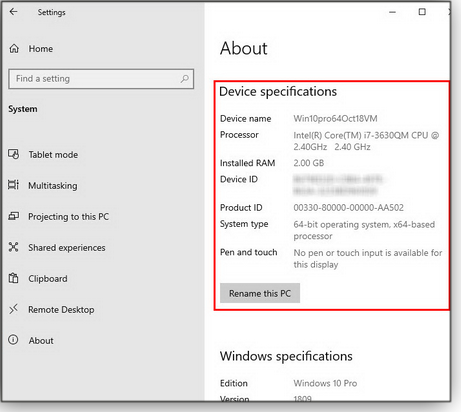
Figure 2: The About page’s Device Specifications provides detailed hardware information. (Shown here: Specs for a simple test setup on a virtual PC)Scroll down a bit more on the About page, and you’ll find Windows specifications that include the OS version and build number that Warren referred to (see Figure 3).

Figure 3: You’ll find Windows edition, version, and build info toward the bottom of Win10’s About page.As you can see, Warren is right: There’s no doubt that the latest Win10 Settings/System/About page offers much more information than the old winver.
That said, winver remains the fastest way I know to zero in on just the Windows version and build numbers (see Figure 4). You get there in one step, without any additional distractions or scrolling. Plus, winver works in all versions of Windows — it’s not Win10-specific.
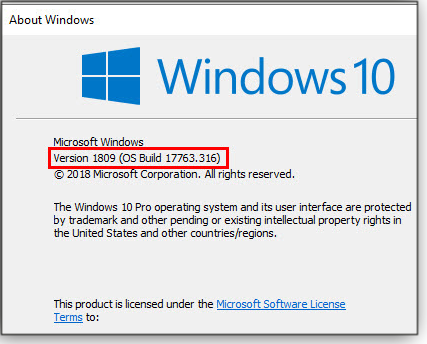
Figure 4: The winver command is still the fastest way to check Windows’ version number and build.So, take your pick! If you want fast and universal, use winver. But if you’re using a current version of Win 10 and you want lots more details, use Settings/System/About.
Thanks, Warren!
Is jv16 PowerTools still recommended?AskWoody Plus member Gordon T. Totty asks about the status of a once-favorite utility.
- “Fred, long ago you extolled the virtues of jv16 PowerTools from Macecraft. I have a lifetime license for the app. Now, Macecraft is short of funds and seeking donations. However, I have begun to wonder if I still need jv16. Do you have a more up-to-date opinion in this matter?”
Good on you, Gordon, for supporting the publishers of the software tools you use!
And indeed, it was long ago; a quick search through my archives indicates I haven’t recommended jv16 PowerTools since — yikes! — 2006.
There were two main reasons why I stopped:
First, Windows’ internal housekeeping routines and built-in maintenance tools became a lot better. This reduced the need for heavy-duty — and potentially dangerous — third-party cleanup utilities. (Overuse of these apps could actually damage Windows and destabilize an entire PC, especially in the hands of people who didn’t read the (expletive) manual!
Second, numerous other cleanup tools arrived on the scene — notably, the original versions of “CrapCleaner,” later renamed “CCleaner.” Its default settings were (and still are) generally conservative, making it safer than the heavy-duty utilities. So issues of over-cleaning were reduced or eliminated.
In short, I just didn’t see a good reason to continue recommending software such as jv16 PowerTools.
Macecraft has continued to develop jv16 PowerTools over the years, adding lots of features and functions — and trying an amazing number of different sales approaches: commercial, free, open-source, donationware, and even crowd-funded.
Their efforts go on to this day. According to a recent mailing from Macecraft, there’s a new version of jv16 PowerTools in beta testing right now (early March 2019).
So it might be valuable for some users, but I have no need for the kind of heavy-duty cleanup that jv16 PowerTools offers, nor for the bevy of ancillary tools it now comes with.
Today, I use a combination of CCleaner Pro (it still weeds out defunct/useless Registry entries that Windows can leave behind) and Win10’s three interrelated, built-in cleaning methods: the classic and soon-to-be-retired Disk Cleanup Tool (see related Langa.com article) and two different (but identically named) Free up space now options in Settings/Systems/Storage (see another Langa.com article).
But that’s my preference. Gordon, you already have a jv16 PowerTools lifetime license, so if you’re still happy with it, I suggest you check out the new version when it’s out, and see if it still does what you want and need. If so, there’s no particular reason to change!
Hardwired power-savings put drive to sleep too soonReader Sam is being thwarted by a hard drive’s factory settings:
- “Maybe this is a silly question, but I’m a newbie to this topic. How do I manage to keep the connection to my plugged-in hard drive (a WD Elements Desktop connected to our router) alive?
“I tried to set up an encrypted container (via VeraCrypt), but it seems that the drive ‘falls asleep’ in the roughly two minutes it takes to go through the brief setup procedure. I now wonder if it’ll even work to use that external drive for automated backups. (Note: I didn’t get a drive with proprietary backup software, because I have my own.) BTW, we’re on Win7.”
Something’s definitely wrong there. Having the drive enter sleep/suspend mode in just two minutes is unusually aggressive, and it’s much faster than what this WD Support page states:
“Most WD external hard drives will spin down (enter into power saver mode) after 10 minutes of drive inactivity. Once the drive is accessed again, the drive will exit from the power saver mode and spin back up. This is a permanent feature of most of our external hard drives and cannot be disabled.”
The “cannot be disabled” is concerning — it’s not clear how much user control you really have over this setting. Still, it’s worth trying the standard fix of adjusting Windows’ power-control settings for that drive.
Open Device Manager, right-click the WD drive entry, and select Properties. On the Power Management tab, uncheck (turn off) the box labeled “Allow the computer to turn off this device to save power.”
If that WD statement is accurate and the built-in timeout is “a permanent feature … and cannot be disabled,” changing the Device Manager setting might not do anything. Still, there’s no harm in trying.
Note that connecting to the drive through a router adds an extra layer of possible confusion. See if your router’s owner’s manual (or support site) has information on adjusting the router’s own control of its USB ports.
If those standard approaches don’t work, try these workarounds.
Although the aforementioned WD support page says the spin-down feature “cannot be disabled,” a different WD support page says, “WD externals that include WD SmartWare 1.6.x can use the software to change and/or disable this [spin-down] feature.” The SmartWare app is available as a free download; it might be worth a try to see if it works with your drive.
If it doesn’t, then you’re down to one last option that’s almost certain to work. But it’s kinda clunky. Install and use keep-awake software for your drive. Typically, these apps write an empty text file to your hard drive every X minutes — you choose the interval. The drive is tricked into thinking it’s being actively used, thus preventing the built-in sleep timers from kicking in. One example of a keep-awake app is NoSleepHD (free/donationware; CodePlex download).
With luck, one of those options will work for you!
Send your questions and topic suggestions to Fred at fred@askwoody.com. Feedback is also always welcome in the AskWoody Lounge! Fred Langa has been writing about tech — and, specifically, about personal computing — for as long as there have been PCs. And he is one of the founding members of the original Windows Secrets newsletter. Check out Langa.com for all Fred’s current projects.
Microsoft starts the Windows 7 countdown By Susan Bradley
By Susan BradleyIn the March 12 Windows blog, “Making the transition to Windows 10 and Office 365,” Microsoft provides a short discussion about the end of life for both Windows 7 and Office 2010.
Starting in April, and occasionally thereafter, Win7 users will see some sort of notification on their machines stating that support for the OS will end in January 2020. At this point, we don’t know how often this alert will show up, but the blog post notes that you’ll be able to tell the notification to go away — for good.
There’s a lot we still don’t know about the propagation of these notifications in business settings. For example, will there be a Registry change or some other mechanism to proactively block them? (Obviously, IT admins want to control when PCs are upgraded — and not have that option open to corporate end users.) We also don’t know whether the notifications will come as a patch that admins can choose not to install.
When we do know more, we’ll be sure to fill you in on the AskWoody site and in Patch Watch.
Two vital updating patches for Windows 7Of more importance, Windows 7 users will see a servicing-stack update this month (more info) that you’ll need to install before June. And you’ll also get KB 4474419, which adds support for SHA-2 code signing. Microsoft is changing how patches and code will be digitally signed, starting in July.
Microsoft currently uses an SHA-1 hash-signing process to validate updates sent by the company for installation on your system. If the digital signature of a patch doesn’t match what the operating system expects, the update won’t be installed.
So again, as clearly stated in KB 4472027: Installing the two updates before June 18, 2019, is mandatory if you want to continue receiving Win7 patches. (That includes anyone using Windows Software Update Services.)
All that said, I recommend not installing these two updates just yet. Also be aware that your system might get stuck during the reboot/installation process, if the servicing-stake update is added along with other updates. If that happens, press the standard Ctrl/Alt/Delete to continue to sign in.
For those of you still running or monitoring networks with Small Business Server 2011 — which includes WSUS 3 — rest assured that this update is fully supported and tested on that platform.
 What to do: Delay the servicing-stack and SHA-2 updates until further notice.Windows 10 releases
What to do: Delay the servicing-stack and SHA-2 updates until further notice.Windows 10 releasesMarch’s updates are just out, and there are already reports of bugs. For example, installing the Win10 1809 patch might result in audio issues on systems with multiple audio devices. You might no longer have sound. Reportedly, Microsoft will have a fix later this month.
Applications that could stop working include Windows Media Player, Realtek HD Audio Manager, and Sound Blaster Control Panel.
Other Windows 10 versions (along with Server 2019 and Server 2016) get two new side effects from March patching, one of which won’t impact most users. But the other could impact older applications.
The first bug shows up as an error in the Group Policy Editor, when you’re changing a Group Policy Object (GPO) that contains a “Group Policy Preference for Internet settings.”
In the second case, after updating, MSXML6 (more info) causes applications to stop responding when there’s an exception during node operations — such as appendChild(), insertBefore(), and moveNode().
March Windows 10 updates include:
Also out on March’s Patch Tuesday, there’s the usual Flash Player update, as noted in an Adobe bulletin. Microsoft also released it as KB 4489907.
 What to do: As both Woody and I have repeated many times, put off these updates for at least a couple of weeks.Windows 8.1/Server 2012 R2 updates
What to do: As both Woody and I have repeated many times, put off these updates for at least a couple of weeks.Windows 8.1/Server 2012 R2 updatesSo far, the only reported problem with the March Win8.1 updates impacts server administrators running Remote Desktop services. After installing this update, Internet Explorer 11 could have authentication issues.
March updates for Windows 8.1 include:
 What to do: Updates for Internet Explorer should always be installed as soon as possible. But as with Win10, put off the security updates for a couple of weeks, to give Microsoft time to fix any significant patch problems that arise.Windows 7 updates
What to do: Updates for Internet Explorer should always be installed as soon as possible. But as with Win10, put off the security updates for a couple of weeks, to give Microsoft time to fix any significant patch problems that arise.Windows 7 updatesFebruary’s Win7 bug has been squashed! Windows’ Event Viewer now shows event descriptions for network interface cards (small victories).
March fixes include:
Finally, if you have Adobe Flash Player installed on your Win7 machine, head over to Adobe’s online bulletin for an update.
 What to do: Same deal as always: Internet Explorer now, security updates later.Windows Server 2012 updates
What to do: Same deal as always: Internet Explorer now, security updates later.Windows Server 2012 updatesMarch server updates introduce authentication issues with IE 10. The problem should be fixed later this month.
Here are March’s Server 2012 updates:
- 4489891 – Update rollup (A series)
- 4489884 – Security-only (B series; also install IE update below)
- 4489873 – Internet Explorer 10
 What to do: Same drill as with the workstations: Install IE update now and leave the rest for later in the month.Office security updates
What to do: Same drill as with the workstations: Install IE update now and leave the rest for later in the month.Office security updatesI was recently contacted to see whether an online purchase of Office 2019 Pro Plus was legit. The price was extremely cheap — just U.S. $39. When I tried it, the installation process threw off a ton of red flags. For example, it gave me a link to an ISO as well as a command file that was my “activation” key.
As it turned out, the install was designed to have machines “authenticate” to a Key Management Server. Microsoft issues this type of license to large, volume-license customers, and not to retail customers like you and me.
Bottom line: A bogus company was selling pirated keys from a university system — so both the individual and the educational institution were being ripped off. Remember what our mom always said: If it sounds too good to be true, it is!
As for the March Office-related security patches, I about fell out of my chair when I realized that there were only six — five for supported versions of SharePoint, Microsoft’s Web-sharing portal, and only one for Office itself.
That’s right: March’s Patch Tuesday release had just a single security update for Office. That’s it! KB 4462226 fixes a remote-code-execution vulnerability in Office 2010.
 What to do: Honestly, I’m not sure whether we should be celebrating or be worried that Microsoft has not found other security flaws in Office. In any case, put off installing KB 4462226 for a couple of weeks.The ongoing saga of a new Japanese era
What to do: Honestly, I’m not sure whether we should be celebrating or be worried that Microsoft has not found other security flaws in Office. In any case, put off installing KB 4462226 for a couple of weeks.The ongoing saga of a new Japanese eraAs you’ll see below, we’re still getting a ton of nonsecurity updates designed to prep computers for the upcoming Japanese-era name change. And as KB 4478844 reminds us, more updates will be needed.
The following Office feature enhancements/fixes came out on March 5:
Office 2016
- 4032231 – Office; Japanese era
- 4461439 – Office; shapes in a chart
- 4462118 – Office; Japanese era
- 4462190 – Skype for Business 2016; various fixes
- 4462191 – PowerPoint; various fixes
- 4462192 – Access; chart-related crashes
- 4462193 – Word; various fixes
- 4462194 – Office Language Interface Pack
- 4462195 – Office; Japanese era
- 4462196 – Outlook; Japanese era
- 4462198 – Project; various fixes
- 4462212 – Excel; PivotTable fixes
- 4462214 – Access; block Visual Basic files from Internet
Office 2013
Office 2010
(Note: The first three should all be installed together.)
 What to do: So far, there are no reports of problems with these updates. Nevertheless, defer them for another few weeks — unless you need a specific fix.
What to do: So far, there are no reports of problems with these updates. Nevertheless, defer them for another few weeks — unless you need a specific fix.Questions or comments? Feedback is also always welcome in the AskWoody Lounge! In real life, Susan Bradley is a Microsoft Security MVP and IT wrangler at a California accounting firm, where she manages a fleet of servers, virtual machines, workstations, iPhones, and other digital devices. She also does forensic investigations of computer systems for the firm.
DIGITAL ENTERTAINMENT
The new world of professional ‘digital’ sports By Doug Spindler
By Doug SpindlerWhen I was growing up, TV was relatively new. I can remember my parents being told by so-called experts to limit their kids’ TV viewing time. Whether that was good advice, we still don’t really know.
And now, with kids of my own, I’m hearing from another generation of “experts” that we should limit our children’s screen time.
If my parents had severely curtailed my TV viewing, I’d have missed all those cultural and national events such as I Love Lucy reruns, JFK’s funeral, the moon landing, Nixon resigning — and the helicopter coverage of a white Bronco being driven by a former football legend with the police in not-so-hot pursuit.
But though limiting viewing time 30 or more years ago was relatively easy, keeping a lid on today’s kids’ digital screen time is far more complex and difficult. And answering whether it’s good or bad is just as elusive as it was 30 years or so ago. Who would have thought that our phones would have apps that report the number of hours we spend peering at our screens?
Now the experts are also telling us that smartphones, tablets, and computers are creating a less athletic and less social generation. I’m not so sure — especially after doing a bit of unplanned research into computer gaming.
The digital revolution in entertainmentI am not a huge fan of professional sports, but I did play football, basketball, baseball, and hockey when I was younger. And back in the ’80s, when video and personal-computer games became commonplace, I played a few — okay, quite a few, to be honest. But later, as I grew into a career in technology, I just didn’t have the time for, or interest in, digital gaming. Most of my time was spent fixing or supporting computer users, so the last thing I wanted to do was spend more time on the machines.
Fast-forward 35 years, and things have radically changed. My kids, who are now in their late teens, have rarely, if ever, watched a TV show on a TV. In fact, our TV hasn’t been switched on in years. Smartphones and computers are now the centerpiece of kids’ lives — the devices are a virtual requirement for both school and personal activities.
I’ve seen this transition first-hand. For the past 20 years, I’ve been an adjunct professor teaching computer technology at a community college. As companies move their data and applications to the cloud, many of the technology classes my fellow college instructors and I teach need to provide the skills employers are seeking.
Surprisingly, however, enrollment in technology classes is on the decline at many colleges. With that in mind, my college’s administrators asked me to find out which tech skills we should be teaching. That should have been easy research: I live and instruct in the San Francisco Bay Area, the home of tech.
While I received many responses from the tech industry, many of the skills described were too specific for college instruction. On a whim, I decided to poll my students for their opinions. To my surprise, the overwhelming answer was computer gaming — specifically esports. I thought they were pranking me, but they insisted they weren’t and sent me off to do some homework.
Not just boys playing World of WarcraftWhat I found was far from what I had expected. Esports (or e-sports, or eSports; a term I’d never heard) makes up a huge sector of computer gaming. More surprising to one who has been in the computing industry for years, this form of gaming is a massive spectator sport — including people who pay to watch other people play computer games.
Okay, I thought; I guess there are a few people who might pay to watch esports. I was wrong. Reportedly, more people watch this form of digital gaming than watch the Stanley Cup playoffs. In fact, esports attracts more paying spectators than the NBA playoffs or MLB World Series. And esports are the only “sports” where viewership is dramatically increasing.
Given those facts, it should be no surprise that traditional pro sports (football, basketball, and baseball) companies are investing heavily in esports teams.
The esports world has changed so dramatically that its elite players no longer describe themselves as mere computer gamers, but as true athletes. There’s even been a push to include esports in the Olympics.
Another major shift concerns who’s playing high-level esports games. Unlike the traditional and mostly male pro football, basketball, and baseball leagues, esports attract a significant number of women players. And there are numerous women-only teams. (Traditional sports have many women spectators, but it was a bit of a surprise to lean that one-quarter of esports spectators are women.)
As you might expect, esports attract mostly younger participants. In the U.S., the demographic is primarily 13- to 40-year-olds. But in what might be a troubling trend, just over half of surveyed teenagers are more interested in esports than traditional sports.
Big money in digital leagues and athletesEsports is a billion-dollar-a-year industry that has attracted major financial interests. Big networks such as ESPN and Turner regularly air tournaments, with prize pools rivaling some of the biggest events in traditional sports. Amazon acquired Twitch TV, a live-streaming platform for players and spectators. Much of digital entertainment emphasizes “interactive” participation by viewers, which Twitch TV achieves by allowing spectators to communicate directly with game players. It’s a bit like being able to talk to a pro quarterback as he’s putting the ball into play.
Money is common to both professional sports and esports in other ways. Esports teams use scouts, and some 15-year-olds are earning over U.S. $1,000,000. Take, for example Rasmus Winther, aka “Caps.” Recruited at 16, his parents let him drop out of school and join a Berlin-based team funded by one of the largest banks in Switzerland. To date, he has earned nearly $120,000 in prize money. And in the U.S., there are more than 30 colleges offering esports scholarships.
In Europe, an esports athlete can easily make $11,000 per month; in the U.S., compensation can reach over $23,000 plus sponsorships. And elite players can consistently make over $100,000 per month in competitions, sponsorships, and endorsements. Sound familiar?
This isn’t a part-time gig for these digital athletes. They train six days a week, and the team has a nutritionist, a mental-conditioning coach, and a personal trainer. A typical day starts with 90 minutes of cardio exercise followed by lunch. The next two to three hours are spent on mental training, meditation, and breathing. This is followed by two to four hours for actual team play, then by individual practice. Afterward, players are often encouraged to practice during their free time.
Interested in buying an esports team? Pro football, basketball, and baseball teams might cost you over $1 billion dollars, but you can pick up an esports franchise for a mere $20 to $30 million — up $5 to $10 million from last year. Investors are always interested in a growing market, and the growth of esports has attracted everyone from traditional sports athletes and their families to rock stars and actors to Wall Street investment firms.
Spectators provide another source of revenue. They may be charged a fee to chat online with players during competition. Players might provide insights into game strategy, but they also answer some unusual questions — such as what they had for dinner or details about the player’s family. During competition, spectators have been known to ask for advice on dating and relationships (making some players true masters of multitasking).
Whether esports is changing society — or simply reflects a changing society — we can’t say. But it is attracting a far more diverse audience. Many spectators have no interest in traditional muscle-and-sweat sports.
How is esports played?Explaining esports to the uninitiated is like trying to explain cricket to the average American. Simply put, esports resemble video versions of “capture the flag” — teams are made up of players with varying abilities and strengths. Individual team members can be strong, cunning, clever, and/or fast. They can also possess specialized skills.
To complicate matters — and add another element of excitement — game makers can change the “skills and powers” of team members between games. Think of playing a game of chess where pawns can gain the power of the queen between games. It makes the outcome more unpredictable and thus more interesting.
There are different game genres in esports: real-time strategy, first-person shooter, and multiplayer online battle arena. The five currently most popular esports games are Fortnite Battle Royale, League of Legends, Counter-Strike: Global Offensive, Dota 2, and Overwatch.
Good or bad: No easy answerIt’s a given that digital devices and the Internet have changed our society — both for good and for bad. Esports, too, has good and bad sides, but whether it has changed us will probably be debated for a long time. In any case, traditional sports also have lighter and darker sides.
Before you began reading this article, you might have thought that an esport isn’t a “real” sport. Perhaps you’ve now changed your mind. So, when your child, grandchild, or relative tells you they want to be an esports star athlete, you might want to encourage them — if for no other reason then that esports players are unlikely to be seriously injured by another player.
That said, also encourage them to go out and take a walk, smell the trees, ride a bike, and kick a ball around.
Questions or comments? Feedback is also always welcome in the AskWoody Lounge! Doug Spindler is a technology consultant, digital forensic investigator and college professor. He holds numerous certifications and industry awards, including MCT, MCSE, and Microsoft MVP, and he founded Pacific IT Professionals, an independent association for IT Professionals with over 4,000 members.
Publisher: AskWoody LLC (woody@askwoody.com); editor: Tracey Capen (editor@askwoody.com).
Trademarks: Microsoft and Windows are registered trademarks of Microsoft Corporation. AskWoody, Windows Secrets Newsletter, WindowsSecrets.com, WinFind, Windows Gizmos, Security Baseline, Perimeter Scan, Wacky Web Week, the Windows Secrets Logo Design (W, S or road, and Star), and the slogan Everything Microsoft Forgot to Mention all are trademarks and service marks of AskWoody LLC. All other marks are the trademarks or service marks of their respective owners.
Your email subscription:
- Subscription help: customersupport@askwoody.com
Copyright © 2019 AskWoody LLC, All rights reserved.


