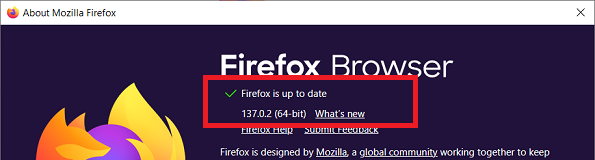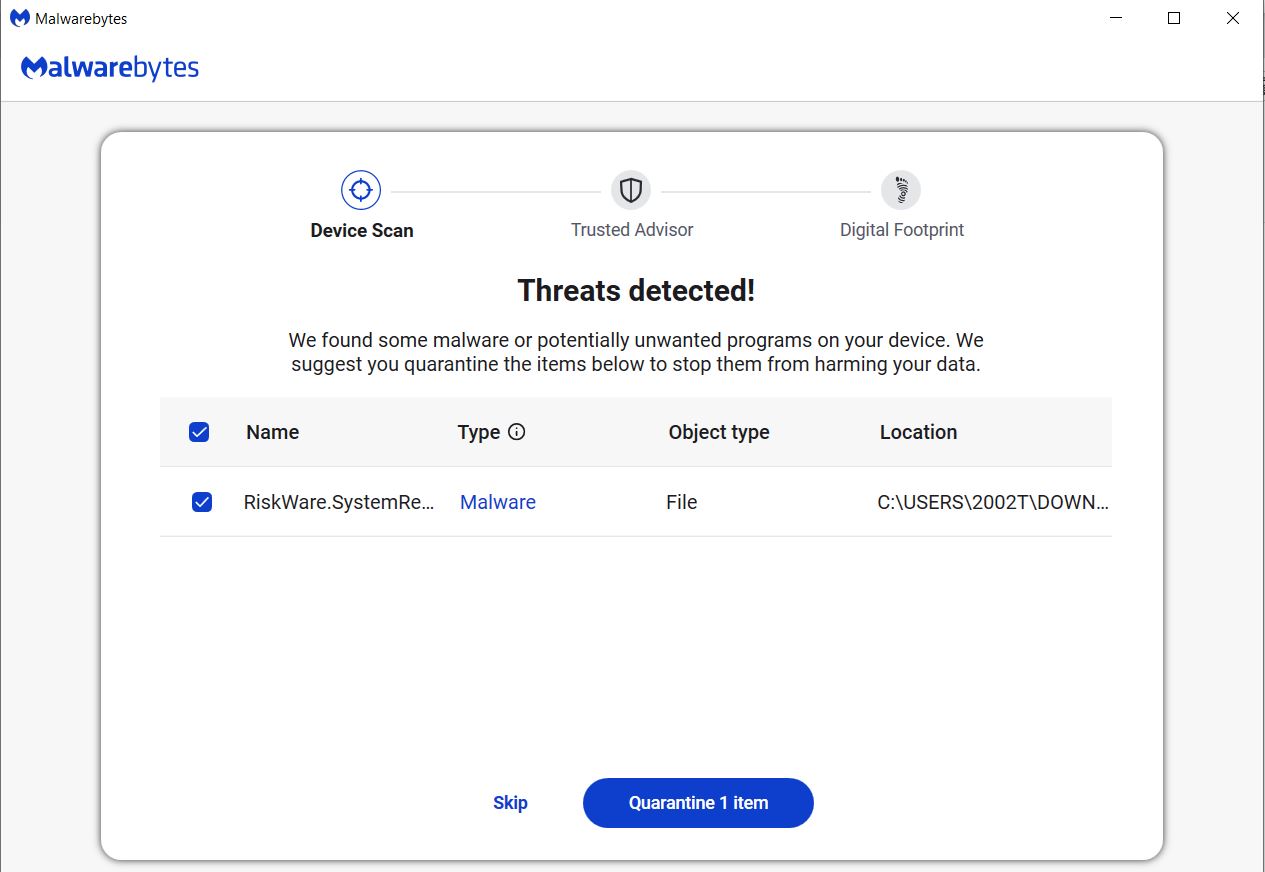As a novice, I need a techie to create a registry fix to restore it.
Hi WSCape Sand:
I’m guessing the best you can do is to use the registry edit in the AskVG tutorial Show Seconds in Taskbar Clock in Windows 10 and 11 to add the seconds back to the small “digital” clock on your system tray, but I doubt this will restore the large “analog” clock widget displayed on your calendar flyout.
FYI, you might also be interested reading Abhishek Mishra’s 15-Apr-2025 Windows Latest article Microsoft is adding Clock to Windows 11 Calendar flyout after removing it in Windows 10, which states in part:
“I’m not a conspiracy theorist, but it almost seems like Microsoft deliberately pulled the feature from Windows 10 just to add it to Windows 11.”
———–
Dell Inspiron 15 5584 * 64-bit Win 10 Pro v22H2 build 19045.5737 * Firefox v137.0.2 * Microsoft Defender v4.18.25030.2-1.1.25030.1 * Malwarebytes Premium v5.2.11.183-131.0.5227 * Macrium Reflect Free v8.0.7783