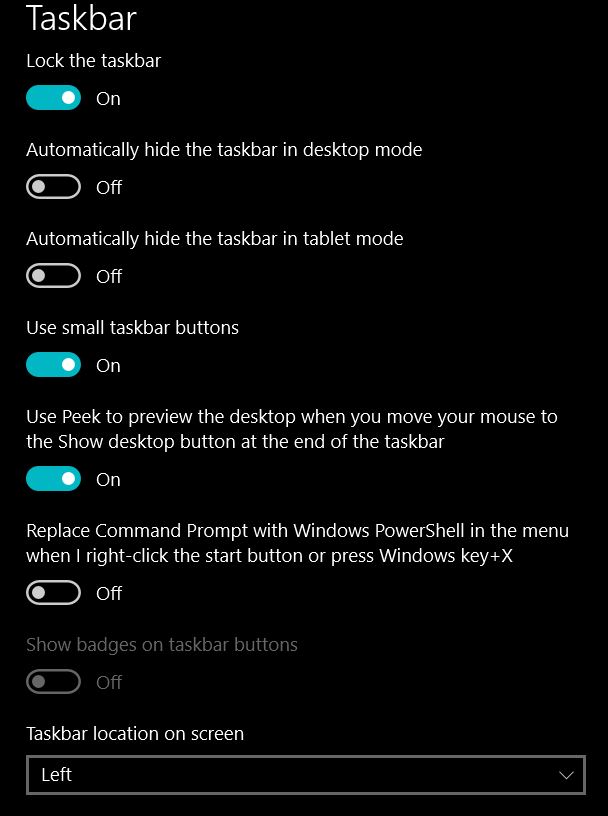I”m using the latest update but this problem goes back to when I first updated to Win 10. I arrange my task bar icons in the order I want and I lock the taskbar. Some time later I look and the last few icons are in a different order. Once I found the bottom-most icon up as the second one in the list. This happens several times a week.
Is there a special setting for this?