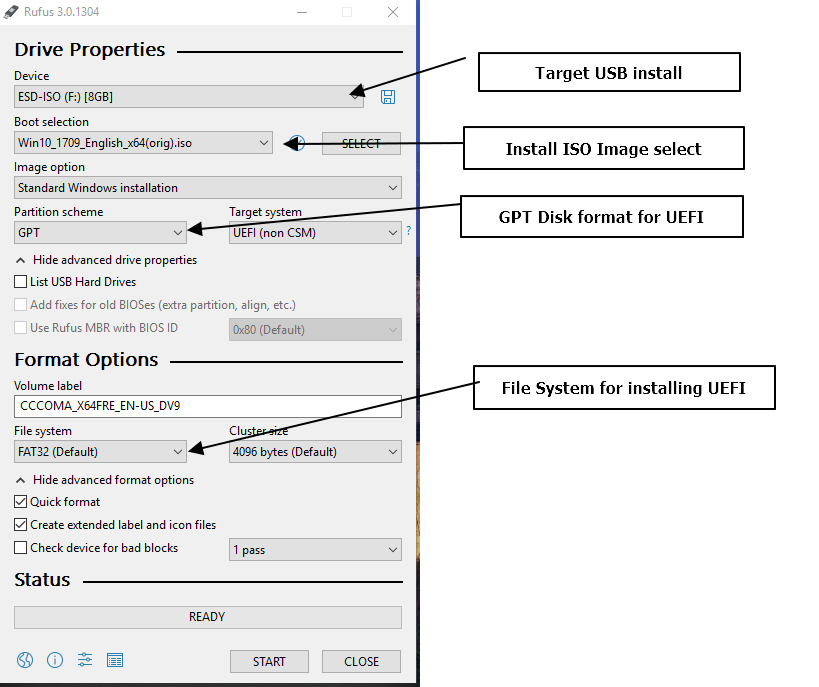I got the Windows blue screen of death. It said Unmountable boot volume. Then it said Bad system configuration. I have hard reset, I have tried to let it repair itself, reinstall Windows to no luck. All that happens is the computer gets stuck going in a continuous loop of blue screen, or unsuccessful windows install, or saying it hasn’t installed but going into the same screens in a loop.
SO here are my actual questions. At this point I have no documents I’m concerned about on my hard drive. I want to do a clean install. Currently my computer has three partitions. Can I delete all three partitions and then try to install Windows 10? I’m concerned if I delete the partitions I’ll ruin BIOS or something I know nothing about.
Next question…my computer had Windows 7 Pro. before it was upgraded. When I do the install it asks me which version of Windows, can I say Windows 10 Pro? When do I return my boot order back to Hard drive then USB? (I made a window10 flash drive today and some advice given was to change order to get windows to install but never said if I need to go back in an reverse or if it would fix itself upon successful install.) I leave it on legacy, correct? I do not adjust that setting for any reason do I?
Thank you in advance.