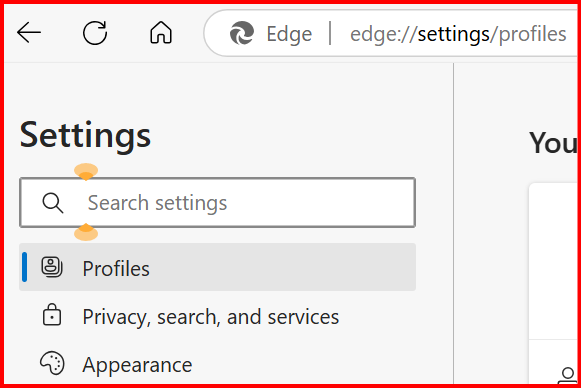I have Win 10 Pro version 22H2, updated through last month.
The cursor (insertion point) thickness on my laptop is abysmally small. I have 20/20 vision (corrected), and have no trouble on my desktop, but I waste a lot of time (and emotional energy) looking for the cursor on my laptop because it’s so very thin, even though it’s not a small laptop.
Instructions I found online say that there’s a setting at Settings| Accessibility | Text cursor, where there’s a slider to adjust the thickness. Of course, what with MS’s penchant for constantly changing the names of fundamental settings, there is no “Accessibility” on my computer, but I eventually discovered that such a cursor setting can be found under “Ease of Access.”
I increased the thickness to maximum, but the effect has been very limited. It works for some, but not all MS products, and some other apps (such as some, but not all, aspects of my password manager), but it’s ineffective for my word processing programs (WordPerfect and EditPad Pro) and my browsers (Chrome and Firefox — it also doesn’t work for MS Edge).
Given the nature of things, I’m guessing that Windows has no other setting to affect the cursor thickness, but I have to ask: is there? If so, where is it? And if not, is there any solution? For example, a third party app (for which I would not mind paying a reasonable price). I did a quick Google search, and didn’t find anything.
Thanks.