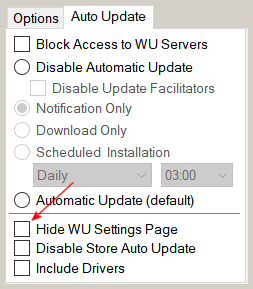I installed Win10 21H2 Update and Windows Update disappeared in my settings. I have attached a before 21H2 and after 21H2 shot of my settings. Before Windows Update was present, but after Windows Update is gone and For developers and Windows Insider Program are present.
How do I get back Windows Update so I can control when I get Windows updates?
Custom Build - Intel i5 9400 5 Core CPU & ASUS TUF Z390 Plus Motherboard Windows 10 Home Version 22H2
Dell Laptop - Inspiron 15 11th Generation Intel(R) Core(TM) i5-1135G7 Windows 11 Home Version 23H2