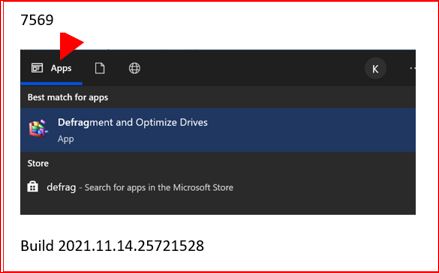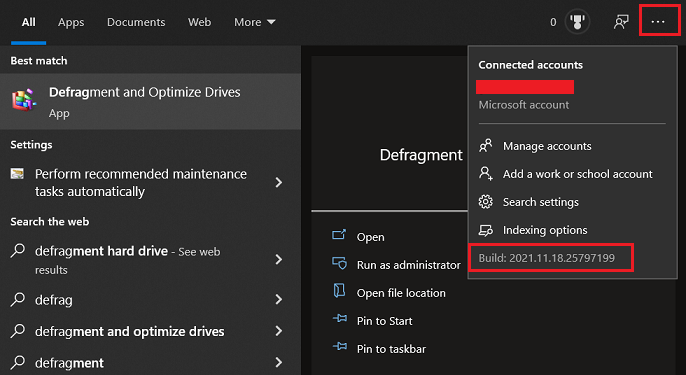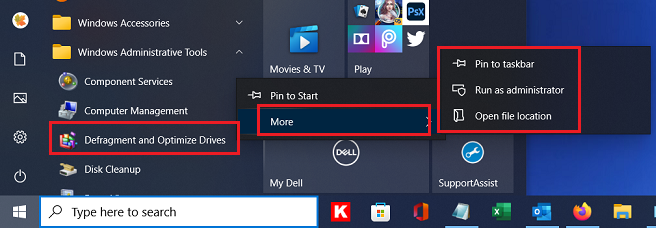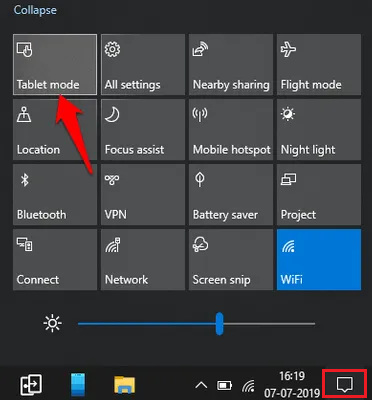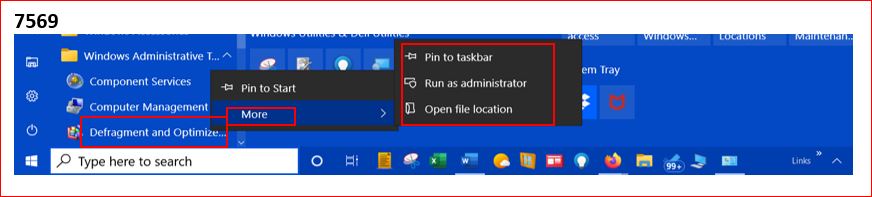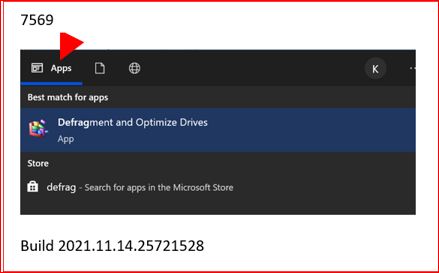I am Win10/Pro, version 21H1.
How can I get the Flyout on my Dell 7569 to look like the Flyout on my Dell 5482? Maybe, the difference is due to the build. If so, how do I update a Flyout build?
If it isn’t due the differences in builds, how do I change the way the 7569 Flyout looks?
And how do I get the light mode in the Flyouts instead of the dark mode?