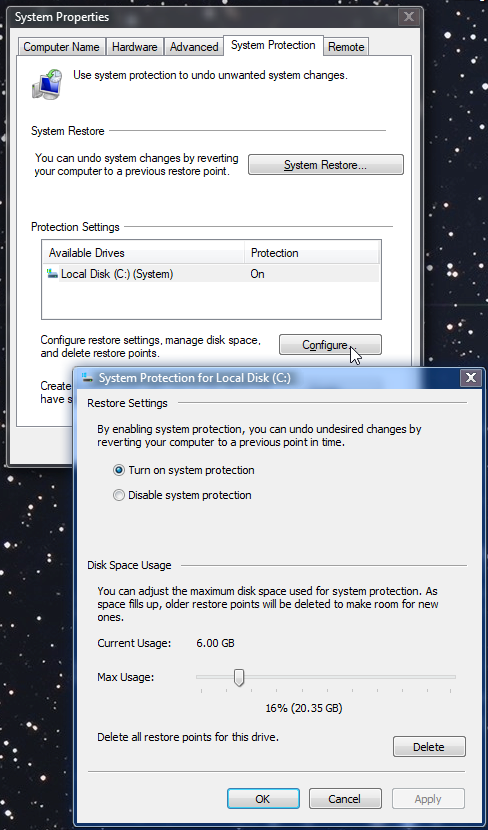How often should I do a full hdd, image or drive, backup of my computer’s hdd?

|
Patch reliability is unclear. Unless you have an immediate, pressing need to install a specific patch, don't do it. |
| SIGN IN | Not a member? | REGISTER | PLUS MEMBERSHIP |
-
How often to backup in Windows 10.
Home » Forums » AskWoody support » Windows » Windows 10 » Questions: Win10 » How often to backup in Windows 10.
- This topic has 4 replies, 5 voices, and was last updated 8 years, 1 month ago.
AuthorTopicWellington4123
AskWoody LoungerApril 13, 2017 at 1:26 pm #108315Viewing 3 reply threadsAuthorReplies-
joep517
AskWoody MVP -
Noel Carboni
AskWoody_MVPApril 13, 2017 at 2:23 pm #108335It’s impossible to answer your question without knowing your needs, how risky your computing habits are, or how much you value your data.
However, I CAN tell you that I have chosen to do System Image backups of my systems every night (via scheduled jobs) to protect against basic system failure. The “Windows 7 Backup” feature provided by Windows 10 is VSS-integrated, so System Image backups are actually incremental. After the first one that runs a long time, mine generally complete in just a few hours to relatively slow external USB 2.0 MyBook drives, and even though my system volume is 2 TB I typically have a month or more of points I could restore from just on the one 3 TB MyBook drive.
I also do regular File Backups of important files to protect against my doing stupid things like deleting or corrupting files I want to keep.
In my opinion you can’t have too many backups, especially if your computer has nothing else to do at night.
You can read more about my security and backup strategies here:
https://www.askwoody.com/forums/topic/a-description-of-my-quite-effective-security-environment-long/Oh, and by the way, you may want to turn on the System Protection functionality in Windows 10 (which enables System Restore). As I recall it’s disabled by default.
Note that System Image backups will show up as restore points, so it all works together.
-Noel
-
PKCano
ManagerApril 13, 2017 at 2:29 pm #108339That depends on how you use your computer. If you have really critical data, you need to do a backup more often than if you are a casual home user just doing e-mail and surfing the Internet. You should definitely make an image before you make major changes.
I am a home User, but I also do special things with my computers. My backup plan looks like this:
I do a full disk image about every 3 months (unless I make major changes).
In between, I backup my User data fairly often. That being C:\Users\<ID>. If I am doing critical work, I will back up at the end of every day. If I’m not doing much, I may back up every three or four days. I use Karen’s Replicator for this and set it to only back up the things that are changed, so it doesn’t have to back up all the files every time.1 user thanked author for this post.
-
MrJimPhelps
AskWoody MVPApril 13, 2017 at 3:43 pm #108362The following is true of all operating systems, not just Windows 10.
Here is how I do backups:
1. I make sure that I have a good “emergency boot disk” for my computer, created through my backup software, so that if I need to do a restore, I will have a way to boot the computer if the normal way no longer works.
2. About once a month, I do a full backup of each of my computers onto an external USB hard drive.
3. As my external hard drive begins to fill up, I have to decide which backups to delete from it, in order to make room for new backups. Typically I delete the oldest backups to make room for new ones.Here’s what I use to do backups:
I use Macrium Reflect Free for my Windows computers. It works well for all of the above tasks, as well as for doing a restore should one be needed. (I’ve successfully done a few restores with Macrium Reflect Free.)
I use FWBackups for my Xubuntu Linux computers. It does full image backups. (I’ve never tried to do a restore with it.)The above is pretty simple, because I do it only once per month. So if I had a crash at the end of the month, I would lose some data, but not much.
Here are some additional things you can do:
1. Get an extra hard drive. From time to time, install it in your computer in place of the normal hard drive and do a test restore, to make sure that your backups will work if needed.2. Get some software which will do instantaneous backups of files which change. Typically, this type of software will let you specify certain folders that you want backed up (e.g. your Documents folder). It will then do an initial backup of those folders. It will then monitor those folders for any changes; if a change occurs (e.g. you edit a file, then save the new copy), the software will make a backup copy of the old file (before the change occurred), so that if you accidentally overwrite a file, you can get back to a previous version of the file. (In the past, I used Memeo for this; however, I haven’t used Memeo in a very long time, so I don’t know how it is today.) I believe that Windows File History does this type of backup, but I’ve never used File History, so I can’t say for sure.
3. If you are going to upgrade your OS to a newer version, that is a very good time to install a new hard drive, especially if your hard drive is a few years old. By installing a new hard drive, you will accomplish a few things:
a. The new drive will be bigger, faster, and newer than the old one.
b. You can verify that your backups are working by doing a backup of your old drive, restoring the backup to the new drive, then booting with the new drive.
c. If the upgrade goes bad, you can easily get back to where you were simply by reinstalling the old drive.
d. The old drive becomes a full backup of your pre-upgrade system.4. You can do “incremental” and “full” backups. “Incremental” means that the only thing which is backed up is what has changed since the last backup. ” Full” means that everything is backed up. You could do an incremental backup every couple of days, and then a full backup once a month. In this way, you wouldn’t lose much if your hard drive crashed at the end of the month.
You will need to decide if you want to do your backups via an online backup service or via an external hard drive. (I prefer the external hard drive method for privacy reasons.)
Group "L" (Linux Mint)
with Windows 10 running in a remote session on my file server2 users thanked author for this post.
Viewing 3 reply threads -

Plus Membership
Donations from Plus members keep this site going. You can identify the people who support AskWoody by the Plus badge on their avatars.
AskWoody Plus members not only get access to all of the contents of this site -- including Susan Bradley's frequently updated Patch Watch listing -- they also receive weekly AskWoody Plus Newsletters (formerly Windows Secrets Newsletter) and AskWoody Plus Alerts, emails when there are important breaking developments.
Get Plus!
Welcome to our unique respite from the madness.
It's easy to post questions about Windows 11, Windows 10, Win8.1, Win7, Surface, Office, or browse through our Forums. Post anonymously or register for greater privileges. Keep it civil, please: Decorous Lounge rules strictly enforced. Questions? Contact Customer Support.
Search Newsletters
Search Forums
View the Forum
Search for Topics
Recent Topics
-
“kill switches” found in Chinese made power inverters
by
Alex5723
2 hours, 17 minutes ago -
Windows 11 – InControl vs pausing Windows updates
by
Kathy Stevens
2 hours, 42 minutes ago -
Meet Gemini in Chrome
by
Alex5723
3 hours, 44 minutes ago -
DuckDuckGo’s Duck.ai added GPT-4o mini
by
Alex5723
3 hours, 53 minutes ago -
Trump signs Take It Down Act
by
Alex5723
11 hours, 51 minutes ago -
Do you have a maintenance window?
by
Susan Bradley
3 hours, 5 minutes ago -
Freshly discovered bug in OpenPGP.js undermines whole point of encrypted comms
by
Nibbled To Death By Ducks
3 hours, 7 minutes ago -
Cox Communications and Charter Communications to merge
by
not so anon
15 hours, 11 minutes ago -
Help with WD usb driver on Windows 11
by
Tex265
20 hours, 20 minutes ago -
hibernate activation
by
e_belmont
1 day ago -
Red Hat Enterprise Linux 10 with AI assistant
by
Alex5723
1 day, 3 hours ago -
Windows 11 Insider Preview build 26200.5603 released to DEV
by
joep517
1 day, 6 hours ago -
Windows 11 Insider Preview build 26120.4151 (24H2) released to BETA
by
joep517
1 day, 7 hours ago -
Fixing Windows 24H2 failed KB5058411 install
by
Alex5723
3 hours, 4 minutes ago -
Out of band for Windows 10
by
Susan Bradley
1 day, 11 hours ago -
Giving UniGetUi a test run.
by
RetiredGeek
1 day, 18 hours ago -
Windows 11 Insider Preview Build 26100.4188 (24H2) released to Release Preview
by
joep517
2 days, 2 hours ago -
Microsoft is now putting quantum encryption in Windows builds
by
Alex5723
3 hours, 9 minutes ago -
Auto Time Zone Adjustment
by
wadeer
2 days, 6 hours ago -
To download Win 11 Pro 23H2 ISO.
by
Eddieloh
2 days, 4 hours ago -
Manage your browsing experience with Edge
by
Mary Branscombe
3 hours, 55 minutes ago -
Fewer vulnerabilities, larger updates
by
Susan Bradley
21 hours, 28 minutes ago -
Hobbies — There’s free software for that!
by
Deanna McElveen
1 day, 3 hours ago -
Apps included with macOS
by
Will Fastie
1 day, 1 hour ago -
Xfinity home internet
by
MrJimPhelps
22 hours, 31 minutes ago -
Convert PowerPoint presentation to Impress
by
RetiredGeek
1 day, 23 hours ago -
Debian 12.11 released
by
Alex5723
3 days, 3 hours ago -
Microsoft: Troubleshoot problems updating Windows
by
Alex5723
3 days, 7 hours ago -
Woman Files for Divorce After ChatGPT “Reads” Husband’s Coffee Cup
by
Alex5723
2 days, 11 hours ago -
Moving fwd, Win 11 Pro,, which is best? Lenovo refurb
by
Deo
3 hours, 19 minutes ago
Recent blog posts
Key Links
Want to Advertise in the free newsletter? How about a gift subscription in honor of a birthday? Send an email to sb@askwoody.com to ask how.
Mastodon profile for DefConPatch
Mastodon profile for AskWoody
Home • About • FAQ • Posts & Privacy • Forums • My Account
Register • Free Newsletter • Plus Membership • Gift Certificates • MS-DEFCON Alerts
Copyright ©2004-2025 by AskWoody Tech LLC. All Rights Reserved.