Clean-installing Windows 11 may soon result in the operating system encrypting your drives without asking. Not just the system drive but all drives. And not just in Pro SKUs but Home as well. Why is this a problem, you may ask? The initial setup experience does not mention that, so unsuspicious users may lose their data after discovering that they do not have decryption keys after reinstalling Windows…
Microsoft quietly announced the change as part of build 25905 in July 2023:
Starting with this build, we have adjusted the prerequisites (removal of Modern Standby/HSTI validation and untrusted DMA ports check) for enabling device encryption so that it is automatically enabled when doing clean installs of Windows 11…

|
Patch reliability is unclear, but widespread attacks make patching prudent. Go ahead and patch, but watch out for potential problems. |
| SIGN IN | Not a member? | REGISTER | PLUS MEMBERSHIP |
-
How to prevent Windows 11 from encrypting your disks during installation
Home » Forums » AskWoody support » Windows » Windows 11 » Questions about Windows 11 » How to prevent Windows 11 from encrypting your disks during installation
- This topic has 20 replies, 12 voices, and was last updated 11 months, 3 weeks ago.
AuthorTopicAlex5723
AskWoody PlusMay 7, 2024 at 12:15 am #2668523Viewing 6 reply threadsAuthorReplies-
Paul T
AskWoody MVPMay 7, 2024 at 12:43 am #2668533This is (very) old news. We have been discussing automatic encryption for ages and even have a utility to test for it.
cheers, Paul
-
Alex5723
AskWoody Plus -
b
AskWoody_MVPMay 7, 2024 at 5:04 am #2668614We’ve been discussing exactly that for years:
Except on Home edition?
Bitlocker / key problems appeared on HOME editions with DELL, HP.. laptops where bitlocker has been stealthy installed and enabled.
But still encryption has not been activated without an available key.
How is your new news of today different from your new news of yesterday?
Microsoft may default-encrypt your data with BitLocker on Windows 11 24H2 Home PCs too
..German news outlet Deskmodder reports that the next major Windows 11 version, 24H2, also called the 2024 update, may enable BitLocker by default during installation, and this may seemingly be happening across multiple editions of Windows 11, including Home.
The site noticed the change when running a Windows 11 24H2 installation using the new redesigned Setup..
* Users with no Microsoft account won’t be able to save Bilocker key.
-
windbg
AskWoody PlusMay 9, 2024 at 1:32 pm #2669852Repeated warnings are a good thing, especially when accompanied by a recent news story. When the stakes are high, e.g. data loss or theft, repeat. Not all end-users catch a story the first time through. Much of technology is complicated.
Windows 10 22H2 desktops & laptops on Dell, HP, ASUS; No servers, no domain.
1 user thanked author for this post.
-
-
-
OldGuyForum
AskWoody LoungerFred
AskWoody LoungerMay 7, 2024 at 2:08 am #2668561Looks like the Deskmodder article references Windows 11 24H2, which is still an Insider Preview.
Features come and go before release, so it may be a little early to pull the fire alarm.
Nevertheless interesting, Microsoft is cooking and cooking, and didn’t notice any applause anywhere
Thanks for keeping us informed* _ ... _ *OldGuyForum
AskWoody LoungerMay 7, 2024 at 2:11 am #2668568Deskmodder article – translated from German
Windows 11 24H2 Bitlocker encryption is automatically activated upon reinstallation
1 user thanked author for this post.
steeviebops
AskWoody PlusMay 7, 2024 at 6:48 am #2668650This is (very) old news. We have been discussing automatic encryption for ages and even have a utility to test for it.
cheers, Paul
It’s new news because it only applied previously to devices that support Modern Standby (also known as S0 sleep). This seems to imply that it will be enabled across the board now.
-
b
AskWoody_MVPMay 7, 2024 at 7:02 am #2668651It’s new news because it only applied previously to devices that support Modern Standby (also known as S0 sleep).
The requirement for Modern Standby to be enabled for device encryption was removed with the release of Windows 10, version 1903, which was made available in May 2019. This update allowed devices without Modern Standby to utilize device encryption, provided they met other necessary hardware requirements such as having a TPM 2.0. Prior to this, device encryption was only available on devices that supported Modern Standby.
Skyking
AskWoody PlusMay 9, 2024 at 8:25 am #2669774BitLocker automatically activated on my wife’s Lenovo laptop after a Bios update that showed in “Windows Optional Updates”. It left me with no way out. I had no Key! It seemed that a Windows fresh install was necessary. Yikes!
Luckily, I was able to use another computer to log into our Microsoft Account and obtained the 48 digit BitLockey key for the laptop. That fixed it.
What if that is your only computer? And why did that happen?1 user thanked author for this post.
-
b
AskWoody_MVPMay 9, 2024 at 8:48 am #2669778Possibly:
If a device doesn’t initially qualify for device encryption, but then a change is made that causes the device to qualify (for example, by turning on Secure Boot), device encryption enables BitLocker automatically as soon as it detects it.
But it could also depend on when a Microsoft Account was first used to sign in.
Are you sure about when device encryption was first automatically activated?
-
Paul T
AskWoody MVP
Susan Bradley
ManagerMay 9, 2024 at 11:32 am #2669828It occurred because the computer could support Device encryption/Bitlocker and you logged in with a Microsoft account. You could log in at a later time with a Microsoft account and it encrypts then.
You don’t need another computer, you could use a phone to log into the Microsoft account and get the key.
Susan Bradley Patch Lady/Prudent patcher
1 user thanked author for this post.
Tex265
AskWoody PlusMay 13, 2024 at 8:22 am #2670891I have been “a sleep at the wheel” regarding this Bitlocker topic.
I don’t have it and have a local account, secure boot is OFF so I guess I never encounter the issue – which is?
What’s this about a “Key”? How do you get one? Where does it come from? From who? Is it displayed somewhere on the computer? How do you find it? How do you use it? When?
Thanks
Windows 10 Pro x64 v22H2 and Windows 7 Pro SP1 x64 (RIP)-
Paul T
AskWoody MVP -
Tex265
AskWoody PlusMay 14, 2024 at 8:21 am #2671377Bitlocker does not require secure boot to be on – according to the internet.
Understand with my current status, but appears you could inadvertently do things that will cause Bitlocker to activate and encrypt your disk(s) without a notice which will then cause problems if you don’t have the key.
So back to my questions:
What’s this about a “Key”? How do you get one? Where does it come from? From who? Is it displayed somewhere on the computer? How do you find it? How do you use it? When?
Windows 10 Pro x64 v22H2 and Windows 7 Pro SP1 x64 (RIP) -
Energy Saver
GuestMay 14, 2024 at 9:55 am #2671399Once bitlocker is on, a bitlocker key that is a 48-digit numerical password is generated during the encryption process. In normal operation, this is not used, instead the system unlocks the drives when it recognizes you as a user with your normal password or pin. If the system fails to log you in or you need to access the data on a computer which has changed (such as after a bios update or other glitch) or on a different computer, the key will let you access the data. Once a computer has bitlocker on, it is very important to backup that key for that reason, because it is the only way (other than other backups you have made) to access your data if your original computer hardware fails. Key backup can be done in many ways but the default is linking it to a Microsoft account. https://support.microsoft.com/en-us/windows/back-up-your-bitlocker-recovery-key-e63607b4-77fb-4ad3-8022-d6dc428fbd0d
With bitlocker off, there is no key yet. To prevent problems there are three options: fully backup your system often, prevent bitlocker encryption with group policy or other methods, and/or use a Microsoft account so that if there is accidental encryption there is a way to recover the key. Here is what I recommend for preventing bitlocker: https://4sysops.com/archives/how-to-disable-bitlocker/#rtoc-4
And here is a more informal definition of some of the terms involved: https://preyproject.com/blog/how-to-find-your-bitlocker-recovery-key-the-complete-guide
-
-
lmacri
AskWoody PlusMay 14, 2024 at 9:28 am #2671400What’s this about a “Key”? How do you get one? Where does it come from? From who? Is it displayed somewhere on the computer? How do you find it? How do you use it? When?
Hi Tex265:
A BitLocker recovery key is automatically generated when your disk is encrypted by BitLocker.
The MS support article BitLocker Recovery Overview includes a section called BitLocker Recovery Scenarios that lists several examples where you might be prompted for your BitLocker recovery key.
You need to know where your BitLocker recovery key is stored BEFORE you find yourself in one of these scenarios, and you need to have access to that storage location, even if your computer fails to boot up. I advise that you read the MS support article Finding Your BitLocker Recovery Key in Windows and use all three options mentioned in the MS support article Back Up Your BitLocker Recovery Key to back up your recovery key [i.e., in your Microsoft Account (if you have one), on a removable USB stick, and printed out on a sheet of paper that you store in a safe location].
Here’s what I used to see on my Win 10 Pro machine when BitLocker was enabled at Control Panel | System and Security | BitLocker Drive Encryption – note the link labeled “Back up your recovery key“.
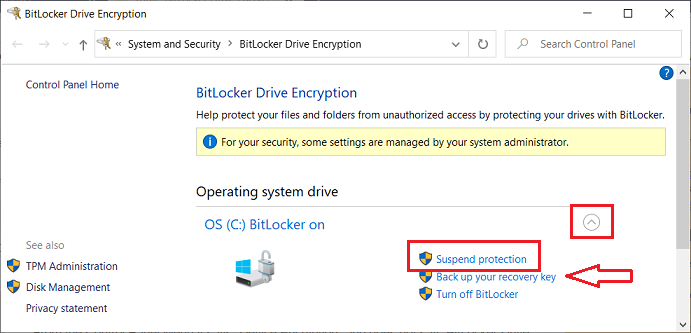
———-
Dell Inspiron 15 5584 * 64-bit Win 10 Pro v22H2 build 19045.4291 * Firefox v125.0.3 * Microsoft Defender v4.18.24030.9-1.1.24040.1 * Malwarebytes Premium v5.1.4.112-1.0.1233 * Macrium Reflect Free v8.0.7783Viewing 6 reply threads -

Plus Membership
Donations from Plus members keep this site going. You can identify the people who support AskWoody by the Plus badge on their avatars.
AskWoody Plus members not only get access to all of the contents of this site -- including Susan Bradley's frequently updated Patch Watch listing -- they also receive weekly AskWoody Plus Newsletters (formerly Windows Secrets Newsletter) and AskWoody Plus Alerts, emails when there are important breaking developments.
Get Plus!
Welcome to our unique respite from the madness.
It's easy to post questions about Windows 11, Windows 10, Win8.1, Win7, Surface, Office, or browse through our Forums. Post anonymously or register for greater privileges. Keep it civil, please: Decorous Lounge rules strictly enforced. Questions? Contact Customer Support.
Search Newsletters
Search Forums
View the Forum
Search for Topics
Recent Topics
-
World Passkey Day 2025
by
Alex5723
57 minutes ago -
Add serial device in Windows 11
by
Theodore Dawson
8 hours, 46 minutes ago -
Windows 11 users reportedly losing data due forced BitLocker encryption
by
Alex5723
9 hours, 45 minutes ago -
Cached credentials is not a new bug
by
Susan Bradley
13 hours, 19 minutes ago -
Win11 24H4 Slow!
by
Bob Bible
13 hours, 30 minutes ago -
Microsoft hiking XBox prices starting today due to Trump’s tariffs
by
Alex5723
10 hours, 41 minutes ago -
Asus adds “movement sensor” to their Graphics cards
by
n0ads
15 hours, 41 minutes ago -
‘Minority Report’ coming to NYC
by
Alex5723
12 hours ago -
Apple notifies new victims of spyware attacks across the world
by
Alex5723
1 day ago -
Tracking content block list GONE in Firefox 138
by
Bob99
23 hours, 47 minutes ago -
How do I migrate Password Managers
by
Rush2112
7 hours, 36 minutes ago -
Orb : how fast is my Internet connection
by
Alex5723
9 hours, 25 minutes ago -
Solid color background slows Windows 7 login
by
Alex5723
1 day, 12 hours ago -
Windows 11, version 24H2 might not download via Windows Server Updates Services
by
Alex5723
1 day, 10 hours ago -
Security fixes for Firefox
by
Susan Bradley
11 hours, 1 minute ago -
Notice on termination of services of LG Mobile Phone Software Updates
by
Alex5723
1 day, 22 hours ago -
Update your Apple Devices Wormable Zero-Click Remote Code Execution in AirPlay..
by
Alex5723
2 days, 7 hours ago -
Amazon denies it had plans to be clear about consumer tariff costs
by
Alex5723
1 day, 22 hours ago -
Return of the brain dead FF sidebar
by
EricB
1 day, 10 hours ago -
Windows Settings Managed by your Organization
by
WSDavidO61
13 hours, 4 minutes ago -
Securing Laptop for Trustee Administrattor
by
PeachesP
9 hours, 29 minutes ago -
The local account tax
by
Susan Bradley
1 day, 11 hours ago -
Recall is back with KB5055627(OS Build 26100.3915) Preview
by
Alex5723
2 days, 20 hours ago -
Digital TV Antenna Recommendation
by
Win7and10
2 days, 13 hours ago -
Server 2019 Domain Controllers broken by updates
by
MP Support
3 days, 8 hours ago -
Google won’t remove 3rd party cookies in Chrome as promised
by
Alex5723
3 days, 10 hours ago -
Microsoft Manager Says macOS Is Better Than Windows 11
by
Alex5723
3 days, 13 hours ago -
Outlook (NEW) Getting really Pushy
by
RetiredGeek
2 days, 16 hours ago -
Steps to take before updating to 24H2
by
Susan Bradley
13 hours, 56 minutes ago -
Which Web browser is the most secure for 2025?
by
B. Livingston
2 days, 20 hours ago
Recent blog posts
Key Links
| S | M | T | W | T | F | S |
|---|---|---|---|---|---|---|
| 1 | 2 | 3 | ||||
| 4 | 5 | 6 | 7 | 8 | 9 | 10 |
| 11 | 12 | 13 | 14 | 15 | 16 | 17 |
| 18 | 19 | 20 | 21 | 22 | 23 | 24 |
| 25 | 26 | 27 | 28 | 29 | 30 | 31 |
Want to Advertise in the free newsletter? How about a gift subscription in honor of a birthday? Send an email to sb@askwoody.com to ask how.
Mastodon profile for DefConPatch
Mastodon profile for AskWoody
Home • About • FAQ • Posts & Privacy • Forums • My Account
Register • Free Newsletter • Plus Membership • Gift Certificates • MS-DEFCON Alerts
Copyright ©2004-2025 by AskWoody Tech LLC. All Rights Reserved.
