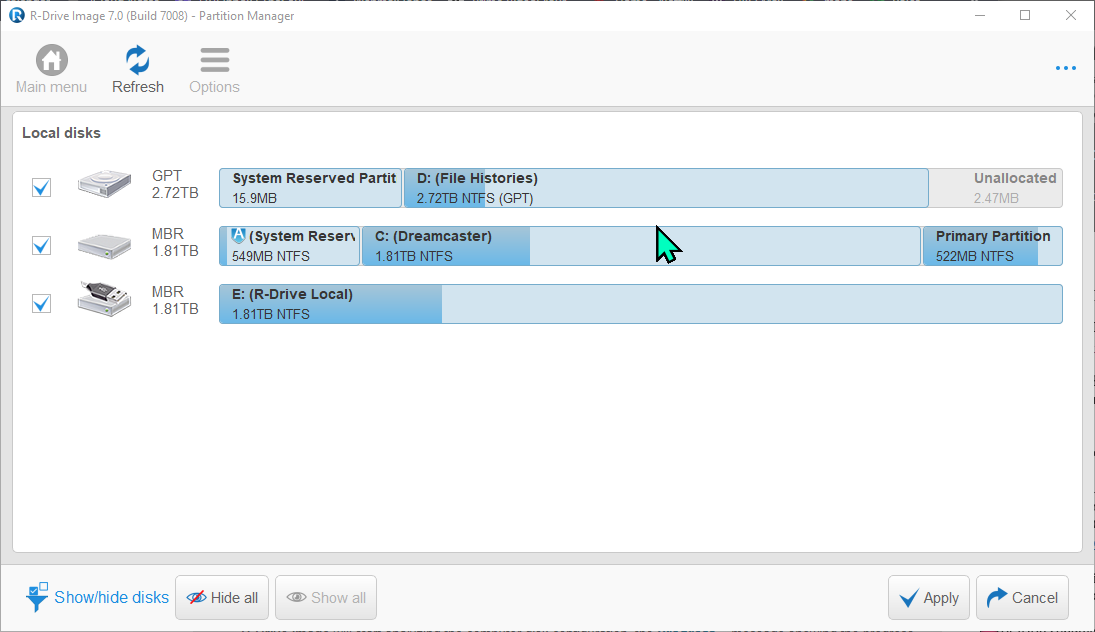My specific question/confusion is how to know exactly how to identify and then shrink only the Windows partitions and its required boot partitions on only the (C) system drive — so that just the right partitions contain only the bootable Windows OS and any other partitions Windows needs to function happily and smoothly.
The new OS partitions must be no larger than is needed to smoothly and reliably run Windows. What is the step-by-step process to do that, please?**
Thank you!
Since Windows is known to sometimes go completely into the porcelain facilities without warning, I will be doing regular but fast imaging on only its specific OS and booting partitions. That way if something happens (a bad Windows Update patch, or a corrupted driver, or an inexplicable Windows’ lupus sets in) I can easily and quickly restore only the OS image partitions from a backup.
** I’ve already heard about many different drive partitioning softwares. But I am not familiar with how to use them. They run at machine layers beneath the Windows OS where I hang out. The usual softwares I’ve heard about lately include R-Drive, AOMEI, and Macrium Reflect. These are all DIY softwares. They often have slow, or sketchy, or functionally glacial, or incomplete (or even useless) technical support. So I prefer experienced advice from an expert end-user.
Thank you for your help!
Human, who sports only naturally-occurring DNA ~ oneironaut ~ broadcaster