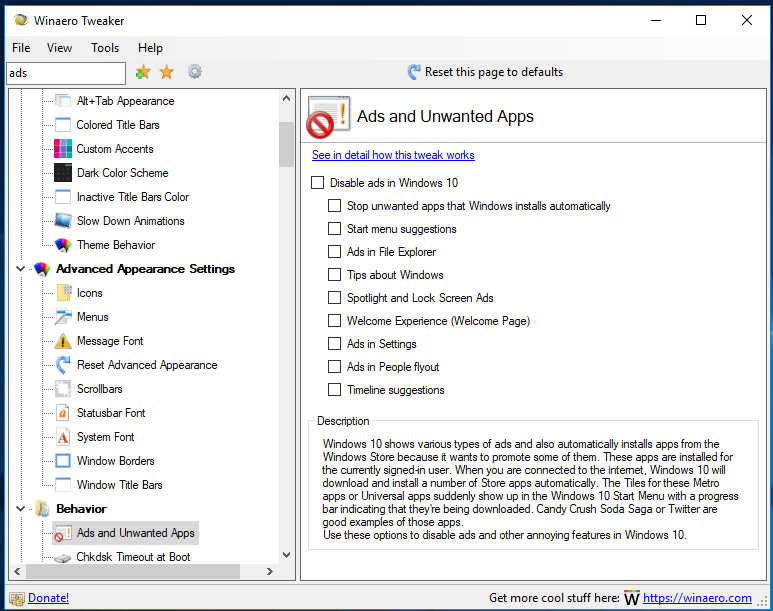A moderator on a different computer forum website gave me the following scrip to permanently and completely remove Windows 10 universal and store apps from my desktop PC:
Get-AppxPackage -allusers *AppName* | Remove-AppxPackage
The icons have disappeared from Apps & features and the A-Z list on the Startup menu, which I am told is proof that the uninstalls were successful. However, the app packages are still sitting in C:\Program Files\WindowsApps. These folders include the *.exe files and some are as large as 20 MB.
I’ve been told that leaving the packages behind is standard for Microsoft but that they aren’t viable to restart the apps.
Is this information correct? Can I now safely delete the package folders? Will vestiges of the apps, e.g. registry entries, be left behind?
Thank you for giving me a second opinion.
Ann