I recently upgraded my 12 year old HP 6540b ProBook laptop that had a 250 GB SSD running Linux Mint 19.2 Cinnamon with 4 GB RAM to a new 500 GB SSD and Linux Mint 20.3 Cinnamon still with 4 GB RAM. LM 20.3 is a pleasure to use and I just now found a nice System Monitor utility named Stacer. It is available from the Software Manager, just search at the top right Search box in the Software Manager for stacer and double click on the result for information. The official GitHub author site shows version 1.1.0 from 13 May 2019 is the latest version. This GitHub site shows 16 Screenshot pictures that truly introduce how much this program can do. It has multiple vertical tabs with lots of “stuff”. Check out the pictures, and consider the Review and YouTube links below:
https://github.com/oguzhaninan/Stacer/
I found an older Review dated April 23, 2021 from the Make Use Of website titled “Optimize and Monitor Your Linux System’s Performance With Stacer” that explains some of the program functions: “Want a better experience by enhancing the performance of a Linux machine? Here’s everything you need to know about Stacer.” By Nitin Ranganath:
https://www.makeuseof.com/linux-optimization-stacer/
Also, a January 3, 2020 – 6:42 minute YouTube video titled “Stacer – The Ultimate Linux System Optimizer and Monitor” by Chris Titus Tech is interesting and informative. 216 comments, one of the comments mentions: “It combines a lot of Linux utilities into one program, Nice !” and “Nice little app. I’d push this towards new users coming to Linux. A GUI app for getting used to the concepts of systemd can only be a good thing. Nice one Chris. I’ll stick in my camp of being cautious using system cleaners in Linux though.” = Yes, be sure to check/uncheck cleaners BEFORE using!
GUI = Graphical User Interface, like Windows, not Terminal command line.
https://www.youtube.com/watch?v=MHcuqCzAhWM
I am still experimenting and playing with this comprehensive utility / tool for my Linux Mint 20.3 installation, and so far I am very impressed. I recommend that Linux users give this program an investigation and some consideration as a “Keeper” program for their Linux computer. Check and see if it is available in your Software Manager, because that is the easiest way to install without using Terminal command line instructions, like those shown at the ‘Make Use Of’ website. Just sharing information for this ‘new to me’ Linux Applications Forum, that maybe was recently created by Susan Bradley when she was weeding the garden and reorganizing the website Forums (?) Maybe some people might find this App useful, or at least a little fun to play with. (For those of us that like to install, experiment, and then uninstall some of the 30,000 apps available.)

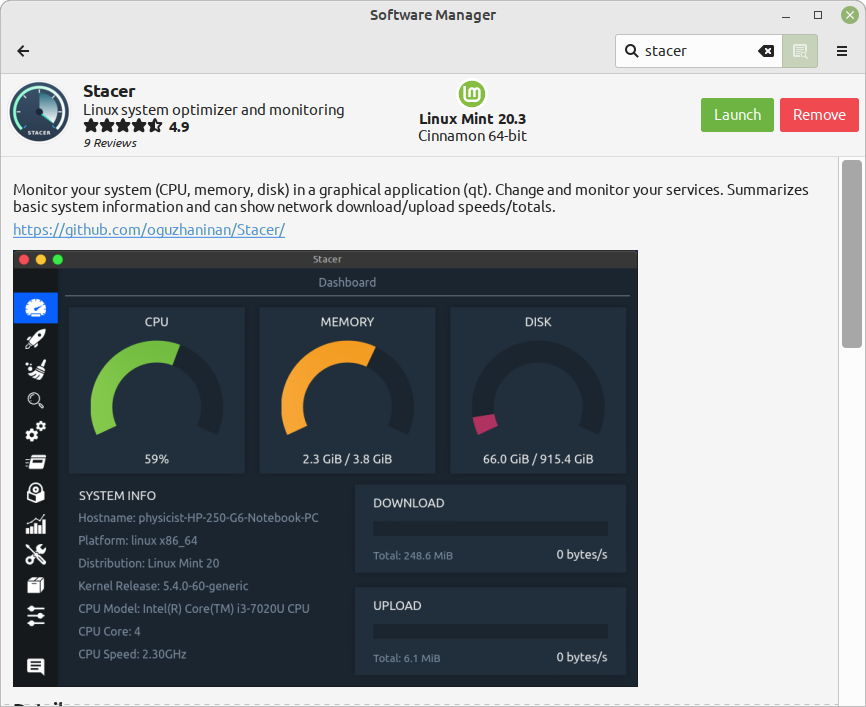
 it’s more habit from my beginning with linux distros.
it’s more habit from my beginning with linux distros.
