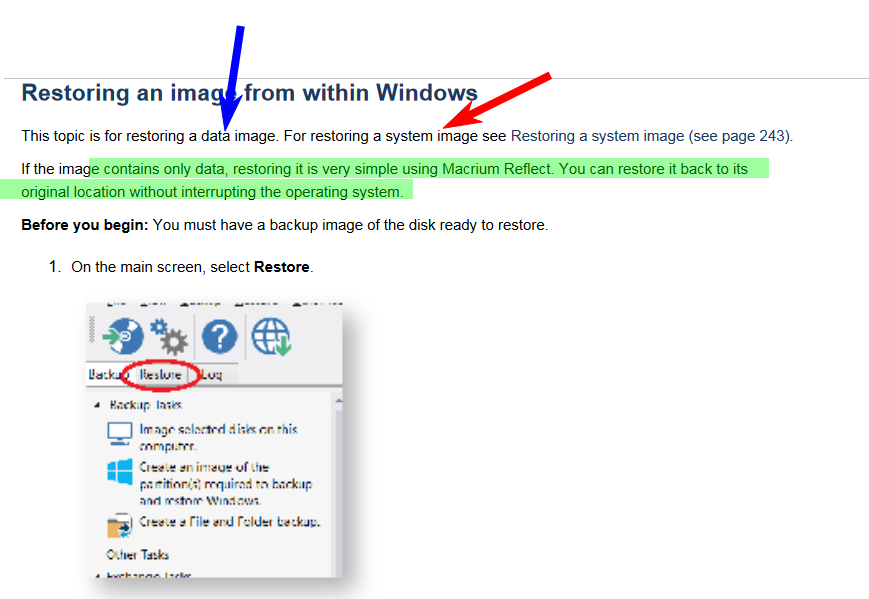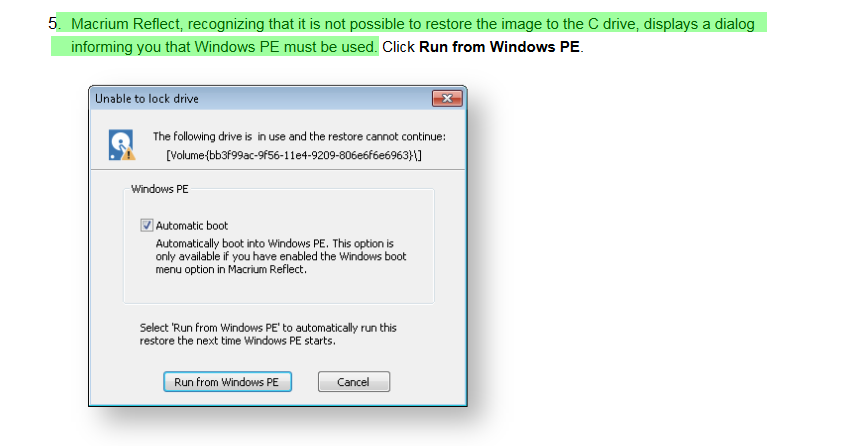Many years ago based on posts to this forum I decided to use Macium Reflect for imaging my system disks in case of disaster. Every quarter I imaged all 4 of my computers, never needing to use the images. Then last week my Dell Latitude had the system SSD go bad while still under warranty and it was replaced by Dell with an empty SSD of the same size (256GB) (which raises the question why a supposedly highly reliable 2 year old SSD fails while my 5 year old Dell with old fashion rotating disk hums along). Windows 10 was reestablished on the new disk using the Dell OS Recovery program and Macium Reflect installed. The restore image process was run, using an image created a few days before the failure, that included all 3 partitions (basic system drive partition and a couple of Dell product and diagnostic partitions). The restore process generated lots of status messages along the way but no errors I could see and after about 40 minutes it said the image was restored. I rebooted after the restore completed and immediately got a “no bootable image” message. Since I couldn’t figure out how to boot the restored image, I reinstalled the Dell OS Recovery OS. So am I WASTING MY TIME CREATING IMAGES using Macium Reflect or did I skip some step I should have performed.

|
Patch reliability is unclear. Unless you have an immediate, pressing need to install a specific patch, don't do it. |
| SIGN IN | Not a member? | REGISTER | PLUS MEMBERSHIP |
-
Macium Reflect – What Did I Do Wrong?
Home » Forums » AskWoody support » Backup » Backup software – Macrium Reflect » Macium Reflect – What Did I Do Wrong?
- This topic has 6 replies, 6 voices, and was last updated 6 years, 3 months ago.
Tags: yuorw
Viewing 5 reply threadsAuthorReplies-
PKCano
ManagerFebruary 20, 2019 at 12:29 pm #329690I do not use Macrium Reflect. I have used Acronis for years. This is what I would try with Acronis:
Assuming your computer is booting OK after using the Dell Recovery.
Boot the computer using the Macrium Recovery Disk. If you do not have one, install Macrium on the working machine and make one.
Restore only the C: drive partition and leave the other partitions alone. -
RetiredGeek
AskWoody_MVPFebruary 20, 2019 at 1:09 pm #329696Did you create recovery media when you installed Macrium? You should always immediately create the discovery media, Macrium prompts you to do so, and test it to insure you can boot your computer from that media.
If you have recovery media you don’t have to use the Dell recovery procedures you merely boot from the recovery media and then run the restore from there.
You should have, at least once, tested your images by doing a restore from one to make sure things work.
My personal preferences are to always make FULL images, I never use the incremental or differential options.
I’ve been using Macrium for years, after failures of Acronis I might add, and never had a problem recovering a computer from my images. Once I was sure Macrium worked on doing a full recovery I’ve never bothered to do it again although I do have the switch set to always verify my image immediately after it is made.
At this point my advice to you would be to restore your computer using the dell utilities. Load Macrium and immediately create the recovery media, I prefer USB media. Then shutdown your machine, boot from the recovery media after attaching your image drive, then do a full restore of the entire drive from your image.
If we can be of further assistance please post back.
3 users thanked author for this post.
-
Sinclair
AskWoody LoungerFebruary 20, 2019 at 3:21 pm #329746The “no bootable image” message speaks the truth as there was probably no hidden system partition restored. This partition is needed to boot the OS. This partition is also special in that it contains boot files in odd places that image software often restores in a defunked way.
The partition can be rebuild if you have access to a Windows installation DVD/USB or if you can download one from the Microsoft website by using your legit Windows key.
Start your computer from the installation media. Insert the disk or USB stick and restart your computer. If you see a message asking you to “Press any key to boot from DVD,” do so. If you do not see the message, you might need to change the boot order in your computer’s BIOS settings so that it first starts from the disk or USB. When you see the ‘Install Windows’ page, click ‘Repair your computer’ link to start the Windows Recovery Environment.
In the Windows Recovery Environment, on the Choose an option screen, click ‘Troubleshoot’.
Click, Advanced Options and then click on ‘Startup Repair’.
After this complete the repair and see if you are able to boot in to your computer. In some cases you need to do this three times in a row to force the complete rewrite of the boot files.
I do not use Macium Reflect so I can not say if there is an option to make a full mirror copy of the hard disk or ssd that you are using.
For backup I use:
It is a super simple free tool to make bit for bit exact copies of Hard Drives or anything else connected through an interface. All data on the Hard Drive/SSD in whatever partition that holds the copy will be destroyed! If you choose to copy the backup back to the original disk then all data in whatever partition on that disk is also destroyed! For best results use a backup drive that is the same size or bigger than the one you want to backup. A backup made with HDD Raw Copy Tool retains all boot files and works just like the original. For all intents and purposes it is the original as there is no difference between them. Every bit of data on the physical disk in whatever partition no matter how well hidden is copied or written over on restore. This includes empty sectors.
W10&11 x64 Pro&Home
-
Just Lurking
AskWoody LoungerFebruary 21, 2019 at 2:03 pm #330099@ mrelzorro
am I WASTING MY TIME CREATING IMAGES
Absolutely NOT! It’s the best insurance against bad updates that you may need to recover from, or bad installs of new software, or viral and malware software that is not easily removed, or some random corruption of a system file that prevents correct OS operations, etc.
did I skip some step I should have performed
Maybe?–well, to be honest *probably*!
mrelzorro–are you still with us? I don’t see any replies asking for any clarification of already posted information, or any report of success, or failures, in resolving your problem(s) with using the imaging software.
Just for the record, you have used the name *Macium Reflect*. As mentioned in several of the replies, the correct name spelling is *Macrium Reflect*.
From your description of the steps you have done so far:
Windows 10 was reestablished on the new disk using the Dell OS Recovery program and Macium Reflect installed.
Often, the Dell OS Recovery program is run from the harddrive (HDD), or SSD by using some special key strokes during boot time. That assumes that the SSD is alive and well. But, you have stated that the original SSD had gone bad, so I’m assuming that option for OS recovery was not available.
As an alternative, many Dell systems allow for creating a series of writeable optical discs, with one of the discs being a bootable disc that allows one to boot to a Recovery program loaded from that bootable disc, and the other discs have the data to restore the system to its factory fresh state that the system had when you first brought it home. Is this what you did above to restore the Win10 OS?
After restoring the Win10 OS, you then installed the *Macrium Reflect* software into the Win10 OS. You then hooked up your backup media with the Image file, started the *Macrium* software, selected the Image file you wanted to Restore, and proceeded. This is where the imaging process failed you! I will explain:
As an aside, what version of Macrium Reflect are you using? The *free* or *paid* version? I am going to reference the User Guide for Macrium Reflect v7.xx–if you are using a different version, the screenshots will be different, but the concepts will still be the same …
There are two forms of imaging that sometime use the following terms: 1. *Hot Imaging*, and 2. *Cold Imaging*.
*Hot Imaging* is where the Imaging Software is installed on an OS, and is loaded and run from that OS. It is able to create Images of all partitions, including the running OS partition using a function called a *shadow copy* that is able to take a *snapshot* of that running OS, and place it in the Image file that is being created, and saving it. But, *Hot Imaging* can not restore an OS partition that has the OS running on it–basically the restoring of files to that OS partition would overwrite the files in use that are running the Imaging Software–and that would end the running of the software, and the OS!
*Cold Imaging* is where the Imaging Software is not installed and run from an active OS. Instead, the Imaging Software is loaded from an *external* operating system such as DOS, Linux, or Microsoft’s WinPE (Windows Preinstall Environment), etc.–these OS’s and the Imaging Software are loaded into RAM and run from there–they do not depend on the HDD or SSD for their operation–so none of the files on the HDD or SSD are in use, and therefore restoring an image to the HDD or SSD has no effect other than those files being transferred. And the Imaging Software will allow one to Create and Save Image files from the HDD or SSD to storage media–so it’s not just the Restoring of Images that’s supported.
http://updates.macrium.com/reflect/v7/user_guide/m
I see this User Guide is only 422 pages long–how is it you have not mastered everything that is listed here?! (smile)
It looks like Macrium Reflect uses the Microsoft WinPE software to boot its Rescue Media software to restore OS partitions.
So, here are some relevant screenshots:
If restoring a non-OS partition (a data partition):
So, this function can be done from within *Hot Imaging*.
If restoring an OS partition:
Restoring the OS partition can only be done from the Rescue Media loaded by the WinPE boot disc–i.e. *Cold Imaging*.
You should have received the following warning:
Warning that you must use Rescue Media to Restore an OS Partition:
And, there’s a whole multi-page section on how to create the Rescue Media for your particular system:
So, long story/short: you need to create the Macrium Rescue Media WinPE, boot the system from that boot device (disc or USB flashdrive), select the whole drive image that you want to restore, and restore it. Then, attempt to re-boot. If all has gone well, you should be up and running starting from the date of that most recent image.
There are other possible glitches–but this is the most relevant until we know otherwise. If there are any warnings or error messages, write them down “word for word”, and report them here–it will help with any further trouble shooting.
Let us know how it goes.
3 users thanked author for this post.
-
Ascaris
AskWoody MVPFebruary 21, 2019 at 4:55 pm #330145As others have touched upon, to restore Windows to a blank drive, you’ll need to boot from another drive, typically a USB thumb drive. The program can’t restore partitions that are mounted by the OS, and if you booted from the volume you want to restore to, those partitions will be mounted. I’m not sure about the status messages, but it should not be possible to restore an image to a mounted partition, so what you did had to be something else (or else this was a terrible bug, but that seems unlikely), like a file-level restore, which would only restore files that are not in use.
If you don’t have a Macrium bootable USB rescue drive, you will need to create one. Restoring Windows first, then installing Macrium into that and trying to restore Windows from there will only work if you create brand new partitions for Windows alongside the existing ones for the Windows you are already using, which is just asking for issues if you’re not trying to create a dual-boot, dual-Windows installation.
If you restore everything the way it was, including the EFI system partition, it should work the same as it was before. It is possible for programs to edit the target bootloader, though; in UEFI systems, these reside in the EFI system partition (ESP on one or more attached drives). The system will have to be pointed to the correct one, usually called Windows Loader (one of the *.efi files in the ESP, under /efi/EFI/Microsoft/Boot). The way this is done varies wildly from model to model… I have two Dells less than a year apart in age, and they still have very different UEFIs. I would guess yours is more like that of my G3, in which case I can try to help if this is an issue. Otherwise, UEFI UIs are all over the map.
If you simply restore the image from the USB stick, you shouldn’t ordinarily need to change anything else during a proper restore, but whatever happened during the restore while Windows was online could have changed the UEFI settings. If you do the full restore of the image from the USB stick and it still won’t boot, that might be the issue.
Then last week my Dell Latitude had the system SSD go bad while still under warranty and it was replaced by Dell with an empty SSD of the same size (256GB) (which raises the question why a supposedly highly reliable 2 year old SSD fails while my 5 year old Dell with old fashion rotating disk hums along).
Every device made by humans has a certain premature failure rate. You can’t make any judgments with a sample size of 1 in the SSD set and 1 in the HDD set! Google and others have done research with massive numbers of SSDs and HDDs, and they’ve shown that while SSDs have a lower failure rate, it’s not a zero failure rate. What it does show you is that any drive can fail, which points to the importance of backups (which you did, and it was not a waste of time). It demonstrates that failures can happen at any time in a way that only personal experience can, but you can’t make any conclusions regarding the relative reliability of each drive type.
Dell XPS 13/9310, i5-1135G7/16GB, KDE Neon 6.2
XPG Xenia 15, i7-9750H/32GB & GTX1660ti, Kubuntu 24.04
Acer Swift Go 14, i5-1335U/16GB, Kubuntu 24.04 (and Win 11) -
Just Lurking
AskWoody LoungerFebruary 22, 2019 at 9:24 am #330266@ RetiredGeek
At this point my advice to you would be to restore your computer using the dell utilities. Load Macrium and immediately create the recovery media, I prefer USB media. Then shutdown your machine, boot from the recovery media after attaching your image drive, then do a full restore of the entire drive from your image.
I want to give credit where credit is due–after re-reading the Replies, I realized that you had already outlined what I ended up putting in my reply.
Your outline of steps to do was very concise, and to the point. I have a bad habit of being very verbose, and trying to fill in the blanks explaining the *whys and wherefores* of what’s happening and reasons for doing the steps to address a problem.
I’ll just say I was the *color commentator* to your initial reply.
@ mrelzorro
We can only hope everything is okay with your problems with using the Macrium Reflect imaging program.
It would be nice to hear from you. We’d be glad to help further if it’s necessary.
1 user thanked author for this post.
Viewing 5 reply threads -

Plus Membership
Donations from Plus members keep this site going. You can identify the people who support AskWoody by the Plus badge on their avatars.
AskWoody Plus members not only get access to all of the contents of this site -- including Susan Bradley's frequently updated Patch Watch listing -- they also receive weekly AskWoody Plus Newsletters (formerly Windows Secrets Newsletter) and AskWoody Plus Alerts, emails when there are important breaking developments.
Get Plus!
Welcome to our unique respite from the madness.
It's easy to post questions about Windows 11, Windows 10, Win8.1, Win7, Surface, Office, or browse through our Forums. Post anonymously or register for greater privileges. Keep it civil, please: Decorous Lounge rules strictly enforced. Questions? Contact Customer Support.
Search Newsletters
Search Forums
View the Forum
Search for Topics
Recent Topics
-
Totally disable Bitlocker
by
CWBillow
7 minutes ago -
Totally disable Bitlocker
by
CWBillow
7 minutes ago -
Windows 11 ad from Campaign Manager in Windows 10 (Awaiting moderation)
by
Jim McKenna
3 hours, 37 minutes ago -
Phishers extract Millions from HMRC accounts..
by
Microfix
12 hours, 16 minutes ago -
Windows 10 22H2 Update today (5 June) says up-to-date but last was 2025-04
by
Alan_uk
14 hours, 8 minutes ago -
Thoughts on Malwarebytes Scam Guard for Mobile?
by
opti1
17 hours, 16 minutes ago -
Mystical Desktop
by
CWBillow
17 hours, 30 minutes ago -
Meta and Yandex secretly tracked billions of Android users
by
Alex5723
12 hours, 16 minutes ago -
MS-DEFCON 2: Do you need that update?
by
Susan Bradley
7 hours, 41 minutes ago -
CD/DVD drive is no longer recognized
by
WSCape Sand
1 day, 8 hours ago -
Windows 11 24H2 Default Apps stuck on Edge and Adobe Photoshop
by
MikeBravo
1 day, 11 hours ago -
North Face and Cartier customer data stolen in cyber attacks
by
Alex5723
1 day, 9 hours ago -
What is wrong with simple approach?
by
WSSpoke36
1 day, 2 hours ago -
Microsoft-Backed Builder.ai Set for Bankruptcy After Cash Seized
by
Alex5723
1 day, 21 hours ago -
Location, location, location
by
Susan Bradley
11 hours, 28 minutes ago -
Cannot get a task to run a restore point
by
CWBillow
1 day, 22 hours ago -
Frustrating search behavior with Outlook
by
MrJimPhelps
1 day, 13 hours ago -
June 2025 Office non-Security Updates
by
PKCano
2 days, 9 hours ago -
Secure Boot Update Fails after KB5058405 Installed
by
SteveIT
11 hours, 49 minutes ago -
Firefox Red Panda Fun Stuff
by
Lars220
2 days, 9 hours ago -
How start headers and page numbers on page 3?
by
Davidhs
2 days, 19 hours ago -
Attack on LexisNexis Risk Solutions exposes data on 300k +
by
Nibbled To Death By Ducks
1 day, 22 hours ago -
Windows 11 Insider Preview build 26200.5622 released to DEV
by
joep517
3 days, 4 hours ago -
Windows 11 Insider Preview build 26120.4230 (24H2) released to BETA
by
joep517
3 days, 4 hours ago -
MS Excel 2019 Now Prompts to Back Up With OneDrive
by
lmacri
2 days, 17 hours ago -
Firefox 139
by
Charlie
2 days, 10 hours ago -
Who knows what?
by
Will Fastie
1 day, 12 hours ago -
My top ten underappreciated features in Office
by
Peter Deegan
3 days, 5 hours ago -
WAU Manager — It’s your computer, you are in charge!
by
Deanna McElveen
22 hours, 35 minutes ago -
Misbehaving devices
by
Susan Bradley
2 days ago
Recent blog posts
Key Links
Want to Advertise in the free newsletter? How about a gift subscription in honor of a birthday? Send an email to sb@askwoody.com to ask how.
Mastodon profile for DefConPatch
Mastodon profile for AskWoody
Home • About • FAQ • Posts & Privacy • Forums • My Account
Register • Free Newsletter • Plus Membership • Gift Certificates • MS-DEFCON Alerts
Copyright ©2004-2025 by AskWoody Tech LLC. All Rights Reserved.