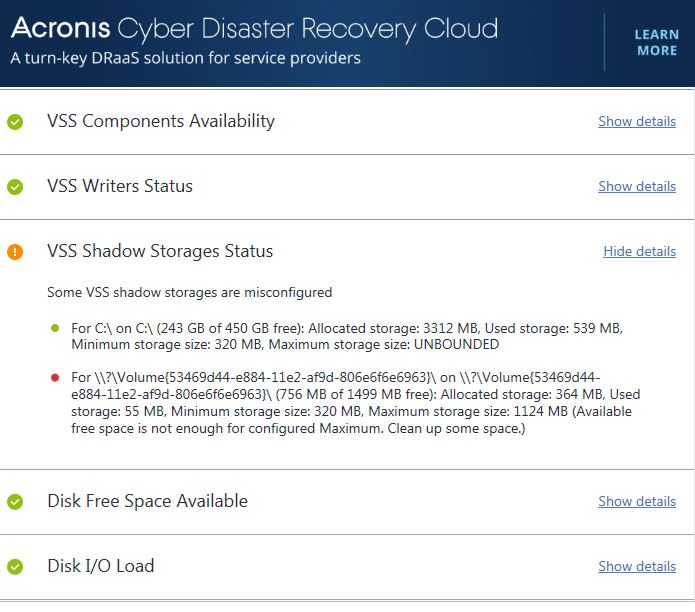I am running the free version of Macrium Reflect 7 on my old Win 7 Thinkpad. I have been having a series of weird issues with the laptop itself – random freezes, needing to reboot, etc over the past few weeks, and so far, I can’t isolate the cause of that behavior.
After I had uninstalled the Lenovo Solution Center (after reading that it was a possible security issue) – it started running better, and so I decided I needed to make a backup while it was in a good state. I did create a System Restore, but every time I run Macrium, I get the following error message: MFT corrupt – Error code = 6. Please run ‘chkdsk C: /r’
I am not sure what that means – but a search for that error did say that chkdsk might “fix” it. I did try running chkdsk C: /r but the message was that the volume was in use and to schedule that to run on reboot.
My question – how long might such a process take, and should I go ahead and schedule it to run when I reboot? This laptop takes a LONG time to reboot and there are always a lot of things that run – like TrustedInstaller – that seem to go on forever, so I don’t want to create a worse situation as far as a reboot taking hours to complete.
Is there any way around this to get Marcrium to run? Would a newer version possibly help? Mine is Macrium Reflect v7.2.5107.
Thanks for the help!


 Went well this time since I made sure the MS driver was installed. Haven’t gotten as far as updates yet.
Went well this time since I made sure the MS driver was installed. Haven’t gotten as far as updates yet.