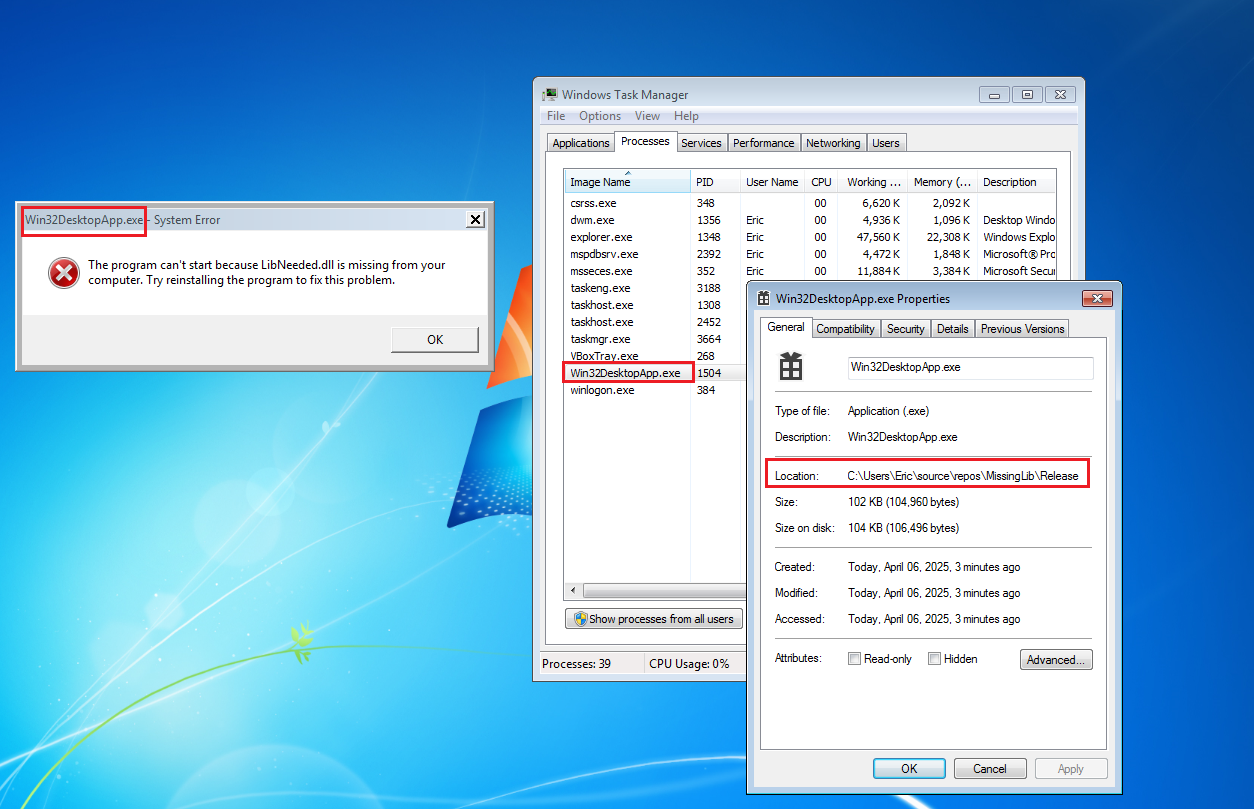Hi Loungers,
I’ve been receiving the attached message re above topic. Found an article on how to fix it, but hoped to get your blessing on its appropriateness before proceeding: https://support.microsoft.com/en-gb/topic/use-the-system-file-checker-tool-to-repair-missing-or-corrupted-system-files-79aa86cb-ca52-166a-92a3-966e85d4094e
If it makes sense, I’ll give it a try. Always hesitant to proceed with techy stuff without Loungers’ stamp of approval! 🙂
Many thanks for your advice
Linda