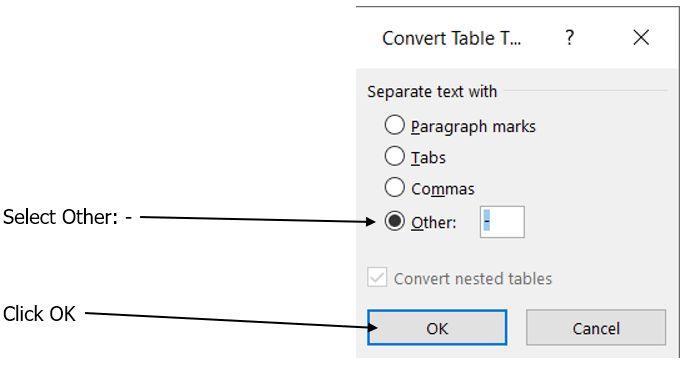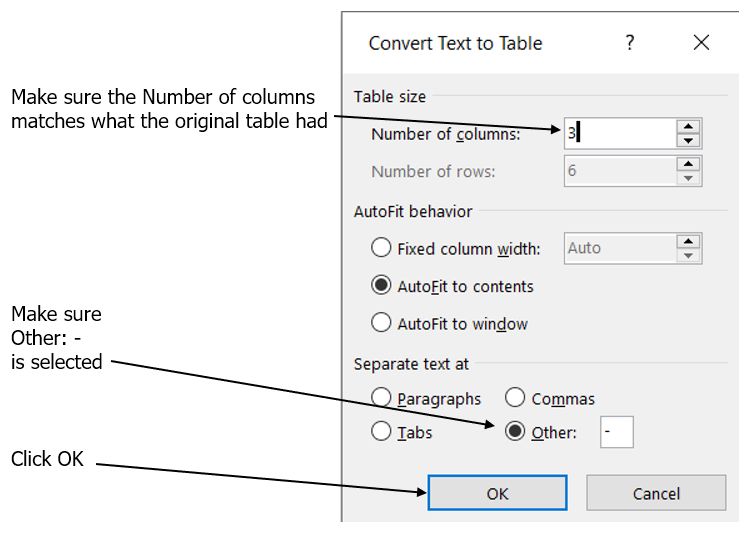Hello. I have a document with numerical data. I need to replace all numbers less than 5 such as 1,2,3,4 with <5 as part of redacting. When I find and replace , for example,1, it is also picking up 1,000. For the number 1 , it becomes <5 , which is correct. But 1,000 also get caught in the find & replace and became <5,000. It should remain as 1,000.
How can I replace just the number 1 with <5 and not 1,000? Any advice to help me out greatly appreciated. Thank you.