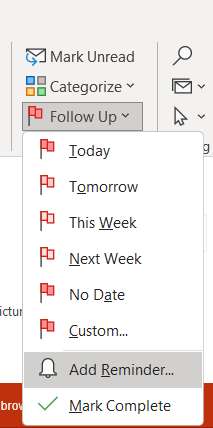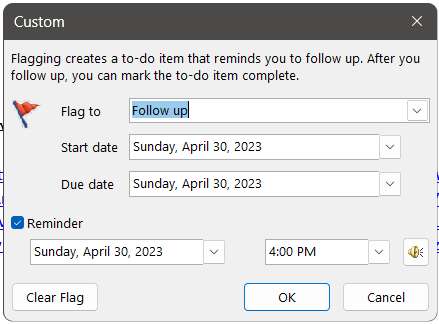Old computer Win 10 had reliability issues. Replaced with Win 11 computer. Reinstalled outlook 23 into win 11 computer. Not can not find way to “Add Reminder” to emails. MicroSoft solutions useless.

|
Patch reliability is unclear, but widespread attacks make patching prudent. Go ahead and patch, but watch out for potential problems. |
| SIGN IN | Not a member? | REGISTER | PLUS MEMBERSHIP |
-
Outlook 2023 return “Add Reminder” function
Home » Forums » AskWoody support » Microsoft Office by version » Office 2021 for PC » Outlook 2023 return “Add Reminder” function
- This topic has 12 replies, 4 voices, and was last updated 1 year, 12 months ago by
Bill Gross.
Viewing 6 reply threadsAuthorRepliescyberSAR
AskWoody PlusDrcard:))
AskWoody_MVPApril 30, 2023 at 9:48 pm #2555609I offer the following solution to give you the Add Reminder function… Add the Add Reminder to Outlook’s Quick Access Bar at the top of Outlook’s window. This will give you the Add Reminder function for a highlighted email with one click. The attached PDF has instructions on how to add this Add Reminder icon to the Quick Access Bar. Note that the Quick Access Bar for the main Outlook window is separate from the Quick Access Bar for the email editor (opened email window) so the icon will be added to both Quick Access bars.
HTH, Dana:))
-
WSG
AskWoody Plus
Drcard:))
AskWoody_MVPMay 1, 2023 at 11:30 am #2555746I see by your attachment that you installed Outlook 365. If your IMAP/POP3 account in Outlook 365 is a non-Exchange account you can’t set Reminders directly and thus the Add Reminder function is not available. This will explain why the icons are greyed out. There is a work around for this:
Highlight the email and add the Flag to the email under Follow up.
Switch to another email so the flag you made for the above email can register with Outlook.
Switch to Task View which will show the Tasks in the left side and the To-Do List which has the flagged email(s) in the column to the right of this Task column.
Place the pointer on the flagged email in the To-Do List and press and hold the right mouse button.
Drag the email from the To-Do List to Tasks (This computer only) under MY Tasks and release the button.
This will open the Task where you can check Reminder and set a date and time for the reminder.HTH, Dana:))
-
WSG
AskWoody PlusMay 1, 2023 at 2:04 pm #2555774Bit of confusion on my part. I dug around in File > Office Account > About Outlook. According to this I have MicroSoft Outlook 2021 MSO (Version 2304 Build….)64 Bit. I’m not sure when the Outlook 2023 came from.
It’s connected to Gmail on an IMAPI account.
Let me add to the confusion. I had this version of Outlook running on a W10 machine till it was no longer viable. Installed it on a W11 machine and it’s all amess.
mess.
Drcard:))
AskWoody_MVPMay 1, 2023 at 2:49 pm #2555808It’s connected to Gmail on an IMAPI account
Outlook 2021 or 365 and even my 2019 will not allow adding a reminder in the Exchange windows to a non-Exchange account. Your Gmail account is a non-Exchange account. The Exchange windows are folders of Outlook EXCLUDING your personal storage folder. Do you have a storage folder where you move your emails to save? If so, those storage folders are not part of the Exchange IMAP system.
This means you can’t add a reminder directly to an email in your Inbox or an email you open from your Inbox. Follow up has only Flag Message.
Save that same email to your personal storage folder.
Highlight or open that email from that personal storage folder and you will see the options you seen before for Follow up that includes Add Reminder. This is because the email is in a folder that is not part of the Exchange folder setup and the Exchange rule doesn’t apply.HTH, Dana:))
-
Bill Gross
Guest
cyberSAR
AskWoody PlusDrcard:))
AskWoody_MVPMay 2, 2023 at 1:33 pm #2556087So, if I changed this to a pop3 account I’d be good to go?
If you mean by switching to a POP3 account the Add Reminder function directly in the Inbox will work, then yes.
Each user must decide if POP3 or IMAP is best for them. Most users choose IMAP because they access their emails from many different devices.
The below copied from a Microsoft Support article sums up the difference between the two protocols so each user can decide for themselves.What is the difference between POP and IMAP?
- POP3 (Post Office Protocol)
POP3 is an older protocol that was originally designed to be used on only one computer. Unlike modern protocols that use two-way synchronization, POP3 only supports one-way email synchronization, only allowing users to download emails from a server to a client. Because of this, POP3 accounts lack most of the basic functionality that can be found in more modern services, such as:
The ability to mark a message as read on multiple devices, meaning that every time a user downloads an email onto a different device using POP, it will appear as a new message instead of indicating it was read on another device.
The ability to send items from multiple devices. Sent items cannot be synchronized using POP and can only be saved on the device from which they originated.
Having the ability for emails to be pushed to your device as they arrive. Instead, your device must be set up to automatically check your email server periodically to see if new messages have been received.
Having special folders created or settings set on one device available on all devices using that email account. Using POP, users must manually create or set these individually on all their devices. This means, if users organize their emails on one device, they’ll need to do it again for every other device that uses that POP email account.- IMAP (Internet Messaging Access Protocol)
With IMAP accounts, messages are stored in a remote server. Users can log in via multiple email clients on computers or mobile device and read the same messages. All changes made in the mailbox will be synced across multiple devices and messages will only be removed from the server if the user deletes the email.
You can be logged in with multiple computers and devices simultaneously.
Your mail archive is synced and stored on the server for all connected devices to access.
Sent and received mail is stored on the server until the user permanently deletes it.HTH, Dana:))
-
Bill Gross
GuestMay 3, 2023 at 11:29 pm #2556427Been going the Pop Route for years. Very comfortable with it and the functions it gives on Outlook. As it turn out setting out gmail on my iPhone gives me access to about the same emails as IMAP. Using the iPhone mail ap with gmail setup there is a folder for all mail. Just like the IMAP inbox. Desk top has PoP set up.
Viewing 6 reply threads - This topic has 12 replies, 4 voices, and was last updated 1 year, 12 months ago by
-

Plus Membership
Donations from Plus members keep this site going. You can identify the people who support AskWoody by the Plus badge on their avatars.
AskWoody Plus members not only get access to all of the contents of this site -- including Susan Bradley's frequently updated Patch Watch listing -- they also receive weekly AskWoody Plus Newsletters (formerly Windows Secrets Newsletter) and AskWoody Plus Alerts, emails when there are important breaking developments.
Get Plus!
Welcome to our unique respite from the madness.
It's easy to post questions about Windows 11, Windows 10, Win8.1, Win7, Surface, Office, or browse through our Forums. Post anonymously or register for greater privileges. Keep it civil, please: Decorous Lounge rules strictly enforced. Questions? Contact Customer Support.
Search Newsletters
Search Forums
View the Forum
Search for Topics
Recent Topics
-
Tracking content block list GONE in Firefox 138
by
Bob99
48 minutes ago -
How do I migrate Password Managers
by
Rush2112
10 minutes ago -
Orb : how fast is my Internet connection
by
Alex5723
5 hours, 9 minutes ago -
Solid color background slows Windows 7 login
by
Alex5723
6 hours, 30 minutes ago -
Windows 11, version 24H2 might not download via Windows Server Updates Services
by
Alex5723
5 hours ago -
Security fixes for Firefox
by
Susan Bradley
4 hours, 29 minutes ago -
Notice on termination of services of LG Mobile Phone Software Updates
by
Alex5723
17 hours, 14 minutes ago -
Update your Apple Devices Wormable Zero-Click Remote Code Execution in AirPlay..
by
Alex5723
1 day, 2 hours ago -
Amazon denies it had plans to be clear about consumer tariff costs
by
Alex5723
17 hours, 18 minutes ago -
Return of the brain dead FF sidebar
by
EricB
4 hours, 30 minutes ago -
Windows Settings Managed by your Organization
by
WSDavidO61
3 hours, 38 minutes ago -
Securing Laptop for Trustee Administrattor
by
PeachesP
4 hours, 39 minutes ago -
The local account tax
by
Susan Bradley
5 hours, 50 minutes ago -
Recall is back with KB5055627(OS Build 26100.3915) Preview
by
Alex5723
1 day, 15 hours ago -
Digital TV Antenna Recommendation
by
Win7and10
1 day, 7 hours ago -
Server 2019 Domain Controllers broken by updates
by
MP Support
2 days, 3 hours ago -
Google won’t remove 3rd party cookies in Chrome as promised
by
Alex5723
2 days, 4 hours ago -
Microsoft Manager Says macOS Is Better Than Windows 11
by
Alex5723
2 days, 8 hours ago -
Outlook (NEW) Getting really Pushy
by
RetiredGeek
1 day, 10 hours ago -
Steps to take before updating to 24H2
by
Susan Bradley
1 day, 1 hour ago -
Which Web browser is the most secure for 2025?
by
B. Livingston
1 day, 14 hours ago -
Replacing Skype
by
Peter Deegan
1 day, 3 hours ago -
FileOptimizer — Over 90 tools working together to squish your files
by
Deanna McElveen
2 days, 1 hour ago -
Excel Macro — ask for filename to be saved
by
nhsj
23 hours, 25 minutes ago -
Trying to backup Win 10 computer to iCloud
by
SheltieMom
1 day, 3 hours ago -
Windows 11 Insider Preview build 26200.5570 released to DEV
by
joep517
4 days, 8 hours ago -
Windows 11 Insider Preview build 26120.3941 (24H2) released to BETA
by
joep517
4 days, 9 hours ago -
Windows 11 Insider Preview Build 22635.5305 (23H2) released to BETA
by
joep517
4 days, 9 hours ago -
No April cumulative update for Win 11 23H2?
by
Peobody
2 days, 21 hours ago -
AugLoop.All (TEST Augmentation Loop MSIT)
by
LarryK
4 days, 10 hours ago
Recent blog posts
Key Links
Want to Advertise in the free newsletter? How about a gift subscription in honor of a birthday? Send an email to sb@askwoody.com to ask how.
Mastodon profile for DefConPatch
Mastodon profile for AskWoody
Home • About • FAQ • Posts & Privacy • Forums • My Account
Register • Free Newsletter • Plus Membership • Gift Certificates • MS-DEFCON Alerts
Copyright ©2004-2025 by AskWoody Tech LLC. All Rights Reserved.