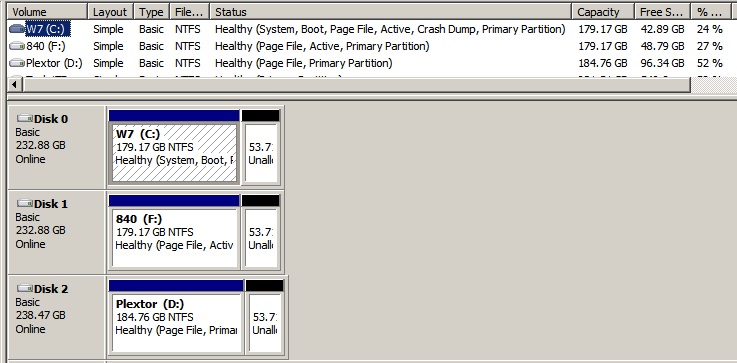LANGALIST By Fred Langa You may be able to extend the life and increase the speed of your solid-state drive through overprovisioning — reassigni
[See the full post at: ‘Overprovisioning’ your SSD]

|
Patch reliability is unclear, but widespread attacks make patching prudent. Go ahead and patch, but watch out for potential problems. |
| SIGN IN | Not a member? | REGISTER | PLUS MEMBERSHIP |
-
‘Overprovisioning’ your SSD
Home » Forums » Newsletter and Homepage topics » ‘Overprovisioning’ your SSD
- This topic has 17 replies, 15 voices, and was last updated 4 years, 3 months ago.
AuthorTopicTracey Capen
AskWoody MVPApril 27, 2020 at 1:10 am #2255784Viewing 7 reply threadsAuthorReplies-
DooDahMan
AskWoody PlusApril 27, 2020 at 4:57 pm #2256039Looks like I’ve been fooled again… Yeah, and my sincere apologies to Mr. Petty. You had a lot more songs in you and I deeply regret you passing.
Meanwhile, what I really don’t appreciate is my surprise following Woody’s and Ms. Bradley’s advise in their latest newsletter to check over the hard and SSD drives – you know, in preparation for the latest upgrade on Win10. Theirs is very good advice. I purchased a (refurbished) Dell XPS 8700 tower a few years back and it’s been a mainstay of my home office every since. Like all Dells (new or used) I’ve purchased over the years its a solid computer.
Imagine my surprise when I ran a Belarc Advisor inventory of the PC and discovered that rather than the Samsung SSD listed on the spec sheet I originally purchased, I’ve got something called a “LITEONIT LMT-256M6M mSATA 256GB [Hard drive].” My oversight, obviously.
All the data, including the user profiles, were moved to the SATA data drives many years ago. The SSD drive isn’t causing me problems as yet but it’s been running 24/7 for over 5 years. Is it possible to clone the system drive (LITEONIT) to a new Samsung drive? Can it be done without voiding my Microsoft software licenses?
Any info is greatly appreciated.
-
PKCano
ManagerApril 27, 2020 at 5:10 pm #2256041Changing the SSD drive should have no effect on the validity of your Microsoft software licenses.
There are a couple of options for changing drives. You can clone the drive to a new drive, or you could do an image backup and restore to the new drive. You should also have the option, using the right backup software, to change to a larger SSD without a problem if you so desire.
1 user thanked author for this post.
-
bratkinson
AskWoody LoungerApril 27, 2020 at 10:53 pm #2256115I routinely clone my C: SSD using purchased software and then remove the old C: and put in the clone, proving its bootability. Having slide bays in my computer makes backup & restore operations a breeze.
As for overprovisioning, as all my SSDs are Samsungs, I tried overprovisioning for a while when I was running Windows 7. From my own observation, it slowed down my boot up and didn’t appear to speed things up at all. In my opinion, it operates no differently than Windows 10 Systemindex function, which writes most recently used files to it’s own folder on the SSD. I’ve disabled the Systemindex function (AKA Sysmain on the Services screen) along with about 50 other useless to me Windows services to keep my computer running at top speed.
steeviebops
AskWoody PlusApril 28, 2020 at 3:22 am #2256306I can’t read the article but in my personal opinion, provided that you know that TRIM is working, over-provisioning isn’t needed. I’ve been using SSDs for over 10 years now and have had no problems with wearout, even my original 60GB OCZ Vertex 2 is working fine. I don’t do anything special such as limiting writes, I just use the system as normal.
You can test TRIM with the following tool. It writes a file to a specific location, logs the location of said file and then deletes it. You’re then asked to run the tool again after about 60 seconds, when you do it reads the log file and checks the sectors where the file was. If they’ve been zeroed, then TRIM is working.
-
Kirsty
ManagerApril 28, 2020 at 3:24 am #2256307I can’t read the article
Sure you can, for just a small donation to keep AskWoody supported. You choose the size you can afford, then you can read all the newsletter articles!
🙂
NetDef
AskWoody_MVPApril 28, 2020 at 2:28 pm #2257051“Over-provisioning” formerly known as “short-stroking” on SSD’s has testable and proven benefits for long term high performance and reliability.
I read this article years ago, and their testing at the time influenced me to start allocating extra spare area on all my SSD installations.
The biggest benefit is a metric we call steady state performance consistency over time. That is, the SSD will maintain closer to the its new performance for a much longer time. The second benefit is longevity. More spare area means less write amplification. Gritty details still available for the geeky heart at https://www.anandtech.com/show/6489/playing-with-op
~ Group "Weekend" ~
-
ch100
AskWoody_MVPApril 29, 2020 at 2:14 am #2257333After reading (and understanding) the Anandtech article and combining the knowledge gained from various sources including the Kingston article quoted in the original post and comparing the advertised sizes for consumer vs Enterprise SSD, it works out that in order to obtain optimal long term performance and best random-write performance and maximum reliability, the theoretical OP size should be about 20% relative to a consumer SSD advertised size.
If it matters for most end-users is debatable and I would say that it does not for most.
I did all that homework few years ago and here is how my Crucial/Micron CT1000 MX500 is partitioned – see attached.
Ascaris
AskWoody MVPApril 28, 2020 at 5:00 pm #2257152It is not necessary to permanently (or semi-permanently) block off some of the space on the SSD to benefit fom having free space, though, which is what overprovisioning does. You can also just not fill it all the way up!
As long as you do not fill the drive to bursting, you get the benefits, but with the extra capacity in reserve in case you need it at a moment when SSD write performance is secondary in importance.
If that space should ever get used, you can deal with the reduced performance until you rectify the problem by deleting or moving some stuff off the drive.
I keep my SSDs at no more than 80% full as a matter of course (and usually well below that).
If you use Bitlocker (with non self-encrypting drives) or other software full volume encryption setups, be aware that the encrypted volume is 100% full as far as the SSD is concerned, even if it shows as empty in the file manager.
Dell XPS 13/9310, i5-1135G7/16GB, KDE Neon 6.2
XPG Xenia 15, i7-9750H/32GB & GTX1660ti, Kubuntu 24.04
Acer Swift Go 14, i5-1335U/16GB, Kubuntu 24.04 (and Win 11)OscarCP
MemberApril 28, 2020 at 6:27 pm #2257196Ascaris,
“If you use Bitlocker (with non self-encrypting drives) or other software full volume encryption setups, be aware that the encrypted volume is 100% full as far as the SSD is concerned, even if it shows as empty in the file manager.”
In practical terms, what does the above mean?
On a personal note: I always pay more to get as much disk space as can be obtained when configuring the computers I order on line. I have been doing this for well over one decade now, because of my own, repeated and unwelcomed experience that the basic disk capacity offered by manufacturers is always pretty much full after a few years with a combination of (1) the files I need to have handy around in the computer and (2) the OS+application’s “improvements” bloat. Using an external disk to keep some of my stuff out of the computer’s disk, when not immediately needed, helps, but is not all that convenient and, eventually, after several years, really effective enough, because of bloat creep. The way I see it, paying more to make a problem such as potentially insufficient disk capacity go entirely away, that is what money is for. My Win 7 PC has 750 GB HD and my Mac 1 TB SSD. After 9 years, the PC still have about 300 GB free and the Mac, after three years, is holding steady at 850 GB. Of course, this ups the price of the computer, but if one is considering top-of-the-line machines, then, these days, the extra disk space is not a large percentage of the basic price.
For those that prefer or have to buy less expensive machines, the use of an external disk, as described above, might be a more useful approach.
Ex-Windows user (Win. 98, XP, 7); since mid-2017 using also macOS. Presently on Monterey 12.15 & sometimes running also Linux (Mint).
MacBook Pro circa mid-2015, 15" display, with 16GB 1600 GHz DDR3 RAM, 1 TB SSD, a Haswell architecture Intel CPU with 4 Cores and 8 Threads model i7-4870HQ @ 2.50GHz.
Intel Iris Pro GPU with Built-in Bus, VRAM 1.5 GB, Display 2880 x 1800 Retina, 24-Bit color.
macOS Monterey; browsers: Waterfox "Current", Vivaldi and (now and then) Chrome; security apps. Intego AV-
RetiredGeek
AskWoody_MVPApril 29, 2020 at 8:32 am #2257433Oscar,
I’ve found that it is usually cheaper to get less memory & storage and then upgrade it your self. Not only do I save money but I get better components than the manufactures supply and then I have spares if needed. I often use the Spinners as backup drives in my drive dock. Of course this implies that you are comfortable with opening up a new machine and tinkering inside (remember to keep what you take out so you can replace it if warranty issues arise!).
HTH 😎
-
OscarCP
MemberApril 29, 2020 at 2:55 pm #2257587Retired geek: “Of course this implies that you are comfortable with opening up a new machine and tinkering inside (remember to keep what you take out so you can replace it if warranty issues arise!)”
Exactly. I am not someone comfortable with tinkering with my machine’s inners and, so far, the mass storage I’ve got from the manufacturer (PC from HP, Mac from Apple) have lasted some nine years (PC) and three years (Mac), so far. The SSD in the Mac, a new laptop, is by construction very hard to replace and I would have to take it to a properly equipped shop for that. So I just keep good backups and hope the machines will last until I need to replace either of them for some other reason than a failure of the HD or SSD.
Ex-Windows user (Win. 98, XP, 7); since mid-2017 using also macOS. Presently on Monterey 12.15 & sometimes running also Linux (Mint).
MacBook Pro circa mid-2015, 15" display, with 16GB 1600 GHz DDR3 RAM, 1 TB SSD, a Haswell architecture Intel CPU with 4 Cores and 8 Threads model i7-4870HQ @ 2.50GHz.
Intel Iris Pro GPU with Built-in Bus, VRAM 1.5 GB, Display 2880 x 1800 Retina, 24-Bit color.
macOS Monterey; browsers: Waterfox "Current", Vivaldi and (now and then) Chrome; security apps. Intego AV -
anonymous
GuestJanuary 15, 2021 at 7:10 am #2334560
-
Paul T
AskWoody MVPApril 29, 2020 at 12:42 am #2257319the encrypted volume is 100% full as far as the SSD is concerned
Are you sure about that? Do you have a reference?
cheers, Paul
steeviebops
AskWoody PlusApril 29, 2020 at 3:05 am #2257346-
mn–
AskWoody LoungerApril 29, 2020 at 4:46 am #2257348The empty space will be trimmed so there’s no security issue and it ensures that the empty space is still considered empty by the SSD.
Exactly. There may be a bit of a delay before the trim happens, but if the block was written with BitLocker in “used space” mode, well it’s still encrypted until trimmed.
(Actually there’s a minimal “sidechannel” security implication in that it’s possible to check how much of the SSD is currently “in use”.)
And modern-type SSDs does have a difference between “written full of zeroes” and “blank”, the latter meaning it can accept a write. These can only rewrite a whole block and have to reset it to “blank” before every write, and the “blank” operation is actually sort of slow in hardware…
Note, it’s not a given that a mechanical disk wouldn’t have a “trim” command. Disk arrays (RAID &c) often do, but since mechanical disk can just rewrite on top, there’s no direct benefit from blanking – they might just drop the block from the hashing / mirroring…
So don’t assume that issuing a trim command on a block and getting it to return a success would mean the data is unrecoverable, unless you check what the actual storage backend really is. And waiting for it to return a status can take some time, so application-level tools may not always actually wait for that.
-
mn–
AskWoody LoungerJanuary 15, 2021 at 9:34 am #2334584… oh yes, it was pointed out that SMR-type mechanical disks might also have a trim command, and it’s more of a deficiency that they currently often don’t.
Also SSHD (hybrid drives) where it’d make sense to drop any solid-state cache copies of trimmed blocks even if the mechanical side is untouched.
So applies twice for something like the Seagate FireCuda SMR-SSHD models… and at least some of those still don’t do trim.
-
Viewing 7 reply threads -

Plus Membership
Donations from Plus members keep this site going. You can identify the people who support AskWoody by the Plus badge on their avatars.
AskWoody Plus members not only get access to all of the contents of this site -- including Susan Bradley's frequently updated Patch Watch listing -- they also receive weekly AskWoody Plus Newsletters (formerly Windows Secrets Newsletter) and AskWoody Plus Alerts, emails when there are important breaking developments.
Get Plus!
Welcome to our unique respite from the madness.
It's easy to post questions about Windows 11, Windows 10, Win8.1, Win7, Surface, Office, or browse through our Forums. Post anonymously or register for greater privileges. Keep it civil, please: Decorous Lounge rules strictly enforced. Questions? Contact Customer Support.
Search Newsletters
Search Forums
View the Forum
Search for Topics
Recent Topics
-
Image for Windows TBwinRE image not enough space on target location
by
bobolink
2 hours, 12 minutes ago -
Start menu jump lists for some apps might not work as expected on Windows 10
by
Susan Bradley
2 hours, 57 minutes ago -
Malicious Go Modules disk-wiping malware
by
Alex5723
1 hour, 49 minutes ago -
Multiple Partitions?
by
CWBillow
11 hours, 9 minutes ago -
World Passkey Day 2025
by
Alex5723
10 hours, 32 minutes ago -
Add serial device in Windows 11
by
Theodore Dawson
1 day, 1 hour ago -
Windows 11 users reportedly losing data due forced BitLocker encryption
by
Alex5723
13 hours, 23 minutes ago -
Cached credentials is not a new bug
by
Susan Bradley
1 day, 6 hours ago -
Win11 24H4 Slow!
by
Bob Bible
1 day, 6 hours ago -
Microsoft hiking XBox prices starting today due to Trump’s tariffs
by
Alex5723
1 day, 3 hours ago -
Asus adds “movement sensor” to their Graphics cards
by
n0ads
1 day, 8 hours ago -
‘Minority Report’ coming to NYC
by
Alex5723
1 day, 5 hours ago -
Apple notifies new victims of spyware attacks across the world
by
Alex5723
1 day, 17 hours ago -
Tracking content block list GONE in Firefox 138
by
Bob99
1 day, 16 hours ago -
How do I migrate Password Managers
by
Rush2112
1 day ago -
Orb : how fast is my Internet connection
by
Alex5723
1 day, 2 hours ago -
Solid color background slows Windows 7 login
by
Alex5723
2 days, 5 hours ago -
Windows 11, version 24H2 might not download via Windows Server Updates Services
by
Alex5723
2 days, 3 hours ago -
Security fixes for Firefox
by
Susan Bradley
1 day, 4 hours ago -
Notice on termination of services of LG Mobile Phone Software Updates
by
Alex5723
2 days, 15 hours ago -
Update your Apple Devices Wormable Zero-Click Remote Code Execution in AirPlay..
by
Alex5723
3 days ago -
Amazon denies it had plans to be clear about consumer tariff costs
by
Alex5723
2 days, 15 hours ago -
Return of the brain dead FF sidebar
by
EricB
2 days, 3 hours ago -
Windows Settings Managed by your Organization
by
WSDavidO61
1 day, 6 hours ago -
Securing Laptop for Trustee Administrattor
by
PeachesP
8 hours, 4 minutes ago -
The local account tax
by
Susan Bradley
2 days, 4 hours ago -
Recall is back with KB5055627(OS Build 26100.3915) Preview
by
Alex5723
3 days, 13 hours ago -
Digital TV Antenna Recommendation
by
Win7and10
3 days, 6 hours ago -
Server 2019 Domain Controllers broken by updates
by
MP Support
4 days, 1 hour ago -
Google won’t remove 3rd party cookies in Chrome as promised
by
Alex5723
4 days, 3 hours ago
Recent blog posts
Key Links
| S | M | T | W | T | F | S |
|---|---|---|---|---|---|---|
| 1 | 2 | 3 | ||||
| 4 | 5 | 6 | 7 | 8 | 9 | 10 |
| 11 | 12 | 13 | 14 | 15 | 16 | 17 |
| 18 | 19 | 20 | 21 | 22 | 23 | 24 |
| 25 | 26 | 27 | 28 | 29 | 30 | 31 |
Want to Advertise in the free newsletter? How about a gift subscription in honor of a birthday? Send an email to sb@askwoody.com to ask how.
Mastodon profile for DefConPatch
Mastodon profile for AskWoody
Home • About • FAQ • Posts & Privacy • Forums • My Account
Register • Free Newsletter • Plus Membership • Gift Certificates • MS-DEFCON Alerts
Copyright ©2004-2025 by AskWoody Tech LLC. All Rights Reserved.