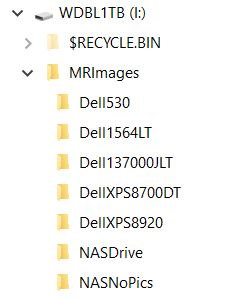Running Mint Mate 19.2 on two LAN computers. Recently set up Veeam backups for one computer to a 1tb ext. disk using the excellent tutorial by Ascaris on this forum- several weekly backups completed, full and incremental, about 100GB used. Disk shows 831GB free space.
Can I partition this disk without formatting and thereby deleting the contents? I would like to use the same ext. disk to back up the other machine as well. It wouldn’t be too onerous to start over, with two clean partitions, but either way, not familiar with the operation in Mint.
EDIT- looking at the GParted utility, seems like partitioning is doable but would like to hear from someone with some experience.