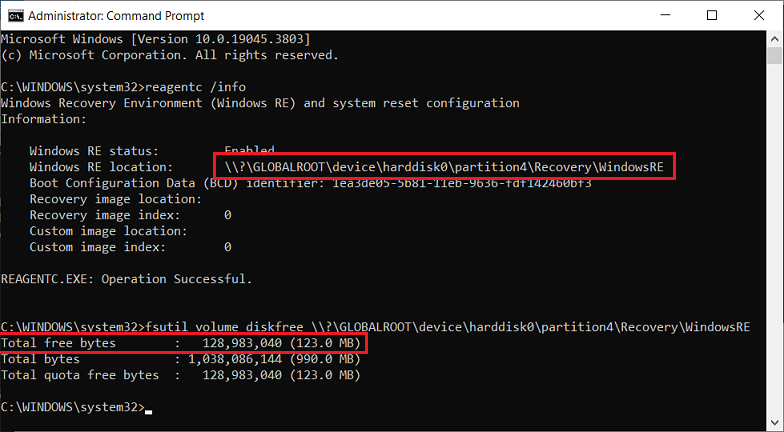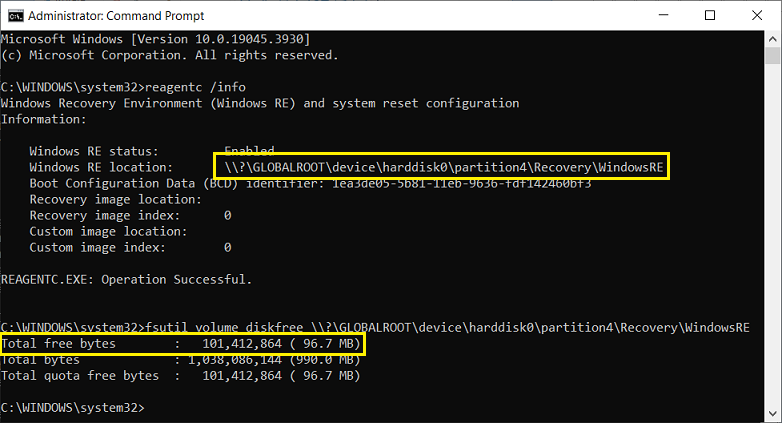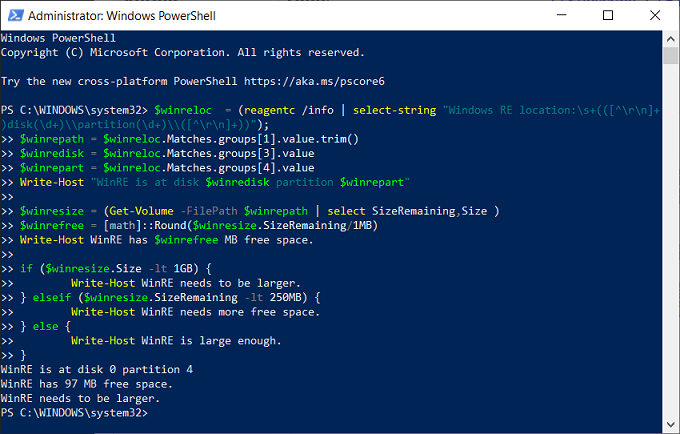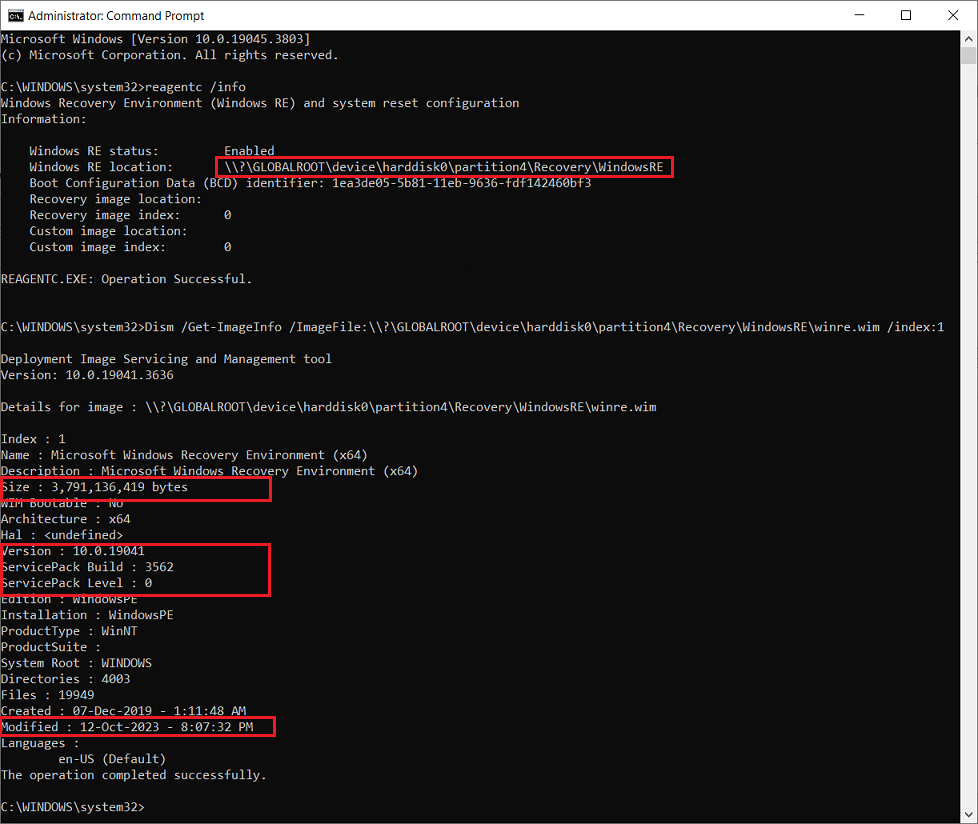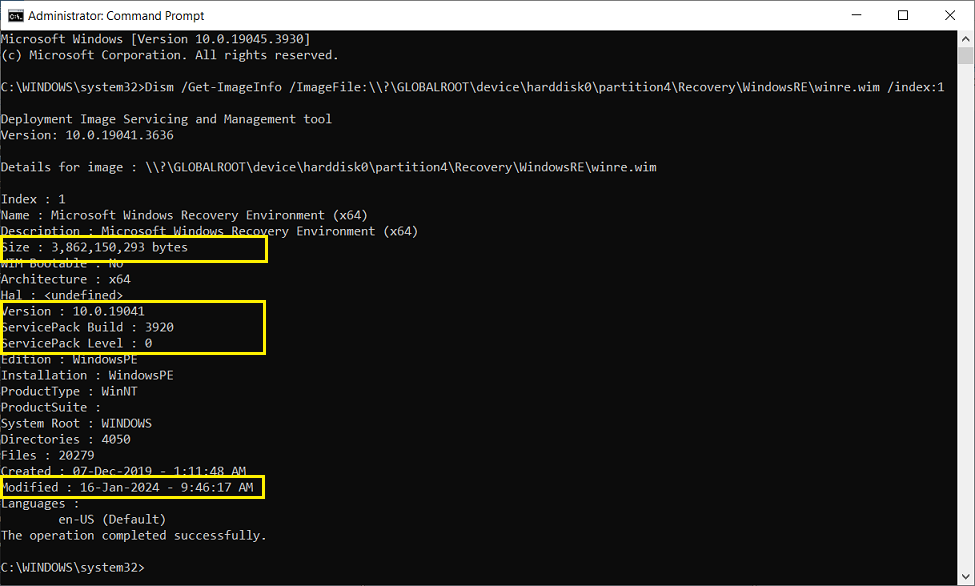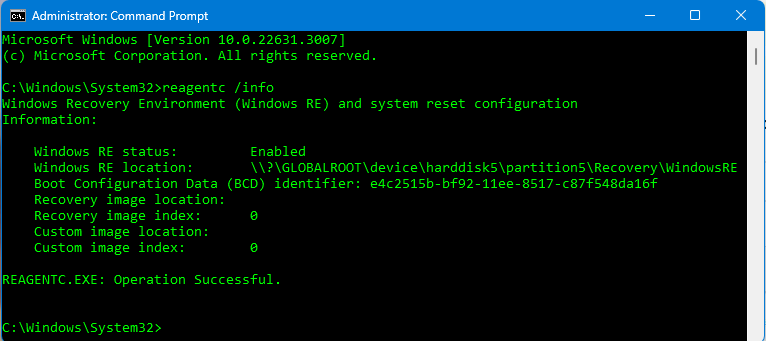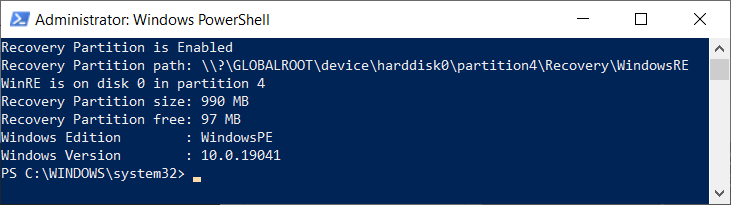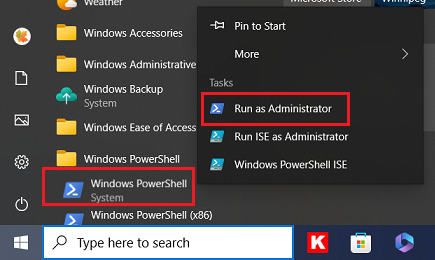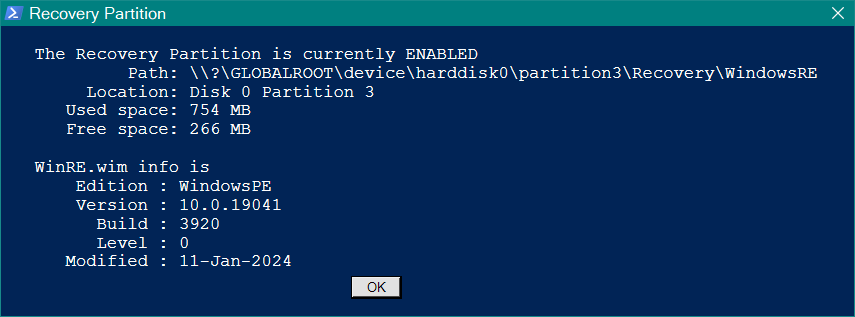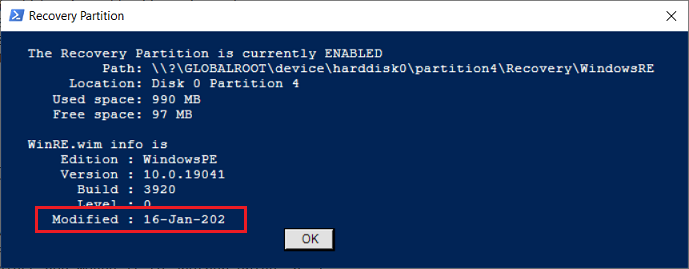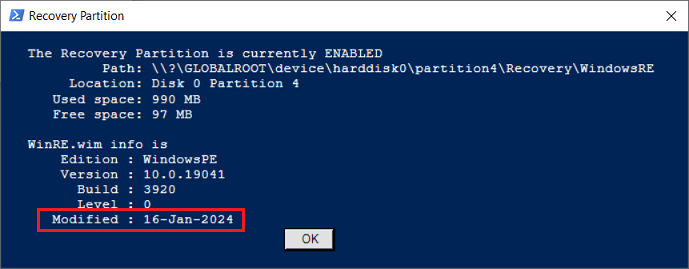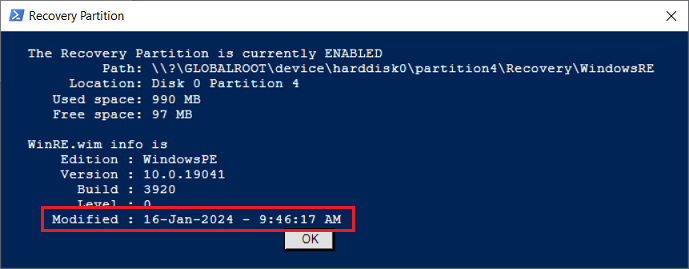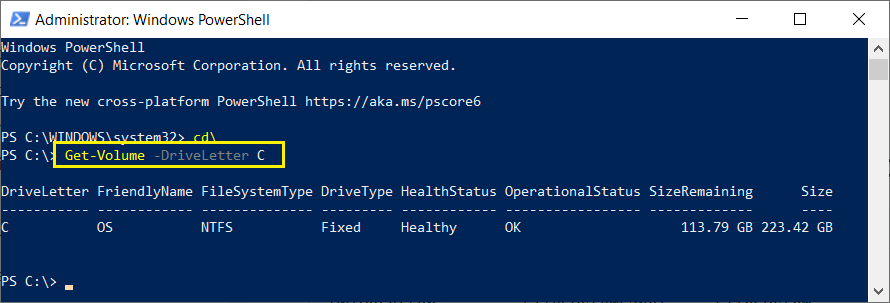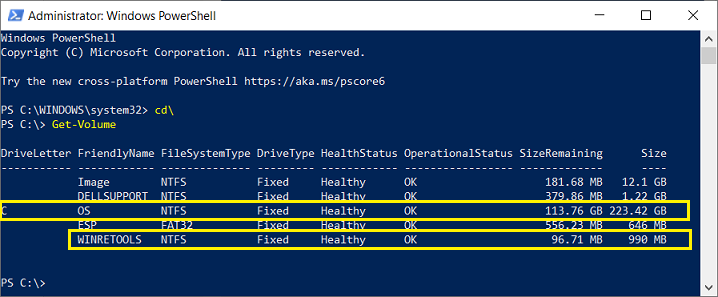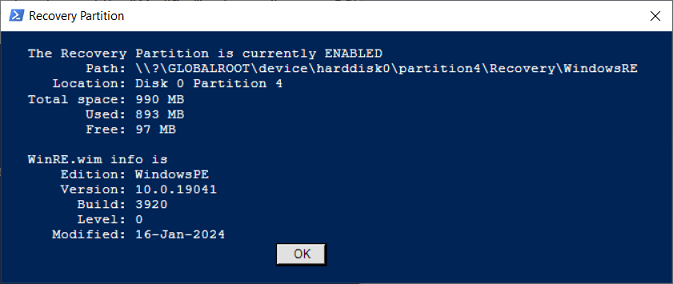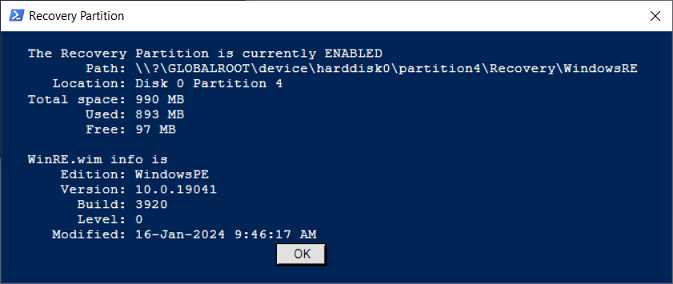Script courtesy of Shawn Hall
$winreloc = (reagentc /info | select-string "Windows RE location:\s+(([^\r\n]+)disk(\d+)\\partition(\d+)\\([^\r\n]+))");$winrepath = $winreloc.Matches.groups[1].value.trim()$winredisk = $winreloc.Matches.groups[3].value$winrepart = $winreloc.Matches.groups[4].valueWrite-Host "WinRE is at disk $winredisk partition $winrepart"$winresize = (Get-Volume -FilePath $winrepath | select SizeRemaining,Size )$winrefree = [math]::Round($winresize.SizeRemaining/1MB)Write-Host WinRE has $winrefree MB free space.if ($winresize.Size -lt 1GB) { Write-Host WinRE needs to be larger.} elseif ($winresize.SizeRemaining -lt 250MB) { Write-Host WinRE needs more free space.} else { Write-Host WinRE is large enough.}
Susan Bradley Patch Lady/Prudent patcher