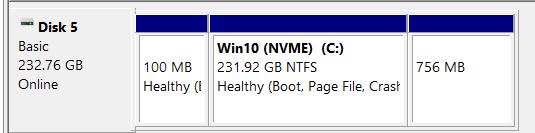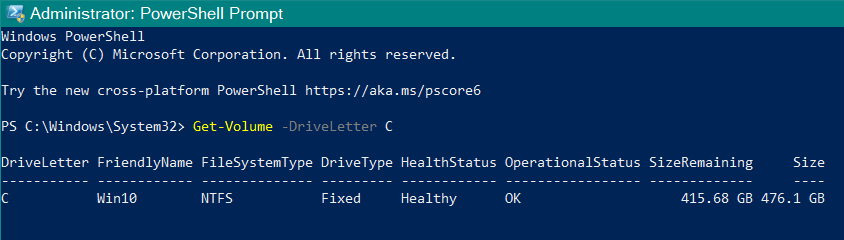Hello,
I have been havingn some issues getting several updates to successfully install, and get an error code 0x800f0922. I checked that code and according to MS:
The error code 0x800f0922 can sometimes indicate that there isn’t enough space in the system reserved partition.
I tried to see how big mu system reserved partition was, and find that I can’t see mine. Here’s what disk management shows – no system reserved partition:
I did try an over the top repair, and all seems to be running fine, but I haven’t tried to download KB5035845 again yet. Before I do and find that it doesn’t work again, is there any way to tell if the space available for the update is causing the issue before the update fails again.
Thanks for any thoughts!