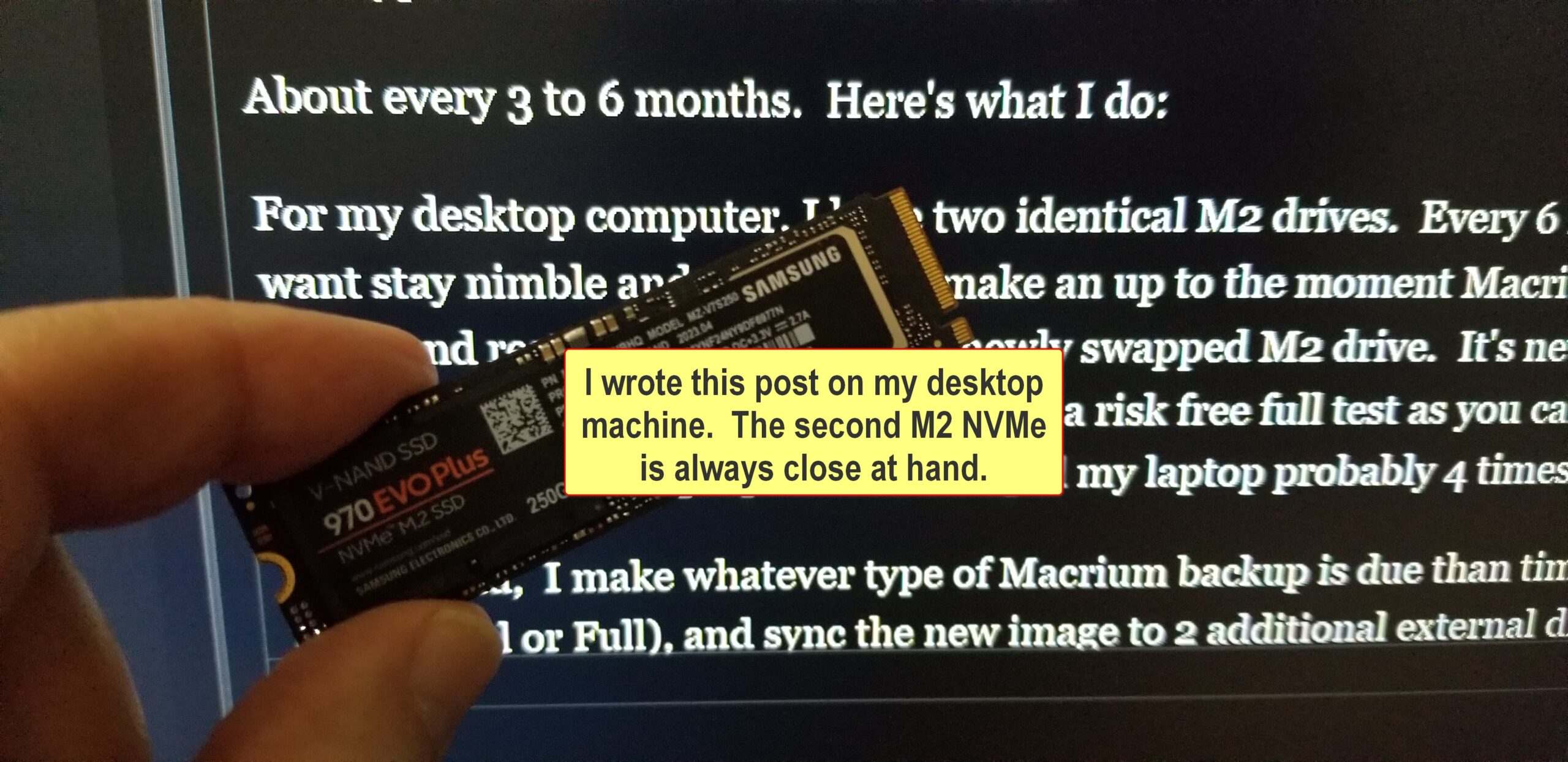Over under another posting #2614920 I inadvertently started a secondary discussion regarding what methods people use to ensure that their backups will actually work if/when needed.
@PKCano suggested #2614945 restoring a folder/file or two as “some” proof that the backup is good.
Several other seasoned experienced Woody Members commented #2614935 #2614947 that the only true way is to literally replace your existing system disk with the backup made to see if it boots. (Either by overwriting your existing disk, or swapping in a replacement/secondary disk). Laptop computers?
@TechTango #2615010 suggested:
“If want to do a basic test, you could, for example, copy (not move) some of your user files from your from C drive to a single partition external drive and make an image backup of this drive. Then delete the files on the external drive you just imaged and burn the image back to it then check out the files.”
All interesting “gold standard” options, but realistically how many folks do this type of validation? And how often? Is up through “Verifying the Backup” from within the backup program (mine – Macrium Reflect) after creation as many programs suggest, and ensuring that you have a bootable recovery usb stick, a high enough standard for most of us?
What do you do to ensure your backup integrity?