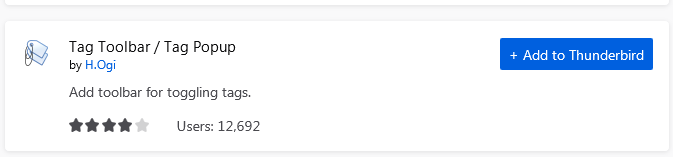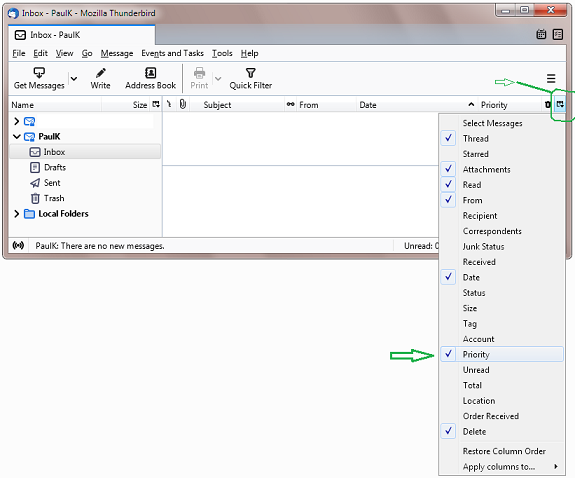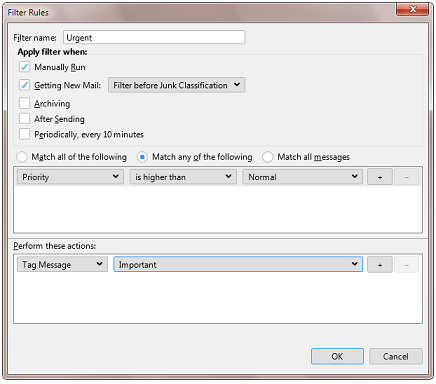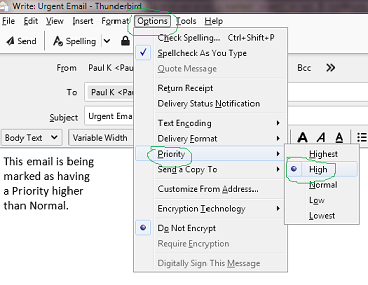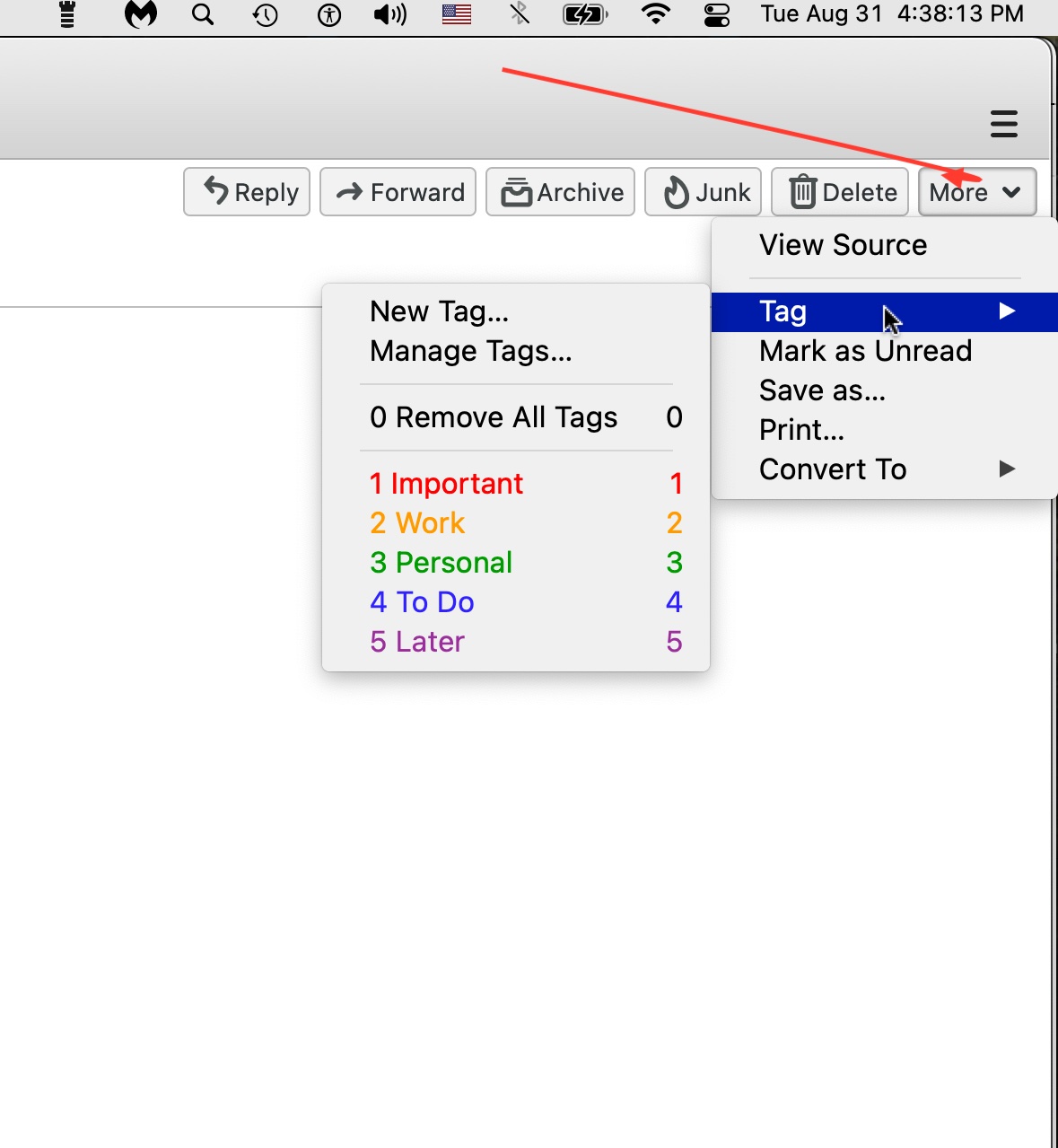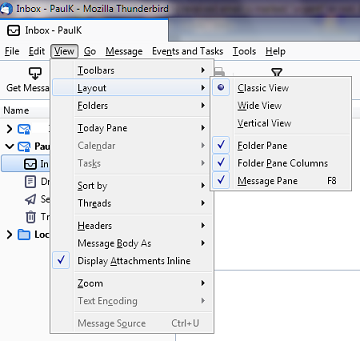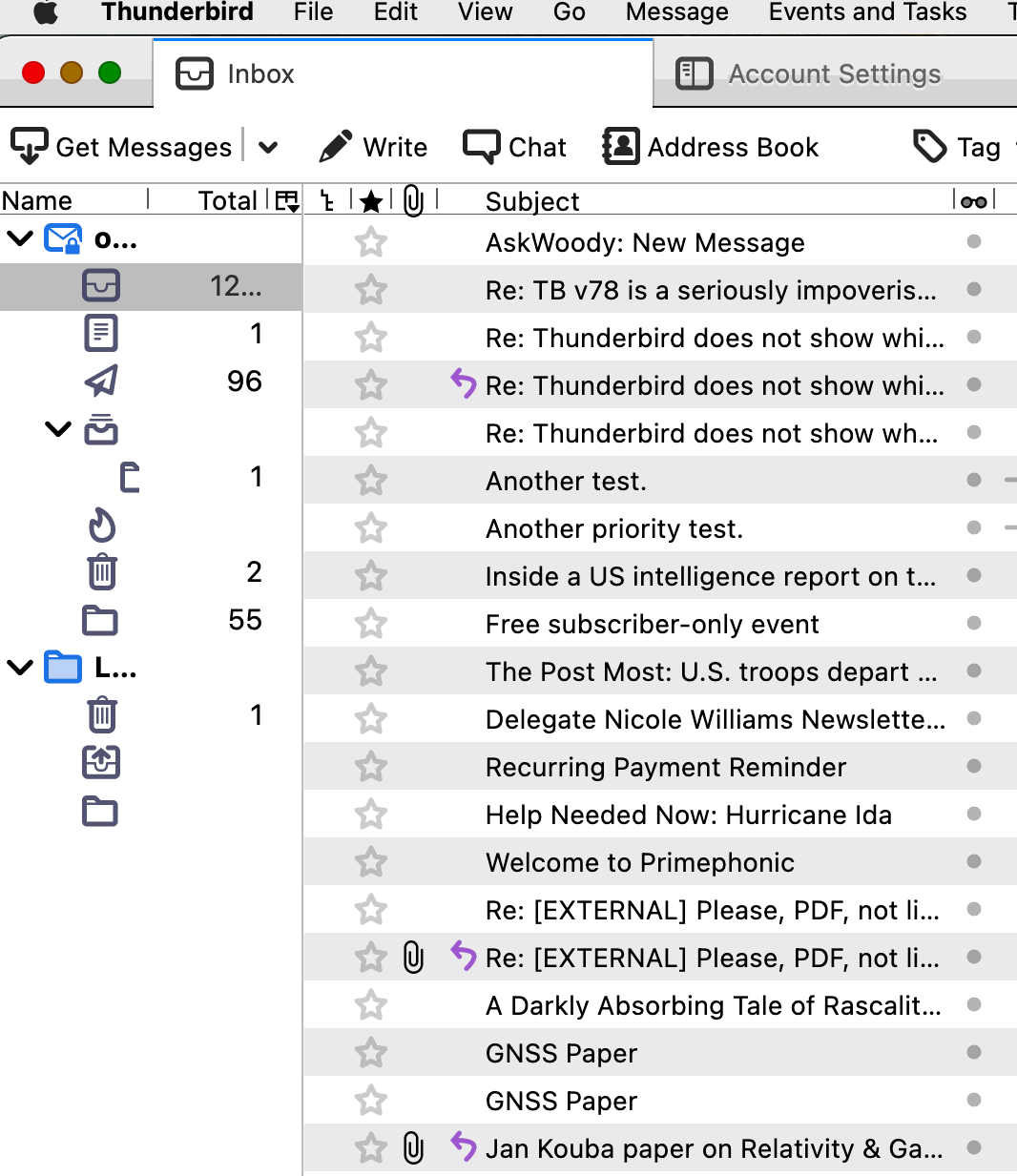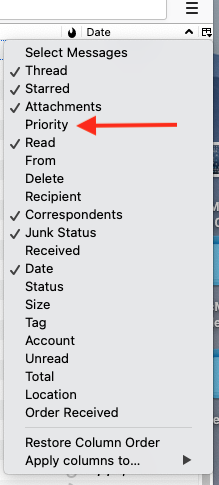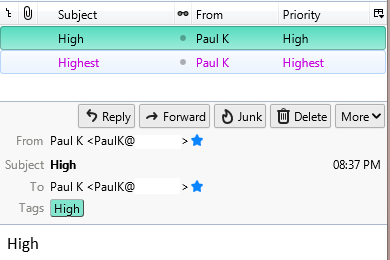Thunderbird does not show if a received email is marked “urgent” or not.
I started to use TB two weeks ago, and everything has been quite easy to figure out, so far.
But not now: I have scoured the Web looking for a explanation of how to get “Thunderbird” to do this very basic and necessary thing, but come out empty-handed. And this very rarely happens to me when searching for something I need to find. Having had to do this quite frequently, for a number of years already, often to find articles on something weird I am researching as part of my work, does help. Except now.
If anyone has some practical suggestions on how to make TB change its mind and reveal, just by looking at the list of received emails in the inbox, as well as the open email itself, if the email is urgent or not, I’ll be very grateful.
I have Thunderbird v18.13.0. My machine is a Mac (details in my signature panel, below), but I would be surprised to learn that this can make a difference, as marking email as “urgent” is a very common and basic thing. And what I have seen of the version for Windows it all looks the same as what I see when I use TB.
Ex-Windows user (Win. 98, XP, 7); since mid-2017 using also macOS. Presently on Monterey 12.15 & sometimes running also Linux (Mint).
MacBook Pro circa mid-2015, 15" display, with 16GB 1600 GHz DDR3 RAM, 1 TB SSD, a Haswell architecture Intel CPU with 4 Cores and 8 Threads model i7-4870HQ @ 2.50GHz.
Intel Iris Pro GPU with Built-in Bus, VRAM 1.5 GB, Display 2880 x 1800 Retina, 24-Bit color.
macOS Monterey; browsers: Waterfox "Current", Vivaldi and (now and then) Chrome; security apps. Intego AV