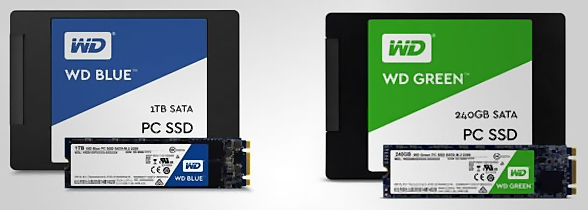As you can see from the footer, this is an antique that takes 3:15 to boot (my XP workstation only took 1:35), and I was thinking of throwing less than $100 at the slowness by going to an SSD. Will use Macrium Reflect 8 Free to load it from a backup.
I am stuck on WD and their family, as I never had a problem with any of their stuff in 20 years.
I know less about laptop innards than desktop innards though, and was wondering what everyone thought about these possible choices:
2. https://www.westerndigital.com/products/internal-drives/wd-green-sata-2-5-ssd#WDS100T3G0A (*3YR)
3. https://www.westerndigital.com/products/internal-drives/wd-blue-sa510-sata-m-2-ssd#WDS100T3B0B (*5yr)
The ones with the 5 vs. 3 year warranties seem to be my choice*, but form, fit and function….hmmm.
The laptop is really rugged, and may have a few more years in it. Some fool put in a 5000 rpm drive in it! Like buying a Caddie with cheap seats…oh, well.
Ideas?
Thanks!
Win7 Pro SP1 64-bit, Dell Latitude E6330 ("The Tank"), Intel CORE i5 "Ivy Bridge", 12GB RAM, Group "0Patch", Multiple Air-Gapped backup drives in different locations. Linux Mint Newbie
--
"The more kinks you put in the plumbing, the easier it is to stop up the pipes." -Scotty