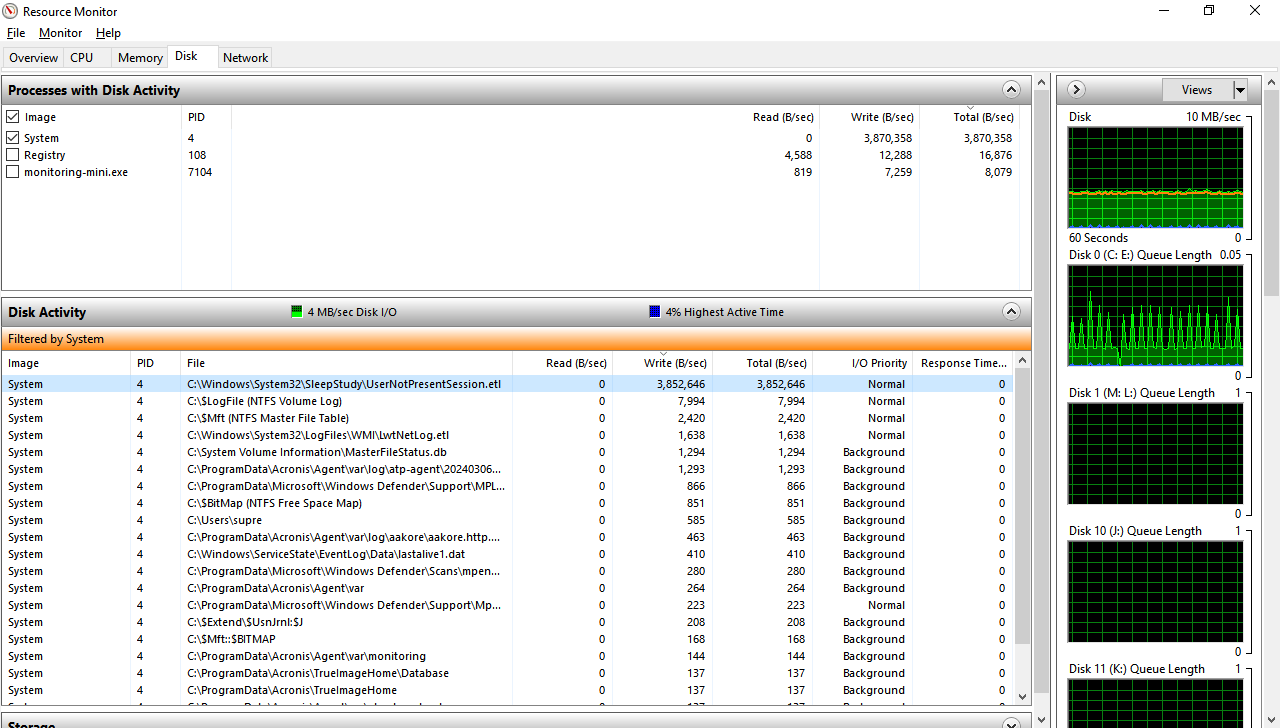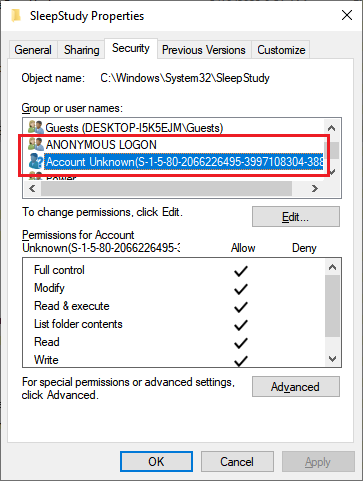BUT
C:\Windows\System32\SleepStudy\UserNotPresentSession.etl
is NOT THERE!!
I thought I had patched this problem long ago, with a startup .bat file that deleted .etl files from that folder.
I can add and remove that startup program, and RESTART, with no effects now.
Windows 10 22H2 is writing 3.8MB/sec to a file that Windows 10 says IS NOT THERE??