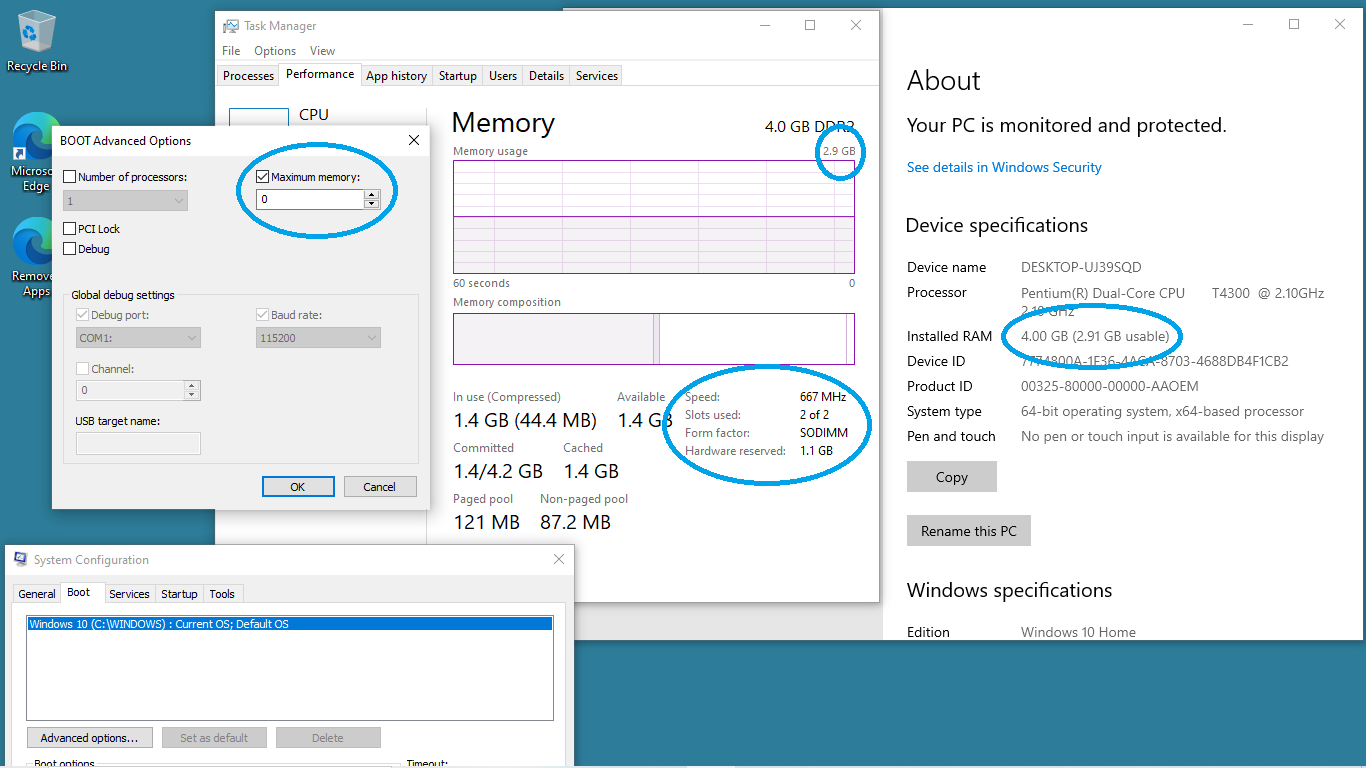Updated an old HP G60-533CL notebook from Win 7 to Win 10 Home v.21H1.Then no sound from speakers. Usual solutions failed (Update Driver, Windows update, Audio Troubleshooter). Successfully applied a fix I saw on HP community forum. The fix was to open msconfig/Boot tab/Advanced options and set max. memory to 3072MB. Sound is restored. As you may have guessed, Windows now reports less memory, i.e. “2.91GB usable”.
About my Computer reports that Win 10 is a 64-bit system, so how come i have to limit the maximum memory to 3072MB? And, why would that fix the audio when the rest of the system seems to work ok? And, does anyone know a solution that doesn’t involve losing access to 25% of the installed RAM, please?