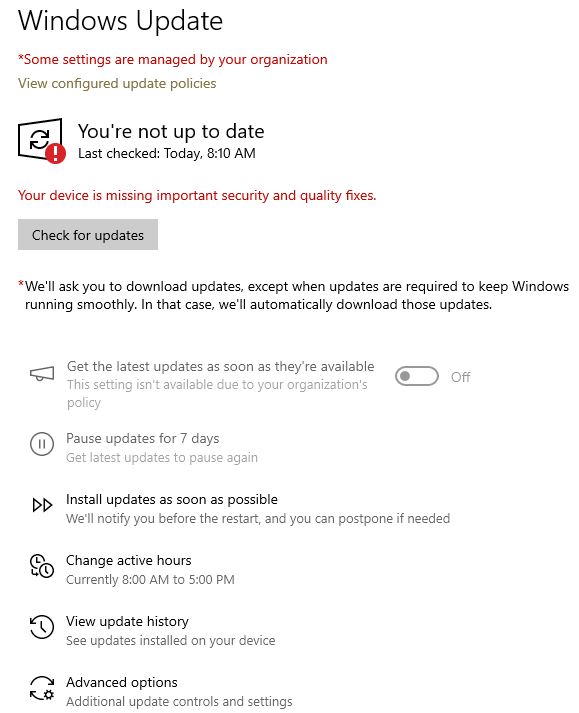For several years I have been using wushnhide along with GPedit to pause updates on four pc’s until Susan says they are safe. I currently have October updates hidden. Windows Defender anti virus update are installed daily.
This weekend Windows Update on all four PC’s started stating You’re not up to date. In red its says: Your device is missing important security and quality fixes.
This has never happened since I have been hiding updates until end of month.
I checked GPedit and it is set to stay on Windows 10, version 22H2.
This looks like Windows is going to install something. Not sure how to proceed so I don’t end up with updates I don’t want.
I have attached screen shot of Windows Update message.
Do I need to take some action to prevent unwanted updates?
Thanks for any advice to correct this.
Moderator’s Note: Topic spammed by mistake. Please accept our humblest apologies.