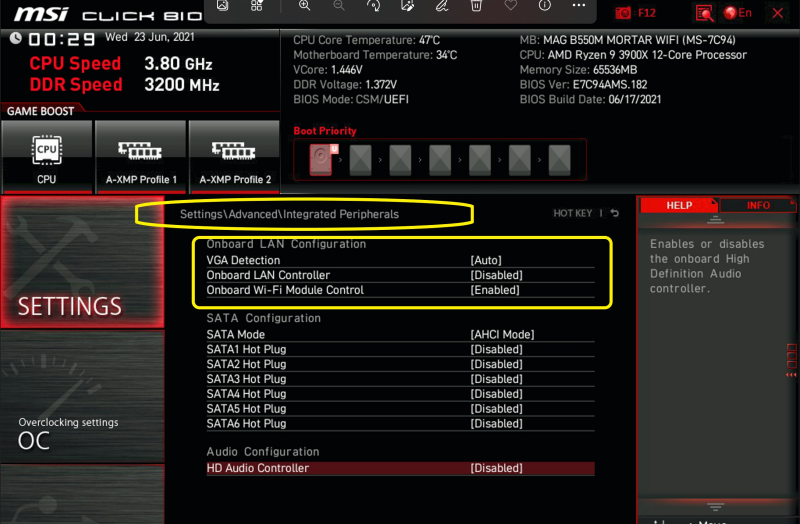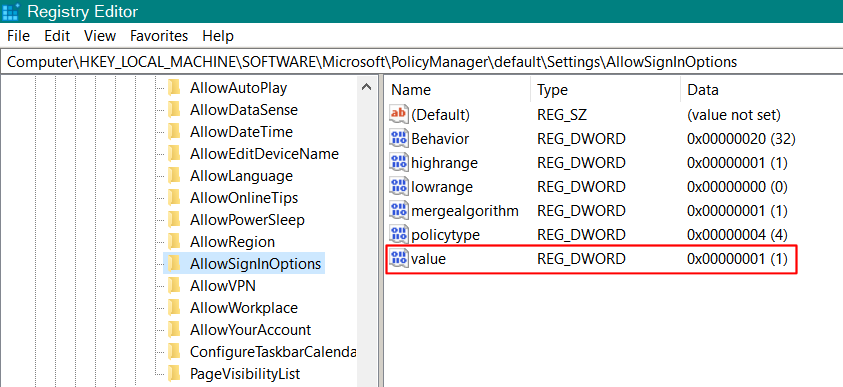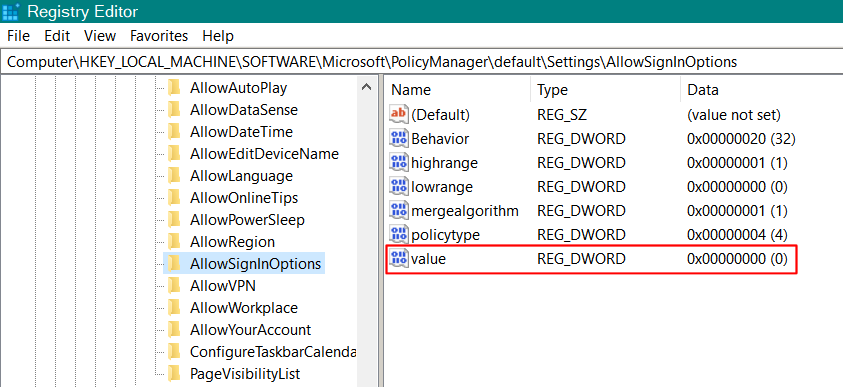I have had to replace my MB under warranty because the inbuilt WiFi would not work although I could connect thru ethernet. Upon restarting my PC with the new, but same model MB, when I try to login I receive the Win 11 message “You need to reset your pin because security settings have changed” but I have no internet connection to logon to Microsoft. Since the MB and the AMD cpu are the same, I assume this is because of a fresh cmos.
I have tried system restore to a point yesterday before the MB replacement but no change. I have tried a Win-PE environment to make registry changes but the entries mentioned to change such as HKEY_LOCAL_MACHINE\SOFTWARE\Microsoft\Windows NT\CurrentVersion\PasswordLess\Device are not present. Again using Win-PE, I cannot locate C:\Windows\ServiceProfiles\LocalService\AppData\Local\Microsoft\Ngc even with “show hidden files” to delete this file as has been suggested in my searches.
I do not wish to reset Win 11 to factory default as I would lose all my installed applications and settings. Surely there should be a simple way to reset or remove my pin?