
|
There are isolated problems with current patches, but they are well-known and documented on this site. |
| SIGN IN | Not a member? | REGISTER | PLUS MEMBERSHIP |
A ‘no-reformat reinstall’ for Windows 8
In this issue
- LANGALIST PLUS: Solving File History's 'excessive saves' bug
- TOP STORY: A 'no-reformat reinstall' for Windows 8
- LOUNGE LIFE: Stop (and ask) at the forum before you shop
- WACKY WEB WEEK: Revolutionary history of weights and measures
- BEST PRACTICES: Get a PC with a Win8 alternative — Windows 7
- PATCH WATCH: Microsoft re-issues last month's .NET updates
Solving File History's 'excessive saves' bug
Some hard drives are filling up fast — the result of a flaw in Windows 8’s backup system that causes multiple, unneeded backups.
Plus: Alternatives to Secunia’s OSI/PSI, living with a malfunctioning monitor, and tools to migrate email from Thunderbird to Outlook.
Rebuilding indexing clears backups bug
Reader James Beach’s PC is being swamped with needless backups:
-
“On my Win8 PC, File History saves a new version of every file every night, which quickly uses up all of my backup space. It looks like a bug, according to a lengthy TechNet thread.
“None of the proposed remedies has resolved the issue.”
Wow! This appears to be a rare but serious flaw related to Win8’s automatic file indexing. When the problem kicks in, File History archives all files in the affected Libraries (Documents, Music, Pictures, Videos, etc.) — even files that haven’t changed! These needless backups can consume tens of gigabytes of disk space with each pass.
There’s no official Microsoft solution yet, but users have found three workarounds that succeed in some cases. (Alas, not in James’s case.) For the record, here’s a summary of the workarounds. I’ll then suggest a fourth option that should also work — even for James!
-
Rebuild the Search index:
In the Start screen, enter “indexing”; then select Settings and click Indexing Options. Or, click Win+X/Control Panel and enter indexing into the search box, as shown in Figure 1.

Figure 1. You can use the Control Panel's search tool to locate Indexing Options.
With the Indexing Options dialog box open, click Advanced and then click the Rebuild button (see Figure 2). That deletes the current index — along with any errors it contains — and builds a new one.

Figure 2. Use the Rebuild button to repair Win8 file and folder indexing.
- Disable full-content indexing:
In File Explorer, right-click the C: drive and select Properties.
In the Properties dialog box, uncheck Allow files on this drive to have contents indexed …, as shown in Figure 3. That disables indexing on that specific drive.
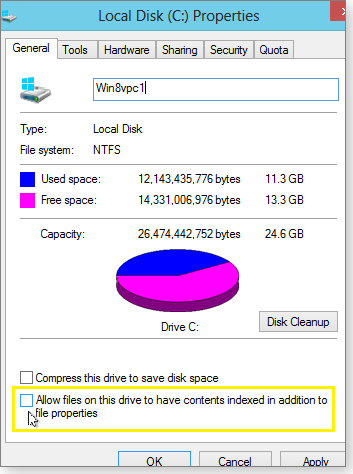
Figure 3. A Disk Properties option (highlighted in yellow) disables indexing.
Repeat for each drive on your system.
(Note: With Windows’ content indexing disabled, you might wish to use a third-party replacement search tool such as Mythicsoft’s Agent Ransack [free/pro versions; site].)
- Trim the fat from File History:
In the Control Panel, open File History and click Advanced settings. Next, click the Clean up versions link (under the Keep saved versions drop-down box) and select All but the latest one. For more on Win8’s Clean up versions option, see the July 11 Top Story, “Understanding Windows 8’s File History” (scroll down to Figures 7 and 8).
Keep in mind that this option eliminates older backups. If you have items in old backups you wish to save, Restore those items to a safe location before using the Clean up versions option.
- The final solution — use Win8’s Win7 backup tools:
I didn’t see this mentioned in the TechNet discussions, but using the proven, reliable, Win7 backup system included with Win8 is a logical alternative. (See the March 28 LangaList Plus article, “Win8’s built-in, hidden, image/backup tool.”)
Unfortunately, its days could be numbered. Microsoft might remove the Win7 backup app from future Win8 versions — it’s not, for example, in the Win8.1 Preview.
With luck, by the time Win8.1 ships, Microsoft will have permanently solved File History’s excessive backup problem.
In search of a Secunia OSI/PSI alternative
Roger Gerick wants to keep his PC up to date but now needs to use something other than the often-recommended Secunia products.
-
“I regularly used Secunia OSI [site] to keep things updated. However, the service has been offline for weeks — and Secunia will say only that it’s working on the problem. I tried its Personal Software Inspector, but for some reason it just doesn’t work properly on my fully updated, Windows XP SP3 system.
“Is there an alternative to Secunia that will check for updates to those same programs?”
Sure, Roger! There are many similar tools available — at least 30, by my quick count! Here are two excellent alternatives:
Like Secunia OSI/PSI, these tools scan your PC’s software and drivers and alert you if they find something out of date. The tools can then update your system, more or less automatically — or you can take over and do it yourself.
Update Checker and TechTracker are more aggressive about updates than is Secunia. Occasionally, they’ll offer beta versions of new software as updates. Read Update Checker and TechTracker prompts carefully; don’t automatically accept everything these tools offer.
For more information on these tools, plus four similar tools, see the July 26, 2012, Top Story, “Software that updates your other software.”
You can also find two dozen or so alternatives on the alternativeTo site.
Monitor won’t wake up from sleep mode
Don Taylor’s monitor requires a full power-off/power-on cycle to work properly.
-
“I have a Dell Dimension 4600 that’s still running XP Home SP3.
“Every day, I have to go through the following sequence to use my PC:
1) From a cold start, I push the computer’s power button to turn it on.
2) The monitor’s yellow standby light immediately turns off, but the screen remains dark.
3) Simultaneously, the computer’s green power light turns on and the hard drive activity light flashes.
4) After the usual amount of time, I hear the Windows startup music. At that point, I should see Windows load the desktop and icons. But the monitor screen remains dark.
5) If I then unplug the monitor, wait 20 seconds or so, and plug the power cable back in, the screen lights up with the Windows desktop.
6) The computer is finally usable!
“Can you please tell me what is going wrong and what needs fixing — or where I should go for help?”
To summarize, Don, your monitor doesn’t come out of sleep or standby mode properly, but it works fine after a full power-off/power-on cycle.
Here’s what jumped out at me: you’re running XP. If your monitor is part of an original XP-era hardware package (or anything of similar vintage), it might simply be showing signs of age — some internal power-monitoring component or circuitry could have degraded over time and is no longer working properly.
If it’s a newer monitor, it might not be fully compatible with XP’s much older, simpler power-control interface. Either way, the long-term solution is the same: replace the aging hardware with something new.
In the short term, I suggest an easy and inexpensive workaround: buy a simple power strip that has its own on/off switch. (Basic power strips cost as little as U.S. $5.) Plug the power strip into the wall and then plug the PC and the monitor into the power strip.
At the end of a computing session, shut down your PC the normal way. Next, turn off the power strip’s switch — this will totally de-power both PC and monitor.
When you’re ready to use your PC again, turn on the power strip and then boot your PC normally.
Because your monitor and PC will both be waking from full power-off (and not from standby), things should work properly — at least until the march of time catches up with some other system component.
Remember: Microsoft plans to end XP support on April 8, 2014. With the OS in its final months, it’s time to retire your XP-era gear.
Switching to Outlook from Mozilla Thunderbird
Alan Rimer is looking for an email-migration tool.
-
“I’m currently using Mozilla Thunderbird as my email client, but I’m becoming less enchanted with it. I’m moving to Outlook 13 as my email client.
“The question: Is there a good tool that can transfer all of my emails (with attachments) to Outlook? I have years of mail I’d like to access on Outlook.”
Lots of people are trying Outlook, especially as Windows 8 funnels users toward an all-Microsoft software ecosystem.
There are a number of migration tools that can convert Thunderbird’s mailboxes into a format Outlook can recognize and assimilate.
Free tools can get the job done, but they might require some manual effort to get everything set up properly. Some commercial tools, on the other hand, make the migration process highly automated. It requires just a few clicks.
A well-regarded, free tool is Fookes Software’s Aid4Mail MBOX Converter (site). The Fookes site has instructions for using its software, including bare-bones tutorials such as “Export mail from Thunderbird to Outlook” (page).
Another free option is Luethje’s mbx2eml email-conversion tool (site). The software is still in beta (Version 0.68, as of this writing) and is in German, but About.com offers an English-language tutorial, “How to export mail from Thunderbird to Outlook Express and other email programs.”
Outlook Import Software’s Outlook Import Wizard (site) isn’t free, but it’s far more automated. You can see whether the app will work for you by downloading the free, feature-limited trial version. A full, unmuzzled copy costs $26.
Perhaps the best commercial tool is Fookes Software’s Aid4Mail (site). It’s a more complete, more automated version of the Fookes’ Aid4Mail MBOX Converter mentioned earlier. Fookes’ Aid4Mail is available as a free, limited-function trial version — the fully functional edition is just $20.
With luck, one of those tools will be just what you’re looking for!
A 'no-reformat reinstall' for Windows 8
Win8’s Refresh your PC without affecting your files feature lets you rebuild your operating system in minutes.
A refresh returns Windows 8 to like-new condition while leaving users’ accounts, data, passwords, and personal files intact. But there are a few limitations to consider.
As I noted in the July 11 Top Story, “Understanding Windows 8’s File History,” Windows 8’s backup/restore mechanisms are a significant break from the past.
For example, File History doesn’t use traditional, periodic backups; instead, it makes nearly continuous backups of all new and altered files in the Windows Library. File History offers an unprecedented level of backup protection — if used properly.
Along with File History, Win8’s backup/restore system has two new components: Refresh your PC without affecting your files (“Refresh” for short) and Remove everything and reinstall Windows (“Remove”).
Refresh is a nondestructive reinstall that restores Win8’s core system files to factory-fresh condition. It can strip away deleterious changes caused by application installations, bad settings, data corruption, and so on.
Refresh doesn’t alter your user accounts, passwords, or data (including Documents, Music, Pictures and Videos), and it won’t remove or alter some installed programs. (More on what’s kept and lost in a moment.)
Remove, on the other hand, wipes out all user accounts, data, passwords, and installed programs — leaving you with a scratch Win8 installation that’s ready to be set up and customized.
Win8 is the first Windows to offer these two options built in. Because they’re part of the operating system, they work fast — much faster than the manual refresh/reinstall options available for previous Windows versions. A refresh, for example, requires almost no user input and runs to completion in as little as 20 minutes.
Win8 also lets you make your own custom recovery images — you can “refresh” to the specific, preconfigured setup of your choice.
In the rest of this article, I’ll walk you through a basic refresh so you can see how it works and know your options. In future installments, I’ll cover Remove, plus how to create and use custom recovery images. And I’ll explore the rest of what’s new and different about Win8’s backup/recovery systems.
Doing a refresh — start to finish
As mentioned, a refresh is a kind of nondestructive reinstall that puts your Windows system files back into factory-fresh condition but doesn’t alter your user accounts, data, or passwords. Moreover, some — if not all — installed programs are left intact.
Nondestructive reinstalls aren’t new to Windows. I explained the process for Vista and Windows 7 in the July 14, 2011, Top Story, “Win7’s no-reformat, nondestructive reinstall.” Windows XP users should check out the 2006 InformationWeek article, “XP’s no-reformat, nondestructive total-rebuild option.”
Prior to Win8, a nondestructive reinstall was a relatively painstaking, laborious, manual process. As already noted, Win8’s Refresh is push-button simple, highly automated, and fast.
To find Refresh, start at Win8’s General Settings page. Click the Settings charm (the gear icon), select Change PC settings, and then click the General heading. Scroll down to the Refresh your PC without affecting your files heading (circled in yellow in Figure 1).

Figure 1. Win8's Refresh your PC without affecting your files — aka Refresh — tool
Keep in mind, Refresh is rebuilding the entire Windows 8 core — so when you click the Get started button (see Figure 1), the process begins with a quick explanation of what’s in store, as shown in Figure 2.

Figure 2. So there are no surprises, Win8 tells you just what a basic refresh will do.
The Microsoft Win8 support page, “How to restore, refresh, or reset your PC,” explains in a bit more detail what Refresh’s basic settings will keep and discard (I’ve added emphasis to key phrases):
- “The apps that came with your PC or you installed from Windows Store will be reinstalled, but any apps you installed from other websites and DVDs will be removed. Windows puts a list of the removed apps on your desktop after refreshing your PC.”
No doubt about it, temporarily losing your third-party apps is a hassle. But Microsoft reasons that most system troubles arise from third-party apps — and removing them will help get Windows going again. With Windows restored, you can then reinstall third-party apps, one by one, and see whether one is causing trouble.
If you’d rather retain your third-party apps, you can. Refresh can use a recovery image to rebuild a Win8 system to a specific configuration — one that includes third-party apps.
Some PCs come with a manufacturer’s recovery image installed on the hard drive or on DVD. Refresh can use that image to restore both the OS and the manufacturer’s software and drivers.
Better yet, Refresh can use custom system images created with recimg.exe, a command-line tool unique to Win8 (see MS Support article 2748351 for more info). If the custom image you created included third-party apps, Win8 will restore those apps as part of the refresh process.
I’ll cover recimg.exe and custom system images more fully in an upcoming article. For now, let’s complete our walk-through.
When you set Refresh in motion, it looks for known-good copies of system files it needs to restore. The files might be in a system image, on the hard drive, or on Win8-installation media such as a setup DVD, flash drive, .iso file, etc.
If Refresh can’t find all files it needs, it’ll pause and ask you to provide a source for the files (see Figure 3).

Figure 3. If Refresh can't find needed system files, it'll ask for help.
Once Refresh has everything it requires, it will prompt you to start the actual refresh process, as shown in Figure 4.
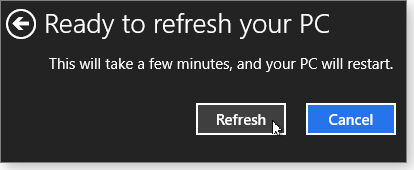
Figure 4. The actual start of the refresh process
Click the Refresh button, and your system will churn a bit, think for a moment, and then run the refresh process in earnest — including several reboots along the way.
Note: The refresh reboots are automatic — no user input is required. If you’re using a Win8 setup DVD (or other bootable medium) to provide necessary source files, Refresh’s reboots might ask you to “Press any key to boot from CD or DVD.” Ignore any such prompt. During a refresh, Win8 should boot only from the C: drive.
As the Refresh proceeds, Windows will display a variety of minimalist information screens along the way. Figures 5 and 6 show two examples.

Figure 5. This minimalist progress screen appears early in the refresh process.

Figure 6. As the process nears completion, you'll see a more colorful but even less informative screen.
Start to finish, it took about 20 minutes to refresh my simple 64-bit, 8GB test system. Ultimately, the time required for a refresh depends on all the normal system variables: raw system speed, amount of installed RAM, hard-drive and other storage-device speed, etc.
Shortly after Refresh completes, Win8 runs Windows Update to bring the newly installed system files up to date. It might take the OS days to install all updates. Fortunately, it runs in the background, so you can start using your newly refreshed system immediately.
If you’d rather get updating over with as soon as possible, you can run Windows Update manually (Control Panel/System and Security/Windows Update). Click Check for updates to get all patches more or less at once.
What’s different after a basic refresh
Most of Refresh’s changes are invisible — the replacement of Win8’s system files with known-good copies.
But some alterations are immediately noticeable. For example, unless you used a custom system image, your Start screen will no longer show tiles for nonnative Win8 apps.
Figure 7 shows the Start screen of my test system prior to running a basic refresh (no custom image). Note the leftmost group. It includes: native Win8 apps (Internet Explorer, Desktop, and Store), a third-party Chess app from the Win8 Store, a couple of custom tiles (shutdown and lock), and third-party apps from non-Microsoft sites (Secunia PSI and CCleaner).

Figure 7. Before refresh: My Start screen tiles included a mix of custom tiles and tiles for both native Win8 apps and third-party software.
Figure 8 shows the same system’s Start screen immediately after running Refresh. The tiles for all custom and third-party apps have been removed, leaving only those for native Win8 apps and the Chess app from the Win8 Store.

Figure 8. After refresh: The refresh process kept only native Win8 apps and an app from the Win8 Store.
After a refresh, the system places a file — Removed Apps.html — on the Win8 Desktop; it contains a list of all software the refresh removed from your system. As Figure 9 shows, the list includes the removed software’s name, publisher, and version number. In some cases, the app’s name provides a direct link to the publisher’s site, making it easier to download and reinstall a fresh copy of the missing app.

Figure 9. The Removed Apps.html file provides specific information on apps removed by a refresh.
Here’s a surprise: Refresh doesn’t delete the apps it removed; they’re taken out of service and stored in a protected folder — Windows.old — that’s typically located on the C: drive (see Figure 10).

Figure 10. Removed apps are stored in a Windows.old folder.
This is an important safety feature. If you discover that you need something from your pre-refresh software setup — a configuration file, forgotten template, specific .dll, or whatever — it’s probably still there in Windows.old.
The Windows.old folder will be quite large — it contains almost your entire pre-refresh setup! On my test system, the folder held almost 12GB of files. So once you’re sure you don’t need anything inside Windows.old, you’ll probably want to delete it.
Before highlighting Windows.old and pressing the Delete key, note that it’s a protected folder — you have to remove it in a roundabout way. Use Win8’s Disk Cleanup applet and select the Clean up system files option. For more information on cleaning up Win8 system files, see the Aug. 8 LangaList Plus column, “Easy ways to gain more hard-drive space.”
Once the bulky Windows.old folder is gone, your newly refreshed Win8 system should be smaller, leaner, and cleaner than before. In fact, it should be running very nearly like new!
Stop (and ask) at the forum before you shop
This week, various Lounge members are picking brains in the forums before they download software, replace hard drives, and so on.
For example, Lounge member Backspacer got the lowdown on SSDs in the Hardware forum.
The following links are this week’s most interesting Lounge threads, including several new questions for which you might have answers:
 starred posts: particularly useful
starred posts: particularly useful
If you’re not already a Lounge member, use the quick registration form to sign up for free. The ability to post comments and take advantage of other Lounge features is available only to registered members.
If you’re already registered, you can jump right in to today’s discussions in the Lounge.
Revolutionary history of weights and measures
 |
Why would anyone invest 1 million euros to sculpt a perfectly round, one-kilogram sphere of silicon? Derek Muller, creator of the Veritasium channel and its educational science segments for YouTube, packs the history of the kilogram into a video. It’s enlivened by relevant details of 18th-century French politics and the behavior of physical objects to explain why the world needs a perfectly round silicon object — and an accurate count of the number of atoms it contains. Play the video |
Get a PC with a Win8 alternative — Windows 7
Given Microsoft’s blitzkrieg advertising for Win8 and retailers’ obsession with selling the next new thing, you could easily conclude that new Win7 PCs are no longer for sale.
You’d be wrong. You won’t find Win7 systems at the big-box stores, but major PC manufacturers still offer them online. You just have to know where to look.
Keeping an old OS in the sales pipeline
The life cycle of Microsoft operating systems was more or less set in stone back in 2010 when the company announced the release of Windows 7 SP1 Public Beta. In that announcement, Microsoft stated:
“In the interest of providing more consistency and predictability with how we manage the Windows life cycle, we are confirming our current policy of allowing retailers to sell the boxed version of the previous OS for up to one year after release of a new OS, and that OEMs can sell PCs with the previous OS pre-loaded for up to two years after the launch date of the new OS.”
Given Windows 8’s general release date of Oct. 26, 2012, retailers should be able to sell boxed copies of Windows 7 until October 26 of this year, and PCs preloaded with Win7 should be available into October, 2014 — assuming, of course, that Microsoft doesn’t change the rules. And that could happen if Windows 8.1 sales aren’t significantly better than sales of Windows 8.
For now, Windows 7 is alive and well. Businesses are rapidly migrating from Windows XP and Vista, and they’ve found it’s most cost-effective to keep the familiar keyboard-and-mouse-driven interface of Windows 7. Take a look at Dell’s and HP’s business-focused websites; you’ll still find a cornucopia of Windows 7 systems.
A few considerations when buying a new Win7 PC
There are some drawbacks to sticking with Windows 7. The OS is now four years old and hasn’t had any real improvements since its launch. And with Windows 8, Microsoft seems ready to change its versioning rules. Version 8.1, for example, isn’t just a service pack; it has real enhancements (though Microsoft was more or less forced to make those enhancements).
Moreover, PC manufacturers are often not equipping new Win7 laptops and desktops with the most advanced hardware. Most of these systems come with older CPUs (such as the Intel Core i3 processor) and without USB 3.0 ports or high-speed solid-state drives.
And, as reported in several Windows Secrets stories, it’s relatively easy to completely bypass Windows 8’s most controversial feature — the tiled Metro/Modern UI/Microsoft Design Language interface. Third-party apps such as Start Menu 8 (site) let you boot directly to the classic desktop and put back the familiar Win7 Start menu. In the Feb. 28 Windows 8 story, I reviewed four more utilities that let you kiss the Metro UI goodbye.
With all that in mind, if you still want to stick with Windows 7 on your new computer, now’s the time to starting looking and comparison-shopping. Let’s begin the hunt.
Hunting online for a new Windows 7 PC
As with most Internet shopping, I started looking for new Win7 systems with a Google search. Typing in “windows 7 laptop sales” produced a list (see Figure 1) of the usual suspects: Amazon, TigerDirect, Walmart, Dell, HP, and BestBuy.com — some in paid ads, others as direct links.

Figure 1. A Google search is the best way to start looking for a new Win7 PC.
Google proved a better approach than starting with the homepages of mainstream PC manufacturers. Finding Win7 offerings on vendor sites typically required clicking through layers of webpages. The process was a bit faster if I used the product-search filters found on most vendor sites, but ultimately it was still faster to use the links provided by a Google search.
For example, Google’s Dell link took me immediately to a Windows 7 shopping page for both home or work systems (see Figure 2). Nice!

Figure 2. A Google search took me directly to a Dell Win7 PC shopping page.
In a rough count, the site offers about 100 laptop configurations and close to 200 desktop configurations, with either Win7 Home Premium or Win7 Professional installed. Prices range from U.S. $400 for a basic home laptop to over $11,000 for fully tricked-out business desktops.
Like Dell, HP’s PC-shopping site is divvied up into home and business. (You make your selection by clicking a relatively unintuitive slider bar in the middle of the page, as shown in Figure 3.) But HP’s business side has most of the available Win7 laptops and desktops. I counted about 75 models, all loaded with Win7 Professional. The least expensive system was $489 — one of the four Win7 laptops offered at the online HP Home & Home Office Store. Business laptops with Win7 started at $649.

Figure 3. To find HP's business-PC pages, you have to slide the blue bar (bottom of the screen shot) to the middle position.
Some years ago, Lenovo (site) purchased IBM’s ThinkPad division, and it’s currently the world’s top PC maker (as reported in a New York Times article). But you wouldn’t know that from the number of Windows 7 systems it offers. Using the site’s product-search filters, I found 34 laptops (starting at $499) and just two desktops (starting at $589). The Lenovo site (see Figure 4) doesn’t make a clear distinction between consumer and business systems, but using the filters will probably help you find what you’re looking for.

Figure 4. To find Windows 7 PC offerings on the Lenovo site, you need to use its product-search filters.
Shopping at the big-box stores — online
Looking for a Win7 laptop at the major retailers can be an adventure. For example, searching Walmart.com with “windows 7 laptops” turned up over 300 results. (A search using “laptops with windows 7” turned up over 400 hits, including the type of windows you look through.) Many of the listed laptops were either refurbished and/or loaded with relatively old CPUs: Celerons, Pentium Dual Cores, etc.
Some of the offerings were “In stores only.” (Unfortunately, there’s no way to tell in which of Walmart’s many hundreds of stores.) Probably the majority of the listed laptops were actually Windows 8 systems, but the site doesn’t offer an “OS” filter (see Figure 5).
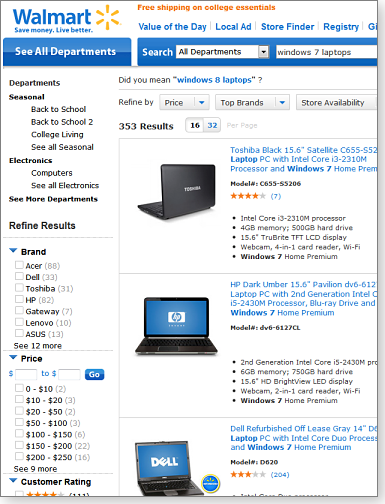
Figure 5. Walmart's generic filters can make finding a Win7 PC time-consuming.
Visiting any actual retail stores proved fruitless. When asked about Win7 PCs, the sales clerk at my local (San Francisco, Calif.) Best Buy gave me a blank look and then stated that Best Buy no longer stocks Win7 computers. That was only partially true: a search of BestBuy.com (see Figure 6) produced over 600 hits, with systems loaded with Windows 7 Starter to Ultimate.
As with Walmart, closer inspection revealed that many of the listed computers were refurbished or included older components. Most of the Windows 7 systems were sold through the Best Buy Marketplace by third-party sellers. Moreover, Best Buy’s return policy is just 15 days — from the day of purchase, not the day of delivery. I’d avoid both Walmart and Best Buy for a new Win7 system.

Figure 6. BestBuy.com appears to have a large selection of Win7 PCs, but many are from third-party vendors on the Best Buy Marketplace.
Tigerdirect.com is another site that puts customers on a short return leash — 14 days from purchase. It also tacks on a restocking fee that can be as high as 15 percent. However, the site does have lots of Windows 7 systems — many with recent components — from major PC makers.
And then there’s Amazon — that supposed brick-and-mortar-store killer. Amazon.com has a gargantuan inventory of Windows 7 computers, so finding what you’re looking for requires knowing how to make focused searches.
The default Amazon search results are based on “relevance.” Many of the computers that show up here are relatively outdated, some with processors dating back to 2007. If you switch the drop-down sort filter (upper right side of page; see Figure 7) to “price high to low,” you’ll find the latest systems loaded with some version of Windows 7 — and a lot of electronics you weren’t looking for. Go back to the product-search filters and limit the selection to laptops or desktops and operating system. Be sure to read the specs of each model carefully; a Windows 8 machine might get mixed in with the bunch.

Figure 7. To find the right Win7 system on Amazon, use the search and sort filters carefully.
Taking the OS upgrade/downgrade route
Microsoft might be rather strict with its software licenses, but that doesn’t mean there isn’t some wiggle room with its EULAs — especially with its OEM customers. With pre-approval, the company lets OEMs sell Windows 8 systems that allow you to downgrade to Windows 7.
This can work two ways: an OEM pays for the Windows 8 license but installs Windows 7 at the consumer’s request, or, less commonly, the customer gets a Windows 8 system that includes Windows 7 discs. You might see OEMs listing these configurations as “Pre-installed with Windows 7.”
Upgrading from Windows XP or Vista is also a viable alternative if your existing PC meets the minimum requirements for 32-bit or 64-bit Windows 7. But purchasing a shrink-wrapped copy of Windows 7 requires some caution. Here’s why:
Microsoft offers full-retail packages, upgrade packages, and OEM System Builder DVD packs. Individuals can still purchase the OEM version, which costs about $70 to $80 less than the full-retail version. There is, however, a major restriction. Microsoft states:
“Use of this OEM System Builder Channel software is subject to the terms of the Microsoft OEM System Builder License. This software is intended for pre-installation on a new personal computer for resale. This OEM System Builder Channel software requires the assembler to provide end user support for the Windows software and cannot be transferred to another computer once it is installed. To acquire Windows software with support provided by Microsoft, please see our full package ‘Retail’ product offerings.” [Source: Amazon product description]
In other words, the OEM version binds itself to your computer’s motherboard and components and can’t be installed on another machine. There’s also no technical support from Microsoft. You also need to go through the arduous process of backing up your data and then wiping your hard drive completely before installing the new OS. And only the full-retail version includes both 32-bit and 64-bit discs in the same package; with the OEM editions, you need to specify either 32-bit or 64-bit.
Upgrading to Win7 from XP and Vista isn’t always easy, even with the full-retail version or upgrade editions. But at least you can get tech support if needed. An upgrade version of Win7 Home Premium costs about $115 and a full-retail version about $170. Both editions let you upgrade to Win7 without starting from scratch.
For now, you still have a good selection of new Windows 7 systems from which to choose. Unfortunately, you’ll still have to take the time to transfer data and applications.
Microsoft re-issues last month's .NET updates
It might be the dog days of summer, but there’s no relief from the annoying task of updating .NET Framework.
To everyone’s surprise, Microsoft rereleased last month’s .NET updates for Windows. If you installed them, you’ll need to do it again.
MS13-059 (2862772)
Our regularly scheduled Internet Explorer fix
It’s a given that our first post–Patch Tuesday fix will be an IE update. KB 2862772 addresses various new vulnerabilities, including a fix for the DEP/ASLR-bypass exploit revealed at the CanSecWest 2013 Pwn2Own contest (more info). Pwn2Own was held this past March, and Microsoft is still patching vulnerabilities revealed at the contest. (Despite a flurry of patching before the contest, Chrome, Firefox, and IE 10 were all cracked, as reported in a ZDNet article.)
This update impacts all current versions of IE (including IE 11 Preview) and is rated critical for all workstation installations. (It’s rated moderate on Windows servers.) Security researchers expect to see exploits within the next 30 days; attacks will typically come from malicious websites.
 What to do: Install KB 2862772 (MS13-059) as soon as offered.
What to do: Install KB 2862772 (MS13-059) as soon as offered.
MS13-063 (2859537)
A related kernel update to put on hold
According to an MS Security Research & Defense post, KB 2859537 also addresses the DEP/ASLR-bypass exploit revealed at the Pwn2Own contest. But unlike the above IE fix, this patch is for Windows.
As I’ve often noted, I make it a rule to delay installing kernel updates for a few weeks — they’re known to cause problems with security applications and other software. At the moment, I’m checking out reports of a potential BSoD triggered by KB 2859537, as noted in a Microsoft Community thread.
 What to do: Because an attacker must have direct access to a Windows PC, Microsoft rates this update as just important. So I’m comfortable putting off installing KB 2859537 (MS13-063) for at least a couple of weeks.
What to do: Because an attacker must have direct access to a Windows PC, Microsoft rates this update as just important. So I’m comfortable putting off installing KB 2859537 (MS13-063) for at least a couple of weeks.
MS13-052
A do-over for numerous .NET Framework updates
No good deed goes unpunished. Windows users who installed various .NET patches in July will have to repeat the process this month. Microsoft rebuilt these patches to fix various flaws and recommends reinstalling all that apply to your system.
Expect one or more of the following updates, offered again:
- Windows XP: KB 2840628 (.NET 4) and KB 2844285 (.NET 2.0 SP2)
- Windows Server 2003: KB 2840628 (.NET 4) and KB 2844285 (.NET 2.0 SP2)
- Vista: KB 2840628 (.NET 4), KB 2840642 (.NET 4.5), and KB 2844287 (.NET 2.0 SP2)
- Windows Server 2008: KB 2840628 (.NET 4), KB 2840642 (.NET 4.5), and KB 2844287 (.NET 2.0 SP2)
- Windows 7: KB 2840628 (.NET 4), KB 2840642 (.NET 4.5), and KB 2844286 (.NET 3.5.1)
- Windows Server 2008 R2: KB 2840628 (.NET 4), KB 2840642 (.NET 4.5), and KB 2844286 (.NET 3.5.1)
- Windows 8: KB 2840632 (.NET 4.5) and KB 2844289 (.NET 3.5)
- Windows RT: KB 2840632 (.NET 4.5)
- Windows Server 2012: KB 2840632 (.NET 4.5) and KB 2844289 (.NET 3.5)
 What to do: Install the revised .NET updates in MS13-052 soon. If you had problems installing any of these updates previously, try reinstalling the new version separately from all other updates.
What to do: Install the revised .NET updates in MS13-052 soon. If you had problems installing any of these updates previously, try reinstalling the new version separately from all other updates.
MS13-057 (2803821)
Windows Media patch also gets a revision
July seems to have been a rough updating month for Microsoft. Perhaps too many engineers were on vacation at the same time. KB 2803821 is being re-issued to fix potential WMV video-file encode/decode failures, typically seen in applications such as Adobe’s Effects, Photoshop, Prelude, Premiere Elements, and Premiere Pro plus Camtasia Studio, Dragon Quest X, and various other games and video apps.
As reported in the July 18 special-edition Patch Watch, installing the original patch caused the affected apps to show only half of previewed videos.
 What to do: Let’s hope that the second time is the charm. The original update was rated critical; install the revised KB 2803821 (MS13-057) when offered.
What to do: Let’s hope that the second time is the charm. The original update was rated critical; install the revised KB 2803821 (MS13-057) when offered.
MS13-060 (2850869)
OpenType font flaw leads to attacks on XP
A flaw in the Windows Unicode Scripts Processor could lead to remote-code attacks if a user browses to a malicious website. The problem was first revealed in the Bengali font, but it’s possible for attackers to exploit other fonts as well. Microsoft rates the update critical.
 What to do: As a protective measure, Windows XP SP3 users should install MS13-060, KB 2850869 as soon as possible.
What to do: As a protective measure, Windows XP SP3 users should install MS13-060, KB 2850869 as soon as possible.
MS13-062 (2849470)
Remote Procedure Call used to gain access
RCPs (more info) belong to those under-the-hood Windows functions that most PC users utilize but never see. Computer programmers use the process to let workstations talk to servers and printers without the need to explicitly code for the other platform. With this RCP vulnerability, an attacker who has direct access to a PC can send a malicious RPC request and gain more access to the system.
KB 2849470 is rated important and impacts all current Windows versions. However, the exploit is probably a greater threat to corporate networks than to home systems.
 What to do: Although the likelihood of an attack is relatively low for home PCs, install KB 2849470 (MS13-062) when offered.
What to do: Although the likelihood of an attack is relatively low for home PCs, install KB 2849470 (MS13-062) when offered.
MS13-065 (2868623)
Denial-of-service attacks using ICMP packets
Internet Control Message Protocol (ICMP; more info) is a core diagnostic and control messaging system used by network devices such as routers. A newly reported vulnerability could lead to a denial-of-service attack when an attacker sends malicious ICMP packets.
Because this type of exploit is relatively difficult to pull off, KB 2868623 is rated only important. XP and Server 2003 SP2 systems get a pass on this update.
 What to do: Install KB 2868623 (MS13-065) when offered.
What to do: Install KB 2868623 (MS13-065) when offered.
MS13-061, MS13-064, MS13-066
Security patches of interest to server admins
The updates in MS13-061 (KBs 2866475, 2873746, and 2874216) are rated critical and affect Exchange Server 2007, 2010, and 2013 (its first security update). The vulnerabilities are in Oracle’s Outside In technology, which Microsoft licenses. So whenever Oracle updates Outside In, Exchange Server gets an update, too.
There’s a history of issues with Outside In/Exchange updates. In fact, according to a Microsoft Exchange Team blog, the company has pulled this update off its Exchange 2013 servers. I recommend sitting this one out for now.
KB 2849568 (MS13-064) fixes a vulnerability in the Windows NAT Driver that could lead to a denial-of-service attack. An attacker would use malicious ICMP packets. The update is rated important and applies only to Windows Server 2012.
Rated important, the updates in MS13-066 (KBs 2843638, 2843639, and 2868846) correct a vulnerability in Active Directory Federation Services (AD FS; more info), an application for Windows servers that provides users single sign-on.. The vulnerability could allow denial of service to apps using AD FS.
 What to do: Install the updates in MS13-064 and MS13-066 if offered, but put the Exchange Server update (MS13-061) on hold.
What to do: Install the updates in MS13-064 and MS13-066 if offered, but put the Exchange Server update (MS13-061) on hold.
Putting August nonsecurity updates on hold
August’s Patch Tuesday included several nonsecurity updates. I recommend putting the following on hold for now. I’ll return to them in the next Patch Watch.
- KB 2856373: Improves Windows Defender in Windows 8 and RT
- KB 2862768: In Windows RT, Win8, and Server 2012, a rollup update that resolves numerous issues, including problems reading some Micro SD cards with Win8 tablets
- KB 931125: Root-certificate update for Windows XP
- KB 2767849: Office 2007 update fixes a digital signature flaw
- KB 2861855: Remote Desktop Protocol update adds defense-in-depth measures to Network Level Authentication
 What to do: Keep the installation of nonsecurity patches separate from essential security updates.
What to do: Keep the installation of nonsecurity patches separate from essential security updates.
An update on Internet Explorer 10 for Windows 7
I’m ready to give a cautionary thumbs-up to IE 10 on Win7 systems. There wasn’t time to get the details in this issue. Look for my IE 10 update in next week’s issue.
Regularly updated problem-patch chart
This table provides the status of recent Windows and Microsoft application security updates. Patches listed below as safe to install will typically be removed from the table about a month after they appear. For Microsoft’s list of recently released patches, go to the MS Security TechCenter page.
See our “Windows Secrets master Patch Watch chart” post for a more extensive list of recent updates.
| Patch | Released | Description | Status |
|---|---|---|---|
| 2813430 | 06-11 | SSL-certification hardening; optional for admins | Skip |
| 2817468 | 07-09 | Outlook 2013 update | Wait |
| 2840628 | 07-09 | .NET Framework 3.5.1/SharePoint 2010 incompatibility | Wait |
| 2859537 | 08-13 | Windows kernel | Wait |
| 2670838 | 02-26 | IE 10 prep; install before IE 10; status change | Install |
| 2839229 | 06-11 | Windows kernel | Install |
| 2845690 | 06-11 | Windows kernel-mode driver | Install |
| 2845187 | 07-09 | DirectShow | Install |
| 2846071 | 07-09 | Internet Explorer | Install |
| 2847883 | 07-09 | Windows Media Format; see MS13-057 for complete list | Install |
| 2847927 | 07-09 | Windows Defender for Win7 SP1 | Install |
| 2848295 | 07-09 | GDI+; see MS13-054 for complete list | Install |
| 2850851 | 07-09 | Windows kernel-mode driver | Install |
| 2861561 | 07-09 | Re-issued .NET updates; see MS13-052 for complete list | Re-install |
| 2849470 | 08-13 | Remote Procedure Call | Install |
| 2850869 | 08-13 | Unicode Scripts Processor; Windows XP SP3 only | Install |
| 2862772 | 08-13 | Internet Explorer | Install |
| 2868623 | 08-13 | ICMPv6 | Install |
Status recommendations: Skip — patch not needed; Hold — do not install until its problems are resolved; Wait — hold off temporarily while the patch is tested; Optional — not critical, use if wanted; Install — OK to apply.
Publisher: AskWoody LLC (woody@askwoody.com); editor: Tracey Capen (editor@askwoody.com).
Trademarks: Microsoft and Windows are registered trademarks of Microsoft Corporation. AskWoody, Windows Secrets Newsletter, WindowsSecrets.com, WinFind, Windows Gizmos, Security Baseline, Perimeter Scan, Wacky Web Week, the Windows Secrets Logo Design (W, S or road, and Star), and the slogan Everything Microsoft Forgot to Mention all are trademarks and service marks of AskWoody LLC. All other marks are the trademarks or service marks of their respective owners.
Your email subscription:
- Subscription help: customersupport@askwoody.com
Copyright © 2025 AskWoody LLC, All rights reserved.

Plus Membership
Donations from Plus members keep this site going. You can identify the people who support AskWoody by the Plus badge on their avatars.
AskWoody Plus members not only get access to all of the contents of this site -- including Susan Bradley's frequently updated Patch Watch listing -- they also receive weekly AskWoody Plus Newsletters (formerly Windows Secrets Newsletter) and AskWoody Plus Alerts, emails when there are important breaking developments.
Get Plus!
Welcome to our unique respite from the madness.
It's easy to post questions about Windows 11, Windows 10, Win8.1, Win7, Surface, Office, or browse through our Forums. Post anonymously or register for greater privileges. Keep it civil, please: Decorous Lounge rules strictly enforced. Questions? Contact Customer Support.
Search Newsletters
Search Forums
View the Forum
Search for Topics
Recent Topics
-
Office gets current release
by
Susan Bradley
1 hour, 20 minutes ago -
FBI: Still Using One of These Old Routers? It’s Vulnerable to Hackers
by
Alex5723
17 hours, 51 minutes ago -
Windows AI Local Only no NPU required!
by
RetiredGeek
2 hours, 23 minutes ago -
Stop the OneDrive defaults
by
CWBillow
18 hours, 40 minutes ago -
Windows 11 Insider Preview build 27868 released to Canary
by
joep517
1 day, 4 hours ago -
X Suspends Encrypted DMs
by
Alex5723
1 day, 6 hours ago -
WSJ : My Robot and Me AI generated movie
by
Alex5723
1 day, 7 hours ago -
Botnet hacks 9,000+ ASUS routers to add persistent SSH backdoor
by
Alex5723
1 day, 7 hours ago -
OpenAI model sabotages shutdown code
by
Cybertooth
1 day, 8 hours ago -
Backup and access old e-mails after company e-mail address is terminated
by
M W Leijendekker
20 hours, 30 minutes ago -
Enabling Secureboot
by
ITguy
1 day, 3 hours ago -
Windows hosting exposes additional bugs
by
Susan Bradley
1 day, 16 hours ago -
No more rounded corners??
by
CWBillow
1 day, 12 hours ago -
Android 15 and IPV6
by
Win7and10
1 day, 1 hour ago -
KB5058405 might fail to install with recovery error 0xc0000098 in ACPI.sys
by
Susan Bradley
2 days, 4 hours ago -
T-Mobile’s T-Life App has a “Screen Recording Tool” Turned on
by
Alex5723
2 days, 7 hours ago -
Windows 11 Insider Preview Build 26100.4202 (24H2) released to Release Preview
by
joep517
2 days, 1 hour ago -
Windows Update orchestration platform to update all software
by
Alex5723
2 days, 14 hours ago -
May preview updates
by
Susan Bradley
2 days, 2 hours ago -
Microsoft releases KB5061977 Windows 11 24H2, Server 2025 emergency out of band
by
Alex5723
1 day, 17 hours ago -
Just got this pop-up page while browsing
by
Alex5723
2 days, 6 hours ago -
KB5058379 / KB 5061768 Failures
by
crown
2 days, 3 hours ago -
Windows 10 23H2 Good to Update to ?
by
jkitc
1 day, 6 hours ago -
At last – installation of 24H2
by
Botswana12
3 days, 6 hours ago -
MS-DEFCON 4: As good as it gets
by
Susan Bradley
3 hours, 52 minutes ago -
RyTuneX optimize Windows 10/11 tool
by
Alex5723
3 days, 18 hours ago -
Can I just update from Win11 22H2 to 23H2?
by
Dave Easley
1 day, 16 hours ago -
Limited account permission error related to Windows Update
by
gtd12345
4 days, 7 hours ago -
Another test post
by
gtd12345
4 days, 7 hours ago -
Connect to someone else computer
by
wadeer
9 hours, 12 minutes ago
Recent blog posts
Key Links
Want to Advertise in the free newsletter? How about a gift subscription in honor of a birthday? Send an email to sb@askwoody.com to ask how.
Mastodon profile for DefConPatch
Mastodon profile for AskWoody
Home • About • FAQ • Posts & Privacy • Forums • My Account
Register • Free Newsletter • Plus Membership • Gift Certificates • MS-DEFCON Alerts
Copyright ©2004-2025 by AskWoody Tech LLC. All Rights Reserved.

