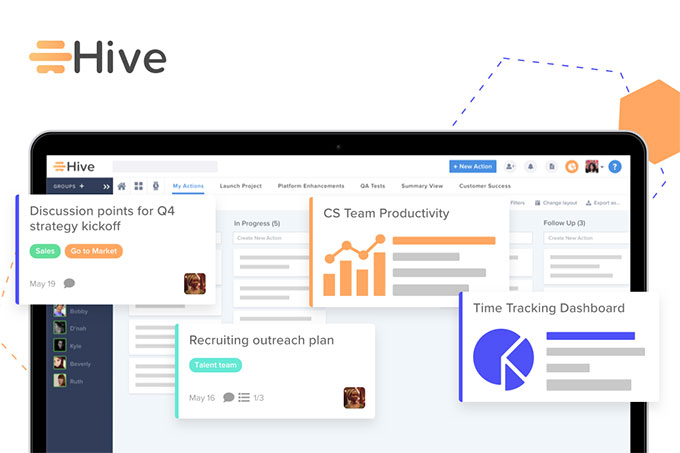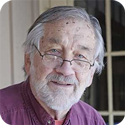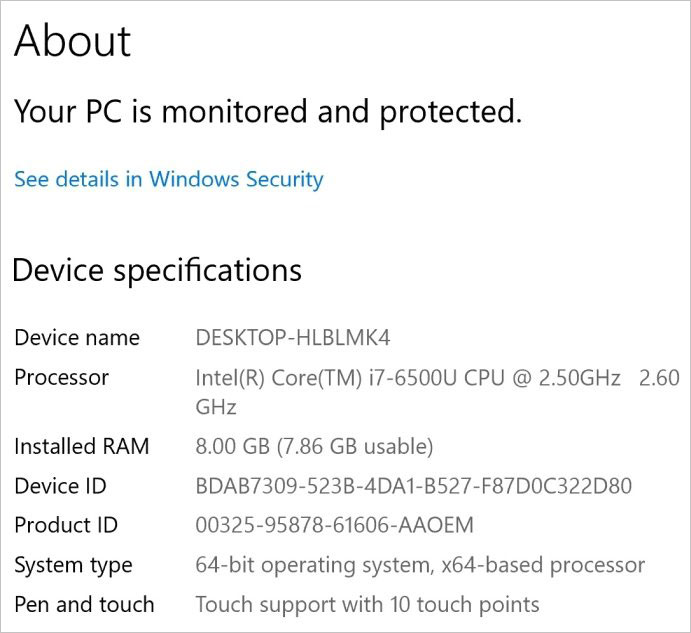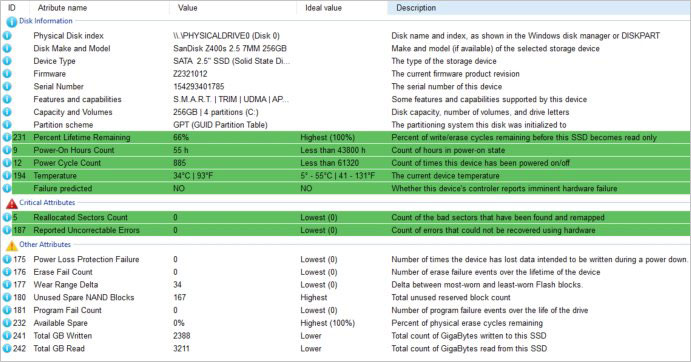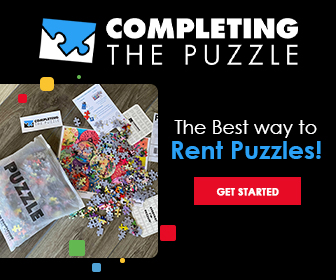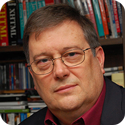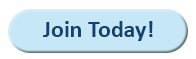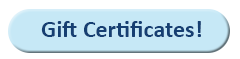|
In this issue BEN’S WORKSHOP: Born to fail? Additional articles in the PLUS issue PUBLIC DEFENDER: Can you use a free password manager, or must you pay? PATCH WATCH: Microsoft’s groundhog — Copilot EDITORIAL: Who are you? (2024 edition)
BEN’S WORKSHOP Born to fail?
By Ben Myers • Comment about this article A beguiling and captivating laptop showed up here with a bad combination of RAM and SSD. One of my clients recently traded in a Dell Inspiron 15-7568, a laptop with a brilliant 15-inch, 4K (3840×2160) resolution touch screen; eight gigabytes of memory; and a 256GB solid-state drive (SSD). Nice, but troubled. Laptops with a 4K screen resolution are uncommon. Most modern laptops are equipped with FHD (“full” HD, 1920×1080) screens. The entire laptop was clad in plastic, but well cared for by its previous owner. Its keyboard and touchpad were in very good condition, its backlit keyboard had clear white letters and numbers that were easy to see against the dark keycap background. The keyboard lacked the numeric keypad typically found on a fifteen-incher, but the laptop was very attractive overall. See Figure 1.
What have we here?
As I usually do with any computer that shows up, I ran diagnostic tests to make sure it was in good shape. In general operation, the laptop worked just fine: no glitchy keys, expected responses to touch screen, acceptable audio and webcam. All in all, this Inspiron worked well. Except. Settings | System | About showed that the laptop had a respectable Intel i7-6500u processor but only a paltry eight gigabytes of memory (Figure 2).
A report from ClearDiskInfo (Figure 3) showed that the SSD had 66% of its lifetime remaining, which is fairly rapid wear of an SSD in a lightly used system.
Why an SSD fails
A computer can read data from an SSD ad infinitum, and the SSD will continue to operate reliably under otherwise normal operating conditions. However, repeated operations to write data wear out an SSD because each chip segment that makes up SSD storage can sustain only so many write operations. This is an inherent property of flash memory, SSD or otherwise. SSD manufacturers deal with flash chip wear by combining two techniques. First, clever algorithms spread SSD write operations as evenly as possible across a device. Then, a percentage of storage blocks is designated as “spare.” If a block of memory becomes unwritable, the drive electronics automatically use a spare block and disable the unwritable block. Some SSD manufacturers provide branded utility software to change the percentage of spare blocks. The rationale is to sacrifice some storage capacity in favor of prolonging SSD life by providing more spares. You might change the spare block percentage if you are using software that intensely inundates the SSD with writes. An interesting side effect of these strategies is that a larger-capacity SSD will creep toward failure more slowly than one of lesser capacity, assuming identical operating conditions. This makes sense because write operations are spread across a larger number of storage blocks and there is less wear per block. There are also more spares. Hypothetically, an SSD with twice the capacity will last twice as long before it fails. Achieving some balance
Unless a computer has enough system memory to retain all active program code and data, any modern operating system swaps its data and program segments in and out of memory by using its swap file on the C: drive whenever another program needs elbow room. My own Dell Precision tower is an example of balanced use of memory and SSD capacity. Because it has 64GB of memory, OS memory-swapping is minimized, with the result that the relatively small 256GB SSD has 80% of its lifetime remaining after about four years of use. The subject Inspiron 15-7568 had no such balance. Its undersized 8GB memory space forced the frequent swapping of program segments, either because the owner used many apps simultaneously or kept a browser open with a large number of tabs, switching between them often. So, what to do to make this laptop resist its SSD wearing out? Increase system memory, of course. I removed the bottom cover of the laptop, to be confronted by a single SODIMM memory slot. No problem. Just install a 16GB SODIMM. Problem! I removed the 8GB SODIMM and stared, shocked, at the marking “DDR3L memory” on the motherboard (Figure 4). The original 8GB SODIMM, paired with the newer 6th gen Intel i7 processor, was marked DDR3L, 1.35 volt low-voltage DDR3, not the usual DDR4 one would expect.
I have a 16GB DDR3L SODIMM stick, uncommon because so very few were ever manufactured. As I find them, I set them aside for special occasions just like this one. I installed the 16GB SODIMM, then ran Memtest-86+ to make sure it worked well in the Inspiron. Next, I doubled the SSD capacity and reinstalled Windows 10 Home. Now I expect this Inspiron to work well for quite a few years. I am not surprised that these systems usually have so little resale value, influenced by their original specs. Takeaways from this episode
Most importantly, avoid systems with a small amount of memory and a small-capacity SSD. Sixteen gigabytes remains my minimum memory requirement for a Windows 10 or 11 computer to work smoothly. If you have a system like this laptop and intend to use it for several years, remediate it by adding more memory and replacing the SSD with one of larger capacity. This Dell Inspiron 15-7568 is the poster child for the kinds of computer gear sold in our beloved big-box stores. It’s a computer to be bought by uninformed consumers with little knowledge of computer specs and the importance of the specs — but the price is right. Consumer-grade All-In-One (AIO) computers fall in the same category. Let’s face it: Whether it is a student writing a paper due tomorrow or an adult doing annual taxes on April 14, people deserve better computers than these, instead of losing precious time trying to be productive. The best way to deal with this flood of substandard computers is for you to help computer buyers around you. Provide your know-how to help them make a smart purchase of a truly useful computer.
For over 20 years, Ben Myers has offered “cradle-to-grave” computer services for small businesses and individual computer owners — including building, upgrading, refurbishing, testing, repairing, and recycling of computer and network gear, primarily with Windows, a bit of MacOS, Linux, and — wait for it — MS-DOS.
The AskWoody Newsletters are published by AskWoody Tech LLC, Fresno, CA USA.
Your subscription:
Microsoft and Windows are registered trademarks of Microsoft Corporation. AskWoody, AskWoody.com, Windows Secrets Newsletter, WindowsSecrets.com, WinFind, Windows Gizmos, Security Baseline, Perimeter Scan, Wacky Web Week, the Windows Secrets Logo Design (W, S or road, and Star), and the slogan Everything Microsoft Forgot to Mention all are trademarks and service marks of AskWoody Tech LLC. All other marks are the trademarks or service marks of their respective owners. Copyright ©2024 AskWoody Tech LLC. All rights reserved. |
|||||||||||||||||||||||