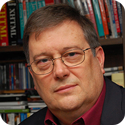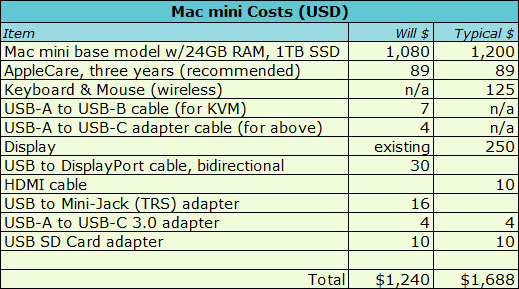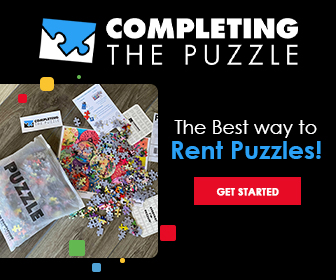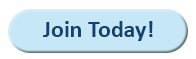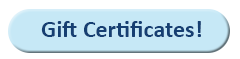|
In today’s FREE issue APPLE: How much I spent on the Mac mini Additional articles in today’s PLUS issue AI: How to get rid of Copilot in Microsoft 365 FREEWARE SPOTLIGHT: Spring cleanup — 2025 TAME YOUR TECH: Setting up Windows 11
APPLE How much I spent on the Mac mini
By Will Fastie • Comment about this article A surprising amount of interest arose about the cost of the M4 Mac mini I bought, both in the forums and via email. I had not intended to discuss costs until the end of this series. However, it’s now clear to me that I will spend no more, so now is as good a time as any to discuss the budget while I still remember all my decisions. Correspondence also mentioned mini PCs based on Intel and AMD processors, so I’ll briefly mention that. Part of my spending was prophylactic. I found myself on deadline, and it was necessary to ensure I had whatever I needed to discuss the setup and configuration of the mini. I thus spent more than was necessary. The disposition of all the components will be discussed here. Prices shown here are list prices, which are often rounded values without a lot of nines in them. They do not include tax or shipping.
The Mac mini itself tops the list because, obviously, it is the most expensive. As I reported earlier, I did not buy the base model but rather the “Will’s baseline” model. My baseline for a non-upgradable Mac is 24GB of RAM and 1TB of storage. The base model (16GB/256GB) lists for $600. The memory upgrade cost $200 and the SSD upgrade $400, doubling the price to $1,200. Happily, I was able to take advantage of the generous veteran’s discount of 10%, making my out-of-pocket list price $1,080. That takes some of the sting out of Apple’s usurious RAM and storage pricing. More on that later.
Historically, I have not purchased service plans for my PCs, even before I started building them myself. I have made two exceptions. The first was for the refurbished laptop I bought two years ago. The reason was the short, 90-day warranty that is typical for refurbs, as opposed to the standard one-year warranty offered with new PCs. The second was the Mac mini. After 40 years, I know my way around what I’ll still refer to as IBM PC-compatible hardware. But Macs? Not so much. I decided that I needed a backstop in case something went wrong. I paid $89 for a three-year plan. As I mentioned in a prior article, that came in handy when I was trying to figure out which DisplayPort cable I needed.
Apple does not include keyboards or mice with desktop Macs. My intention was to connect the mini to my KVM switch and thus use the single keyboard and mouse used by all my PCs, but that is atypical. Most users will need such devices. Someone desiring to stay within the Apple aesthetic will pay $80 for a Magic Mouse and $180 for a Magic Keyboard with numeric keypad, for a total of $260. Mac-compatible combos from Logitech start at around $120. I had heard some scuttlebutt about wireless keyboards presenting problems during setup. Nonetheless, I decided to buy a cheap wireless (proprietary) combo anyway, reasoning that I could always use my spare wired devices if necessary. I did not want the extra complexity of my KVM switch entering into configuration, so I bought a Logitech MK270 combo with a USB dongle for $30. It does not have the typical Mac markings (e.g., the command and option keys), but my old IBM keyboards wouldn’t have that anyway. As you can see, this is a very personal decision. I can’t predict what anyone else might prefer, so this is not an item I will include in my final tally.
If I opted for a wireless keyboard and mouse combo, probably using Bluetooth, I would not need cables to connect them. However, I knew I was headed for the KVM switch, making cables necessary. After years of PCs and many peripherals, I had the necessary USB-B to USB-A cable required by the KVM. Had I not, a USB 2.0-grade A-B cable would cost about $7 from my usual supplier, PCCables.com. USB 2.0 is entirely adequate for keyboards and mice. For the purposes of this tally, I’m assuming the typical user would acquire a Bluetooth keyboard and mouse because Bluetooth is built into the mini, as well as most (or all) Macs. This goes along with the keyboard/mouse decision, and thus the cost of this cable will not be included.
The problem with the USB A-B cables I had on hand is that the Mac mini does not have any USB-A ports, only USB-C. Thus I needed a gender-changer cable, as shown to the left. I had a few of these already; had I not, they would have cost about $9 for two. Which raises the question: Are USB-C to USB-B cables available? The answer is yes. The cost is about $10. Again, this is my atypical scenario due to the KVM. A regular buyer would almost certainly go wireless to reduce cable clutter, and all this adaptation would be unnecessary.
Macs don’t come with cables for displays. Apple supplies cables with displays, such as the Thunderbolt cable with the $1,600 Studio Display. My displays support HDMI, DisplayPort (DP), and VGA. My KVM is DisplayPort-only. Therefore, I needed a USB-to-DP cable. This would have been needed in my situation, no matter what. If I had been setting up the mini as a standalone computer, I would have needed a display and an appropriate cable for that. I was saved from an error when I
In my haste to get the parts I needed for editorial purposes, I bought a USB-C to mini-jack (TRS) cable so I could connect the Mac mini to my speakers through the KVM. It cost $12. It was my dumbest mistake, because it took into consideration only my KVM, which expects a male mini-jack connector. You’re probably familiar with PC audio cables, which are always male-to-male. The purchase was made before I received the mini, and thus before I knew about the mini’s internal speaker. For setup and configuration, that was all I needed. The typical buyer would probably consider modern Bluetooth speakers — no cables required. Wired or wireless, speakers range from $12 to $500.
But I have speakers already. What I actually needed was a way to bring those male-to-male TRS cables to the mini. The solution is a tiny USB-to-mini-jack adapter, which provides separate female jacks for speakers (or headphones) and a microphone. It cost $16. Given that adapter, I was able to use my standard audio cables (of which I have many sets) to connect to the KVM.
It seemed like a good idea at the time, but this $19 hub was not only a mistake, but a remarkably bad choice. My thinking was to get USB-A 3.0 ports accessible from the front of the mini and to provide a way to access SD cards and thumb drives. If you’ve been keeping track, the three USB-C ports on the rear of the mini are all in use for video (display), audio, and the keyboard/mouse. That means this hub could be connected only to the front of the mini. It’s instant clutter. I was also seduced by the image to the left, which shows the USB cable nicely curved, leading me to think it would allow the hub to sit nicely in front. But that cable is a bit stiff, and it must be turned 90 degrees to fit into one of the mini’s front connectors. It’s also extremely light, which means it must be held with one hand while a cable, USB thumb drive, or SD card is inserted. I’m used to plugging things into my heavy desktop PCs, which don’t move. Even my laptop is heavy enough to withstand the insertion of a thumb drive. While I’m on the subject, the Mac mini itself is very light. I can’t insert a USB-C device of any kind without holding the mini in place.
Which brings me to my final purchase, a pair of USB-A to USB-C 3.0 adapters. Although I have a few USB-C thumb drives, most of them are USB-A. I happened to have these on hand; the cost would be about $8 for the pair. I consider these adapters an essential purchase. That does not completely solve my problem, because I must have a way to access SD cards. As it happens, I have a Lexar dual-head (A and C) USB 3.0 SD card adapter. I can’t recall what I paid for it, but if you search for “SD card reader” on Amazon, you’ll get pages of results with prices ranging from $10 to $20. Just make sure you get one that can handle USB 3.0 or higher. An SD card adapter is not an essential purchase, unless you’re involved in photography or videography with cameras that record to SD cards. I am. The absence of an SD card slot on the mini is one of my few gripes. Dispositions
What will I do with the items I bought that I don’t need or were a mistake, and how much will that cost me?
That’s $61 of unnecessary spending. It’s all due to ignorance, though. Lessons learned. Everything else I kept and is in use. How much did I spend for the Mac mini?
Again, I emphasize that my situation is not typical. I use a KVM, and my primary interest in the mini is journalistic. Ignoring the waste and including a few essentials I already had but would have needed to buy otherwise, here’s what I spent on my Mac mini. There are two columns into the table below. One is what I actually spent (including my veteran’s discount) or would have spent had the item not been in my stores. The other is what I think a typical buyer would spend, so it includes a display and keyboard/mouse.
If you simply wanted to experiment, you could buy the base model without the extras and thus reduce the cost by $600. You could also use existing peripherals and simply buy appropriate adaptations. However, I do question the resale value of the $600 model. If you experimented and decided to do nothing else, that ends up being the lowest sunk cost. I think the $1,200 model has a better chance of being sold with minimal loss. My intention is to use the mini for something. I don’t know what yet, but I do know I’m interested in knowing more about what it would be like to use a Mac for everyday work. The competition
The PC market is not standing still. Perhaps the compact size of the Mac mini was influenced by the flood of mini-PCs onto the market, or vice versa. These are small computers that are usually the same size as (and sometimes smaller than) the mini but are based on Intel or AMD silicon. The mini-PC to the left is the Geekom IT13 2025 edition. It is equipped with an Intel i9-13900HK, 32GB RAM, 2TB SSD, four USB-A 3.0 connectors, two HDMI connectors, two USB-4 connectors, Ethernet jack, Wi-Fi, Bluetooth, a power button on the front (!), and an SD card slot on the left side. It is roughly the same size as a Mac mini. Unlike the mini, it requires a power brick. It appears to be upgradable for both RAM and SSD. Price? $750. I’m not endorsing or even suggesting this particular unit. I chose it only because it started popping up in ads while I was watching YouTube videos. Very small form factor PCs are coming from other vendors, and I think they will become more popular. My only point here is that the Mac mini is overpriced. A mini with 32GB/2TB costs $1,800. Nevertheless, that’s not the point of our Mac mini series. We’re taking a look at the most likely alternative to Windows PCs our audience might consider, based on four years of reader surveys. Previous columns in the Mac mini series:
Photos courtesy Amazon, Geekom, and Apple. All the hardware and software mentioned herein was purchased by me, with my own funds.
Will Fastie, editor in chief of the AskWoody Plus Newsletter, is a die-hard Windows user.
The AskWoody Newsletters are published by AskWoody Tech LLC, Fresno, CA USA.
Your subscription:
Microsoft and Windows are registered trademarks of Microsoft Corporation. AskWoody, AskWoody.com, Windows Secrets Newsletter, WindowsSecrets.com, WinFind, Windows Gizmos, Security Baseline, Perimeter Scan, Wacky Web Week, the Windows Secrets Logo Design (W, S or road, and Star), and the slogan Everything Microsoft Forgot to Mention all are trademarks and service marks of AskWoody Tech LLC. All other marks are the trademarks or service marks of their respective owners. Copyright ©2025 AskWoody Tech LLC. All rights reserved. |
|||||||||||||||||||||||||