
|
Patch reliability is unclear. Unless you have an immediate, pressing need to install a specific patch, don't do it. |
| SIGN IN | Not a member? | REGISTER | PLUS MEMBERSHIP |
How to run Google’s Android OS on a Windows PC
In this issue
- TOP STORY: How to run Google's Android OS on a Windows PC
- LOUNGE LIFE: Service says you're online when you're not?
- LANGALIST PLUS: Controlling what Win8's File History saves
- PATCH WATCH: The final countdown for Windows XP support
- WACKY WEB WEEK: "Most of the venom has been taken out of her"
- MOBILITY: Easily move files between Windows and Android
How to run Google's Android OS on a Windows PC
Little-known fact: By using a virtual PC, you can set up and run a free, fully legitimate copy of Google’s Android on a standard Windows system.
This gives you a way to safely experiment with the Android operating system — or to re-create the layout of an Android device you already have.
Android, without a phone or tablet
Google’s Android operating system is meant for use on phones and tablets. But with a properly set up Android virtual PC (VPC), you have an Android installation you can use for a variety of purposes. For example, if you’re new to Android, you can experiment with the OS, downloading and running apps from the Google app store and elsewhere. Most apps will run the same way they would on a true Android device.
If you already have an Android-based phone or tablet, you can use the Android VPC to augment whatever backup service you’re now using. For instance, Google’s free, built-in Android backup service preserves your data and apps, but it doesn’t save the device’s visual layout — the way you have things arranged on the device’s screens. Use the PC-based virtual version to more or less duplicate the layout of your Android phone or tablet — you’ll then have a handy visual reference, should you need to reset and reinstall your portable device’s software.
Again, running Android in a VPC is completely free and 100 percent legitimate. You need only three things to make it all work.
Requirement 1: A virtualization-capable PC
To run Android on a virtual machine, your PC must provide hardware-level support for the required virtualization technology. The odds are good it does. Most PCs of reasonably recent vintage have hardware-based virtualization built in. Intel calls its technology VT-X; AMD calls its version AMD-V.
But some older PCs may not support hardware-level virtualization; these PCs will not be able to run Android in a virtual machine.
There are three ways to tell whether a PC has hardware-level virtualization support. The simplest method is to install VirtualBox, as described later in this article. Step 6 will show you at a glance whether you can proceed with the rest of the setup. (No harm will come to your system if you install VirtualBox and the hardware lacks the required virtualization support — you just won’t be able to run Android.)
If you’d rather find out ahead of time, free tools from Intel and AMD can detect your processor’s capabilities. Neither site is especially intuitive, however.
The Intel support page, “Does my processor support Intel Virtualization Technology?” offers links to a list of processor types that support Intel VT, plus a free “Processor ID” utility you can download.
An AMD support page offers a link to its “AMD Virtualization Technology and Microsoft Hyper-V System Compatibility Check Utility.” The same software is also available through download pages on sites such as MajorGeeks and Softpedia.
Requirement 2: Virtual PC software
The key to running Android on your Windows PC is to set up a virtual PC (also called a virtual machine) that emulates — entirely in software — the hardware that Android typically needs.
For this article, I use VirtualBox, an open-source virtual machine project overseen and supported by Oracle. The VirtualBox software runs on all current versions of Windows — XP and onward.
To download a free copy of the software, go to the VirtualBox site and look under the VirtualBox platform packages subheading for VirtualBox for Windows hosts. As of this writing, the current version is 4.3.8, but VirtualBox is frequently updated; you might see a different version number.
Once you’ve downloaded the software, install it with the default settings. (In the unlikely event that you run into trouble, or if you’d just like additional information on installing and using VirtualBox, head over to the end-user documentation page.)
Requirement 3: Compatible Android software
Linux is open-source software, which means no one developer or company owns it. Anyone can make his or her own flavor of Linux. (For more on Linux, see its Wikipedia page.)
That’s what Google did. To create its Android operating system, Google adapted and customized Linux for compatibility with the special-purpose chipsets used in phones and tablets. Google also made Android (site) open-source.
Recently, a group of enthusiasts formed the Android-x86 Project (site). The result is a free, fully legitimate, custom version of Android that runs on standard Windows PCs.
An Android-x86 project page has a long list of current and past code builds. As of this writing, the latest release (and the one this article is based on) is Version 4.3; it’s listed on the site as android-x86-4.3-20130725.iso. Make note of where you save the downloaded .iso file so you can later find it easily, when it’s time to install it.
Now you’re ready to configure VirtualBox for Linux/Android. One note of warning: There’s a wide range of PC hardware. You might encounter warnings or error messages when setting up Android in a VPC. But you should be able to step through them and complete the installation process. Sometimes simply restarting the Android VPC will help.
Configuring the virtual PC for Android
It’s point-and-click simple to configure a VirtualBox virtual machine to run Android-x86, as this step-by-step guide will show. But again — if you run into trouble, check out the full VirtualBox end-user and technical documentation (site).
Step 1: Start the process by launching VirtualBox and clicking the New icon (the blue starburst) to create a new virtual machine.

Figure 1. Click New to create a new VM.
Step 2: When the Name and operating system dialog box opens, give your virtual machine a name. (I prefer the obvious: Android 4.3.)
For Type select Linux and for Version select Linux 2.6/3.x (32-bit) — or the 64-bit version, if that’s your only option. Click Next when you’re done.

Figure 2. Assigning the VM name and type
Step 3: In the Memory size dialog box, assign at least 1024MB to the virtual machine, if possible. Do so by either moving the slider or by typing directly in the selection box. Click Next when you’re ready.

Figure 3. Android works best with at least 1024MB of memory.
Step 4: In the next four dialog boxes, you can simply accept the default settings. Specifically:
- For Hard drive, accept Create a virtual hard drive now; click Create.
- For Hard drive file type, accept VDI (VirtualBox Disk Image); click Next.
- For Storage on physical hard drive, accept Dynamically allocated; click Next.
- For File location and size, accept 8GB; click Create.
Step 5: When the main VirtualBox setup screen appears, click on the Settings icon (the yellow gear) to make a few more configuration settings.
Step 6. In the System section, under the Acceleration tab, verify that hardware virtualization is enabled.
Hardware virtualization: Enable VT-x/AMD-V should be checked, as shown in Figure 4. If it isn’t, click the box to enable it. If that item (or the entire Acceleration tab) is grayed out and unavailable, your system does not support hardware virtualization and you will be unable to run Android.

Figure 4. Verify that hardware virtualization is enabled.
Step 7: Click the Motherboard tab to adjust the Boot Order. Select Hard Disk from the boot-order list and then use the up arrow to move it to the top of the list.
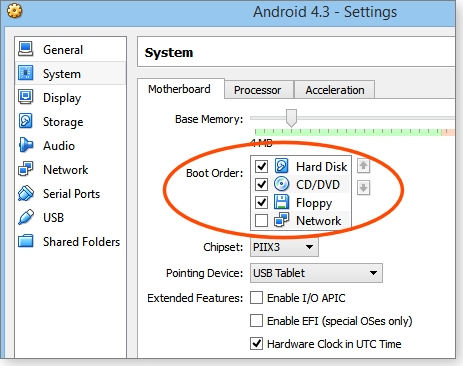
Figure 5. Move Hard Drive to the top of the Boot Order list.
Step 8: Next, point VirtualBox to the Android-x86 .iso file you downloaded earlier. Still in the Settings dialog box, select Storage and then click the add CD icon, marked in Figure 6.

Figure 6. Click the add CD icon in the Storage dialog box.
Step 9: A small popup box will ask whether you wish to choose a virtual CD. Click the Choose disk button.
Step 10: In the next dialog box, you specify the virtual optical disk file to use. Navigate to and select the downloaded Android-x86 .iso and click Open. The .iso file will then show up under IDE controller in the Storage dialog box. Click OK to finish.
The setup process for your new virtual machine is now complete. You’ll be returned to the VirtualBox main menu. The next step is to configure Android for the new virtual hardware.
Configuring Android to run on the virtual PC
Step 11. Start the Android virtual machine by clicking the green Start arrow in the VirtualBox main window.
Important note: The initial Android-x86 setup CD uses a DOS-like, character-based Linux interface. For the next series of steps, do not use the mouse! (You’ll enable the mouse later.) Instead, navigate with the keyboard’s arrow or Tab keys, as directed, and use the Enter key to “click” on a selected item.
Step 12. On the initial Android setup screen, use the arrow keys to navigate to Installation — Install Android-x86 to hard disk and then press Enter. (Note: There’s a slow countdown timer that will automatically boot the Live CD version of Android if you don’t make any selection; you don’t have to rush, but make your Installation selection without undue delay.)
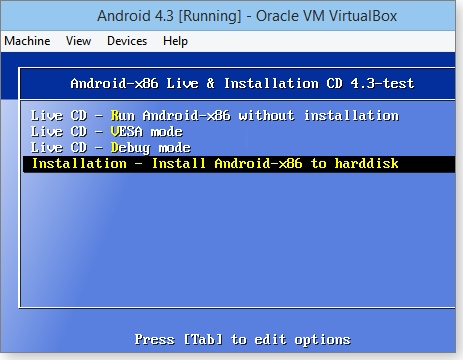
Figure 7. Select Installation — Install Android-x86 to harddisk.
Step 13: When the Choose Partition dialog opens, the default Create/Modify partitions and OK choices should be preselected (you also can manually select them with the arrow keys, if necessary); press Enter. The Linux disk partitioning utility will open.
Step 14: Use the keyboard’s arrow keys to select New, and then press Enter.

Figure 8. Select New to create a new Android partition.
Step 15: For the next three partitioning dialog boxes, simply accept the default settings. Specifically:
- Accept Primary; press Enter.
- Accept the default drive size (whatever is shown); press Enter.
- Accept Bootable; press Enter.
The partitioning dialog box should now show the Name set as sda1, the Flags as Boot, the Part Type as Primary, and the FS Type as Linux. If everything’s set as shown in Figure 9, use the keyboard arrow keys to select Write and then press Enter.

Figure 9. When the partitioning dialog looks like this, select Write.
Step 16: When you’re asked to confirm your choices, type yes and press Enter. The virtual drive will then be partitioned; it should take only a few seconds.
Step 17: When you’re back at the partitioning dialog box, use the arrow keys to select Quit and press the Enter key. A new box will open.
Step 18: The default selections on the Choose Partition dialog — sda1 Linux VBOX HARDDISK — are fine. Press the Enter key to select OK.
Step 19: In the Choose filesystem dialog box, use the arrow keys to select ext3 and then press Enter.
Step 20: Select Yes on the confirmation dialog box and press Enter. The virtual hard drive will take a few seconds to format.
Step 21: The next option box will ask, Do you want to install the boot loader GRUB? Again using the keyboard, select Yes and press the Enter key. (In case you’re wondering, GRUB stands for GRand Unified Bootloader.)

Figure 10. Select the Linux boot loader GRUB.
Step 22: When asked whether to install /system directory as read-write, select Yes and press Enter. The Android-x86 software will now be written to the virtual machine’s hard drive.
The Linux hardware setup is now complete! A “Congratulations” box will appear; you can now run Android. With “Run Android-x86” and OK selected, press the Enter key one last time.
Setting up Android: Down to the final steps
Step 23: Android will now load for the first time. You’ll see an animated Android logo screen followed by a Welcome screen. Don’t click anything yet!
VirtualBox normally allows for seamless mouse pointer integration between the host and guest systems. But Android is a touch-oriented operating system. To use your PC’s mouse within the Android virtual PC, you need to disable mouse integration.
It’s easy: when the Welcome screen appears, click on the Machine menu (in the upper-left corner of the virtual machine’s window) and select Disable Mouse Integration (Figure 12). This will allow normal, plain-vanilla mousing in the Android virtual machine.

Figure 11. The Welcome screen means Android has booted.
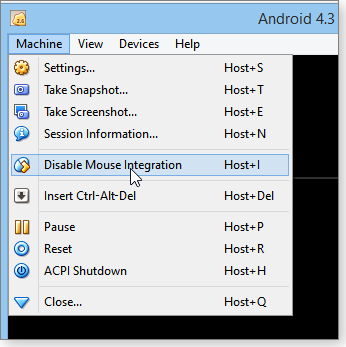
Figure 12. Select Disable Mouse Integration to enable normal mousing.
You can now click the Welcome screen’s Start button to complete the Android initial setup. Note: the first full boot of Android may be unusually slow; subsequent boots should be faster.
Important Note: Once you click inside the Android virtual PC, your mouse cursor will stay there, bounded by the edges of the Android window. When you want to use your mouse outside Android, press the right Ctrl key (if that doesn’t work, try the left Ctrl key); VirtualBox will release the mouse from the virtual machine, letting you use it normally in Windows. To resume using the mouse in Android, just click back inside the Android window.
Step 24: Skip the Wi-Fi setup. Android is a phone/tablet operating system, but you’re now using it in a virtual PC, which automatically has access to your PC’s normal Internet connection. No separate Wi-Fi or other networking configuration is needed. Therefore, on the “Select Wi-Fi” and related screens, click Skip. Your Android virtual PC is already connected!
Step 25: Follow the on-screen prompts for the rest of the setup.
If you already have a Google Account with another Android device, use the same Google Account on your virtual Android setup. This way, your new Android setup can import your email and other settings and will automatically “know” which apps you’ve previously downloaded or purchased from Google Play. You can also download and install new apps, as you wish.
Note that not all apps work on all hardware (tablet-specific vs. phone-specific, for example); Google Play will tell you in advance if any new or previously downloaded apps are not compatible with your new virtual Android PC.
If you’re just getting started with Android, it’s a good idea to set up a Google Account when offered, so you’ll be able to take advantage of Google’s automatic backups and other services. You might also wish to check out many of the available Android new-user guides online, such as the How-To Geek page, “Beginner’s guide to getting started with Android.”
Also, Android varies according to the device it’s installed on (phone vs. tablet, hardware brand, software version, etc.). So some information in the online guides will vary from what Android-x86 4.3 presents. But the basics will be the same.
Final note: By default, Android times out after two minutes. The VPC screen will go blank and you won’t be able to wake up Android with your mouse or keyboard. It’s a problem with VirtualBox’s mouse integration. You can change Android’s timeout to up to 30 minutes in the operating system’s Display settings.
When you’re done, you’ll have a free, functional, and fully legitimate Android installation running on your Windows PC!

Figure 13. Here's Android 4.3, fully set up and customized, running inside a Windows-based virtual PC.
Have fun!
Service says you're online when you're not?
Forum member davy had exited Skype and turned his PC off, but his friends still “saw” him online — according to Skype.
Davy wondered why and asked for help from fellow Loungers in the Social Media forum. Turns out, another good question is how many of your devices and accounts share the same sign-in as your Skype account. Even your TV might announce your nonpresent presence. Follow the thread.
The following links are this week’s most interesting Lounge threads, including several new questions for which you might have answers:
 starred posts: particularly useful
starred posts: particularly useful
If you’re not already a Lounge member, use the quick registration form to sign up for free. The ability to post comments and take advantage of other Lounge features is available only to registered members.
If you’re already registered, you can jump right into today’s discussions in the Lounge.
Controlling what Win8's File History saves
It’s easy to tell File History exactly what to include — or exclude — in its automatic actions.
Plus: “Dynamic” versus “basic” hard disks, renaming many files at once in Win8, and preserving XP when no setup disk is available.
How to define what documents File History saves
Quentin Feduchin wants to customize Win8’s File History backups.
- “Fred: All the info about Win8’s restoring and recovery is fine, but how do you add a folder to File History?
“I have 20+ years of computing experience, but I am finding that task surprisingly difficult!”
Don’t feel bad, Quentin; like so many things about Win8, the process is initially quite obscure — but easy, once you know the trick!
Here’s the thing: File History is hard-wired to protect the files stored in Libraries, Desktop, Favorites, and Contacts.
So the easiest way to include new files or folders in File History is to add them to a Windows library or, less elegantly, to put them on the desktop.
Likewise, you can exclude files and folders from File History by removing them from a library or the desktop.
The process is explained in greater detail in the July 11, 2013, Top Story, “Understanding Windows 8’s File History”; skip down to the section labeled “Customizing your File History configuration.”
If you need a refresher on libraries, see the March 10, 2011, Top Story, “Make the most of Windows 7’s Libraries.” Win8’s Libraries work much the same way.
Understanding and troubleshooting dynamic disks
David Malherbe’s PC is using dynamic disk technology that he’s unfamiliar with — and that’s getting in his way.
- “My notebook came with something called a dynamic disk — or I might have converted the disk to it by mistake (though that’s highly unlikely, in my opinion).
“What, exactly, is a dynamic disk, and what’s the difference between it and a standard disk?
“Also, why is it so difficult to image a dynamic disk? None of the image/backup software I’ve looked at works with a dynamic drive, or I have to pay extra for the option. Am I missing something?
“Lastly, would it be advisable to convert back to a standard disk? How do I do that?”
That’s a complex topic, David. I’ll include links to fuller explanations in a moment, but here’s the short form:
A dynamic disk (in the context you’re using) is a kind of logical disk structure that uses an internal database to define what the disk is and what it can do. This frees the dynamic disk from the physical constraints of whatever hardware it’s running on.
For example, a dynamic disk can span several physical disks. Some types of RAID and other fault-tolerant architectures use dynamic disks.
Most disk-imaging tools can’t handle dynamic disks because the standard imaging process makes serial, sector-by-sector copies of a hard drive’s contents. A dynamic disk’s sectors might not be physically serial or contiguous; they might not even be on the same physical device!
On the other hand, standard file-centric backups usually work fine on dynamic disks because they scoop up files according to the disk’s logical structure — regardless of where the bits are physically located.
It’s possible to convert a dynamic disk to a standard, basic disk — one that’s formatted normally and has all content on one physical drive.
If you’re not using RAID or other advanced forms of disk setup and management, and if your dynamic disk is interfering with the use of your PC, then yes — you might want to consider converting your dynamic disk to the simpler, more easily managed, basic type. No special tools are needed; Windows has all the stuff you need.
But before you take that step, check out the details of dynamic disks to make sure you really don’t need (or aren’t using) the technology’s features. For more info, see:
- Basic and dynamic disks (MSDN info
- What are dynamic disks and volumes? (TechNet info)
- Dynamic disks and volumes (TechNet info)
If you decide to simplify your setup and revert to a standard disk format, start by making a full, conventional, file-by-file backup. Next, follow the instructions in either of these two identically named articles:
- Change a dynamic disk back to a basic disk — TechNet Windows Server Library and TechNet Library
Renaming many files at once in Windows 8
Alice Labay has tons of photos, and she doesn’t like the way Win8’s photo-import feature assigns the images totally generic names. She’s looking for an easy way to rename many photos at once.
The answer below applies not just to photos but to any file type.
- “In the past, when a memory card or USB flash drive was plugged into a Windows XP computer, a wizard opened — asking whether you wanted to upload photos, open the USB folder for viewing, or choose from several other options.
“Using the ‘Upload photos’ option, you could select which ones should be uploaded into the computer, entering a file name and folder location for all the selected photos. The selected photos were then uploaded to the PC with the assigned file name followed by 001, 002, 003, etc.
“Now, when uploading photos to a Windows 8 PC, they’re automatically uploaded to a new folder in Pictures with the current date. But the process does not let me assign file names.
“I can move the photos to the folder of my choice or use File Explorer to move them directly from the memory card/flash drive to a selected folder. But in both cases, I must laboriously change the file name for each photo.
“I take hundreds of photos whenever I travel. In Windows XP it was so easy to label groups of photos according to the date and location where they were taken and to add a few descriptive words. Can this be done in Windows 8?”
Yes. In fact, it’s easy to rename large numbers of photos in Win8, but you do it after the upload. Here’s how:
- Let Win8 import your photos with generic names to the default library — typically, Pictures.
- When the import completes, use File Explorer to open the library folder containing the newly imported photos.
- On the folder’s menu bar, click View/Details. This will give you a compact list of the files in the folder, making them easier to work with.

Figure 1. In the Picture Tools folder (or any other type of folder), select View/Details to get a compact view of basic file info.
- Select the photos you wish to rename. You can select all or some; it doesn’t matter.

Figure 2. To rename files, start by selecting specific files or all files.
- Now press F2, the standard Windows shortcut key for renaming. A renaming text-box will appear on one of the selected files. That’s normal. Enter a new name of up to 260 characters (Windows’ filename-length limit); be as descriptive as you wish.

Figure 3. Rename any one of the selected files.
- Press Enter. Windows will then assign the filename you typed to all the selected files, renaming them and appending a serial numeric designator: (1), (2), (3), and so forth. See Figure 4.

Figure 4. Windows has sequentially renamed all the selected files.
A note on filename-length limits: As noted above, Windows allows a total filename length of 260 characters. But that total includes the filename plus all characters in the file’s path to the file plus a mandatory, invisible terminating character present in all Windows filenames. For example, a photo called C:\picture1.jpg has a total filename length of 16 characters — three characters for the path + a 12-character filename + one invisible, terminating character. (For more info on this topic, see the MSDN article, “Naming files, paths, and namespaces.”)
In short: When adding long filenames, leave room for the path!
If you’d rather not use File Explorer, there are many third-party renaming tools that can do the job. (They’re also subject to the same 260-character filename-length limit.) Some examples:
- Sherrod Computers’ File Renamer (free/paid; site)
- Daanav’s File Renamer Utility (free; more info; download link)
Preserving Windows XP without a setup disk
Several readers asked the same question after reading the Feb. 20 LangaList Plus item, “Preserving Windows XP in a virtual PC.”
But before I could reply, another reader sent in a suggestion that pre-emptively answered the question!
Here’s an example question, followed by the answer:
- “In ‘Preserving Windows XP in a virtual PC,’ you state, ‘You can use your original XP setup disc to install XP in the completely standard way.’
“Is there any solution for people whose XP system did not come with an XP setup disc? Most XP machines are so old the owners might not know where an XP setup disk is — even if it shipped with the machine!” — Paul Wrenn
The answer:
- “In the article about what to do with XP at end of life, you wrote that the best thing was to load XP as a new virtual PC.
If you don’t have a setup disk, you can convert your current XP setup to a virtual PC via Disk2vhd v2.01, a free tool available from Windows Sysinternals (site).
“I’ve used it and it does an excellent job.” — Bob LaFave
Thanks, Bob!
Disk2vhd produces images in the Microsoft virtual PC formats of .vhd or .vhdx. Although my preferred virtual PC application, Oracle’s VirtualBox (site), uses a different virtual disk format (.vdi) by default, it can also read and use the Microsoft .vhd format.
Thanks again, Bob!
| Reader Bob LaFave will receive a gift certificate for a book, CD, or DVD of his choice for sending the tip we printed above. Send us your tips via the Windows Secrets contact page. |
The final countdown for Windows XP support
With official Microsoft support for XP ending soon, it’s important to get the final patches.
Plus: Purchasing extended XP support, the usual round of IE and Flash updates, and another big batch of nonsecurity fixes for Win8 and Office.
2934207
Preparing for the April 8 XP end-of-life event
Microsoft is pulling out all the stops to get the word out that its support for Windows XP will end soon. That campaign includes an update — KB 2934207 (Figure 1) — containing a popup warning (Figure 2) about the April 8 cutoff. This is just one of the many ways Microsoft is ensuring that all XP users know of the April deadline.

Figure 1. Microsoft has taken the unusual step of releasing an update that warns users of the impending end of XP support.

Figure 2. The update's XP end-of-support popup warning on the desktop
If you keep any sensitive information (other than links to your favorite cat videos) on your XP system, I strongly recommend being extremely careful about which sites you visit online after April 8. Better yet, limit your Web browsing to a more modern device such as a tablet or TV set–top box.
If, going forward, you must use Windows XP for accessing the Internet, don’t use Internet Explorer. Remove Adobe Flash Player and Java (two of the most common paths for infections) and run Chrome — or use Firefox with NoScript (site) installed.
Because a significant number of Windows Secrets readers still use XP, other WS contributors and I plan to post alerts of security issues you might face come April 9. Because Windows Server 2003 will still get updates for another year, we’ll have a better idea of what vulnerabilities XP users face and what’s not getting patched.
 What to do: Skip installing KB 2934207 — you probably don’t need your computer nagging you about the deadline — and seriously prepare for computing in the post–Microsoft support era.
What to do: Skip installing KB 2934207 — you probably don’t need your computer nagging you about the deadline — and seriously prepare for computing in the post–Microsoft support era.
MS14-012 (2925418)
Patching an active threat to IE and Flash
On Feb. 19 and 20, Microsoft and Adobe released fixes for a zero-day threat already in play. Microsoft offered a temporary fixit in MS Security Advisory 2934088; Adobe updated Flash Player again on March 11 to Version 12.0.0.77, as noted in an Adobe Security bulletin.
KB 2925418 is the official patch for the Feb. 19 zero-day threat; it also includes fixes for 17 other vulnerabilities. The patch is rated critical for all workstation versions of Internet Explorer (IE 6 and higher). If you installed the fixit in Security Advisory KB 2934088, you don’t have to uninstall it before adding this update.
Along with the Microsoft and Adobe updates, Google Chrome has been updated to Version 33.0.1750.149, in part for the same vulnerability, according to a Google Chrome Releases blog. Chrome updates automatically, but only when you run the browser. To check that you’re on the most current version, click the three-bar tool-menu icon and then click About Google Chrome. If it’s on an earlier version, you should see it update immediately.
This might be the last Internet Explorer update XP users will receive. Although April 8 falls on the next Patch Tuesday, there might not be enough time for more IE updates to be coded and tested before XP’s consumer-patching group closes up shop.
As an interesting aside, some Windows Secrets contributors and readers have expressed an interest in buying extended support for XP at some modest price. In concept, if enough XP users pay for new updates, it will be worth Microsoft’s time. But don’t hold your breath. Businesses can obtain new, requested hotfixes for their installed versions of Windows, but reportedly only after they sign a U.S. $60,000 contract.
As stated above, seriously reconsider whether to use an XP system for connecting to the Internet. It’s especially important to avoid any sort of sensitive online transactions such as online banking and purchases.
 What to do: Install KB2925418 (MS14-012) as soon as possible — and check your install versions of Flash and Chrome. Note that Windows 8.1 and Windows Server 2012 R2 systems must have KB 2904440 installed before you add KB 2925418. Also, when updating Flash, ensure that you uncheck any potentially unwanted software offerings that are prechecked during the installation process.
What to do: Install KB2925418 (MS14-012) as soon as possible — and check your install versions of Flash and Chrome. Note that Windows 8.1 and Windows Server 2012 R2 systems must have KB 2904440 installed before you add KB 2925418. Also, when updating Flash, ensure that you uncheck any potentially unwanted software offerings that are prechecked during the installation process.
MS14-013 (2929961)
More proof that browsing can be hazardous
KB 2929961 is a case in point, showing that merely visiting a website can lead to an infection — in this instance, simply clicking a malicious image.
A vulnerability in Microsoft DirectShow could lead to a remote attack that would give a hacker the same rights as the current user — another good reason to refrain from running in admin mode when on the Net. KB 2929961 is rated critical for all supported versions of Windows (yes, that means XP SP3) except Windows RT and some versions of Windows Server 2008.
 What to do: Microsoft doesn’t expect valid exploits within the next 30 days or so, but I recommend installing KB 2929961 (MS14-013) as soon as offered.
What to do: Microsoft doesn’t expect valid exploits within the next 30 days or so, but I recommend installing KB 2929961 (MS14-013) as soon as offered.
MS14-014 (2932677)
Add this update before watching Netflix
This isn’t really a Netflix fix; it’s an update for Silverlight — the platform Netflix uses to stream videos. Silverlight is typically used for Netflix and not much else. But even if you don’t use the streaming service, you’ll want to keep Silverlight up to date. An attacker could host a website that contains malicious Silverlight content designed to exploit the vulnerability.
This fix for Silverlight applies to Apple’s OS X, too. For both Windows and Mac, you should be on Version 5.1.30214.0.
 What to do: Although the update is rated merely important, install KB 2932677 (MS14-014) when offered.
What to do: Although the update is rated merely important, install KB 2932677 (MS14-014) when offered.
MS14-015 (2930275)
Another kernel update to leave for another day
KB 2930275 patched two newly disclosed vulnerabilities in the Windows kernel-mode driver that could expose PC users to the all-too-common elevation-of-privilege attacks. As you know, updating the kernel is always a potentially bumpy process, mostly due to conflicts with security and antivirus software.
The patch applies to all current versions of Windows.
 What to do: This patch is rated just important. For that reason, and because of the history of kernel-update problems, put KB 2930275 (MS14-015) on hold. I’ll report back in the next Patch Watch.
What to do: This patch is rated just important. For that reason, and because of the history of kernel-update problems, put KB 2930275 (MS14-015) on hold. I’ll report back in the next Patch Watch.
MS14-016 (2923392, 2933528)
Protecting domain passwords on Windows servers
It’s unlikely you’ll see this update on your Windows workstation. KB 2934418 applies mostly to Windows Server installations with Active Directory installed. The update fixes a vulnerability that could let an attacker make API calls to the Security Account Manager, password API. That in turn would allow silent, brute-force, password-guessing attempts that don’t trigger the account-lockout policy. Because the attacker must sign in to the network locally, the update is rated important.
Again, you won’t be offered this update if you don’t have certain Active Directory networking features installed.
 What to do: If either KB 2923392 or KB 2933528 MS14-016 shows up in Windows or Microsoft Update, test and install it as soon as possible.
What to do: If either KB 2923392 or KB 2933528 MS14-016 shows up in Windows or Microsoft Update, test and install it as soon as possible.
Last update for Apple’s iPhone 4 platform?
In the trend of “lasts,” An Ars Technica story suggests that the iPhone 4 might be getting its last major update from Apple — the just-released iOS 7.1, which includes both fixes and some new features. This is a large update, so I strongly recommend tethering your phone to your computer and backing it up before applying the update. You might also need more room on the phone to install the fix; try unsynching your music folder and removing some tunes. When the update is fully installed, go back and add your music or videos back in.
 What to do: Whenever updating smart phones, keep in mind that they’re computers, too — always make a backup before updating.
What to do: Whenever updating smart phones, keep in mind that they’re computers, too — always make a backup before updating.
Another weighty batch of Win8 nonsecurity fixes
There’s no better proof that Windows 8 is a work in progress than the numerous nonsecurity updates that come out most months. March’s Patch Tuesday is no exception.
- 2894853 – Updates Windows Defender for Windows 8.x and Windows RT
- 2904266 – Cumulative time-zone update for Windows; applies to Mid-Atlantic, Morocco, Libya, and Fiji time zones
- 2913760 – Driver and firmware update failures in Windows 8.1 and Server 2012 R2
- 2918077 – View Available Networks UI freezes after installing KB 2813956 in Win7
- 2919442 – Servicing stack update for Windows RT 8.1, Win8.1, and Server 2012 R2: March 2014W
- 2920540 – Stop error occurs when Win8.1 or Server 2012 R2 restarts via the Sysprep.exe process
- 2922717 – Time zone changes for Jordan, Brazil, and Fiji
- 2927811 – Passwords won’t change in Server 2003 SP2 domain
- 2928678 – March rollup update for Windows RT, Win8, Server 2012
- 2928680 – March rollup update for Windows RT 8.1, Windows 8.1, and Server 2012 R2
- 2929733 – Windows Error Reporting SSL encryption extended to first stage
- 2929755 – After installing KB 2670838, out-of-memory error when loading image resources into an application; applies to Win7, Win8, Windows RT, and Windows Servers 2008 R2 and 2012
- 2930157 – March compatibility update for Win8.1, Windows RT 8.1, and Windows Server 2012 R2
- 2930168 – Dynamic update for Windows RT 8.1, Win8.1, and Server 2012 R2
- 2930169 – March compatibility update for Web, Store, and Media-upgrade Experience; applies to Win8.1 and Windows Server 2012 R2
- 2930294 – System image backup fails after upgrading to Win8.1 and Windows Server 2012 R2
Office nonsecurity updates include the following:
- 2837594 – Microsoft Filter Pack 2.0
- 2863818 – Office 2010
- 2863908 – Lync 2013
- 2863911 – Outlook 2013
- 2863912 – Productivity Servers 2010
- 2863941 – Web Applications 2010
- 2878225 – Office 2010
- 2878227 – Visio 2010
 What to do: As usual, I recommend putting these nonsecurity updates on hold for a couple of weeks. I’ll report problems they might have in the next Patch Watch.
What to do: As usual, I recommend putting these nonsecurity updates on hold for a couple of weeks. I’ll report problems they might have in the next Patch Watch.
Regularly updated problem-patch chart
This table provides the status of recent Windows and Microsoft application security updates. Patches listed below as safe to install will typically be removed from the table about a month after they appear. For Microsoft’s list of recently released patches, go to the MS Security TechCenter page.
See our “Windows Secrets master Patch Watch chart” post for a more extensive list of recent updates.
| Patch | Released | Description | Status |
|---|---|---|---|
| 2858725 | 11-26 | .NET Framework 4.5.1 | Skip |
| 2813430 | 12-10 | SSL-certification hardening; optional for admins | Skip |
| 2862973 | 02-11 | MD5 deprecation; skip on workstations, optional for admins | Skip |
| 2934207 | 03-11 | XP end-of-support warning | Skip |
| 2862330 | 01-14 | Reissued kernel fix; ongoing USB issues | Hold |
| 2930275 | 03-11 | Kernel-mode driver update | Wait |
| 2687455 | 07-23 | Office 2010 SP2 | Install |
| 2913602 | 01-14 | Windows 7 kernel | Install |
| 2914368 | 01-14 | Windows XP zero-day | Install |
| 2916605 | 01-14 | MS Office; see MS14-001 for complete list | Install |
| 2904659 | 02-11 | IPv6 | Install |
| 2909921 | 02-11 | Internet Explorer | Install |
| 2912390 | 02-11 | Direct2D | Install |
| 2913602 | 02-11 | Windows 7 kernel | Install |
| 2914368 | 02-11 | Windows XP zero-day | Install |
| 2916036 | 02-11 | XML 3.0 | Install |
| 2916607 | 02-11 | .NET Framework | Install |
| 2928390 | 02-11 | VBScript; KBs 2909210, 2909212, 2909213 | Install |
| 2850036 | 02-25 | Office 2013 SP1 | Install |
| 2923392 | 03-11 | Security Account Manager on servers; also KB 2933528 | Install |
| 2925418 | 03-11 | Internet Explorer cumulative security update | Install |
| 2929961 | 03-11 | Windows DirectShow | Install |
| 2932677 | 03-11 | Silverlight | Install |
Status recommendations: Skip — patch not needed; Hold — do not install until its problems are resolved; Wait — hold off temporarily while the patch is tested; Optional — not critical, use if wanted; Install — OK to apply.
"Most of the venom has been taken out of her"
 |
Based on the evidence turned into a video by cabdriver/comedian James Failla, most people violently and profanely hate snakes. The day the cabbie took his friendly reptile to work, various passengers leapt out rather than complete their rides in company with the driver’s curious but calm companion. Though the comedian asserts that she’s safe because “most of the venom has been taken out of her,” you’re left with the distinct impression that most people would rather stand screaming in a Manhattan street than spend any time in close proximity to a reptile of this size — or probably any size. Click below or go to the original YouTube video. |
| Post your thoughts about this story in the WS Columns forum. |
Easily move files between Windows and Android
If you’ve got a Windows PC and an Android phone or tablet, using a cable to sync data between the two platforms is clumsy at best — and sometimes disastrous.
But with the right software, you can use a local network or the Internet to copy, move, and sync files across the great OS divide.
The USB connection: An imperfect solution
Nearly every Android tablet or phone comes with a Micro USB cable, primarily used for charging and backing up your Android device. The cable also lets you share files between Windows and Android. In theory, as soon as the phone is connected to the PC, it becomes a flash drive, making file sharing a simple task of drag-and-drop.
But the cable technique isn’t always simple, and even at its best it’s mildly irritating. For instance, because you use the cable primarily for charging, it’s probably not in the same room as the PC. And once you’ve found the cable and made the PC/mobile device connection, your phone now has to stay tethered to the computer for a while. You can’t simply pick up the tablet or put the phone into your pocket and walk away — especially if you’re transferring several gigabytes of data.
And that’s if things are working properly. There are many forms of Android on many varieties of mobile devices connecting to many configurations of PCs. So there can be compatibility issues. Plus, some combinations of Android phones and PCs might require the installation of additional drivers or other special software before any file transfers can take place.
Sometimes, attempting the PC-to-Android connection goes terribly wrong. While researching this article, I plugged my Droid RAZR MAXX HD phone into a Windows 8.1 computer. The Android driver, which had worked fine in Windows 7, messed up Win8’s File Explorer beyond all use. I rebooted the PC, hoping that would fix the problem, but then Windows could no longer access the Internet. Without System Restore, my editor would still be waiting for this article.
Fortunately, a cable isn’t the only way for Android users to share photos, videos, or other files between desktop and mobile machines. Some phone makers provide their own branded, bundled software that offers additional file-transfer options such as Wi-Fi or Bluetooth. But you don’t have to rely on what the vendor provides. Here are some solutions that can work on a variety of Android phones.
I’ve already discussed synching music in the Nov. 21, 2013, article, “Apps for synching Windows music with Android.” This time, I’ll cover sharing all kinds of files.
Making the Windows/Android connection over a LAN
I’ll start with the assumption that, when at home, you use local Wi-Fi to connect your Android device to the Internet. (If you don’t, you should. It gives you faster Internet access than cellular, and it gets around the data caps that come with most cell-phone plans.)
If the Android device is connected via local Wi-Fi, then it’s using the same local network as your PC — assuming your home has one network. Your local network is faster and more secure than any connection through the Internet, and it’s more convenient than relying on the USB cable.
AirDroid (website) lets you move files between desktop and mobile devices over the local LAN. You’ll need to install the AirDroid app on your phone or tablet. In Windows, you can access your phone via AirDroid’s website.
When you open the app on Android, AirDroid offers two ways to connect to an Android device — a URL or a local IP address. (The IP address is not visible on the Internet, just on your LAN.) The URL web.airdroid.com works, displaying an IR code that your phone can scan. You can also set up an account (see Figure 1) with a password — required for some features.

Figure 1. AirDroid offers a variety of ways to sign in to its site and connect to an Android device.
Once connected, you do all the file-transfer work within your PC’s browser. A small, dark window on the right side of the webpage (see Figure 2) provides drag-and-drop file copying to the phone. (Drag one or more files into that dark rectangle, and they get copied to your phone’s airdroid/upload folder.) Oddly, AirDroid displays a “Move” label (see Figure 3) when it’s actually copying files.

Figure 2. AirDroid opens a view into your Android devices in a Windows-based browser.

Figure 3. To move files to an Android device, drag them to an upload folder.
AirDroid offers other, more versatile ways to copy files from Android to Windows. Clicking the Files icon in the browser window pops up a Windows Explorer–like file manager (see Figure 4). You can then open any folders located on your phone and drag files from Windows into that open folder.

Figure 4. In a Windows browser, AirDroid pops up an Explorer-like window that lets you drag files (copy — not move, as shown) to the Windows desktop or Explorer.
Dragging doesn’t work the other way, though. To copy a file, folder, or selection from the phone to the PC, you must select the items you want within the browser-based file manager, then click the Download button. A single file downloads unchanged; a folder or a selection of files downloads in .zip format.
AirDroid offers a number of other features, not all of them useful. Among the better options, you can read and write text messages within the browser window and — unlike other Windows texting options — the messages go through your phone. You can also manage and even uninstall Android apps. There are options for bringing up a phone log and a list of people you call frequently. AirDroid also adds some extra security; it can display the location of a lost or stolen device and wipe it clean of your personal data. (This requires an AirDroid account, but it’s free.)
You can also use AirDroid — in a very limited way — over the Internet.
But AirDroid limits this option to data transfers totaling 100MB (yes, megabytes) a month. I also found the feature poorly documented and not really practical.
I tested the free version of AirDroid. A U.S. $20-per-year premium account offers more features — such as a more expansive Internet service, no advertising, and priority support.
Sync files automatically with cloud storage
AirDroid is great for local transfers, but it’s not ideal for connections over the Internet. What’s more, AirDroid doesn’t automatically sync files. If you edit a document on your PC, it won’t change on your phone unless you remember to manually copy it over.
On the other hand, Cloud-based services such as DropBox, SkyDrive/OneDrive, and Google Drive are designed for taking care of exactly these problems. Once you’ve installed and set up the software for one of these services on your PC, every file in one specific folder (and, of course, its subfolders) gets uploaded to a mostly secure, online server. Set up the service using the same account on another PC or Mac, and both computers sync with the server and, typically, with each other.
Unfortunately, the Android apps offered by these cloud services tend not to behave as you might expect. They don’t automatically sync your PC to your phone. Instead, you use them to download and upload files in the cloud on an as-needed basis.
In some ways that makes sense. You may not want to move the multiple gigabytes in your Dropbox folder automatically to your phone — it probably doesn’t have enough storage. And even if it does, the initial download could kill your battery and take a significant amount of time.
That said, the as-needed approach wreaks havoc with those files you want to keep automatically synched in both environments. Often the solution is to edit files with cloud service–compatible Android apps, as I suggested in the Jan. 16 article, “Enhancing KeePass: Plugins and other tools.”
There’s a third option: third-party apps that do support or add automatic synching. For example, I took a look at ttxapps’ free Dropsync (site) and the $5 Dropsync Pro — and was impressed by what I found.
The free version is, of course, limited. For instance, you can sync only one folder (see Figure 5) — and no, it can’t be the full Dropbox folder. But one folder is typically enough if you want to keep, say, a selection of favorite photos available.

Figure 5. Dropsync adds automatic file and folder synching otherwise missing in Android-based Dropbox.
The app protects you from phone limitations. To help prevent data plan–overage costs, Dropsync, by default, syncs only when the phone is connected to Wi-Fi. It will also stop synching when the battery drops below 50 percent. Both of these settings can be changed.
The basic setup can be a bit confusing. If you don’t read the onscreen instructions carefully, you might not be sure whether you’re selecting a folder in your Dropbox account or a local folder for storing what you want synched with your phone.
The upgrade to Dropsync Pro goes very smoothly. The downloaded “app” is really just a code to unlock additional features. You don’t have to reconfigure what you’ve already configured.
With the Pro version, you can put your entire DropBox folder onto your phone — assuming the phone has enough storage. I suggest you start the initial sync when the phone is plugged in for the night. Again, hours of downloading can really drain a battery.
Ttxapps has an almost identical program called Autosync for Google Drive (Google Play page); once installed, it’s called Drive Autosync. The free version comes with the same limitations — and the same additional features if you pay for the $5 upgrade.
Bringing together two alien worlds. Android and Windows are very different operating systems, but they actually talk to each other relatively well. At least, they do if you use the cable only for charging the battery.
Publisher: AskWoody LLC (woody@askwoody.com); editor: Tracey Capen (editor@askwoody.com).
Trademarks: Microsoft and Windows are registered trademarks of Microsoft Corporation. AskWoody, Windows Secrets Newsletter, WindowsSecrets.com, WinFind, Windows Gizmos, Security Baseline, Perimeter Scan, Wacky Web Week, the Windows Secrets Logo Design (W, S or road, and Star), and the slogan Everything Microsoft Forgot to Mention all are trademarks and service marks of AskWoody LLC. All other marks are the trademarks or service marks of their respective owners.
Your email subscription:
- Subscription help: customersupport@askwoody.com
Copyright © 2025 AskWoody LLC, All rights reserved.

Plus Membership
Donations from Plus members keep this site going. You can identify the people who support AskWoody by the Plus badge on their avatars.
AskWoody Plus members not only get access to all of the contents of this site -- including Susan Bradley's frequently updated Patch Watch listing -- they also receive weekly AskWoody Plus Newsletters (formerly Windows Secrets Newsletter) and AskWoody Plus Alerts, emails when there are important breaking developments.
Get Plus!
Welcome to our unique respite from the madness.
It's easy to post questions about Windows 11, Windows 10, Win8.1, Win7, Surface, Office, or browse through our Forums. Post anonymously or register for greater privileges. Keep it civil, please: Decorous Lounge rules strictly enforced. Questions? Contact Customer Support.
Search Newsletters
Search Forums
View the Forum
Search for Topics
Recent Topics
-
Cell Phone vs. Traditional Touchtone Phone over POTS
by
280park
1 hour, 4 minutes ago -
Lost access to all my networked drives (shares) listed in My Computer
by
lwerman
54 minutes ago -
Set default size for pasted photo to word
by
Cyn
6 hours, 56 minutes ago -
Dedoimedo tries 24H2…
by
Cybertooth
1 hour, 59 minutes ago -
Windows 11 Insider Preview build 27871 released to Canary
by
joep517
1 day, 5 hours ago -
Windows 11 ad from Campaign Manager in Windows 10
by
Jim McKenna
1 day, 3 hours ago -
Small desktops
by
Susan Bradley
5 hours, 6 minutes ago -
Totally disable Bitlocker
by
CWBillow
1 day, 4 hours ago -
Phishers extract Millions from HMRC accounts..
by
Microfix
1 day, 3 hours ago -
Windows 10 22H2 Update today (5 June) says up-to-date but last was 2025-04
by
Alan_uk
2 days, 9 hours ago -
Thoughts on Malwarebytes Scam Guard for Mobile?
by
opti1
4 hours, 37 minutes ago -
Mystical Desktop
by
CWBillow
2 days, 13 hours ago -
Meta and Yandex secretly tracked billions of Android users
by
Alex5723
1 day, 18 hours ago -
MS-DEFCON 2: Do you need that update?
by
Susan Bradley
10 hours, 24 minutes ago -
CD/DVD drive is no longer recognized
by
WSCape Sand
3 days, 4 hours ago -
Windows 11 24H2 Default Apps stuck on Edge and Adobe Photoshop
by
MikeBravo
3 days, 7 hours ago -
North Face and Cartier customer data stolen in cyber attacks
by
Alex5723
3 days, 5 hours ago -
What is wrong with simple approach?
by
WSSpoke36
1 day, 3 hours ago -
Microsoft-Backed Builder.ai Set for Bankruptcy After Cash Seized
by
Alex5723
3 days, 16 hours ago -
Location, location, location
by
Susan Bradley
2 days, 7 hours ago -
Cannot get a task to run a restore point
by
CWBillow
3 days, 18 hours ago -
Frustrating search behavior with Outlook
by
MrJimPhelps
3 days, 8 hours ago -
June 2025 Office non-Security Updates
by
PKCano
4 days, 4 hours ago -
Secure Boot Update Fails after KB5058405 Installed
by
SteveIT
27 minutes ago -
Firefox Red Panda Fun Stuff
by
Lars220
4 days, 4 hours ago -
How start headers and page numbers on page 3?
by
Davidhs
4 days, 15 hours ago -
Attack on LexisNexis Risk Solutions exposes data on 300k +
by
Nibbled To Death By Ducks
3 days, 17 hours ago -
Windows 11 Insider Preview build 26200.5622 released to DEV
by
joep517
4 days, 23 hours ago -
Windows 11 Insider Preview build 26120.4230 (24H2) released to BETA
by
joep517
4 days, 23 hours ago -
MS Excel 2019 Now Prompts to Back Up With OneDrive
by
lmacri
4 days, 13 hours ago
Recent blog posts
Key Links
Want to Advertise in the free newsletter? How about a gift subscription in honor of a birthday? Send an email to sb@askwoody.com to ask how.
Mastodon profile for DefConPatch
Mastodon profile for AskWoody
Home • About • FAQ • Posts & Privacy • Forums • My Account
Register • Free Newsletter • Plus Membership • Gift Certificates • MS-DEFCON Alerts
Copyright ©2004-2025 by AskWoody Tech LLC. All Rights Reserved.

