
|
Patch reliability is unclear. Unless you have an immediate, pressing need to install a specific patch, don't do it. |
| SIGN IN | Not a member? | REGISTER | PLUS MEMBERSHIP |
The ultimate security-tools list: Fall edition
In this issue
- BEST HARDWARE: Router, keyboard, and mouse do triple work
- ON SECURITY: The ultimate security-tools list: Fall edition
- LOUNGE LIFE: Ransomware: Still armed and dangerous
Router, keyboard, and mouse do triple work
One-trick devices are so old school; new and versatile keyboards and mice work with both PCs and mobile devices, nearly simultaneously.
And why settle for dull, utilitarian devices, when even routers are dressed in digital haute couture — while tripling Wi-Fi coverage.
Connect to three devices with one keyboard
Cross-platform support takes a new twist with the Logitech K780 Multi-Device Wireless Keyboard (info page). It works with most any PC, phone, tablet, or similar device, no matter what OS they’re running on. Just tap on one of the three “Easy-Switch” buttons, and the keyboard instantly switches to a paired Bluetooth- or USB-equipped device.
A full-sized keyboard, the K780 includes 10-key number pad and surprisingly comfortable, concave, chiclet-style keys. And for better integration with Windows and Mac settings, modifier keys such as Control, Alt, and Start automatically remap to match their expected location. They’re also labeled for both platforms — no more guessing which key is the Windows “Alt” or Mac “Alt.”

Figure 1. The Logitech K780 keyboard automatically remaps keys to match the connected device. Source: Logitech
Still, some touch typists who are used to the common PC-keyboard layout will have to adjust to the slight change in the Start (Windows) key location.
To help you adapt to the layout for each OS, Logitech maps them out in the downloaded user guide (PDF; Figure 2). There is, however, one missing bit of information in the guide: any mention of the nearly invisible power switch, located on the keyboard’s right side, below the number keypad’s minus key.
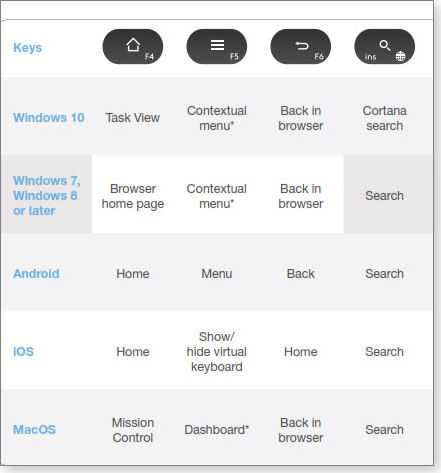
Figure 2. Logitech provides a chart of remapped keys.
Bluetooth pairing was surprisingly quick with my iOS and Android devices. There are printed instructions right on the package, but I simply used the iOS and Android Bluetooth settings. Connecting via the including USB Unifying Receiver requires loading accessory software, but the dongle then lets you connect up to six Logitech input devices.
To save on typically cramped desktop real estate and reduce eye strain, the keyboard has an integrated cradle for tablets and phones, nicely holding them at an acceptable viewing angle. I was able to work with both my iPad Air and iPhone in the cradle, and still have full view of my PC’s monitor.
The Logitech K780 lists for a relatively modest U.S. $80 — essentially three keyboards for the price of one.
Logitech Triathlon is three times the mouse
As you’d expect, Logitech has a versatile pointer to work with the K780 keyboard. The M720 Triathlon Multi-Device Mouse (online info) easily switches between a trio of devices, be they Windows, Mac, Chrome, or Android (5.0 or later). To move from one device to another, you simply press a button on the mouse’s left side.
The M720 is rated for two years of battery life, powered by a single AA. And as with the K780 keyboard, the pointer connects via Bluetooth or USB. (A Unifying Receiver dongle is included in the package.) And also like the keyboard, for full Windows and Mac integration, you’ll need to install the Logitech Options software.
This mouse is both comfortable and quick: it felt like a custom fit in my hand, and the scroll wheel let me rip through webpages and folders. Sometimes, moving around felt a bit too quick, but pressing the wheel toggled to more precise click-by-click scrolling.

Figure 3. The Logitech M720 Tiathlon Multi-Device Mouse makes an obvious companion to the K780 keyboard. Source: Logitech
The mouse is outfitted with three buttons on the left side and one on top (which might be confusing for some Mac users), and all but the device-switching button are customizable via the Logitech Options software. Three light-up numbers on the pointer indicate which device is currently connected.
According to Logitech, the Triathlon is so durable it can withstand up to 10 million clicks; that sounds like it’ll last a lifetime — though I’m going to start counting to confirm that claim.
Putting the Triathlon to the test with my Windows 10 laptop and Chromebook, it nicely replaced the free Microsoft Mouse Without Boarders software (site) I was using. (That app doesn’t always switch seamlessly.) The Triathlon’s $70 price tag seems steep, but for shear speed and versatility, it’s hard to beat.
Stylish router pushes Wi-Fi to the far corners
Arguably, the ugliest digital device we own (or lease) is our router. The utilitarian boxes, often sprouting multiple, funny-looking antennas, end up hidden in some corner — a place not conducive to widespread wireless coverage.
Bucking the ugly-box school of design is Ubiquiti Networks’ $300 AmpliFi HD Home Wi-Fi router (info). The device is a white, illuminated cube with a circular touchscreen face — suitably stylish for almost any home décor.
The approximately four-inch box is part of a system; the kit includes two “extender” devices (mesh nodes, more precisely) that can be placed in the farthest reaches of your home (more about them below).

Figure 4. The AmpliFi HD Home Wi-Fi System is a router disquised as a clock. Source: Ubiquiti
I first tested the HD Home without the nodes, and I was impressed with the cube’s range and connection adaption. It supports 802.11 ac, but it also automatic adjusts for devices that communicate only via legacy 802.11 b/g. Setup was easier than any other router I’ve tested — the entire soup-to-nuts process was managed through an iPhone app (Android also available).
All the security and logistical settings can be controlled via nicely designed menus within the app — far superior to the IP-based online control consoles you find in most routers.
AmpliFi put four Gigabit LAN ports on the backside of the cube, along with a WAN port, power port, and a seemingly useless USB 2.0 port (reserved for some future use). The touchscreen display defaults to a clock, but touching it toggles though current connection speeds and IP addresses. (No setup functions are performed here.) For some added design flair, the bottom of the cube has adjustable LED illumination — use it as a night light to further mask the cube’s actual function.
As mentioned, the kit I reviewed included a pair of mesh nodes, each with two separable parts connected by a magnet. The base component plugs into any convenient wall outlet, while the top part is the actual antenna. The magnet connector lets the antenna swivel for best Wi-Fi positioning. Placed in a far-off bedroom, one of the mesh nodes delivered a signal as strong as that broadcast by the cube in my living room.
Mesh nodes are preferable to older Wi-Fi extenders because they’re part of the same network; they don’t need any separate configuration and management. (Old-style range extenders typically created secondary Wi-Fi networks.) The only setup required was plugging the mesh nodes into an AC outlet and waiting a minute for the five status LEDs to light up.
With its ease of operation, good looks, and strong Wi-Fi coverage, the AmpliFi HD gives new meaning to the phrase “the power and the glory” — glory that starts at $200. More powerful models cost up to $300.
UPDATE: The higher price for the AmpliFi HD Home Wi-Fi System was changed from $349.
| Feedback welcome: Have a question or comment about this story? Post your thoughts, praise, or constructive criticisms in the WS Columns forum. To rate this or other stories, click over to our polls page. |
The ultimate security-tools list: Fall edition
Keeping hackers at bay is arguably the most important task on any PC. For most Windows Secrets readers, that’s obvious, but it’s amazing how many personal-computer users I know who rarely think about their system security. You probably know a few, too.
If there’s a silver lining to the recent spate of ransomware attacks and corporate-data thefts, it might be that Windows users (and possibly a few Mac users) are thinking more about digital security. Although Windows Secrets can’t compel all PC users to lock down their systems, our ultimate security-tools list makes a good reference for best-of-breed security applications. Pass it around, if you like.
Classic system-cleaning app gets a Win10 update
One of the most controversial Windows software categories is “system cleaners.” You’ve seen the ads that say something like: “This program will make your PC sparkling clean and blazing fast!” Off and on, we’ve looked at a few of these products, and we weren’t impressed. Many scan your system and report dozens or hundreds of system errors — then request a fee to fix the problems. In some cases, the cure is worse than the flaws.
I’m sure a few of these cleaners actually work, but, over the years, Windows Secrets has recommended only one: Piriform’s CCleaner (site). This suite of tools has proven to be thorough and — most important — safe to use on most systems. (Nothing is completely safe on all Windows PCs, as anyone who follows updates from Microsoft knows all too well.)
CCleaner also doesn’t try to trick you into paying for fixes; even the free version both scans and cleans. The professional versions add more support and include features such as real-time monitoring and scheduled cleaning.
I like the product because it’s thorough, easy to use, and you have full control over what gets cleaned. It also includes useful tools that are often overlooked, such as an application uninstaller, startup manager, duplicate-file finder, drive wiper, and browser-plugin manager. Sure, most of these tools are already included in Windows, but CCleaner puts them in one place.
Most important, CCleaner is updated regularly. (Recently, big, red prompts to update the app started showing up in my Windows notification area. The nags were a bit annoying, but they did get me to download the latest version sooner than I might have.) On Sept. 13, Piriform released version 5.22 (more info), which, among other things, adds better support for Windows 10 Anniversary Update and Microsoft’s Edge browser.
If you’re a Windows 10 user, I suggest downloading the latest CCleaner version and taking some time to review the included tools and settings. The U.S. $25 Pro version will add updates automatically; there’s also a portable version that you can run from a thumb drive.
Removing a popular tool from the list
Secunia Personal Software Inspector (site) was for years a go-to application for keeping your software up to date. But Secunia was acquired by Flexeria last fall, and, ironically, the last PSI update appears to be Dec. 3, 2015. As a security product for individual Windows users, PSI seems to be dead.
However, these days, most of our key applications — such as Chrome and Firefox — update automatically. And those that don’t will often alert you to new versions. So there’s probably no long a need for a product such as PSI.
Another casualty is the Donotlink tool that we discussed in an Aug. 28, 2014, LangaList Plus item. The site appears to be inactive.
Ransomware protection comes to anti-malware apps
Despite blaring and frequent stories about the latest ransomware attacks, both businesses and individual are still being victimized. As reported in an Aug. 3 The Guardian article, nearly 40 percent of the business surveyed by Malwarebytes had ransomware attacks.
In response to that still-growing threat, many anti-malware companies are beginning to add ransomware protection. At this point, however, we really don’t know how effect it is — the nature of ransomware exploits changes quickly, and no security product can fully account for the most common vulnerability: computer users.
Malwarebytes released a beta version of its Anti-Ransomware product this past January — and apparently it’s still in beta, according to a Sept. 6 post. (If you’ve visited the Malwarebytes site lately, it appears to be the victim of overzealous marketing. Worse, I could find no link on the site for a free, one-time-scan version.)
Kaspersky Lab now offers a free anti-ransomware tool (targeted at businesses; more info), as does Bitdefender, Sophos, Trend Micro, and undoubtedly others.
Again, we have no hard information on how effective these tools might be. I suggest reading two Windows Secrets articles: March 17 On Security, “Ransomware alert: Don’t be unlucky with Locky,” and the April 5 LangaList Plus item, “Keeping ransomware out of your backup files.” The upshot: The best protection against ransomware is you.
Whether Windows Defender is capable enough
Microsoft has had a long, confusing, and less-than-sterling relationship with anti-malware software. There are, for example, Windows Defender versions for Win7, Win8.1, and Win10. But we’ve reported that the Win7 edition isn’t as capable as the Win8/10 editions.
Now that Defender is built into Windows 10, many users are asking whether it can fully protect them from malware — or do they need to add a second, full-time anti-malware app.
According to recent AV-TEST results, Defender (Version 4.8 on Win8.1 tested) is about average for the tested products. It was 99.3 percent successful at detecting known malware and 97.3 percent successful at protecting against zero-day attacks. So though it’s not among the top anti-malware products, it’s still relatively good. (The Win8.1 and Win10 versions are essentially the same.)
Of course the best protection is to use more than on AV product. In the Windows Secrets Lounge, a discussion, the favorite combination is Malwarebytes and Defender.
The Windows Secrets essential security utilities
(Note: In the following lists, we’ve linked each product to its information/download page online. All products have been recommended by Windows Secrets contributors.)
When we set up a new PC, here are the first 10 utilities we install.
- Malwarebytes Anti-Malware (free/paid; anti-malware)
- Piriform CCleaner (trial/paid; diagnostics and repair)
- 7-Zip (free; file compression/encryption)
- KeePass Password Safe (free, open-source; see excellent alternatives below)
- Privacy Badger (free; spyware and tracking blocker – see more below
- DuckDuckGo (free; private searches – see more below)
The long list of security tools
Browser add-ons and security helpers
- Adblock Plus (free) – A classic tool for blocking ads, trackers, popups, and so forth. Versions for all major browsers.
- Disconnect (free/paid) – Blocks tracking sites; versions for all major browsers except IE. Android, iOS, OS X, and Windows versions.
- DuckDuckGo (free) – Lets you run searches, but doesn’t track where you go or collect other personal information.
- Ghostery (free for personal use) – User-controlled tracking and site blocking. Versions for major browsers plus Android and iOS.
- NoScript (free; Firefox only) – Blocks JavaScript, Java, Adobe Flash, and other plugins unless you specifically allow them.
- Privacy Badger (free, Firefox and Chrome) – A project of the Electronic Frontier Foundation, it blocks spy ads and hidden trackers. (See the Oct. 23, 2014, On Security column for more info.)
Encryption
- 7-Zip (free) – Classic file compression and encryption. (See the May 15, 2014, Top Story “Better data and boot security for Windows PCs.”)
- Boxcryptor (free/paid) – file-based encryption; versions for Android, iOS, OS X, and Windows.
- VeraCrypt (free) – The successor to the popular but now defunct TrueCrypt. Creates encrypted devices, volumes, and containers. Reads TrueCrypt volumes/containers.
Firewall checkers
Networking
- Metageek inSSIDer (free) – Wi-Fi analysis tool
On demand antivirus scanners
- Microsoft Windows Defender Offline (free)
- Microsoft Malicious Software Removal Tool (free)
- Microsoft Safety Scanner (free)
- ESET Online Virus Scanner (free)
- Trend Micro HouseCall (free)
- Quttera Free Online Website Malware Scanner
Online password checkers
- How secure is my password?
- How big is your haystack? (Gibson Research Corporation; free)
- Password Meter (free)
Password vaults
- AgileBits 1Password (paid)
- Dashlane (free)
- LastPass (free/paid)
- KeePass (free) – open-source
- Siber Systems RoboForm (free/paid)
Virtual Private Networks
- Betternet (free) – consumer-based VPN service
- CyberGhost (free/paid)
Advanced security tools and sites
- Microsoft Autoruns (free) an excellent tool for finding out what’s starting automatically in Windows. (For more info, see the Jan. 20, 2016, Best Utilities story, “Revisiting MS TechNet’s updated Autoruns utility.”)
- Microsoft EMET (free) – helps protect Windows PCs from new attacks by blocking suspect activities. Installs with several default defenses, but often needs user customization. Designed primarily for the enterprise, but can be use on standalone system, too. (For more on EMET see the Sept. 25, 2014, Top Story, “Enhance Windows’ online security with EMET 5.”)
- Microsoft Process Explorer (free) great for finding potentially malicious processes. (For more info, see the Feb. 12, 2015, Best Utilities story, “A tour through Windows Process Explorer: Part 2.”)
- Malwr (free) – a malware reporting and listing community
- Virus Tracker (free) – lets you enter a suspect IP address and see if the site is known to host malware. Alternatives include CSI: Websense, IP Void, MX Toolbox, robotex, Sucuri, urlQuery, and many others.
- Wireshark (free) –
Classic network sniffer. This site also includes other worthy networking tools.
| Feedback welcome: Have a question or comment about this story? Post your thoughts, praise, or constructive criticisms in the WS Columns forum. To rate this or other stories, click over to our polls page. |
Ransomware: Still armed and dangerous
Windows 10 Anniverary Update might be still giving users fits, but security is also an ongoing topic.
A discussion about protecting yourself from ransomware, started in August, is still going strong.
The following links are this week’s most interesting Lounge threads, including several other new questions for which you might have answers:
 Starred posts are particularly useful
Starred posts are particularly useful
If you’re not already a Lounge member, use the quick registration form to sign up for free. The ability to post comments and take advantage of other Lounge features is available only to registered members.
If you’re already registered, you can jump right into today’s discussions in the Lounge.
Publisher: AskWoody LLC (woody@askwoody.com); editor: Tracey Capen (editor@askwoody.com).
Trademarks: Microsoft and Windows are registered trademarks of Microsoft Corporation. AskWoody, Windows Secrets Newsletter, WindowsSecrets.com, WinFind, Windows Gizmos, Security Baseline, Perimeter Scan, Wacky Web Week, the Windows Secrets Logo Design (W, S or road, and Star), and the slogan Everything Microsoft Forgot to Mention all are trademarks and service marks of AskWoody LLC. All other marks are the trademarks or service marks of their respective owners.
Your email subscription:
- Subscription help: customersupport@askwoody.com
Copyright © 2025 AskWoody LLC, All rights reserved.

Plus Membership
Donations from Plus members keep this site going. You can identify the people who support AskWoody by the Plus badge on their avatars.
AskWoody Plus members not only get access to all of the contents of this site -- including Susan Bradley's frequently updated Patch Watch listing -- they also receive weekly AskWoody Plus Newsletters (formerly Windows Secrets Newsletter) and AskWoody Plus Alerts, emails when there are important breaking developments.
Get Plus!
Welcome to our unique respite from the madness.
It's easy to post questions about Windows 11, Windows 10, Win8.1, Win7, Surface, Office, or browse through our Forums. Post anonymously or register for greater privileges. Keep it civil, please: Decorous Lounge rules strictly enforced. Questions? Contact Customer Support.
Search Newsletters
Search Forums
View the Forum
Search for Topics
Recent Topics
-
AI slop
by
Susan Bradley
5 minutes ago -
Chrome : Using AI with Enhanced Protection mode
by
Alex5723
1 hour, 12 minutes ago -
Two blank icons
by
CR2
7 hours, 42 minutes ago -
Documents, Pictures, Desktop on OneDrive in Windows 11
by
ThePhoenix
10 hours, 6 minutes ago -
End of 10
by
Alex5723
12 hours, 47 minutes ago -
End Of 10 : Move to Linux
by
Alex5723
13 hours, 16 minutes ago -
Single account cannot access printer’s automatic duplex functionality
by
Bruce
9 hours, 45 minutes ago -
test post
by
gtd12345
18 hours, 47 minutes ago -
Privacy and the Real ID
by
Susan Bradley
8 hours, 55 minutes ago -
MS-DEFCON 2: Deferring that upgrade
by
Susan Bradley
1 hour, 1 minute ago -
Cant log on to oldergeeks.Com
by
WSJonharnew
23 hours, 9 minutes ago -
Upgrading from Win 10
by
WSjcgc50
31 minutes ago -
USB webcam / microphone missing after KB5050009 update
by
WSlloydkuhnle
18 hours, 15 minutes ago -
TeleMessage, a modified Signal clone used by US government has been hacked
by
Alex5723
1 day, 14 hours ago -
The story of Windows Longhorn
by
Cybertooth
1 day, 2 hours ago -
Red x next to folder on OneDrive iPadOS
by
dmt_3904
1 day, 16 hours ago -
Are manuals extinct?
by
Susan Bradley
4 hours, 15 minutes ago -
Canonical ditching Sudo for Rust Sudo -rs starting with Ubuntu
by
Alex5723
2 days, 1 hour ago -
Network Issue
by
Casey H
1 day, 13 hours ago -
Fedora Linux is now an official WSL distro
by
Alex5723
2 days, 13 hours ago -
May 2025 Office non-Security updates
by
PKCano
2 days, 14 hours ago -
Windows 10 filehistory including onedrive folder
by
Steve Bondy
2 days, 16 hours ago -
pages print on restart (Win 11 23H2)
by
cyraxote
1 day, 17 hours ago -
Windows 11 Insider Preview build 26200.5581 released to DEV
by
joep517
2 days, 18 hours ago -
Windows 11 Insider Preview build 26120.3950 (24H2) released to BETA
by
joep517
2 days, 18 hours ago -
Proton to drop prices after ruling against “Apple tax”
by
Cybertooth
3 days, 1 hour ago -
24H2 Installer – don’t see Option for non destructive install
by
JP
1 day, 18 hours ago -
Asking Again here (New User and Fast change only backups)
by
thymej
3 days, 13 hours ago -
How much I spent on the Mac mini
by
Will Fastie
20 hours, 36 minutes ago -
How to get rid of Copilot in Microsoft 365
by
Lance Whitney
1 day, 16 hours ago
Recent blog posts
Key Links
Want to Advertise in the free newsletter? How about a gift subscription in honor of a birthday? Send an email to sb@askwoody.com to ask how.
Mastodon profile for DefConPatch
Mastodon profile for AskWoody
Home • About • FAQ • Posts & Privacy • Forums • My Account
Register • Free Newsletter • Plus Membership • Gift Certificates • MS-DEFCON Alerts
Copyright ©2004-2025 by AskWoody Tech LLC. All Rights Reserved.

