
|
There are isolated problems with current patches, but they are well-known and documented on this site. |
| SIGN IN | Not a member? | REGISTER | PLUS MEMBERSHIP |
Top iPad apps for Windows users: Part I
In this issue
- BONUS: Stay secure on the Internet with our best tips
- WINDOWS SECRETS: Get the most out of Windows Media Player 12
- TOP STORY: Top iPad apps for Windows users: Part I
- LOUNGE LIFE: When simple answers raise more questions
- WACKY WEB WEEK: For one canine athlete, a hedge too high
- LANGALIST PLUS: Do reinstalls cause Windows-activation failures?
- KNOWN ISSUES: Recycling your PC — and your gadgets, too
- BEST PRACTICES: When it's time to do a total Windows 7 reinstall
Stay secure on the Internet with our best tips
 For most of us, the Internet has become an indispensable part of our daily lives.
For most of us, the Internet has become an indispensable part of our daily lives.
But it’s a daunting task to protect ourselves and our families in the virtual worlds we navigate. It requires a combination of hardware, software, and — most important — good Web habits. Within this security guide, you’ll find articles on these helpful topics:
- Security basics: Getting a grip on the problem
- Security software and hardware: What to choose
- Best practices: Protecting your data and devices everywhere
Happy — and safe — computing!
Windows Secrets subscribers: Purchase the PC Security Guide for only $9.95 through your Windows Secrets shopping cart. (E-commerce provided by E-junkie.)
Get the most out of Windows Media Player 12
 |
Setting up a complete home network can be both extremely frustrating and exceedingly rewarding. Well-designed home networks give quick access to documents, storage, printing, and the Internet from anywhere in your house.
Network Your Computers & Devices, Step by Step, by Ciprian Adrian Rusen, is a complete guide to setting up a Windows home network. It starts with installing routers and network components and goes on to cover user accounts; creating a network; sharing Windows libraries, files, and folders; and many other essential networking topics. This month, all Windows Secrets subscribers can download an excerpt: Chapter 9, Streaming Media Over the Network and the Internet. This chapter gives you the fundamental steps for setting up Media Player, making playlists, and streaming your media over a network. If you want to download this free excerpt, simply visit your preferences page, save any changes, and a download link will appear. All subscribers: Set your preferences and download your bonus |
Top iPad apps for Windows users: Part I
 By Woody Leonhard
By Woody Leonhard
Full disclosure: I love my iPad2. Don’t know how I ever lived without it.
On the other hand, I have a complex, love-hate dependency on Windows. Getting the best from both? Not so easy.
A Windows user since it came on a 3.5-inch floppy, my decision to buy an iPad was something of a lark. I had no compelling need for it. But my wife wanted a little Web browser for the kitchen, and a neighbor had rave reviews about the iPad’s ability to keep his toddler occupied for hours. So I took the plunge, and I’m glad I did!
From a PC user’s perspective, its limitations can make it seem like a bad investment — at least initially. After all, its screen-based keyboard is hell for a touch-typist, it’s incompatible with many standard Windows apps such as Office and Flash, and it’s too expensive to just leave sitting on the table most of the time. The typical smartphone has more tricks than the iPad, and you can carry the phone in your pocket.
No, the typical PC user’s first impression of the iPad is that it’s cute, it does a few things well, and it’s fun for kids and the not-so-computer-savvy members of the family. However, the PC still runs rings around the iPad in a dozen different ways.
But now that you’ve got one, what do you do with it? Can you make your iPad work in your Windows-centric life? It turns out you can. I’ve found a handful of apps and a couple of tricks that might give Windows users a good return on their iPad investment.
This week I’m going to look at two key apps — one that lets you control an iPad with your PC and another that lets you control your PC with the iPad. More apps and tips to follow in coming weeks.
Controlling your iPad with PC-based iTunes
Yes, you have my permission to groan. I hate iTunes just as much as you might. Maybe more, because I’ve been struggling with iTunes — and writing about my struggles — for a decade. It still doesn’t look or act like a Windows app, and it has a nasty habit of freezing at all sorts of awkward times: in the middle of dragging a file into one of the folders, when it decides to go look on the Web for something, or when you have the temerity to use it to access the iTunes store. iTunes goes out to lunch and comes back only when it feels good and ready. In fact, in the course of writing this article, I twice had to kill instances of hung iTunes using Windows 7’s Task Manager.
Fortunately, I’ve found a couple of iTunes tricks that, when used in conjunction with an iPad, make the travails a little less infuriating.
In my July 21 Top Story, “How to download and save streaming videos,” I talk about scraping and converting online videos — located on, say, YouTube — then storing them as MP4 files, which can be played on an iPad. If you follow the instructions in that story and create MP4 files on your PC, they can easily be sent to your iPad using iTunes. Just start the iTunes app on your Windows machine, plug in the iPad, and then click Movies on the left (see Figure 1). Drag the MP4 files into the Movies folder, and they appear in your iPad — where you can play them, one by one, in the iPad Videos app. Easy.
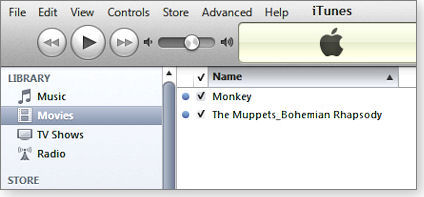
Figure 1. Drag MP4 files into the iTunes Movies folder, and they appear in the iPad’s Videos app.
That sets things up for my top iTunes trick. For reasons known only to The Most Valuable Company on Earth, it’s impossible to string iPad Movies together in a playlist — you’re forced to play them one at a time. (Playlists don’t exist in the Videos app.) To play a series of movies the way you do music tracks, you have to get tricky.
It’s trivial to put music in an iPad playlist. Go into the iPod app. Click the plus (+) icon at the bottom left, type in a playlist name, and tap the blue + icon to the left of any songs you want to add to the list. Tap the blue Done button and you’re, uh, done.
The iPod app has all sorts of tools to help you build playlists. You can, for example, sort songs by genre, bring up album covers, and add podcasts and audio books. You can even make new playlists by stringing together old playlists. But again, you can’t make a playlist in the Video app or make a video playlist in iTunes that works on the iPad.
So here’s the trick: Using iTunes on your PC, you can trick your iPad into thinking that it has a Movie playlist (and play all the movies you want with just one click). How? You make the iPad think that your video playlists are TV Shows. I know it doesn’t make any sense. But it works. Here’s how, step by step:
- Step 1. Plug the iPad into your PC and fire up iTunes. Inside the iTunes Movies list, select the videos that you want to put in your Playlist. Right-click and choose Get Info. The Multiple Item Information dialog box appears.
- Step 2. Click the Options tab. In the Media Kind drop-down box, choose TV Show.
- Step 3. Click the Video tab. Type a name for your new video Playlist in the box marked Show. Click OK.
iTunes takes over your iPad for a bit and syncs. When it’s finished synching, go into the Videos app and click the (tiny, grayed-out) text at the top that says TV Shows. Sure enough, there’s your Playlist, cleverly disguised as a TV Show, as shown in Figure 2.

Figure 2. Once converted, movies show up in the TV Shows folder.
There are limitations. TV Shows are hard to organize in any meaningful way, other than by Show/Episode — which doesn’t make sense for a video playlist. After you’ve put a video into a TV Show playlist, it disappears from the iTunes Movie folder, and it won’t appear inside the Movies part of the iPad Videos app. So if you put The Muppets Bohemian Rhapsody in a TV Show Playlist, The Muppets Bohemian Rhapsody won’t appear with the other videos. You can get around that shortcoming by sticking another copy of The Muppets Bohemian Rhapsody, if you have one, in the Movie folder.
You can remove a video from a TV Show playlist and return it to the Movie folder. Go to the TV Shows list, right-click on the video, choose Get Info, click Options, and change the Media Kind back to Movie.
By default, your iPad plays the videos in a TV Show playlist in alphabetical order. If you want to choose the sequence in which videos appear on the playlist, the easiest approach I’ve found is to modify the Sort Name function. In the TV Shows section, right-click on a video and choose Get Info. Click the Sorting tab and type a sequence number as part of the video name in the Sort Name box (see Figure 3).

Figure 3. To get your TV Show Playlist videos to play in the sequence you like, use the Sort Name field (circled in yellow) and enter a name and sequential number.
That’s my top iTunes/iPad trick. If you have others, join in the discussion on the Lounge and tell me all about them!
Take control of Windows from your iPad
In his July 15, 2010, Top Story, Michael Lasky took a look at three iPad apps — LogMeIn, PocketCloud, and iTeleport — that let you control your PC from afar. A little over a year later, the field has mushroomed: I found more than a dozen PC remote-control apps in the App Store.
LogMeIn Ignition (info page) remains a favorite among reviewers, although at U.S. $29.95 for an iPad app, it’s pricey. You have to run LogMeIn on both the iPad and the Windows machine, and if you go with the free version of LogMeIn on the Windows PC, you won’t be able to transfer files, print remotely, hear sounds from the PC, or share desktops. To do any of that, you have to spend an additional $69.95 per year for the Windows version of LogMeIn Pro.
GoToMyPC, another name that should sound familiar to Windows aficionados, also draws good reviews — but it turns even more costly, quickly. Figure on spending $9.99 per month per computer after the initial 30-day free-trial period.
Other, lesser-known products have irksome, if not fatal, flaws. Antecea’s Desktop Connect demands that you run a Virtual Network Computing (VNC) program on your Windows PC. You also have to connect with a static (hard-coded) IP address. Splashtop works well on a Wi-Fi system, connecting to PCs on the same network, but going outside the local network can become difficult.
I finally settled on a free (for noncommercial use) program called TeamViewer. It offers two possibilities: run the program manually, in which case it generates a random user ID and password for the iPad to initiate the session (see Figure 4); or install the TeamViewer program on your Windows PC and leave it running (the Setup unattended access option shown in Figure 4) — it will control the interaction with your iPad any time you need to connect.

Figure 4. The free-for-personal-use TeamViewer can be run manually on your PC — whenever you need it, no installation required.
Once connected, you can use the iPad keyboard to enter text; pinch to expand or reduce the size of the screen; tap with two fingers to emulate a right-click; use the buttons on the top of the screen for Alt, Ctrl, and Esc; and much more. Even Flash animations come through remarkably quickly.
Those are my top two choices for iPad apps for Windows folks. Stay tuned for more.
Thanks to Jim Domville for his TeamViewer suggestions!
| Feedback welcome: Have a question or comment about this story? Post your thoughts, praise, or constructive criticisms in the WS Columns forum. |
Woody Leonhard is a Windows Secrets senior editor and a senior contributing editor at InfoWorld. His books on Windows and Office include the award-winning Windows 7 All-In-One For Dummies. His many writings cast a critical eye on the latest industry shenanigans.
When simple answers raise more questions
By Kathleen Atkins
The problem: You can’t change Vista’s Desktop Backgrounds settings. So you wonder whether you have a permissions or a malware problem.
That’s what Lounge member kjvbible1611 was thinking as he posted a query in the Lounge. He was helping an 11-year-old boy, who wanted to make the Superman logo his desktop wallpaper.
But then a fellow Lounge member noticed that the picture in question was only a thumbnail — not the correct size to work as wallpaper.
That raises broader questions: Whose thumbnail is it? Who’s allowed to use it for wallpaper or anything else? Another good topic for discussion. More»
The following links are this week’s most interesting Lounge threads, including several new questions to which you might be able to provide responses:
☼ starred posts — particularly useful
If you’re not already a Lounge member, use the quick registration form to sign up for free. The ability to post comments and take advantage of other Lounge features is available only to registered members.
If you’re already registered, you can jump right into today’s discussions in the Lounge.
The Lounge Life column is a digest of the best of the WS Lounge discussion board. Kathleen Atkins is associate editor of Windows Secrets.
For one canine athlete, a hedge too high
 |
By Tracey Capen
Often, when we reach beyond our abilities, the consequences can be painful — even tragic. But sometimes it can be downright funny. In this case, a dog badly misjudges its ability to jump and has a full-body encounter with a hedge. But some quick thinking finds a way through the obstacle. Play the video |
Do reinstalls cause Windows-activation failures?
 |
By Fred Langa
Microsoft treats unactivated copies of Windows as possibly pirated software, allowing only limited access to Windows Update and related online services. But there’s an easy way to ensure that you won’t end up with a crippled copy of Windows after a reinstallation. |
Reader ponders the mysteries of Win7 activation
Writing from the U.K., reader Bill Stronach wonders whether upgrading his system hardware will cause a reinstalled Windows to fail activation.
- “A question arises from your recent article regarding a shortcut method for reinstalling Windows 7 [the July 14 Top Story, “Win7’s no-reformat, nondestructive reinstall”].
“I am aware that there is an unholy connection between hardware upgrading and Windows activation. Since acquiring my original, full-retail installation of Windows 7 Professional, I have upgraded my hard disk, removed an external sound device (connected to an onboard PCI card) in favour of the original integrated onboard sound, and added a high-performance graphics board.
“Is there a risk that these changes could cause my activation to fail if I perform a reinstallation using your procedure? If so, can anything be done to circumvent it?”
I’ll answer the questions you asked, but I think your unspoken subtext is: “Will I end up locked out of my own Windows or with a crippled installation? Will I have to buy a new copy?” The answer to those and related questions is almost certainly — no.
Over the years, I’ve activated hundreds of Windows installations, sometimes activating the same installation repeatedly. The automated, one-click activation process has almost always worked. I’ve had to fall back on manual activation perhaps only a dozen times, via the dialog box that Windows pops up if the automated activation fails.
In most cases, I just followed the instructions in the dialog box, got a new product key, and that was that.
Several times, I had to call the activate-by-phone service Microsoft provides (toll-free, when I last used the system). Once, I ended up speaking to a representative — I explained what was going on, he thanked me for taking the time to activate, gave me a new key, and waited on the phone while I typed it in — just to make sure it worked.
The other times, I was directed to an automated, alternate-activation system, but with the same effect: I got a new key right away with no trouble.
(By the way, Microsoft Support article 950929 can give you the phone numbers for Microsoft Product Activation Centers anywhere in the world. The same article also contains other information about overcoming activation failures. You’ll also find additional information in Microsoft’s Windows 7 Activation FAQ.)
In all these cases, I didn’t use anything special such as a back door for members of the press — I was just another regular customer like you.
Fears of activation problems are way overblown. I have never experienced a permanent activation failure on any copy of Windows, ever, in some 30 years of Windows use.
Of course, if you’re running numerous copies of Windows with the same consumer-retail product key, or if you bought your Windows installation disc for cheap from some guy on a street corner, maybe then you ought to worry.
If that’s not reassurance enough, here’s a simple, 100-percent-certain workaround: make a complete system image of your current, activated setup before you do your reinstall. (It’s a good idea to do that anyway, before any major system maintenance. See the May 12 Top Story, “Build a complete Windows 7 safety net.”)
Then, if your reinstall fails or if your reactivation fails permanently, just restore your current system image — you’ll be fully activated.
Windows Magnifier tool won’t go away
Normally, Windows’ Ease of Access tools, such as its built-in Magnifier applet (Microsoft explanation), work fine. But not for reader Tom Wilson:
- “I am sure that Magnifier in Windows 7 is a helpful app for a lot of people, but for me it has become a real annoyance.
“I have pursued my familiar sources — primarily Microsoft Support and Google — for assistance in disabling Magnifier. All answers received so far involve the Control Panel and unchecking all Magnifier references under Ease of Access. And the same in Start/All Programs/Ease of Access.
“Then there were suggestions to change mouse settings to Standard and turn off Aero. This was done, but didn’t help.
“In short, I have applied all the directions that I have been able to find, but Magnifier continues to pop up at the most inopportune times. If you can provide instructions as to how to permanently disable Magnifier, I — and probably many others — will be forever grateful.”
I’ll answer the question you asked, then I’ll tell you what I think is a much better approach.
You can permanently disable magnify.exe by renaming it to something else, such as magnify.bak. The file’s normal location is here:
windowssystem32magnify.exe
Note that magnify.exe is a protected system file. In Vista and Win7, you have to take some extra steps to delete or rename these files. The process is worth knowing and is explained in the howtogeek.com article, “How to delete a system file in Windows 7 or Vista.”
But in this case, I don’t recommend that approach. If Magnifier is popping up unexpectedly, the much simpler explanation is that you’re probably accidentally hitting one of its shortcut keystrokes. The standard ones are listed on the Microsoft Keyboard Shortcuts page in the section labeled “Magnifier keyboard shortcuts.”
I think if you simply avoid whatever shortcut is invoking Magnifier, it won’t pop up any more.
(I e-mailed Tom the preceding text as a draft and the next day got this note in return:
“Thanks much for your response. I use a Microsoft Wireless Laser Mouse 5000, and the right-side button was set to Magnify.”)
Excellent! I love it when simple fixes work!
External hard drives and bundled software
Kim Allardyce ran into what looked like a snag when she was shopping for a new hard drive.
- “Is there an external hard drive out there that doesn’t require you to have McAfee or Norton or any other specific antivirus software? I could really use your help.”
Most drives do indeed come bundled with various preinstalled software, usually included as part of a co-marketing deal between the drive maker and software vendors.
But no normal hard drive should require you to use a third-party utility — and there’s absolutely no need to limit yourself to any specific antivirus package. You should need only the drivers Windows requires to control the drive. (In almost all cases, Windows’ own built-in drivers work fine.)
When I buy a new drive, I usually repartition and reformat it as soon as it’s connected to a PC. This ensures that the drive is empty and clean and contains nothing that I didn’t put there myself: no adware, trialware, free apps — or malware!
Yes, brand-new drives occasionally ship from the factory with malware preinstalled. For example, see the ZDNet article, “Aldi confirms malware in hard drives,” for a very recent instance. Or see a 2007 Slashdot story about an earlier problem that Seagate/Maxtor had with malware-infected drives.
So you don’t have to use the preinstalled software on a new drive, Kim. Simply click No or Cancel when prompted to install any such software, or use Windows’ built-in tools to repartition and reformat the drive at first use. (See Microsoft’s “Formatting disks and drives” page.)
Your new drive will be totally clean!
Wanted: a good Windows 7 file-unlocker
Gary Koett had trouble tracking down a specific kind of utility.
- “I used to use Unlocker with Windows XP. It would pop up whenever I tried to rename or delete a file that was in use, giving various options to unlock the file. This utility doesn’t work for me under Windows 7. I’m sure others have experienced this problem. Is there another utility that will work with Windows 7?”
Yes, but here’s why it can be hard to find the right unlocking utility: many completely different tools from various authors and vendors call themselves “Unlocker.” A Web search could easily turn up the wrong one. Many of these identically named unlocker tools are from unfamiliar sources and of unknown quality — something that always makes me a little nervous.
To make matters worse, one very popular tool from France — also called Unlocker — has gone missing; clicking links to the website results in a 404 or “page not found” error (although several major software libraries still point to the now-absent page).
But I found one tool — yes, it’s also called Unlocker — that’s readily available from a reputable download library. It’s described as ” … an Explorer extension that allows you with a simple right-click of the mouse on a file or folder to get rid of error messages such as ‘Error deleting file or folder,’ ‘Cannot delete folder: it is in use by another person or program.'”
The software works on 32-bit XP, Vista, and Windows 7 and gets good marks from users. Published by Emptyloop.com, it’s available via a CNET Download.com page.
And by the way — it’s free!
| Feedback welcome: Have a question or comment about this story? Post your thoughts, praise, or constructive criticisms in the WS Columns forum. |
Fred Langa is a senior editor of the Windows Secrets Newsletter. He was formerly editor of Byte Magazine (1987–91), editorial director of CMP Media (1991–97), and editor of the LangaList e-mail newsletter from its origin in 1997 until its merger with Windows Secrets in November 2006.
Recycling your PC — and your gadgets, too
 |
By Katherine Murray
It seems like just a few years ago, getting rid of old computer equipment meant giving it to someone else who would use it or (I hate to admit) putting the old printer out with the trash — a bad practice, we know now. There are many good reasons to recycle your electronics — and it’s relatively easy to do. Here are some of the better choices. |
Keeping e-waste out of the landfills
Do you have old PCs, MP3 players, digital cameras, and a printer or two shoved into a corner of your garage? Are your old cell phones filling up a drawer? Over the past decade or so, our love of computers and gadgetry has driven us to have more electronic devices at hand and to replace them more frequently. The average life of a home computer these days is only three years.
That kind of replacement rate leaves a growing wake of discarded electronic stuff that weighs in at 2.4 million tons per year, according to a report (PDF) published in 2009 by the U.N.’s Environment Programme. That’s a lot of cell phones, PCs, and televisions.
Unfortunately, one of the largest consumers of electronics, the U.S., lags well behind other nations (such as members of the E.U.) in setting policies that define the ways to handle discarded technology. It mostly comes down to this: gather up what we can and ship it overseas.
We can hope the waste goes to reputable recyclers who use safe methods to mine any reusable materials — such as copper, gold, glass, and aluminum. But we know that a substantial percentage of those materials end up in third-world villages where they are burned to extract their precious metals — a method that’s hazardous to everyone concerned, children and adults.
In the U.S., the Environmental Protection Agency and other organizations and agencies are tasked with putting a workable and sustainable policy into place. The National Strategy for Electronics Stewardship report, released July 20, maps out a plan for a national electronics recycling effort. The recommendations call for more green development by manufacturers, better systems for gathering and managing recycling, and a big investment in developing the recycling market in the U.S.
Preparation: get your devices ready to recycle
Back to that pile of electronics in your garage. To recycle it responsibly, start by ensuring that none of it contains personal information. For a computer that means:
- Moving files you want to keep to another system or backup device;
- Deleting all personal files and folders;
- Clearing your browser cache and stored passwords;
- Removing any account information, such as e-mail and financial accounts;
- Using a drive-wiping app such as WipeDrive (info) to clear away any remaining personal information. (For more on drive-wiping, see the LangaList Plus item, “Is data-wiping deleted files worthwhile?”) Or simply remove the hard drive and keep it — reuse it or turn it into an art project!
If you’re recycling a mobile phone, you can easily remove any information you’ve added — songs, contacts, customizations, and registration info — by resetting the device to the original factory status. (Look for this option in your phone’s system tools, check your phone’s manual, or search the manufacturer’s website.)
Disposal: find and donate to a deserving cause
If your electronic devices are in good working order, give them to someone who could use them. Just because that old PC is no longer up to your standards doesn’t mean it’s inadequate for someone with less-demanding needs.
Consider local organizations that serve kids — such as the YMCA or Boys and Girls Clubs — or see whether any schools or nonprofit organizations would benefit. Check out the numerous online sources such as Computers for Schools, Youth for Technology, and Gift My PC.
Make use of manufacturers’ take-back programs
Most computer manufacturers — such as Apple, Dell, Epson, Gateway, HP, IBM, Lexmark, Panasonic, Sharp, Sony, and Toshiba — offer some kind of recycling program. For example, Dell offers a number of ways you can recycle your equipment — whether you purchased it from Dell or not. The company has drop-off arrangements with 2,200 Goodwill centers, or you can box up the equipment and ship it directly to Dell.
Some phone manufacturers have take-back programs and offer other recycling incentives as well. For example, Sprint’s Buyback program gives existing customers up to U.S. $250 in account credit for turning in devices — even those from other carriers. Check with your own carrier to find out about any take-back programs or recycling incentives they might offer.
And before you buy that new device, go to the manufacturer’s website and check out its equipment recycling programs.
Locate the right electronics recycling center
If a take-back program isn’t an option, or you don’t have a nearby Goodwill, or the device is broken or just too old, hunt for a local, reputable recycler. A number of sites online can help point you in the right direction. E-cycling Central, for example, provides an interactive map you can use to locate recyclers in your area. Click the name of a recycler to find the organization’s address, hours, and website.
Feel free to e-mail or call the recycler and ask questions about what they do with the materials they collect. A reputable recycler can tell you about its specific recycling plan, what happens with recycled parts, and what it does about recovering materials. Just don’t be surprised if you hear — at least in answer to the question about recovering metals and other materials — that they ship products overseas.
| Feedback welcome: Have a question or comment about this story? Post your thoughts, praise, or constructive criticisms in the WS Columns forum. |
Katherine Murray just finished writing Microsoft Office 365 in the Cloud: Connect and Collaborate Anywhere, Anytime (Microsoft Press, 2011), and she coauthored with Woody Leonhard Green Home Computing for Dummies (Wiley 2009). She is also a member of the Society for Environmental Journalists and writes and tweets(@kmurray230) about green tech issues.
When it's time to do a total Windows 7 reinstall
 |
By Lincoln Spector
In his July 14 Top Story, “Win7’s no-reformat, nondestructive reinstall,” Fred Langa explained how you can quickly and easily restore Windows 7 without losing your programs, drivers, and data. That was great advice! (I could kick myself for not including it in my April 7 article, “Fix that problem without reinstalling Windows.”) But there are times when a complete, “destructive” reinstall is necessary — you just have to know when. |
A complete reloading of Windows 7, or any other version of Windows, will get rid of almost any intractable problem that isn’t hardware-related — such as exceptionally persistent malware or a bad uninstall that left a lot of garbage.
A fork in the reinstall road: Upgrade or Custom
Whether you choose the nondestructive or destructive reinstallation path comes early in the process. A few prompts after running setup.exe, Windows will ask: “Which type of installation do you want?”
Choose Upgrade for the nondestructive method. As the name implies, Upgrade is intended for migrating to a newer or better version of Windows. But as Fred reveals, it can also be used to refresh your current Windows 7 installation.
This option retains all applications, user information, and system settings. When the process is complete, Windows is new but everything else is the same. Your antivirus program is still up-to-date, your applications all work, and your documents and other data files are right where you left them.
Custom, on the other hand, gives you a fresh, new copy of Windows 7 without the old baggage. It doesn’t actually wipe away your original files; rather, it moves them to a folder called C:Windows.old. You can recover your documents, music, and other data from there. You will, however, have to reinstall your applications from scratch and re-create all your settings.
If you’re not sure which road to take, by all means try Fred’s step-by-step instructions in his July 14 Top Story. But if that doesn’t work, prepare to do a full reinstall. In addition to the three items Fred lists (a standard Win7 installation DVD, your original 25-character product key, and a current backup), you’ll need installable copies of all your applications. And plenty of time! A full reinstall generally takes about a day, but in a few cases I’ve seen it take up to four days.
When nondestructive reinstalls simply won’t work
To get a better idea of when nondestructive reinstalls will — and won’t — work, I created three broken Windows 7 environments. First, I disabled important Windows services, crippling some of Windows’ vital functions such as its ability to access the Internet. Next, I altered path information in the Registry so that the operating system didn’t know where to find files. Finally, I intentionally corrupted two application .exe files (Notepad and WinSnap). I then ran nondestructive reinstalls on all three.
I had modest success repairing Windows in two tests but failed on the first one. Here’s why: Microsoft gives you two ways to launch a complete reinstall. You can either boot the PC with your Windows 7 DVD or insert the disc into your drive while Windows is running and launch the installation program from there.
But you can launch a nondestructive reinstall only in the second way — from within Windows. If Windows is so messed up that it can’t access the optical drive, or won’t launch the installation program, or can’t boot, the use of Upgrade is out of the question.
And there’s another roadblock you’ll hit if you have Win7 SP1 installed. If your installation DVD is the original Windows 7 (very likely), Microsoft won’t let you upgrade a newer version of Windows with an older one. As described in Fred’s article, you must uninstall SP1 before starting the Upgrade method.
I may have overdone the process disabling in my first testing environment. It was incapable of either uninstalling SP1 or launching the installation program from the DVD. This may have been extreme, but I’ve seen real-world Windows PCs that were similarly crippled. For the record, that environment also couldn’t display the desktop properly or load Windows Media Player.
What was fixed, what was left broken
I successfully uninstalled the SP1 upgrade and reinstalled Windows nondestructively in my other two broken environments. The results were a mixed bag of partial fixes. The good news? All the services I disabled were working again after the nondestructive reinstall. (One of them, DHCP Client, didn’t even wait for the reinstall — uninstalling SP1 fixed it.)
The reinstall corrected some of the Registry errors I introduced but left most of them broken. By incorrectly telling Windows where to find particular files, these errors kept several programs from running. It also did an incomplete job of repairing my corrupted program files. Notepad.exe, which is part of Windows, was brought back to life — but not WinSnap.exe, which is a third-party app.
That result is hardly surprising. A nondestructive reinstall replaces all files — such as Notepad — that came with the original Windows versions. It also restores a great many (but not all) Registry settings that control Windows back to their defaults. But it changes nothing about installed applications — not the program files and not the Registry entries created when you installed those programs. These are left as is, and they are often the cause of problems.
How well did my tests match the real-world, reinstall-inspiring problems? It’s difficult to say what problems will initiate a reinstall outside of lab conditions. Almost by definition, people reinstall Windows (destructively or otherwise) because no other fix works. And the usual reason why no other fix works is because no one can identify the cause of the problem. The likely culprits often include malware, incorrect drivers, inaccurate Registry information, and garbage left over from incomplete uninstalls. The problems are often cumulative, with Windows slowing down and developing more problems over time.
(Actually, if I had to choose the single most frequent cause of reinstalls, I’d pick bad technical support advice. But that’s another story.)
Bottom line: A certain amount of junk can be left in Windows after a nondestructive reinstall.
Another path to a fully restored Windows
Don’t get me wrong: doing a nondestructive reinstall is worth a try — especially if you can get Windows to at least run. You really have nothing to lose but an hour or so of computer time. And you don’t even have to be sitting at the computer for most of the process; you can take a walk or a nap once the reinstallation gets going.
If it solves the problem, you’ve saved yourself the one or more days required to get a brand-new installation up and running. Just don’t expect miracles if your Windows is seriously broken.
With that said, I can suggest yet another way to recover Windows — one that’s been around for years but takes some preparation.
When Windows is fresh and healthy, repartition your hard drive into two partitions: a smaller, bootable drive C: and a larger D:. You can do this with Windows’ own partitioning program (click Start, right-click Computer, select Manage, and click Disk Management). Or you can use a third-party partitioning tool such as EaseUS Partition Master (info).
After the partitions are created, keep Windows and your applications on C:, but move your data files to D:. You must move them in a way that tells Windows where to look for them. Click Start, then select your name at the top of the Start menu’s right panel; that brings up your folder inside C:Users. Right-click each of the folders you want to move and select Properties, then the Location tab. There, you can tell Windows to move the folder to D:. For more details, see my PC World article, “Move your data to a safer, separate partition in Windows 7.”
As soon as you’ve set this up, create a fresh image backup of your C: drive. You can use Windows’ own backup tool or one of many third-party image-backup programs. (For more Win7 backup information, see the May 12 story, “Build a complete Windows 7 safety net.”) Tuck that backup safely away. You’ll make additional image backups of C: every few months, but always keep this first one.
When you think you need to reinstall Windows, simply restore either the first image backup or the most recent one. The first one will have fewer problems (they tend to accumulate over months of Windows use), but the most recent one will be more up-to-date with the most recent patches and drivers.
It all comes down to one regrettable problem: Windows builds up a sort of digital cholesterol over time and occasionally needs to be reamed out. Luckily, the options for refreshing it are many.
| Feedback welcome: Have a question or comment about this story? Post your thoughts, praise, or constructive criticisms in the WS Columns forum. |
Lincoln Spector writes about computers, home theater, and film and maintains two blogs: Answer Line at PCWorld.com and Bayflicks.net. His articles have appeared in CNET, InfoWorld, The New York Times, The Washington Post, and other publications.
Publisher: AskWoody LLC (woody@askwoody.com); editor: Tracey Capen (editor@askwoody.com).
Trademarks: Microsoft and Windows are registered trademarks of Microsoft Corporation. AskWoody, Windows Secrets Newsletter, WindowsSecrets.com, WinFind, Windows Gizmos, Security Baseline, Perimeter Scan, Wacky Web Week, the Windows Secrets Logo Design (W, S or road, and Star), and the slogan Everything Microsoft Forgot to Mention all are trademarks and service marks of AskWoody LLC. All other marks are the trademarks or service marks of their respective owners.
Your email subscription:
- Subscription help: customersupport@askwoody.com
Copyright © 2025 AskWoody LLC, All rights reserved.

Plus Membership
Donations from Plus members keep this site going. You can identify the people who support AskWoody by the Plus badge on their avatars.
AskWoody Plus members not only get access to all of the contents of this site -- including Susan Bradley's frequently updated Patch Watch listing -- they also receive weekly AskWoody Plus Newsletters (formerly Windows Secrets Newsletter) and AskWoody Plus Alerts, emails when there are important breaking developments.
Get Plus!
Welcome to our unique respite from the madness.
It's easy to post questions about Windows 11, Windows 10, Win8.1, Win7, Surface, Office, or browse through our Forums. Post anonymously or register for greater privileges. Keep it civil, please: Decorous Lounge rules strictly enforced. Questions? Contact Customer Support.
Search Newsletters
Search Forums
View the Forum
Search for Topics
Recent Topics
-
Discover the Best AI Tools for Everything
by
Alex5723
5 hours, 36 minutes ago -
Edge Seems To Be Gaining Weight
by
bbearren
23 minutes ago -
Rufus is available from the MSFT Store
by
PL1
16 hours, 35 minutes ago -
Microsoft : Ending USB-C® Port Confusion
by
Alex5723
18 hours, 44 minutes ago -
KB5061768 update for Intel vPro processor
by
drmark
1 hour, 9 minutes ago -
Outlook 365 classic has exhausted all shared resources
by
drmark
16 hours, 55 minutes ago -
My Simple Word 2010 Macro Is Not Working
by
mbennett555
14 hours, 29 minutes ago -
Office gets current release
by
Susan Bradley
17 hours, 7 minutes ago -
FBI: Still Using One of These Old Routers? It’s Vulnerable to Hackers
by
Alex5723
2 days, 7 hours ago -
Windows AI Local Only no NPU required!
by
RetiredGeek
1 day, 15 hours ago -
Stop the OneDrive defaults
by
CWBillow
2 days, 8 hours ago -
Windows 11 Insider Preview build 27868 released to Canary
by
joep517
2 days, 17 hours ago -
X Suspends Encrypted DMs
by
Alex5723
2 days, 20 hours ago -
WSJ : My Robot and Me AI generated movie
by
Alex5723
2 days, 20 hours ago -
Botnet hacks 9,000+ ASUS routers to add persistent SSH backdoor
by
Alex5723
2 days, 21 hours ago -
OpenAI model sabotages shutdown code
by
Cybertooth
2 days, 21 hours ago -
Backup and access old e-mails after company e-mail address is terminated
by
M W Leijendekker
2 days, 9 hours ago -
Enabling Secureboot
by
ITguy
2 days, 16 hours ago -
Windows hosting exposes additional bugs
by
Susan Bradley
3 days, 5 hours ago -
No more rounded corners??
by
CWBillow
3 days, 1 hour ago -
Android 15 and IPV6
by
Win7and10
2 days, 15 hours ago -
KB5058405 might fail to install with recovery error 0xc0000098 in ACPI.sys
by
Susan Bradley
3 days, 17 hours ago -
T-Mobile’s T-Life App has a “Screen Recording Tool” Turned on
by
Alex5723
3 days, 20 hours ago -
Windows 11 Insider Preview Build 26100.4202 (24H2) released to Release Preview
by
joep517
3 days, 15 hours ago -
Windows Update orchestration platform to update all software
by
Alex5723
4 days, 3 hours ago -
May preview updates
by
Susan Bradley
3 days, 15 hours ago -
Microsoft releases KB5061977 Windows 11 24H2, Server 2025 emergency out of band
by
Alex5723
3 days, 6 hours ago -
Just got this pop-up page while browsing
by
Alex5723
3 days, 20 hours ago -
KB5058379 / KB 5061768 Failures
by
crown
3 days, 17 hours ago -
Windows 10 23H2 Good to Update to ?
by
jkitc
2 days, 19 hours ago
Recent blog posts
Key Links
| S | M | T | W | T | F | S |
|---|---|---|---|---|---|---|
| 1 | 2 | 3 | 4 | 5 | 6 | 7 |
| 8 | 9 | 10 | 11 | 12 | 13 | 14 |
| 15 | 16 | 17 | 18 | 19 | 20 | 21 |
| 22 | 23 | 24 | 25 | 26 | 27 | 28 |
| 29 | 30 | |||||
Want to Advertise in the free newsletter? How about a gift subscription in honor of a birthday? Send an email to sb@askwoody.com to ask how.
Mastodon profile for DefConPatch
Mastodon profile for AskWoody
Home • About • FAQ • Posts & Privacy • Forums • My Account
Register • Free Newsletter • Plus Membership • Gift Certificates • MS-DEFCON Alerts
Copyright ©2004-2025 by AskWoody Tech LLC. All Rights Reserved.

