
|
There are isolated problems with current patches, but they are well-known and documented on this site. |
| SIGN IN | Not a member? | REGISTER | PLUS MEMBERSHIP |
Touch Office for iPad/Android but not Windows?
In this issue
- TOP STORY: Touch Office for iPad/Android — but not Windows?
- LOUNGE LIFE: Tool to prevent one problem can cause another
- WACKY WEB WEEK: Puff, the lion-hearted rooster, rules
- LANGALIST PLUS: Can't get Windows 10 Technical Preview to work!
- BEST PRACTICES: Cloud data protection: Synching versus backup
- PATCH WATCH: Patch Watch Update: Some out-of-cycle patches
Touch Office for iPad/Android — but not Windows?
Microsoft’s recent improvements to Office for iPad and iPhone, plus the launch of a beta Office on Android, has many Windows wonks wondering, “What the … happened to us?”
A touch version of Office is scheduled for release around the time when we’ll see a production Windows 10, but recent events strongly suggest that Microsoft no longer considers Windows the “first” platform.
A brief history of Office for iPad and iPhone
Microsoft released its first version of Office for iPad this past March. More accurately, Microsoft released two versions of Office for the iPad. One was free, and the other required a paid Office 365 subscription. Offered at the Apple Store, both versions consisted of separate Word, Excel, and PowerPoint apps.
Most users discovered that the free version of Office for iPad was little more than a viewer. You could open an existing file but could not create a new file. You could also make a few small edits such as cut and paste, and you could view comments. In Excel, you could recalculate sheets plus sort and filter tables. But you couldn’t save a modified file, even to the cloud. (You could, however, email it.) PowerPoint let you make presentations from an already-existing PPTX file, but that was about it.
The paid version of Office for iPad was far more useful. It let you create new documents and save them to OneDrive, OneDrive for Business,or SharePoint — or onto the iPad directly. It also had significant editing and formatting options, though they were still a subset of the tools we all know from the full Windows and Mac Office suites.
(Apple aficionados argued that Office for iPad didn’t come close to Apple’s free iPad suite. For example, InfoWorld’s Galen Gruman called Office “no match for iWork.”)
As noted above, the full Office for iPad version required an Office 365 subscription, starting at around U.S. $99 a year. (That $99 subscription also included four additional Office licenses for Windows and Mac systems. Recently, Microsoft announced that Office 365 subscribers will get unlimited, free, online OneDrive storage, according to a Office Blogs post.)
For Windows users, Office for iPad was a tough nut to swallow. In a mobile environment, the iPad version put the “touch-enhanced” Office 2013 to shame. They weren’t even in the same league. iPad users got a nicely designed, fully usable — albeit limited — version of Office. Windows Surface RT users? After paying Microsoft big bucks for their mobile devices, they soon discovered they were saddled with an anemic, somewhat comical clone of the original, clickable Office 2013.
Not all iOS users were happy, though. In June 2013, Microsoft released a shockingly bad Office for iPhone. It was a single app that nobody in their right mind ever tried to use. Office for iPhone was free, and it was worth every penny.
A savvy move to maintain Office dominance
Earlier this month, Microsoft announced the release of new versions of Office for iPad and Office for iPhone in an Office blog post.
The iPhone version is no longer an embarrassing, hodgepodge; as with Office for iPad, it hangs together nicely. It now consists of separate apps for Word, Excel, and PowerPoint, and those apps have better creation and editing capabilities. Office for iPhone essentially uses the same base code as Office for iPad. Microsoft simply made the modifications needed to accommodate a smaller screen. I’d say that Office on the iPhone is now respectable.
Somewhat less respectable is how Microsoft is promoting the two new mobile versions of Office. It’s been widely reported that the company is giving them away for free. That’s not precisely true. And Microsoft’s site is far from clear on the subject.
There are now free versions of Word, Excel, and PowerPoint that let you create and make basic edits to documents on your iOS device — but only for noncommercial uses. Business applications will still require a paid Office 365 subscription. One wonders whether and how Microsoft will enforce that requirement. But it definitely applies to users of OneDrive for Business and Dropbox for Business. In any case, the apps are now offered free on Apple’s Store.
For Office 365 subscribers, Microsoft has opted for the carrot rather than the stick. Subscribers automatically get a premium version of Office for iOS that, according to an MS Office Resources page, adds numerous enhancements. For example, Word gets section breaks, different headers and footers for different pages, track-and-review changes, customized table-cell shading, and rotating page orientation. Premium Excel lets you customize PivotTable styles and layouts, add and modify chart elements, and more. PowerPoint shows speaker notes and lets you modify chart elements.
The premium versions of all three apps include WordArt; they also allow you to save documents to OneDrive for Business (formerly SkyDrive Pro, formerly a feature of SharePoint Server). A subscription to any Office 365 account — personal or business — gives you access to the additional premium Office features.
Along with the Office for iOS updates, Microsoft released iPad versions of Outlook Web App, SharePoint Newsfeed, Skype, Yammer, OneDrive, and OneDrive for Business.
The subtext of these changes is ensuring that Office remains or becomes dominant on all common platforms. As you might expect, Office for iPad/iPhone has excellent document fidelity with Office documents. It’s rare that an Office file gets mangled during a round trip from PC to iPad (or iPhone) to PC. The same can’t be said for other office suites.
Still, it’s galling that iOS devices get a workable, touch-friendly version of Office before it shows up on any version of Windows. Microsoft’s probable response: “Live with it.”
MS announces Office for Android tablet and more
The Office blog post also revealed Office for Android tablet, due out sometime in early 2015. But, following the lead of Windows 10, Android users can sign up for a preview immediately.
The post includes screen shots of adding transitions in PowerPoint, using Word’s Shape tool and editing in Word, and working with tables and charts in Excel. This obviously isn’t a crippled “viewer” edition of Office.
There are other key Microsoft products and components that are transcending Windows. For example, automated voice assistant Cortana — arguably the most compelling reason to buy a Windows phone — is definitely coming to Windows 10. But it’ll likely come in some fashion to iOS and Android, too. According to a Business Insider UK article, when Microsoft interface designer (“Chief Experience Officer”) Julie Larson-Green was asked whether Cortana would show up on other non-Microsoft platforms, her response was, “The short answer is, yeah.”
Most of us thought that Microsoft’s recent purchase of Skype was yet another marketing ploy for pushing Windows. But Skype has been running as a standalone app on all sorts of platforms for eons. (“All sorts” includes Windows, OS/X, Linux, Android, iOS, Windows Phone, BlackBerry, Nokia X, Fire OS, Xbox One, and PlayStation Vita.) Skype even runs inside Outlook.com. So it shouldn’t be surprising that the Skype division took an unexpected tack by announcing a beta version of Skype for the Web.
Why a Web-based version? As best I can tell, it’s focused primarily on getting Chromebook users up on Skype. Tom’s Hardware’s Seth Colaner stated that the Web-based version of Skype doesn’t work well on Chromebooks. I bet that changes soon.
What’s up with “touch” Office for Windows?
The outlook for touch-centric Office on Windows is murky at best.
Microsoft released a four-minute overview of touch-based Office for Windows last week. If you go to time marker 3:36 in an MS Channel 9 presentation, you’ll see that touch-centric Office for Windows looks and acts precisely like the new Office for iPad. In fact, if the unnarrated video didn’t cut to pictures of someone running the demo on a Surface tablet, I’d bet that Channel 9 was showing pictures of Office for iPad.
According to an Office blog post, touch-centric Office for Windows will appear around the same time as the shipping version of Windows 10. Currently, that’s late summer 2015 (although there are whispers of a June release). However, given the history of Windows releases and the importance of Windows 10, I wouldn’t be terribly surprised if the new OS slipped to early fall 2015.
That’s a long time to wait for a version of Office that’s fully compatible with touch devices.
Why Microsoft is moving away from Windows first
“You don’t need a weatherman to know which way the wind blows.” — Robert Zimmerman, aka Bob Dylan
Microsoft’s position is clear. No other office suite comes close to Office’s broad use. But smartphones and tablets such as iPad are now common in business. If Microsoft doesn’t migrate Office to the most-used platforms soon, Apple, Google, and possibly others will offer free productivity apps that easily match Office’s features and still maintain Office-file compatibility. (It surprises me that Microsoft’s “open” Office file format — Office Open XML; more info — still hasn’t been completely cracked by competitors.)
Microsoft makes a significant portion of its revenue from Office sales. Users, on the other hand, have long complained about the suite’s cost. Office 365 is one tactic for retaining Office users; free Office for mobile devices is clearly another. Sticking to the old standalone model of Office clearly left Microsoft vulnerable to competitors.
But again, the fact that users of non-Microsoft platforms are getting better versions of Office — before loyal Microsoft customers — really sticks in my craw. If I’d paid good money for a Windows RT-based Surface machine, I’d feel cheated.
The simple fact is, Windows is a slow-moving train that’s getting passed by mobile devices based on iOS and Android. Office simply can’t follow the same time track as Windows and stay competitive. That’s the message Microsoft is passing along, whether it wants to admit it or not.
If you need to work with big documents, complex spreadsheets, or fancy presentations, Office for Windows or Mac is still the tool of choice. But for relatively modest needs, working with Office documents on iPads, iPhones, and (soon) Android tablets just became easier — especially if you have an Office 365 subscription. Microsoft has made it so.
Don’t shoot me. I’m only the messenger.
Tool to prevent one problem can cause another
Lounge member EWek11 is baffled by a Windows Group Policy error message that arises in response to the Google Picasa updater — which, confusingly, might be residing in a temp folder on his Win7 machine.
He’d uninstalled Picasa, but some part of the app apparently continued to lurk on his machine. When he looked for Picasa Updater, he couldn’t find it.
With some help from fellow Lounge members in the Windows 7 forum, EWek11 eventually found that his CryptoPrevent anti-malware tool was keeping the Picasa updater app from downloading or being removed. He undertook a cautious resolution.
The following links are this week’s most interesting Lounge threads, including several new questions for which you might have answers:
 starred posts: particularly useful
starred posts: particularly useful
If you’re not already a Lounge member, use the quick registration form to sign up for free. The ability to post comments and take advantage of other Lounge features is available only to registered members.
If you’re already registered, you can jump right into today’s discussions in the Lounge.
Puff, the lion-hearted rooster, rules
 |
We’re coming into the holiday eating season. Your mind might be on poultry. But before you settle your thoughts on tender fowl, consider the creatures in this week’s video. Meet Puff, the fancy rooster, and Blacko, the chicken-hearted cat. Good thing your impending holiday cheer this year doesn’t depend on Puff. Click below or go to the original YouTube video. |
| Post your thoughts about this story in the WS Columns forum. |
Can't get Windows 10 Technical Preview to work!
What to look for if you can’t get Win10 Technical Preview to run in a VirtualBox virtual machine.
Plus: Is Registry cleaning safe? Also, the pros and cons of VeraCrypt, a possible replacement for the now-discontinued TrueCrypt disk-encryption tool.
Windows 10 Tech Preview simply won’t run
Conrad Heinzel is one of several readers who ran into problems following the Windows 10 Technical Preview (Win10 Preview) setup steps in the Oct. 16 Top Story, “How to safely test-drive Win10 — step by step.”
- “Dear Fred: I’ve been working on this for almost a week, and I still can’t get it to work.
“I’m using a Win7 x64 PC with 8GB of RAM and an AMD Phenom II X6 1055T processor. The setup checks out fine with Microsoft’s and AMD’s hardware virtualization–support utilities.
“No matter what I do, I get the following error message:
Your PC needs to restart. Please hold down the power button.
Error code:0x0000005D
Parameters:
0x00000000078BFBFF
0x00000000EB93FB7F
0x0000000000000011
0x0000000000000000“I’ve researched [this] online and tried every solution I could find. As far as I can tell, all settings are correct. Uninstall and reinstall didn’t help! “
Although the steps I outlined usually work, there are many variables that can cause problems.
One common trouble spot is aggressive anti-malware tools or other low-level programs that might block installation of the Win10 Preview. To see whether that’s the case, try temporarily disabling or switching out any such tools on your PC; then try the Win10 VirtualBox setup again.
Another well-documented problem is within VirtualBox’s Name and operating system dialog box.
VirtualBox doesn’t officially support Win10 Preview, so it’s not among the acceptable operating systems in the Versions dropdown list. Some people have selected “Other Windows” or the version of Windows they’re currently running — Windows 7, for example.
Those options simply won’t work. Currently, to run Win10 Preview you must select Windows 8.1 in the Version list, as noted in Step 3 of the Oct. 16 Top Story, “How to safely test-drive Win10 — step by step.” (At some point, Windows 10 support will doubtlessly show up in VirtualBox.)
Another possible point of failure is in selecting the correct bittedness. There are three components where 32- or 64-bit comes into play: your PC’s hardware, the version of Windows you’re running, and Win10 Preview itself. Mismatched bittedness can cause a virtual PC failure.
Here are your options:
- If your host system (the real, physical PC) is running 32-bit Windows, you can use only the 32-bit version of Win10 Preview. Be sure you download Win10 x32. Then, in VirtualBox’s Name and operating system dialog box, select Windows 8.1 (32-bit) in the Version dropdown list. (To quickly check your Windows bittedness, click Control Panel/System and look for System type in the “System” subsection.)
- If your host system is running 64-bit Windows, you can download either 32- or 64-bit Win10 Preview. If you downloaded the 32-bit Win10 Preview, select Windows 8.1 32-bit in the VirtualBox Version list; or select Windows 8.1 64-bit if you downloaded Win10 x64. (See Figure 1.)

Figure 1. To run Win10 Technical Preview in VirtualBox, select Windows 8.1.
The flowchart shown below (Figure 2) summarizes the bittedness choices.

Figure 2: This simple flowchart maps out the bittedness options for setting up Win10 Preview in VirtualBox.
Other factors might also cause trouble. For example, Win10 Preview is currently in very early beta — it contains numerous bugs and many partially completed components (as all beta products do). There could be many Windows setups that it simply won’t work with properly.
For example, Conrad is running an AMD-based system, so there could be issues that are specific to AMD hardware and drivers. (AMD currently holds only about a 20 percent market share, so it might not be a top priority for some software developers. AMD users can make sure that their drivers and system software are all up to date, but not much more than that.
Trying to chase bugs in unfinished, beta, or “preview” software is often a losing proposition for end users. The fixes are almost always beyond end-user control.
In summary, here’s what you can do to troubleshoot Win10 Preview issues in VirtualBox:
- Disable aggressive anti-malware or other low-level tools that might prevent Win10 from running.
- Make sure your host system is as fully up to date as possible, using update tools from the system vendor (i.e., not from third-party updating services or from Windows Update).
- Make sure you’re following the test-drive steps accurately, including getting the OS version and bittedness correct, as discussed above.
If Win10 Preview still won’t run on your system, all you can really do is sit tight and wait for Microsoft to release a more complete version of the OS — and perhaps newer versions of VirtualBox or drivers for your system.
By the time the production version of Windows 10 ships — sometime next year — the worst bugs and incompatibilities should be long gone.
Are Registry cleaners such as CCleaner safe?
Frequent correspondent Herman B wonders how closely he has to monitor the actions of CCleaner and similar Registry-cleaning software.
- “When Registry cleaners such as CCleaner indicate that your Registry has errors, do you examine each item individually before deleting it?
“If so, how do you determine whether an issue identified by CCleaner is truly an error or not? Can you take CCleaner’s recommendations at face value?
“I always fully back up my Registry before making any changes, but it’s not entirely clear to me how to avoid deleting valid registry keys, values, and/or data misidentified by a Registry cleaner.”
When I first started using CCleaner years ago, I did step through its lists of Registry problems to see whether there was anything weird going on.
As you’ve probably experienced yourself, I’ve had trouble with overly aggressive Registry-cleaning apps deleting data that should have been left alone. This type of cleaning is often destructive, making the system run worse than it did before the “cleaning”!
But I found that CCleaner almost always targeted just blatantly incorrect Registry data — entries that could be removed with little risk.
For example, the most common Registry error is a key that incorrectly references software that’s been moved to another location or is no longer present on the system.
This typically happens when application files weren’t completely cleaned up during an installation or uninstall process — or if you moved specific application files from one location to another.
CCleaner usually describes these as “application paths issues,” and its solution is simply to delete the Registry entries that contain the bad data (see Figure 3). Again, there’s typically little risk in deleting these obviously invalid items.

Figure 3. CCleaner flags invalid application paths in the Windows Registry.
Another Registry error commonly flagged by CCleaner is a “missing MUI reference.” (MUI is short for Multilingual User Interface; more info.) Software that offers installations in several different languages can leave behind Registry references to these alternate language options. After you’ve selected the language you want, references to other languages are irrelevant and may safely be deleted from the Registry.
Registry entries that point to nonexistent software or nonfunctional options or that are otherwise obsolete are effectively leftover junk. Deleting this type of clutter will rarely cause trouble — and might result in a Registry that’s a little more streamlined.
So, no — I no longer babysit CCleaner by stepping through its proposed fixes, one by one.
Bottom line: Any cleaner that limits itself to blatantly bad Registry data should be safe to use. But Registry cleaners that try to be excessively thorough can cause problems.
VeraCrypt: A superior alternative to TrueCrypt?
TrueCrypt, once a highly popular disk-encryption tool, was discontinued this past May — and is possibly no longer safe to use.
In fact, the TrueCrypt homepage flatly states, “Using TrueCrypt is not secure as it may contain unfixed security issues.”
Looking for an alternative, reader Tom Bazzone ran across VeraCrypt — a new, free, open-source encryption application. He asked for an opinion.
- “Fred, check out eSecurity Planet’s article, “VeraCrypt a worthy TrueCrypt alternative.”
“What do you think about it?”
VeraCrypt (site) sounds good, except for one significant limitation I’ll describe in a moment.
To their credit, VeraCrypt’s developers have taken great pains to make it much more secure than TrueCrypt. As the site states:
“When the system partition is encrypted, TrueCrypt uses PBKDF2-RIPEMD160 with 1,000 iterations, whereas in VeraCrypt we use 327,661. And for standard containers and other partitions, TrueCrypt uses at most 2,000 iterations. But VeraCrypt uses 655,331 for RIPEMD160 and 500,000 iterations for SHA-2 and Whirlpool.”
Each encryption iteration provides a bit more scrambling of encrypted data, so jumping from, say, 2,000 to 500,000 iterations is significant.

Figure 4. VeraCrypt offers high-quality encryption options.
But here’s the problem: Microsoft is taking Windows in a direction that’s incompatible with current third-party apps that encrypt the entire drive or that create an encrypted “container” with its own separate drive letter.
VeraCrypt and similar tools work fine on Vista and Win7. But they’re incompatible with Windows 8 — and likewise with Win10, based on Win10 Technical Preview.
Specifically, Win8’s Secure Boot (TechNet info) won’t work properly with third-party, whole-disk encryption tools.
Products such as TrueCrypt and VeraCrypt can also break Win8’s Custom Recovery Image functions. (For more on Win8’s recovery tool, see the Oct. 10, 2013, Top Story, “Creating customized recovery images for Win8.”) Simply put, you can’t make or restore custom recovery images of a drive or volume encrypted with VeraCrypt or a similar application.
Now that my primary system is on Windows 8, those limitations are show-stoppers for me. In fact, I’ve abandoned whole-disk and container-based encryption on my systems and now encrypt sensitive folders and files with 7-Zip (free; site). I also store all my sign-in credentials in an encrypted password manager. I use RoboForm (site), but there are numerous other good password managers, too.
Like VeraCrypt, 7-Zip and RoboForm both use high-quality AES-256 encryption. Encrypting just files and folders keeps all my sensitive material sufficiently safe.
Unlike VeraCrypt, both 7-Zip and RoboForm work fine on all Windows versions — Vista, Win7, Win8, and even Win10 Technical Preview. That lets me keep my important stuff encrypted on all my systems, regardless of which version of Windows they’re running. And I don’t have to give up new features such as Secure Boot and Custom Recovery Images.
If VeraCrypt works for you, great! It seems to be a fine product, and it’s free! But it’s not for me. I need an encryption system that can move with me to new Windows platforms.
Cloud data protection: Synching versus backup
Cloud services such as Dropbox and Google Drive provide both safe data storage and the convenience of synching files across platforms.
But are they suitable for reliable, automated backups of PCs and other devices? Are they on par with backup-centric services such as Carbonite and Mozy?
On the surface, data synching and data backup serve very different purposes. You use services such as Dropbox to access and synchronize data across multiple Internet-connected devices. You also use those services to share files with others.
Backup, on the other hand, protects your data from fire, flood, hard drive crashes, and your own stupidity — such as when you accidentally overwrite the wrong file.
But cloud-based synching and backup services are in many ways very similar. Both require uploading your files (or some subset of the files) to what we assume is a highly secure and reliable online server, providing a level of protection that a local backup simply can’t match. And both types of services let you retrieve those files whenever needed.
That raises an obvious question. Do you need separate synching and backup services? Or will one serve for both purposes? If so, you’ll simplify the task of protecting your data — only one local app will be running in the background — and you’ll potentially save money.
If all you want is simple backup, online services such as Carbonite and Mozy would seem to be the obvious solution. But do they offer useful file synching across multiple devices? On the flip side, how well do the three most popular synching services work as online backup?
To answer these questions, I looked at the backup capabilities of Dropbox, Google Drive, and Microsoft’s OneDrive, putting them up against Carbonite and Mozy — probably the two most popular consumer-level, online backup services. I also tested Carbonite’s and Mozy’s synching capabilities.
During my review, OneDrive failed one of my requirements so spectacularly that I dropped it from consideration for this article. Note that I focused on personal plans; most of these services offer more features for business accounts — for, of course, significantly higher subscription fees.
Here’s what I found.
The pros and cons of cloud-based backup
Backing up to the cloud obviously has one significant benefit over local backup options such as an external hard drive. A fire, flood, or burglar could easily deprive you of PCs, tablets, phones, optical discs, and external drives, but your data will still be safely accessible online.
What’s more, online backups can run completely in the background. New and modified files are automatically uploaded to the online server — as long as you have an active connection to the Internet. (Yes, you can keep an external drive plugged in 24/7 and back up in the background; but that permanent, physical connection makes the local backup less reliable. For instance, a power surge could destroy your PC and the external drive.)
Cloud-based backup also has a significant drawback. It’s slow and somewhat limited, compared to local backup systems. Online backup services focus primarily on user data — documents, photos, videos, and so forth. There’s typically no option for making image files that let you quickly restore an entire system. Carbonite offers image backups, but they’re stored on your local external drive — not to the cloud.
Another backup service, CrashPlan, will send you a hard drive filled with the files you’ve backed up online, but it doesn’t include system files; it requires an additional fee and still takes up to a week to receive the drive. (Some of these services offer apps that manage both local and online backups.)
I don’t consider these limitations deal-breakers. You can always reinstall Windows and applications, but you can’t reinstall next week’s presentation or your family photos. It’s your data, not your system, that really needs to be backed up.
(This isn’t to say that system backups aren’t important — they’re just not an absolute necessity. At a minimum, you should be making image backups of your primary drive two or three times a year and storing them on a separate external drive.)
Something else to keep in mind: If you’re storing files only in the cloud, they’re not backed up. The whole point of a backup is that you have access to multiple copies of each file. A Lifehacker article warns against using Dropbox for backup, telling the tragic story of a man who lost thousands of photos and videos. But if you read the article carefully, you’ll discover that he kept those pictures exclusively in Dropbox. That’s not backup.
The price of online synching and backup
Most sync services and some backup services offer free accounts, but typically with serious capacity limitations. If you have extremely modest needs, a free account might be sufficient. For instance, I keep the free version of Dropbox because I use it only for synching a few small folders. If you want to back up years’ worth of photos, videos, and documents, you’re going to have to pay for a subscription. As with most things, the more capacity and features, the higher your subscription fee. (Business accounts are almost always significantly more expensive.)
For example, a free Dropbox account includes only 2GB of storage. (Over time, various activities might increase that amount. I currently have 6GB.) Need more storage? A full terabyte will cost you U.S. $10 a month or $99 a year. Google Drive gives you 15GB for free and then charges $10 a month for a terabyte. (There’s fierce competition for online-storage subscribers, so the specifics of paid plans can change quickly.)
Backup services typically charge a fee for online accounts. Carbonite, for example, offers a two-week free trial, then charges $60 to $150 a year, depending on the features (more info) you choose. The amount of storage is “unlimited.” For most individuals, the $60 offering should be sufficient.
Mozy’s MozyHome service lets you back up 2GB for free — an amount so small that it’s effectively a free trial. You can back up as much as 50GB from one computer for $6 a month or 125GB from up to three computers for $10 per month. Based on the amount of storage you get, MozyHome seems expensive.
Selecting what data to sync … or back up
One major difference between sync-as-backup and a real backup service is how they handle folders.
By default, Carbonite and Mozy back up your Windows libraries and a few other important folders; but you can manually select and deselect any data folders you wish, as shown in Figure 1. (This is similar to Win7’s built-in, default, file/folder-backup settings.)
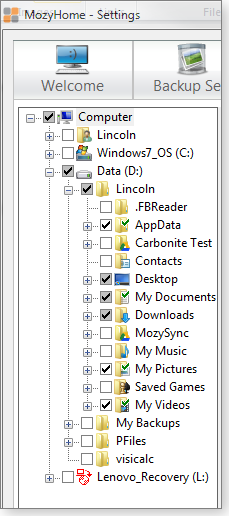
Figure 1. Backup services typically make it easy to select specific folders to routinely back up to the cloud.
Sync services, on the other hand, typically upload all subfolders and files into one designated folder. Dropbox and Google Drive create these designated folders as part of the installation process.
In other words, to back up your libraries with Dropbox, you’d have to relocate those libraries to your Dropbox folder. And the same is true for Google Drive.
That’s not especially difficult. To review how, see my Jan. 26, 2012, Best Practices article, “Hard-drive partitioning gives better protection.” Skip down to the sections titled “Move your data files to the new partition” and “Move your AppData folder to the new partition.” (Note: Moving libraries is not recommended in Windows 8. But then, Microsoft sort of discourages the use of libraries in Win8.)
Security: How safe are your files online?
Without the right protections, files moved across the Internet are effectively public files. They could be accessed by anyone with basic networking knowledge. For that reason, all online-storage services encrypt data before sending it from your PC or other device.
However, synching services have received a lot of criticism about their failure to protect files stored on their servers. The infamous Edward Snowden has described Dropbox and Google as “hostile to privacy,” as reported in an online RT article.
But Carbonite and Mozy, too, have backdoors that could allow access to your files by outside organizations. Obviously, encryption with backdoors isn’t complete security.
The safest way to protect your privacy in the cloud is to pre-encrypt files on your computer, using an access key that only you have. Both Carbonite (Figure 2) and Mozy let you set up pre-encryption. (The downside: Lose your key, and you lose your files.)

Figure 2. Carbonite (shown) and Mozy let you encrypt your backed-up data so that only you have access to it.
If you’re using Dropbox or Google Drive, you can protect yourself by pre-encrypting sensitive files with one of the products I recommended in the June 19 Top Story, “Data-encryption alternatives to TrueCrypt.” Also see Fred Langa’s Dec. 12, 2013, Top Story, “Pre-encryption makes cloud-based storage safer.”
Ensuring regular, reliable, daily backups
The sooner a new or altered file is backed up, the sooner it’s protected. Ideally, the service should upload a file immediately after it’s saved.
Dropbox, Google Drive, and Carbonite pass this test with flying colors. With all three services, files start uploading as soon as you save them. This sort of immediate upload is an inherent part of synching files, so you’d expect it with Dropbox and Google Drive. Carbonite offers other options, but Back up continuously is the recommended default.
Mozy offers far more scheduling tools (see Figure 3) than does Carbonite, but in one way it’s a bit behind the curve. You can set up automatic or scheduled backups, but by default, the automatic backups don’t upload immediately; they wait until your computer is otherwise idle (see Figure 3). For some CPU- and/or disk-intensive applications, that’s a good policy. But file uploads don’t noticeably slow down most modern PCs.

Figure 3. Mozy offers flexible backup scheduling — but by default, it doesn't back up files immediately.
Retrieving older versions of user files
We’ve all had instances where we needed to revert to a previous version of a file. An inadvertent paste-and-save might overwrite an important document with unwanted data. Windows has built-in versioning, but I don’t trust it. Too many times, I’ve right-clicked a file, selected Restore previous versions — and had Windows come up empty.
I’ve never had that problem with a good backup tool.
Both Carbonite and Mozy display multiple versions within Windows/File Explorer — just right-click the file and select the appropriate option.
That capability is fundamental to backup systems, but the better synching services offer it as well. By default, Dropbox keeps old versions; simply right-click a file in the local Dropbox folder and select View previous versions (see Figure 4). That opens a list of the file’s earlier versions in a browser window.

Figure 4. Dropbox makes it right-click easy to access previous versions of a particular file — as long as you have an active connection to the Internet.
Google Drive also stores older versions of files, but the process of retrieving them is a bit more difficult. You have to go to a Google Drive webpage, select the file, click the Menu icon, and select Manage versions (Figure 5).

Figure 5. Google Drive requires a few more clicks than Dropbox to access a file's previous versions.
By default, all four services will hold older versions for 30 days. Most services will store files longer for an additional fee or a higher-level subscription. For most individuals, 30 days should be fine.
It’s at this point that OneDrive utterly failed my test as a potential cloud-based backup solution. It has versioning only for Office file types such as .docx and xlsx. To back up other OneDrive files, you must be running Windows 8 with File History enabled. This option isn’t available in Vista and Windows 7 — a serious limitation.
Recovering just one file or all files
How do you retrieve a deleted file that’s no longer in the Windows trash can? You can’t right-click a file that’s no longer visible in Explorer.
Both Carbonite and MozyHome let you retrieve a deleted file via their local apps (Figure 6). Dropbox and Google Drive also let you recover deleted files, but you have to open your account in a browser and click the trash-can icon.

Figure 6: Carbonite, like most cloud-based backup and/or synch services, lets you recover deleted files.
In the event you need to restore all your backed-up data files, Carbonite and Mozy make a full restoration relatively easy with their local apps. But the process is virtually automatic with Dropbox and Google Drive: reinstall their local app and sign in to your account — the download process starts automatically. (To Dropbox and Google Drive, you’re simply synching a new system.)
The flip side: Using backup as file synching
An online backup service can provide some synching functionality. Typically, you can access your backed-up files anywhere you have an Internet connection (assuming you have your password, of course).
But Carbonite and Mozy also have sync-specific services. They’re tied to your backup account but use different local applications. That means you lose one of the benefits of using one service for both jobs — you still have two background programs constantly uploading files.
Mozy Sync offers a reasonable imitation of a stripped-down Dropbox. Set up a dedicated folder, and it syncs multiple PCs and devices. However, it lacks the sharing tools and other features that are included with Dropbox.
Carbonite’s Sync & Share was disappointing. It doesn’t sync files in the way most of us understand synching. For example, the files don’t automatically download to another computer; you must access them through the Sync & Share application.
Bottom line: No one perfect solution
I wish I could say that one product works great for both online data backup and synching. But Dropbox, Google Drive, Carbonite, and Mozy each have significant strengths and limitations. You can use any one of the four for both backup and synching, but you’ll have to compromise one way or another.
Dropbox and Google Drive can work well as online backup systems, but only if you’re willing to live with their dedicated-folder architecture. And you’ll have to take true encryption into your own hands.
Mozy offers acceptable synching, but I’m not willing to use it in place of Dropbox.
Carbonite’s synching is primitive, at best; and, as noted above, I consider OneDrive’s limited file versioning a non-starter.
In other words, if you truly want the best of both worlds, you’ll want to stick with separate synching and backup services.
Patch Watch Update: Some out-of-cycle patches
It’s never good news when Microsoft issues updates outside the regular Patch Watch cycle.
This week, several patches appeared unexpectedly. Most are for servers, but standalone PCs might see at least one of these irregular patches.
The past few months have been rough for Microsoft’s Windows updates crew. In August, Microsoft recalled and reissued patches for Outlook 2013 and the Windows kernel. But it was KB 2975331 and KB 2975719 that really caught Windows 8.1 users by surprise. Once rumored to be the next significant upgrade to Windows 8, the actual updates (rollups) were not only far less than expected but also caused system crashes and had to be temporarily recalled.
September’s Patch Tuesday was a little less painful. A few Microsoft Surface users ran into trouble with a firmware update, plus there were problems with Lync 2010 and OneDrive for Business patches.
But October proved as troubling as August. Microsoft pulled KB 2949927, an update designed to backport SHA-2 security signing to Win7 systems. There were also reports of problems with updates designed to enhance the management of Microsoft’s Remote Desktop Protocol. KB 2995388 ran into conflicts with VMware workstations, and kernel update KB 3000061 caused headaches for a few Windows 8 users.
MS14-066 (2992611)
For admins: It’s take 2 for a TLS security fix
November’s Patch Tuesday seems to be following the recent patch recall/reissue pattern. KB 2992611 was released to fix a flaw with Transport Layer Security encryption. It also had enhancements in Windows’ security suites to further secure the information you give to online services.
Unfortunately, the new cipher suites caused problems for network administrators running websites. Amazon Web Services issued an advisory on MS14-066, and a Darren Myher’s Blog post noted significant performance problems with MS Access/SQL Server applications. Adding to the misery, there were reports in a TechNet forum that the update had caused some Windows Server 2012 systems to stop serving HTTPS webpages to Chrome users.
On Nov. 18, Microsoft released an updated version of KB 2992611. To be clear, the problems with the update affect servers; I’ve not heard of any problems with workstations.
 What to do: KB 2992611 is rated critical. If you installed it on Server 2012 and Server 2008 R2 before Nov. 18, make sure to go back and install the updated version, giving priority to Web servers. You should not have to uninstall the original patch. But before applying the new version, read the update’s Known issues notes.
What to do: KB 2992611 is rated critical. If you installed it on Server 2012 and Server 2008 R2 before Nov. 18, make sure to go back and install the updated version, giving priority to Web servers. You should not have to uninstall the original patch. But before applying the new version, read the update’s Known issues notes.
MS14-068 (3011780)
Exchange update: Out-of-cycle or simply overdue?
Two November Patch Tuesday updates were pulled by Microsoft before they were actually released. One was the quarterly Exchange server update; the other was never really described by Microsoft. We know of it only because MS14-068 was missing from the Patch Tuesday release lineup.
That mystery security update, KB 3011780, was finally issued on November 18. Rated critical for servers, it patches a privately reported flaw in the Windows Kerberos Key Distribution Center. This network service issues session tickets and keys to users in an Active Directory domain (more info). In other words, the patch is mostly for domain controllers.
The vulnerability is more a threat to large networks than the peer-to-peer nets used in homes and small offices. Nevertheless, most standalone PC users will see this patch in Windows Update.
 What to do: On workstations, put KB 3011780 on hold for now; this is a defense-in-depth upgrade. For network administrators, the update should be installed as soon as possible — once you’ve tested the patch and ensured that network users have no problem signing in to the domain.
What to do: On workstations, put KB 3011780 on hold for now; this is a defense-in-depth upgrade. For network administrators, the update should be installed as soon as possible — once you’ve tested the patch and ensured that network users have no problem signing in to the domain.
3000853
Yet another November update has problems
KB 3000853 is a November rollup update for Windows 8 and Server 2012. But posts in a Windows Server thread note that the update is conflicting with Exchange 2013 and SQL 2012 backups. Uninstalling the update returns the systems to normal operation.
 What to do: Obviously, backing up server systems is a critical task. I recommend that both Windows 8 users and Server 2012 admins put KB 3000853 on hold until its issues have been resolved.
What to do: Obviously, backing up server systems is a critical task. I recommend that both Windows 8 users and Server 2012 admins put KB 3000853 on hold until its issues have been resolved.
3000850
A big out-of-cycle Windows 8.1 update
It’s unusual for noncritical, nonsecurity updates to be released outside the Patch Tuesday cycle. But for Win8.1 users, KB 3000850 showed up in Windows Update on Nov. 18. The massive patch weighs in at about 724MB and has a long list of fixes and enhancements.
The patch is large in part because it includes all previous updates since April 2014, along with refreshed language packs, support for newer hardware, and improved Web Services for Devices (WSD) printer support.
Moreover, the update backports to Win8.1 some of the security hardening that will be built into Windows 10. That includes additional defense-in-depth security and Schannel hardening (more info). Devices with third-party disk encryption software can also be upgraded to Windows 8.1 more easily.
Microsoft is giving us a hint of how updates will be handled in Windows 10. New features and enhancements will show up in big rollup updates. I wish Windows were significantly thinner than it is now. Installing nearly 800MB of code on multiple systems means I have to be more patient during the updating process. Fortunately, this patch isn’t required to receive future updates.
There are reports of problems with the patch on Server 2012 R2 systems. See the Known issues section in MS Support article 3000850.
 What to do: Put KB 3000850 on hold for now. But if you want to install it immediately, be sure to make a full backup of your Win8.1 system. Also be aware that KB 2919355 must be installed before installing KB 3000850.
What to do: Put KB 3000850 on hold for now. But if you want to install it immediately, be sure to make a full backup of your Win8.1 system. Also be aware that KB 2919355 must be installed before installing KB 3000850.
Publisher: AskWoody LLC (woody@askwoody.com); editor: Tracey Capen (editor@askwoody.com).
Trademarks: Microsoft and Windows are registered trademarks of Microsoft Corporation. AskWoody, Windows Secrets Newsletter, WindowsSecrets.com, WinFind, Windows Gizmos, Security Baseline, Perimeter Scan, Wacky Web Week, the Windows Secrets Logo Design (W, S or road, and Star), and the slogan Everything Microsoft Forgot to Mention all are trademarks and service marks of AskWoody LLC. All other marks are the trademarks or service marks of their respective owners.
Your email subscription:
- Subscription help: customersupport@askwoody.com
Copyright © 2025 AskWoody LLC, All rights reserved.

Plus Membership
Donations from Plus members keep this site going. You can identify the people who support AskWoody by the Plus badge on their avatars.
AskWoody Plus members not only get access to all of the contents of this site -- including Susan Bradley's frequently updated Patch Watch listing -- they also receive weekly AskWoody Plus Newsletters (formerly Windows Secrets Newsletter) and AskWoody Plus Alerts, emails when there are important breaking developments.
Get Plus!
Welcome to our unique respite from the madness.
It's easy to post questions about Windows 11, Windows 10, Win8.1, Win7, Surface, Office, or browse through our Forums. Post anonymously or register for greater privileges. Keep it civil, please: Decorous Lounge rules strictly enforced. Questions? Contact Customer Support.
Search Newsletters
Search Forums
View the Forum
Search for Topics
Recent Topics
-
Edge Seems To Be Gaining Weight
by
bbearren
26 minutes ago -
Rufus is available from the MSFT Store
by
PL1
6 hours, 55 minutes ago -
Microsoft : Ending USB-C® Port Confusion
by
Alex5723
9 hours, 4 minutes ago -
KB5061768 update for Intel vPro processor
by
drmark
5 hours, 18 minutes ago -
Outlook 365 classic has exhausted all shared resources
by
drmark
7 hours, 15 minutes ago -
My Simple Word 2010 Macro Is Not Working
by
mbennett555
4 hours, 49 minutes ago -
Office gets current release
by
Susan Bradley
7 hours, 27 minutes ago -
FBI: Still Using One of These Old Routers? It’s Vulnerable to Hackers
by
Alex5723
1 day, 21 hours ago -
Windows AI Local Only no NPU required!
by
RetiredGeek
1 day, 6 hours ago -
Stop the OneDrive defaults
by
CWBillow
1 day, 22 hours ago -
Windows 11 Insider Preview build 27868 released to Canary
by
joep517
2 days, 8 hours ago -
X Suspends Encrypted DMs
by
Alex5723
2 days, 10 hours ago -
WSJ : My Robot and Me AI generated movie
by
Alex5723
2 days, 10 hours ago -
Botnet hacks 9,000+ ASUS routers to add persistent SSH backdoor
by
Alex5723
2 days, 11 hours ago -
OpenAI model sabotages shutdown code
by
Cybertooth
2 days, 12 hours ago -
Backup and access old e-mails after company e-mail address is terminated
by
M W Leijendekker
2 days ago -
Enabling Secureboot
by
ITguy
2 days, 7 hours ago -
Windows hosting exposes additional bugs
by
Susan Bradley
2 days, 19 hours ago -
No more rounded corners??
by
CWBillow
2 days, 15 hours ago -
Android 15 and IPV6
by
Win7and10
2 days, 5 hours ago -
KB5058405 might fail to install with recovery error 0xc0000098 in ACPI.sys
by
Susan Bradley
3 days, 8 hours ago -
T-Mobile’s T-Life App has a “Screen Recording Tool” Turned on
by
Alex5723
3 days, 10 hours ago -
Windows 11 Insider Preview Build 26100.4202 (24H2) released to Release Preview
by
joep517
3 days, 5 hours ago -
Windows Update orchestration platform to update all software
by
Alex5723
3 days, 18 hours ago -
May preview updates
by
Susan Bradley
3 days, 5 hours ago -
Microsoft releases KB5061977 Windows 11 24H2, Server 2025 emergency out of band
by
Alex5723
2 days, 21 hours ago -
Just got this pop-up page while browsing
by
Alex5723
3 days, 10 hours ago -
KB5058379 / KB 5061768 Failures
by
crown
3 days, 7 hours ago -
Windows 10 23H2 Good to Update to ?
by
jkitc
2 days, 9 hours ago -
At last – installation of 24H2
by
Botswana12
4 days, 9 hours ago
Recent blog posts
Key Links
Want to Advertise in the free newsletter? How about a gift subscription in honor of a birthday? Send an email to sb@askwoody.com to ask how.
Mastodon profile for DefConPatch
Mastodon profile for AskWoody
Home • About • FAQ • Posts & Privacy • Forums • My Account
Register • Free Newsletter • Plus Membership • Gift Certificates • MS-DEFCON Alerts
Copyright ©2004-2025 by AskWoody Tech LLC. All Rights Reserved.

