
|
Patch reliability is unclear, but widespread attacks make patching prudent. Go ahead and patch, but watch out for potential problems. |
| SIGN IN | Not a member? | REGISTER | PLUS MEMBERSHIP |
Use your smartphone to take Windows online
In this issue
- TOP STORY: Use your smartphone to take Windows online
- WACKY WEB WEEK: Discovering new talent at Costco's Pump 16
- LANGALIST PLUS: What you should know about disk-defrag reports
- LOUNGE LIFE: The afterlife of Blue Screen of Death events
- INSIDER TRICKS: Online shopping — at the Microsoft Store
- PATCH WATCH: Catching up on Internet Explorer vulnerabilities
Use your smartphone to take Windows online
Getting your PC online can be a challenge when there’s no Wi-Fi, cable, or other standard network immediately available.
But with cell service and a compatible phone, free or low-cost tethering software can connect Windows to the Web — with no added charges to your phone’s data plan.
Sooner or later, this happens to everyone: You need to get your Windows PC online, but the network is down. Maybe the local Wi-Fi is out due to a power failure; or possibly a storm has taken down your cable, DSL, or land-line service; or you could be away from your home or office, out on the road, or stuck in a motel with poor or no Internet connectivity.
In those instances, the simple, easy, inexpensive answer is to use your BlackBerry or Android-based smartphone as the PC’s connection to the Net. With a USB cable and tethering apps running on both phone and PC, you can email, chat, surf, and otherwise use the Web — just as you do when connected to a Wi-Fi or wired network.
In the past six months, I’ve relied on tethering in three, real-life instances — twice during weather emergencies (including Hurricane Sandy) that took out regular communications, and once when I was traveling in an area without reliable Wi-Fi or Ethernet. You’ve actually read the results: a Windows Secrets Top Story and two columns researched, written, and submitted by email — all via a tethered connection.
Best of all, you don’t necessarily need to sign up for any add-on service or pay additional monthly fees to your cellphone provider. This form of tethering uses your existing smartphone’s data plan. (I don’t use an iPhone or Windows Phone, but it appears that tethering on those platforms requires either an added service from your phone provider or, in the case of iOS, jailbreaking [Wikipedia info] the phone.)
Tethering also adds an additional layer of security. Unlike Wi-Fi hotspot solutions, USB-based tethering provides a private, non-broadcast data conduit between PC and phone. The USB connection can also supply power to your phone during a tethering session, saving phone battery power.
Many Android-based tethering apps to choose from
There are dozens of tethering apps available at the Google Android apps store. You’re free, of course, to try any or all. (In fact, I’ve tried many of them myself!) But for the purposes of this article, I’ll focus on one tethering app — EasyTether from Mobile Stream/Polyclef.
There are four main reasons why I like EasyTether:
- Unlike some other tethering apps I’ve tried, EasyTether for Android (site) is quick to set up and use. It works on unmodified, stock smartphone software — it doesn’t require rooting or any other complex or potentially dangerous system changes.
- EasyTether reportedly works on all major cellphone carriers’ data networks, most major Android-based smartphone models, and most Windows-based PCs. Specifically, the EasyTether phone app is available for Android (1.5 and higher) and as a free prerelease app for BlackBerry (site). Its PC-side app is available for Windows (XP through Win8; 32- and 64-bit)and Mac OS X (10.4 and higher) as well as for several flavors of Linux. EasyTether can even get an Xbox, PS3, or Wii online via your phone!
- Under the covers, EasyTether is pretty slick. It creates a virtual NAT router with full TCP and UDP (Wikipedia info) support. The newest version of EasyTether (released as I write this) also adds a Bluetooth tethering option, in case a USB cable won’t work for your setup.
- Finally, EasyTether is low-cost and risk-free. There’s a free, feature-limited, demo version — EasyTether Lite — that installs and sets up just like the full versions. Use Lite to make sure everything works with your combination of phone, carrier, and PC.
If the Lite version works — and it probably will — simply upgrade to one of the full versions. I use EasyTether Pro, which currently costs U.S. $10 — a one-time fee that qualifies you for lifetime free software upgrades.
Tethering an Android smartphone, step by step
In the rest of this article, I’ll show you how to set up the Android/Windows combination of EasyTether. But the information generally applies to other versions as well. You’ll also get the gist of how tethering apps work, should you prefer to use some application other than EasyTether.
-
Install the free EasyTether Lite app for your phone. Wake up your smartphone and download a copy of EasyTether Lite from Google Play (site), shown in Figure 1. You can also download the app directly from its Mobile Stream (page).

Figure 1. EasyTether Lite lets you test-drive the software for free.
(Note: depending on your phone, Android version, and other variables, the screens you see could differ slightly from the examples shown here and in the following steps.)
Once the app downloads, let it install normally, granting all the permissions the app requests.
When you launch EasyTether, it offers a wizard option to assist with setting up the software. Unfortunately, the Wizard’s instructions are terse and constrained by screen size. I recommend that first-time EasyTether users skip the wizard and use the following instructions, which are more complete and easier to follow.
-
Install the free EasyTether Windows drivers and software. The drivers and software are bundled in a universal package that runs on 32- and 64-bit versions of XP, Vista, Windows 7, and Windows 8. You can directly download the easytether.zip file from a Google/easytether downloads page or from an EasyTether support blog.
Windows will open the ZIP file natively — just click on it — or open it with the ZIP-tool of your choice.
With the .zip file open, double-click the enclosed easytether.exe; the drivers and software will then install and set up (see Figure 2).
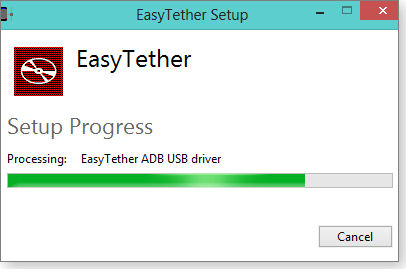
Figure 2. The EasyTether Windows software installs and sets up just like any other Windows app.
-
Install the optional drivers, if required. If you have a Samsung or LG smartphone, download and install the free supplemental drivers required by those models (as shown in Figure 3). Go to the Easytether/Android page and look for the Samsung and LG supplementary Windows-only driver links on the right side of the page. You also can download the supplemental drivers from the EasyTether support blog.

Figure 3. LG and Samsung phones require an optional, free driver package.
-
Enable USB Debugging on your smartphone. USB Debugging allows for full, unhindered/unfiltered data communication between your smartphone and your PC. EasyTether (and many other tethering apps) make use of this feature, so it must be enabled for tethering to work.
Although the Android setting is always called “USB Debugging,” its location varies somewhat. On older versions of Android (3.2 and earlier), it’s under Settings/Applications/Development.
On Android 4.0 and newer versions, it’s under Settings/System/Developer options (see Figure 4).

Figure 4. USB Debugging must be enabled for Android tethering to work. It's under Developer options in Android 4 and above (shown).
Note: On Android 4.2 and newer versions, the Developer options menu is hidden by default. You reveal it by this obscure (and somewhat silly) process:
Go to Settings/About phone and tap the Build number seven times. You’ll see a small toast (popup window) confirming that you’ve enabled the developer options. Return to the previous screen to access the Developer options menu and the USB Debugging setting, as described above.
-
Launch the EasyTether app on your phone. Open the EasyTether app in the normal way. (If you’ve been following along in this step-by-step article, bypass EasyTether’s setup wizard offer.) Tap the USB checkbox, as shown in Figure 5. The app will report “Ready for connection from the host.”

Figure 5. Use EasyTether's USB connection option.
-
Run EasyTether on your PC. Find and launch EasyTether from the Windows Start menu. The EasyTether icon will appear in the notification area, as shown in Figure 6.

Figure 6. When EasyTether is running, its icon (circled) appears in the Windows notification area (Win8 shown).
- Disconnect your PC from all networks. To simulate a no connection available condition (i.e., when you’d use tethering), turn off the PC’s Wi-Fi connection and unplug any Ethernet cables. You’re now ready to go online via your phone.
- Establish the USB connection between your PC and phone. Connect your phone to your PC with a known-good USB cable. (Note: The first time you connect your phone and PC together via USB, several drivers might automatically install. This should be a one-time event; just let the process run to completion.)
At the end of the initial setup, EasyTether will typically open a Windows notification-area dialog box similar to that shown in Figure 7. If the dialog doesn’t appear automatically, you can open it manually by right-clicking the EasyTether icon in the notification area.
The dialog box lets you make the connection to your phone. Via Settings, you can also control other EasyTether behaviors such as launching itself at Windows startup and automatically connecting to a phone, when one is available, via USB.

Figure 7. This popup menu also lets you control EasyTether's settings.
Make whatever settings adjustments you wish, then click the Connect via Android option. EasyTether should then report that the connection has been made, as shown in Figure 8.

Figure 8. A Windows notification balloon tip reports a USB connection has been established and is working.
At the same time, the EasyTether app on your Android phone should report a connection (see Figure 9).

Figure 9. Phone and PC are now connected via USB.
That’s all there is to it! If everything went as it should, your PC will now be online via your phone. Test your setup by surfing the Web from Windows, using your preferred browser.
If you run into problems getting Windows online, EasyTether has a comprehensive FAQ and troubleshooting page.
An important reminder: Keep in mind that EasyTether Lite is a demo version. Although you can use it to access any standard http: web site, the Lite version blocks access to https: sites such as Gmail, Amazon, eBay, and most banking sites. The Lite version also blocks UDP-based game and messaging applications.
EasyTether’s paid versions ($10 per phone) have no such limitations.
If the Lite demo version works and you’d like to use EasyTether for real, visit the same location where you got the Lite version and purchase a full, unlocked version.
Some fine points on tethered network connections
To Windows, an EasyTether connection appears to be a completely ordinary, Ethernet-based network. Figure 10, a screen capture from my PC, shows what Windows’ Network and Sharing Center reports when my PC is online via my tethered phone.

Figure 10. Windows Network and Sharing Center view of the EasyTether connection
Clicking the Ethernet 2 link next to Connections pops up the connection status dialog box (see Figure 11). It shows that EasyTether is emulating a gigabit-class Ethernet connection.

Figure 11. The connection status dialog box
Keep the following well in mind when using a tethered connection: You’re using your phone’s data plan. As shown in Figure 11, the connection status box gives a running total of the bytes sent and received. This can be helpful if your data plan has a usage cap; you’ll want to keep an eye on how much data your tethered connection is consuming, to avoid overages.
(Obviously, if you have an unlimited data plan, there’s no concern about the extra bandwidth that tethering will consume.)
What connection speeds can you expect?
Although EasyTether emulates a gigabit-class Ethernet connection, the true network speed depends on your phone, the kind of data connection it provides (2G, 3G, 4G, LTE, etc.), and signal strength.
To give some idea of real-life speeds, I used the throughput tests at Speedtest.net to compare ping, download, and upload speeds on a Windows system connected three different ways:
- Tethered to a 4G phone on the Sprint network with good signal strength in Boston, Massachusetts
- Running on a conventional 802.11n Wi-Fi connection in my Boston apartment
- Running on a true gigabit-class hardwired Ethernet connection, also in my apartment.
Each of these connections was tested separately.
Table 1 shows the results. (The ping test is in milliseconds; the download/upload tests are megabits per second.)

Table 1. A tethered connection is significantly slower than Wi-Fi and wired networks.
Although these tests show that my tethered connection speed is well below that of Wi-Fi or wired Ethernet, it’s still fully usable.
Tethering won’t replace a good Wi-Fi connection and could get expensive if used daily, but when no other networking is available, it can easily save the day!
Discovering new talent at Costco's Pump 16
 |
By Kathleen Atkins Sometimes the best entertainers are just regular folks, as the Tonight Show’s Pumpcast News team discovered at a gas station in Burbank, California. Jay Leno found the talented Will and Monifa Sims so charming, his producers invited the couple to perform with the Tonight Show band. Will and Monifa proved just as comfortable playing to a studio audience as performing impromptu at Costco’s Pump 16. Play the video |
What you should know about disk-defrag reports
Running different disk-defragging apps on the same drive can give very different results. Here’s why — and what it means for you.
Plus: Identifying and controlling Windows’ services; how much malware protection is enough; and possibly the best-yet sync/backup tool.
Making sense of disk-defragmentation numbers
Reader Martin Ward’s been thinking about the details of defragmentation.
- “I was reading Fred Langa’s June 6, 2012, article, “A Windows system that never needs defragging?”
“I’ve been trying to find out how disk defragmentation is actually calculated — or should be calculated — by Windows and third-party defragmenters such as Defraggler, Smart Defrag, and O&O.
“None of them really gives a detailed description of the algorithm it uses, and Wikipedia is no help! Generally, it’s just stated you should defrag once the percentage is into double figures — without saying what that percentage really means.
“Presumably the calculation is based on the number of files, the number of fragments, and perhaps the cluster size and the distribution of free space. The question is, how is it done? Could you please throw some light on this?”
I know where you’re coming from. It can seem odd indeed when different defragmentation utilities report very different fragmentation percentages for the exact same drive. Why don’t they agree?
The reason is simple: There’s no standard or universal way to calculate fragmentation percentages. Every utility tends calculate disk fragmentation in its own way.
Here are the primary factors that account for the differences among defrag tools.
The best-known is simple file fragmentation. As you know, files are stored in discrete chunks when they’re written to a hard drive. When all the pieces follow one another in perfect sequence, the file is said to be unfragmented and can be accessed with the absolute minimum of mechanical drive activity. This improves drive throughput speed and performance.
But in real life, as files are added, deleted, or altered, the perfect sequence gets disrupted and a file’s component pieces end up scattered around the drive. The file is then said to be fragmented. To access the file, the drive mechanism has to seek out each piece of the file separately, in the correct order. This increases disk activity, wear, and noise and decreases drive performance.
The more out-of-sequence files are scattered around the drive, the higher the fragmentation percentage. And the smaller the fragments, the greater the performance impact. Conversely, large fragments have less impact on performance.
How to defrag large fragments is where defragmentation utilities begin to differ. For example, Windows’ built-in defrag by default ignores fragments larger than 64MB, but Auslogics’ popular Disk Defrag Free (site) ignores only those fragments larger than 10MB. Piriform’s free Defraggler (site) has a “Move large file” option that kicks in at 250MB and above. So it’s not surprising that these tools might generate very different reports on any given drive.
A second, less-known fragmentation factor is empty space. When files are defragmented, empty space is usually opened up between the separate files. The operating system will try to use this empty space as new files are added or existing files are enlarged.
But it’s unlikely that the new files or data will fit perfectly into these empty spaces. So you get more fragmentation as new data points are scattered around the disk — stuffed into the cracks between existing files, as it were.
Consequently, a good defragmentation tool will not only unfragment the files themselves, it will also move the unfragmented files around so as to avoid leaving open spaces between the files. This space consolidation helps ensure the defragged files stay defragged and that new files create minimal initial fragmentation.
But how much empty space is worth consolidating? Here, too, different utilities make different assumptions — and report different results.
And there are still other factors that affect defrag reporting. For example, are normally unmovable files, such as the swap/page file, included? Are system-boot files and other frequently used files placed at the very front of the drive for fast access?
These factors are sometimes called drive optimization, and they might also be included in a defrag utility’s report. Once again, different defrag utilities will make different assumptions and report different results.
But don’t get too worked up over these differences. As long as you’re regularly using any decent defragmentation tool, your disks are probably fine. A few percentages of fragmentation one way or the other just won’t matter much with today’s fast drives.
In fact, with today’s fastest drives — solid-state drives (SSDs) — fragmentation doesn’t matter at all! SSDs have no moving, mechanical parts and can electronically access out-of-sequence file fragments just as fast as sequential ones. Good disk utilities won’t defragment an SSD because SSD fragmentation has absolutely no impact on performance. Moreover, defragging an SSD causes needless wear.
For conventional, spinning-platter drives, defragging is still beneficial and should be done routinely. The more you use your system, the more frequently it should be defragged.
For example, my primary system has 3TB of storage (1TB internal and 2TB external) and is in heavy use all day, most days; I let Windows’ built-in tools service all my drives every day, during idle times, as shown in Figure 1.

Figure 1. Although there are many excellent defraggers, I generally rely on Windows' built-in tools (Win8's shown).
Just about any defragging tool will do an acceptable job. For more information on Windows’ built-in tools, see the Jan. 10 Top Story, “Let your PC start the new year right!” Skip down to the “Defrag (or optimize) data on hard disks” section.
If you prefer a third-party tool, I suggest you start with the previously mentioned Auslogics Disk Defrag Free (site). It’s fast and reliable and has earned an excellent reputation over the years.
A Web search will turn up many other defrag alternatives, including commercial tools with greater speed and more options (such as the ability to defrag and move the swap/page file and other nominally unmovable system files).
Just pick a defragger and use it regularly. And don’t lose sleep over minor differences in what various tools report!
For more reading on disk fragmentation, see:
- “Disk Fragmentation and System Performance, ” Windows Server Performance Team article with good technical details
- “Disk Defragmenter,” Microsoft TechNet article
- “Don’t pay for software you don’t need — Part 1,” May 5, 2011, Top Story (see defragging section)
- “A step-by-step guide for improving boot times,” July 22, 2010, LangaList Plus
- “Are the benefits of defragmentation overblown?,” Aug. 5, 2010, LangaList Plus
- “Windows, solid-state disks, and ‘trim’,” Jan. 7, 2010, LangaList Plus
- “Drive alignment and solid-state drives,” Oct. 4, 2012, LangaList Plus
Finding detailed information on Windows services
Peter Gelfan seeks a way to control his PC at a deeper level.
- “My computer, like many, loads a lot of services at startup. I’ve been advised to allow fewer services to load. That’s easy using msconfig‘s Startup tab. It’s not so easy in the Services tab — I’ve no idea what most of the listed services are, nor whether I can safely shut them off.”
It helps to remember that msconfig is really just a front end to other Windows components. Those other components can often provide greater detail.
In this case, if msconfig’s Services tab isn’t detailed enough, go directly to Windows’ Services console (included in all versions of the OS from XP on). Access the console by entering services.msc into the Start menu’s text-entry box (or by blind-typing on the Start screen in Win8).
You can also get there directly — typically in: c:\windows\system32\services.msc.
The services console dialog gives you detailed information on each service’s name, description, status, startup type, and more (see Figure 2).

Figure 2. Windows' Services console provides a wealth of information on installed services.
To dig even deeper, right-click the name of a specific service listed in the main Services window and select Properties — you’ll see a dialog box similar to the example shown in Figure 3. Properties provides even more information on a particular service and lets you directly control and modify the service’s behavior.

Figure 3. Use a service's properties to change its behavior.
Should you want yet more information on a particular service, conduct a precise Web search, using its formal name or the name of its executable file (provided in Services). You should find everything you need to know about what the service does.
How much malware protection is enough?
William McCown wants to be safe, but without going overboard.
- “I really enjoyed your recent articles relating to various Internet security utilities.
“Based on those articles, I downloaded Trend Micro’s HouseCall and Malwarebytes Pro. I also made the boot/repair disc.
“While looking at the various other tools, such as rootkit removers, I realized that my computer skills and confidence are not up to the level needed to use those [advanced] tools.
“I’ll keep and use both utilities I downloaded, and I’m heeding Malwarebytes caveats regarding the hazards of using special tools. Should those two products keep me out of serious trouble? Or do I need more?”
The best and only certain way to verify that your anti-malware tools are doing their job is to use a different, standalone scanning tool once or twice a month — or immediately after any unusual or unexplained event such as a suspicious hang or crash.
I mention several good standalone scanners in the April 11 Top Story, “A dozen tools for removing almost any malware.”
If your PC turns up clean, scan after scan, then you’ll know definitively that your security tools are reliably keeping you safe. On the other hand, if the standalone scanners find malware that your primary security tools missed, then you’ll know the tools aren’t working and it’s time to try another, better product.
To eliminate guesswork or uncertainty, trust the full-time scanner you’re using — but verify it’s working with regular standalone scans!
A new sync/backup tool from BitTorrent
Writing from the U.K., Martin Ward sends in this tip:
- “On the theme of “Another free, noncompressing backup tool” [April 25 LangaList Plus item], BitTorrent Labs have recently introduced a free, completely set-and-forget synchronization utility — BitTorrent Sync. It’ll keep files and folders synchronized automatically and securely across any number of networked PCs, without compression. It uses fully encrypted communication across LANs, WANs, and peer networks. Cloud storage is not involved.
“BitTorrent Sync is nominally in beta, I believe, but you can download it from its home page. [BitTorrent describes its product as being in “active development.”]
“When the final version hits the Web, a few cloud sync providers are going to develop a headache!”
Thanks, Martin!
| Reader Martin Ward will receive a gift certificate for a book, CD, or DVD of his choice for sending the tip we printed above. Send us your tips via the Windows Secrets contact page. |
The afterlife of Blue Screen of Death events
When Lounge member vanillaflavour asked the Loungers in the Windows 7 forum for help regarding his random BSODs, he received precise advice on what evidence to collect.
It helped. But even as vanillaflavour seems to have a fix in place, uncertainty lingers. Accepted wisdom says you have to wait weeks or longer to know whether you’ve beaten the Blue Screen of Death.
The following links are this week’s most interesting Lounge threads, including several new questions for which you might have answers:
 starred posts: particularly useful
starred posts: particularly useful
If you’re not already a Lounge member, use the quick registration form to sign up for free. The ability to post comments and take advantage of other Lounge features is available only to registered members.
If you’re already registered, you can jump right in to today’s discussions in the Lounge.
Online shopping — at the Microsoft Store
Windows 8 is a game-changer in ways beyond its much-loved/-loathed tile-based interface.
As they already do with their smartphones, Win8 users will acquire many of their next applications from the Windows Store.
Living with rules at the Store
For folks who live in both worlds, Microsoft’s Windows Store might seem a knee-jerk, copycat reaction to Apple’s successful iTunes and App Store. But in fact, in one form or another, there’s been a Microsoft apps market for some time — Windows Phone Marketplace, Zune Marketplace, and Xbox Live, for example.
What’s new is Microsoft’s push for low-overhead, third-party, Metro-style apps created exclusively for Windows 8. You’ll now find many free or inexpensive applications alongside more traditional Windows apps on the Windows Store’s virtual shelves. (The Windows Store reportedly hit 70,000 apps this week.)
That number might have been considerably higher, had Microsoft not taken a page out of Apple’s playbook. As with iPhone and iPod apps sold on the App Store, Microsoft has taken firm control over which software is allowed in its Windows Store — ostensibly to guarantee user security and satisfaction. To get the OK from Microsoft, third-party app developers must follow numerous rules.
For example, Win8 app developers can offer their products only through the Windows Store. Paid apps can be priced at U.S. $1.49 and up. Apps in the Windows Store may contain ads, but they can’t exist merely to serve ads; nor can ads appear on the live Metro tile. No apps with an ESRB (Entertainment Software Rating Board, more info) rating higher than Mature are permitted (a subtle way of saying no sexual content or intense violence). To be listed in the Windows Store, all entries must be native Windows 8 apps, not just a shell for a website. (A Microsoft MSDN page gives all Win8 app requirements.)
Aware that user privacy has become a touchy issue, Microsoft demands that Win8 apps sending personal information to third parties must include an opt-in/-out feature — as well as a full description of how the information would be used. Apps must be bug-free; Microsoft will test the app before listing it. Apps offered in the Windows Store must natively support specific Win8 features, and they must launch in five seconds or less and uninstall just as quickly.
Navigating your way through the Windows Store
It’s good to know Microsoft is taking care of its customers with such commanding diligence, but roaming your way through the 70,000+ offerings in the Windows Store catalogue isn’t immediately intuitive — especially if you’re using a mouse. In new Win8 style, the listings cascade horizontally instead of in the traditional and familiar vertical layout. It works better if you use finger swipes.
The Windows Store homepage (see Figure 1) is dominated by oversized tiles for currently featured apps, games, and other popular categories. But the wealth of the store’s inventory can be found by touching (or clicking) the Top Paid, Top Free, or New Releases tiles. Once opened, these categories display a more condensed list of up to 100 apps shoppers have downloaded most frequently.

Figure 1. The Windows Store's somewhat spartan home page
Clicking Top Paid/Top Free/New Releases is a good start to exploring the Windows Store’s thousands of titles, but to delve deeper you need to use Search in the Charms menu. For example, entering “weather” returned a list of 1,842 apps. That’s a lot of choices to scroll through; fortunately, the search results window provides dropdowns for sorting and filtering by category, price, and/or relevance, newest, or rating. Microsoft has conveniently included an HTML version of the Windows Store landing page, so you can look for apps in your Web browser.(Oddly, windowsstore.com takes you to a page focused on app development.)
You must have some idea of the name of the app and then type it in the search bar like this: [APP NAME] WINDOWS 8 APP. For example, for Nokia Music, type nokia music windows 8 app. One of the search results will be obvious: Nokia Music app for Windows in the Windows Store.
Want to browse all the categories? Swipe your finger from side to side, click the directional scroll-bar arrows at the bottom of the window, use the scroll wheel on your mouse if you have one, or tap your keyboard’s left- and right-arrow keys. You can also click the minus-sign box in the lower-right corner of the window to see more tiles at a time.
The Windows Store is also where you get applications updates; a small notification box in the upper-right corner displays the number of apps waiting to be updated. (The number of apps waiting for updates also appears on the Start screen’s Store tile.) Updates are surprisingly easy and quick to install. All seven updates shown in Figure 2 installed in 35 seconds via a Wi-Fi connection. Of course, if you want to update apps selectively, just uncheck the box on each app icon before pressing the Install button.

Figure 2. The Windows Store App updates screen
What you need to know about your chosen app
Once you find an app you want to download, tap or click its tile to get more information about what it does, the permissions it requires, supported processors (x86, x64, ARM), download size, user reviews, and other details before you actually download, as shown in Figure 3.

Figure 3. The Windows Store gives you useful information about an app before you install it.
It’s good practice to read an app’s permissions; you’ll get some indication of the level of privacy you’re giving up when using the app. For example, to listen to music with the Nokia app, you must allow it to access your home network, the Internet, and your music library. The Twitter app requires permission to access your photo library, location, and webcam if you have one. Forewarned is forearmed, so read the permissions before downloading to avoid surprises later.
User ratings can be valuable — if you understand how they work. Each app in the Windows Store has a star rating from one to five, based on the average of all user scores. Apps with just a handful of user ratings are often unreliable. Tapping the Reviews tab lets you read what others had to say about a particular app.
No more reboots for app install/uninstall
As mentioned, one of Microsoft’s Win8 app rules is quick downloads. I found that most apps do download in seconds. But to find your newly installed app, you must return to the Start screen and scroll to the extreme right. Once you find it, drag it to a more convenient location on the Start screen.
Windows 8 is designed to minimize reboots. Apps downloaded from the Windows Store should not require a system reboot or other nonsense to launch an app the first time. Uninstalling an app is equally quick and easy; right-click its tile and tap the Uninstall icon that appears at the bottom of the Start screen. For touch screens, tap and hold the app tile, then drag down until the selection taskbar appears. Then tap Uninstall. (Uninstalling a nonnative Win8 app pops up the familiar Windows uninstall tool on the Desktop.) One thing to remember: Once you uninstall (delete) an item downloaded from the Windows Store, it’s deleted from your system permanently. There’s no Recycle bin from which to recover it.
Unlike Microsoft desktop programs such as Office and Outlook with their one-license, one-system installations, most paid or free apps in the Windows Store can be installed on up to five PCs or devices.
Five cool Win8 apps to get you started
With over 70,000 apps and counting, it’s easy to get overwhelmed just browsing in the Windows Store. But since the apps load quickly and uninstall in a snap (with no fragments to haunt your system later), it’s fun to try out any you’re curious about. Here are five apps that I sampled through some serious Windows shopping. They’re essential, trivial, or just fun; all are free — you’ve got nothing to lose trying them out. Just go into Charms/Search and enter their names.
- Bitcasa Infinite Storage (Productivity section): Bitcasa is a cloud-storage service on steroids. It enables photo, video, and music sharing plus streaming from your PC system or home network. Anything sent to cloud storage is automatically encrypted. You’re even encouraged to create a mirror image of your hard drive. But as with any cloud-based storage, upload transfers are slower than you might have patience for. Although Bitcasa claims you will never run out of storage space, only the first 10GB of space is free. Unlimited space costs $10 a month or $99 a year.
- Save the Date (Tools): This isn’t the best utility for saving dates, but it is — for want of a better term — aspirational fun. You fill in dates for future events — Mom’s birthday, off to Hawaii, kids’ last day of school — and the app displays the number of days until each event (see Figure 4). That’s it. There’s a facility for adding an image for each date block, but that hides the number of days left — so adding a picture is pretty worthless.

Figure 4. Save the Date could keep you from forgetting Mom's birthday.
- File Brick (Tools): File Brick acts as a sort of switchboard for linking files on your local drive with ones at various cloud storage sites such as SkyDrive, Google Drive, Dropbox, and Facebook, among others. It includes basic file-management capabilities for local folders. A paid version ($2.49 one-time charge) adds access to Picasa, Flickr, YouTube, and more — all without the advertising included in the free version.

Figure 5. File Brick gives one-stop management of multiple cloud-storage services.
- Windows 8 Handbook (Books & Reference): This app delivers what its title suggests. Bite-sized tutorials in text, pictures, and video explain Windows 8’s new touch and mouse gestures, keyboard shortcuts, and other tips. Updated on a regular basis with new tips, the free app is great for users new to the OS. It even has a few tricks experienced users will find useful.
- News360 (News & Weather): Using artificial intelligence, News360 lets you bring together the news articles and blog posts you like to read regularly. However, unlike other RSS services, its AI learns what you like (and have already collected) and, with your permission, tailors other news feeds you might find interesting. The more you use News360, the more focused it is on your interests — adding coverage from other sources including text, photography, and video. It claims to help you identify bias and inaccuracy as more content is added.
Catching up on Internet Explorer vulnerabilities
Among the patches for Microsoft’s browser is a fix for a newsworthy zero-day threat — and there are still more patches needed.
Plus: A special patch for Windows 8, more .NET fixes, and a clutch of smaller security updates for various MS productivity apps.
MS13-037 (2829530), MS13-038 (2847204)
A one-two punch for Internet Explorer
We expect to get a patch of Microsoft’s browser just about every Patch Tuesday. But this week brings two security updates — both critical. KB 2829530 (MS13-037), the usual cumulative patch, applies to IE Versions 6–10 and fixes 11 privately reported vulnerabilities. It includes fixes for several — but not all — IE bugs revealed at the CanSecWest Pwn2Own contest (more info), as noted on an MS Security Research & Defense blog.
KB 2847204 is, however, the more interesting patch. Security researchers discovered that zero-day attacks were launched via a compromised U.S. Department of Labor website, as reported in a Computerworld story. If a user visited the site using IE 8, malicious code on the government server collected information from the user’s PC and then sent the information to a cyber criminal’s Web server. That server in turn downloaded code to the user’s system, ultimately allowing the cyber criminal to take ownership of the PC. An AlienVault Labs blog gives a blow-by-blow account of how it works.
KB2847204 impacts only Internet Explorer 8 and 9. MS gives no severity rating for IE 9, but the patch is critical for workstation versions of IE 8.
 What to do: Install both KB 2847140 (MS13-037) and KB 2847204 (MS13-038) as soon as possible. Note: You’ll have compatibility problems if you install MS13-038 but don’t install MS13-037. Also, if you installed the previously released fixit for the DoL exploit, you don’t need to remove it.
What to do: Install both KB 2847140 (MS13-037) and KB 2847204 (MS13-038) as soon as possible. Note: You’ll have compatibility problems if you install MS13-038 but don’t install MS13-037. Also, if you installed the previously released fixit for the DoL exploit, you don’t need to remove it.
MS13-039 (2829254)
An HTTP of Death for Windows 8 systems
Impacting only Windows 8, Windows RT, and Server 2012, KB 2829254 (MS13-039) fixes a vulnerability in how HTTP headers are handled in the HTTP stack; an exploit of HTTP.sys could allow a denial-of-service attack. Rated important, this fix is needed mostly on Web servers. However, Windows 8 workstations and Windows RT devices could be vulnerable, too.
 What to do: Install KB 2829254 (MS13-039) as soon as possible.
What to do: Install KB 2829254 (MS13-039) as soon as possible.
MS13-040 (2804576, 2804577, 2804579, 2804582–2804584)
A round of .NET updates to put on hold
.NET Framework updates seem to come in bunches. In this case, the patches detailed in MS13-040 impact several versions of .NET on all supported Windows systems. You might see:
- KB 2804576 for .NET 2.0 and .NET 4 (XP, Vista, Win7)
- KB 2804577 for .NET 4 (XP)
- KB 2804579 for .NET 3.5.1 (Win7)
- KB 2804582 for .NET 4.5 (Vista, Win7)
- KB 2804583 for .NET 4.5 (Win8)
- KB 2804584 for .NET 3.5 (Win8)
All six patches fix a spoofing vulnerability and are rated important. You might see several nonsecurity .NET updates offered as well.
 What to do: Put the various patches in MS13-040 on hold for now. At the end of the month, I’ll report back on whether they are safe to install.
What to do: Put the various patches in MS13-040 on hold for now. At the end of the month, I’ll report back on whether they are safe to install.
MS13-041 (2827750–2827754)
Making corporate communications more secure
Lync is Microsoft’s solution for internal corporate messaging. It’s also a video-conferencing application that lets users hold virtual meetings (more info).
A vulnerability in Lync could result in an attack if a user accepts an incoming Lync chat invitation and then agrees to view a shared program or content. The five patches in MS13-041 are rated important and apply to Lync 2010, Lync 2010 Attendee, Communicator 2007 R2, and Lync Server 2013. In the case of Lync 2010 Attendee, the update is available only via the Microsoft Download Center; it will typically be offered the next time you attend a Lync meeting.
Lync is also part of Office 365, Microsoft’s hosted productivity-suite service. Office 365 users will be offered updates as well.
 What to do: Install the updates in MS13-041 as needed.
What to do: Install the updates in MS13-041 as needed.
MS13-042 (2597971, 2810047)
Fixing numerous security flaws in Publisher
KB 2597971 and KB 2810047 fix 11 vulnerabilities in MS Publisher that could let attackers take control of PCs. The patches are rated important and apply to Publisher 2003, 2007, and 2010.
 What to do: Install KB 2597971 and/or KB 2810047 (MS13-042) if offered — even if you don’t have Publisher installed. Publisher shares code with other Office apps you might have.
What to do: Install KB 2597971 and/or KB 2810047 (MS13-042) if offered — even if you don’t have Publisher installed. Publisher shares code with other Office apps you might have.
MS13-043 (2810046)
Word 2003 patch for remote-attack threat
KB 2810046 applies only to Word 2003 and is rated important. Without the fix, an attacker could use a malicious file to remotely take control of a PC.
What’s more important to Word 2003 users is the application’s rapidly approaching end of life: Microsoft will offer security updates only through April of next year. If you’re on the Office 2003 platform, it’s time to start thinking about an update strategy.
 What to do: Install KB 2810046 (MS13-043) soon if it’s offered.
What to do: Install KB 2810046 (MS13-043) soon if it’s offered.
MS13-044 (2596595, 2810062, 2810068)
Visio vulnerability could lead to snooping
Visio is a program used primarily for diagramming networks or drawing diagrams. It’s typically not found on most PCs. A recently reported flaw in Visio could let an attacker steal information from targeted systems but not run remote code or take control. In the most likely scenario, an attacker would send an email with a malicious Visio file attached. Opening the attachment would give the attacker access to the contents of other files on the victim’s system.
KB 2596595 applies to Visio 2007 SP3, KB 2810062 fixes Visio 2003 SP3, and KB 2810068 impacts Visio 2010 SP1. All three patches are rated important.
 What to do: Install KB 2596595, 2810062, or 2810068 (MS13-044) if and when offered.
What to do: Install KB 2596595, 2810062, or 2810068 (MS13-044) if and when offered.
MS13-045 (2813707)
Updating Microsoft’s little-used blog editor
Part of the dwindling, free Windows Essentials suite, Windows Live Writer (more info) is a relatively unknown tool that lets users easily post to blogging systems such as WordPress (which Windows Secrets uses as its publishing system). The exploit overrides Live Writer proxy settings and could allow an attacker to overwrite files on the targeted system.
Although this vulnerability impacts Windows Essentials 2011 and 2012, there’s no update offered for Version 2011; Microsoft wants you to update to Essentials 2012. The patch is rated important.
 What to do: In the unlikely event you have Live Writer on your PC, install KB 2813707 (MS13-045) if offered.
What to do: In the unlikely event you have Live Writer on your PC, install KB 2813707 (MS13-045) if offered.
MS13-036 (2808735, 2840149), MS13-046 (2829361, 2830290 )
Catching up on Windows kernel patches
I’m finally giving the all-clear for last month’s Windows kernel updates — KB 2808735 and the rereleased KB 2840149 — in MS13-036.
On the other hand, hold off on two just-released, kernel-mode driver updates — KB 2829361 and KB 2830290. The first has no severity rating; the second is rated important for all current versions of Windows. Third-party software plugs into kernel code, so there’s always the potential for compatibility problems with changes to the kernel.
 What to do: Install KBs 2808735 and 2840149; put KB 2840221 (MS13-046) on hold while I look for unwanted side effects.
What to do: Install KBs 2808735 and 2840149; put KB 2840221 (MS13-046) on hold while I look for unwanted side effects.
Taking our monthly dose of Flash updates
As most of you know, Adobe is now synchronizing its updates with Microsoft’s Patch Tuesday. Users of Adobe Flash Player Version 11.7.700.169 and earlier for Windows and Mac should upgrade to Version 11.7.700.202. (On Windows 8 and Server 2012, users will have these updates offered by the operating system.)
 What to do: Install the Adobe Flash Player update when offered, or go to the app’s download page to install it manually. And watch out for those offers for (typically unwanted) third-party software. (Note: IE might send up multiple security warnings when you click the Flash Player download link.)
What to do: Install the Adobe Flash Player update when offered, or go to the app’s download page to install it manually. And watch out for those offers for (typically unwanted) third-party software. (Note: IE might send up multiple security warnings when you click the Flash Player download link.)
A rollup patch for ActiveX kill bits
From time to time, Microsoft sends out an update to disable old ActiveX controls. KB 2820197 is a cumulative update with kill bits for two specific corporate applications from Honeywell. ActiveX controls could be used by an attacker to gain entry to networks.
 What to do: Install ActiveX kill bits when offered.
What to do: Install ActiveX kill bits when offered.
Regularly updated problem-patch chart
This table provides the status of recent Windows and Microsoft application updates. Patches listed below as safe to install will typically be removed from the table about a month after they appear. For Microsoft’s list of recently released patches, go to the MS Safety & Security Center PC Security page.
| Patch | Released | Description | Status |
|---|---|---|---|
| 2750149 | 01-08 | .NET 4.5 on Win8 | Skip |
| 2803748 | 01-22 | Failover cluster fix for Windows 8 | Skip |
| 2823324 | 04-09 | Recalled kernel update; replaced by KB 2840149 | Skip |
| 2670838 | 02-26 | Internet Explorer 10 prep | Wait |
| 2840149 | 04-23 | Kernel update; replaces KB 2823324 | Wait |
| 2804576 | 05-14 | .NET Framework; see MS13-040 for complete list | Wait |
| 2829361 | 05-14 | Windows kernel-mode drivers; also KB 2830290 | Wait |
| 2799926 | 04-09 | BitLocker/USB thumb-drive fix | Optional |
| 2737969 | 10-09 | SharePoint | Install |
| 2687422 | 04-09 | InfoPath update | Install |
| 2760406 | 04-09 | InfoPath update | Install |
| 2772930 | 04-09 | Active Directory on servers; also KB 2801109 | Install |
| 2775511 | 04-09 | Win7 enterprise hotfix rollup; manual download | Install |
| 2781197 | 04-09 | Windows Defender for Win8/RT | Install |
| 2800033 | 04-09 | Windows 8 Recovery Environment | Install |
| 2808735 | 04-09 | Windows kernel update | Install |
| 2813170 | 04-09 | Windows kernel update | Install |
| 2817183 | 04-09 | Cumulative Internet Explorer update | Install |
| 2820917 | 04-09 | Client/Server Run-time Subsystem | Install |
| 2822241 | 04-09 | Windows 8 cumulative fixes | Install |
| 2828223 | 04-09 | Windows Remote Desktop Client | Install |
| 2596595 | 05-14 | MS Visio; also KB 2810062, KB 2810068 | Install |
| 2810046 | 05-14 | MS Office 2003 SP3/Word | Install |
| 2810047 | 05-14 | MS Office/Publisher; also KB 2597971 | Install |
| 2813707 | 05-14 | Windows Essentials 2012/Live Writer | Install |
| 2820197 | 05-14 | Third-party kill bits | Install |
| 2827750 | 05-14 | MS Lync 2010; also KBs 2827751–2827754 | Install |
| 2829254 | 05-14 | HTTP.sys on Windows 8 and RT | Install |
| 2829530 | 05-14 | IE cumulative update | Install |
| 2847204 | 05-14 | Internet Explorer 8 and 9 | Install |
Status recommendations: Skip — patch not needed; Hold — do not install until its problems are resolved; Wait — hold off temporarily while the patch is tested; Optional — not critical, use if wanted; Install — OK to apply.
Publisher: AskWoody LLC (woody@askwoody.com); editor: Tracey Capen (editor@askwoody.com).
Trademarks: Microsoft and Windows are registered trademarks of Microsoft Corporation. AskWoody, Windows Secrets Newsletter, WindowsSecrets.com, WinFind, Windows Gizmos, Security Baseline, Perimeter Scan, Wacky Web Week, the Windows Secrets Logo Design (W, S or road, and Star), and the slogan Everything Microsoft Forgot to Mention all are trademarks and service marks of AskWoody LLC. All other marks are the trademarks or service marks of their respective owners.
Your email subscription:
- Subscription help: customersupport@askwoody.com
Copyright © 2025 AskWoody LLC, All rights reserved.

Plus Membership
Donations from Plus members keep this site going. You can identify the people who support AskWoody by the Plus badge on their avatars.
AskWoody Plus members not only get access to all of the contents of this site -- including Susan Bradley's frequently updated Patch Watch listing -- they also receive weekly AskWoody Plus Newsletters (formerly Windows Secrets Newsletter) and AskWoody Plus Alerts, emails when there are important breaking developments.
Get Plus!
Welcome to our unique respite from the madness.
It's easy to post questions about Windows 11, Windows 10, Win8.1, Win7, Surface, Office, or browse through our Forums. Post anonymously or register for greater privileges. Keep it civil, please: Decorous Lounge rules strictly enforced. Questions? Contact Customer Support.
Search Newsletters
Search Forums
View the Forum
Search for Topics
Recent Topics
-
Fedora Linux is now an official WSL distro
by
Alex5723
14 minutes ago -
May 2025 Office non-Security updates
by
PKCano
40 minutes ago -
Windows 10 filehistory including onedrive folder
by
Steve Bondy
2 hours, 35 minutes ago -
pages print on restart (Win 11 23H2)
by
cyraxote
1 hour, 51 minutes ago -
Windows 11 Insider Preview build 26200.5581 released to DEV
by
joep517
4 hours, 47 minutes ago -
Windows 11 Insider Preview build 26120.3950 (24H2) released to BETA
by
joep517
4 hours, 49 minutes ago -
Proton to drop prices after ruling against “Apple tax”
by
Cybertooth
12 hours, 10 minutes ago -
24H2 Installer – don’t see Option for non destructive install
by
JP
1 hour, 53 minutes ago -
Asking Again here (New User and Fast change only backups)
by
thymej
23 hours, 31 minutes ago -
How much I spent on the Mac mini
by
Will Fastie
2 hours, 3 minutes ago -
How to get rid of Copilot in Microsoft 365
by
Lance Whitney
42 minutes ago -
Spring cleanup — 2025
by
Deanna McElveen
1 day, 5 hours ago -
Setting up Windows 11
by
Susan Bradley
26 minutes ago -
VLC Introduces Cutting-Edge AI Subtitling and Translation Capabilities
by
Alex5723
1 day ago -
Powershell version?
by
CWBillow
1 day, 1 hour ago -
SendTom Toys
by
CWBillow
10 hours ago -
Add shortcut to taskbar?
by
CWBillow
1 day, 5 hours ago -
Sycophancy in GPT-4o: What happened
by
Alex5723
1 day, 22 hours ago -
How can I install Skype on Windows 7?
by
Help
1 day, 20 hours ago -
Logitech MK850 Keyboard issues
by
Rush2112
1 day, 3 hours ago -
We live in a simulation
by
Alex5723
2 days, 12 hours ago -
Netplwiz not working
by
RetiredGeek
1 day, 22 hours ago -
Windows 11 24H2 is broadly available
by
Alex5723
3 days ago -
Microsoft is killing Authenticator
by
Alex5723
2 hours, 26 minutes ago -
Downloads folder location
by
CWBillow
3 days, 7 hours ago -
Remove a User from Login screen
by
CWBillow
2 days, 2 hours ago -
TikTok fined €530 million for sending European user data to China
by
Nibbled To Death By Ducks
2 days, 22 hours ago -
Microsoft Speech Recognition Service Error Code 1002
by
stanhutchings
2 days, 22 hours ago -
Is it a bug or is it expected?
by
Susan Bradley
1 day ago -
Image for Windows TBwinRE image not enough space on target location
by
bobolink
2 days, 21 hours ago
Recent blog posts
Key Links
Want to Advertise in the free newsletter? How about a gift subscription in honor of a birthday? Send an email to sb@askwoody.com to ask how.
Mastodon profile for DefConPatch
Mastodon profile for AskWoody
Home • About • FAQ • Posts & Privacy • Forums • My Account
Register • Free Newsletter • Plus Membership • Gift Certificates • MS-DEFCON Alerts
Copyright ©2004-2025 by AskWoody Tech LLC. All Rights Reserved.

