
|
Patch reliability is unclear. Unless you have an immediate, pressing need to install a specific patch, don't do it. |
| SIGN IN | Not a member? | REGISTER | PLUS MEMBERSHIP |
Using Windows’ powerful Recovery Environment
In this issue
- TOP STORY: Using Windows' powerful Recovery Environment
- FIELD NOTES: Win10 upgrade still challenging Windows users
- LOUNGE LIFE: Endless searches for new Win7 updates
Using Windows' powerful Recovery Environment
All current versions of Windows offer a built-in, independently bootable command-line environment that you can use for heavy-duty troubleshooting and maintenance tasks.
This specialized system isn’t for everyone; there’s no graphical interface and scant built-in help. But if you’re an experienced user, you might find that this relatively obscure option offers faster and more extensive troubleshooting than more traditional methods — especially when standard Windows won’t boot.
Some of the tasks you can perform include:
- Recovering user files and data from your main drive or drives, even if your regular Windows installation won’t start.
- Doing deep hard-drive maintenance, recovery, or set-up.
- Installing, reinstalling, or modifying Windows.
- Capturing and applying Windows system images.
An offline toolkit for fixing Windows
The Windows Recovery Environment (WinRE) is based on the Windows Preinstallation Environment (WinPE). Both are available in all Windows versions, from Vista onward.
This article is mostly about Win10’s WinRE, but Win8’s is very similar. And many of the concepts also apply to the Win7 and Vista versions. (You’ll find additional general-WinRE/PE information and version-specific details in the references at the end of this article.)
Win10’s WinRE is the home of several functions and features: the stripped-down, bootable, command-line version of Windows that’s the main focus of this article — plus Reset (with “Keep my files” and “Remove everything” options), System Restore, System Image Recovery, and Startup Repair. WinRE also offers a way to change Windows’ startup behavior, and a function to roll the system back to the previous build.
WinRE’s command-line version of Windows might have the look and feel of a standard, desktop command window, but it’s really quite different; it supports a specialized set of tools that are specifically geared towards repair and recovery operations. Because it boots and runs outside of your standard Windows installation, WinRE can be the answer when something truly bad happens to your Windows setup.
For example, WinRE will let you access your PC’s file system when Windows is dead in the water. You can use WinRE’s command interface to run these classic file-management tools (click the links for more MS info): Xcopy, Robocopy, Chkdsk, Diskpartinfo, and DISM.
You can even run System File Checker to repair your main system files, even if they’re scrambled, corrupted, or infected with malware. (Running sfc /scannow [more info] compares your current system files against a source of known-good files — say, on a recovery drive or DVD.)
Running an entirely separate Windows environment
When booted, WinRE sets up a separate and stripped-down version of Windows that lives largely on a temporary RAM drive (definition), typically identified as drive X:. This limited form of Windows usually has the same version number as your main Windows installation, but it has its own machine name — MiniNT. So, again, it’s truly a wholly independent Windows version that temporarily runs alongside the inactive main copy of Windows.
You can see this in Figure 1, which shows the command-line environment of my Win10 PC’s WinRE. The top line shows the RAM disk’s X: designation. I entered ver at the command prompt to show the version number, which is the same number as my main Windows’ version. Next, I typed diskpart to show that this temporary Windows installation identifies my PC as MiniNT — even though my normal setup has a completely different name.

Figure 1. WinRE lives on a separate RAM drive — X: — in a temporary setup named MiniNT.
Accessing Win10’s command-based recovery system
There are four main ways to access WinRE in Windows 10 (again, Win8 is very similar; for Win7 and Vista info, see the resources at the end of the article).
- From within Win10: If your normal Windows installation is working, click Start/Settings/Update & security/Recovery; click the Restart now button and in the window that appears, select Troubleshoot/Advanced options/Command Prompt(see Figure 2).
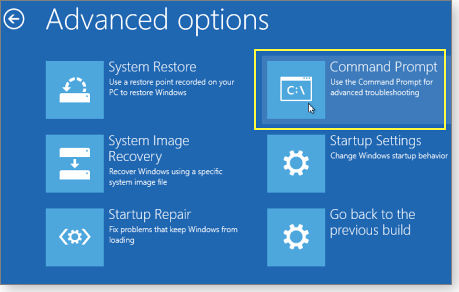
Figure 2. The Command Prompt option in Win10's Troubleshooting menu gives easy access to WinRE.
- From recovery medium: If you’ve previously set up a recovery drive or disc (always a good idea; see MS info), boot to that drive or disc, select the correct keyboard layout if prompted, and then select Troubleshoot/Advanced options/Command Prompt.
- From an installation/setup disc or drive: Start your PC from your Windows installation medium (e.g., a DVD, installation drive, or an ISO from the Win10 download page). On the first screen, select your language, time, currency, and keyboard type for your region. On the next screen, click Repair your computer (see Figure 3) and then select Troubleshoot/Advanced options/Command Prompt.
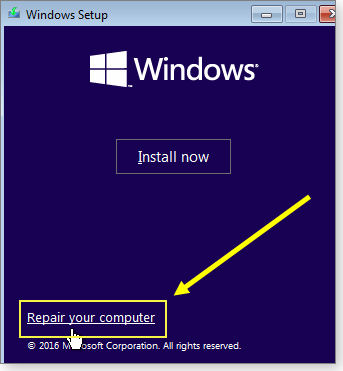
Figure 3. WinRE can be accessed via a Windows installation/setup disc or drive.
- Automatic start: Windows will normally start the Recovery Environment automatically with certain boot failures; for example: after two consecutive failed attempts to start the main OS, if there are two consecutive unexpected shutdowns that occur within two minutes of boot completion, or after some types of Secure Boot or Bitlocker errors. If prompted, select Troubleshoot/Advanced options/Command Prompt.
However you launch WinRE, you’ll be prompted to choose an account. Select one with administrator privileges and then enter the password for that account.
When the WinRE command window opens, you’ll typically see the command prompt: X:WindowsSystem32> (shown in Figure 1). From there, enter standard repair and maintenance commands such as chkdsk, sfc, diskpart, and so forth. You can also use common Windows directory/folder commands to move around the system (e.g., cd to change directory/folder and dir to display the directory/folder contents).
Example: Recover files from unbootable Windows
Again, there are many things you can do within the WinRE command window. For example, here’s how to recover files from an unbootable Windows installation.
Start by booting from your recovery medium or an installation drive/DVD/ISO, as described above.
Once the WinRE command window opens, all your normal drives, folders, and files should be available via the standard command-prompt commands. Note, however, that your primary Windows installation and your associated drives will usually be assigned different drive letters. For example, the standard drive C: might be drive D: within WinRE.
In short, because WinRE’s minimalist Windows installation started from the X: RAM drive, the PC’s other drive letters could be temporarily shuffled around. But they’ll go back to their normal assignments when you exit the WinRE environment.
You can find the new, temporary drive designation for your main Windows installation with just a minute or two of spelunking. Enter different drive letters, working up the alphabet until you find familiar contents. You’ll know you’re in the right place when you find the folder:
{New Temporary Drive letter}:Users{your normal Windows username}
For example, at the X:WindowsSystem32> prompt, enter C: — this’ll switch you to whatever WinRE currently designates as the C: drive. Enter CD users and press Enter. If you get an error such as “The system cannot find the path specified,” or you enter “dir” and the drive is empty, try the next-higher letter of the alphabet: D:, E:, etc.
(Note: The A: and B: drives are usually reserved for old-style floppy disk operations; you can skip those.)
After switching to the next-higher drive letter, enter cd users again and hit Enter. If you don’t see a folder with your normal Windows user name, move again to the next-higher drive letter.
Repeat the process until you find the folder with your correct user name; you’re now ready to access your files and data. Use copy, xcopy, move, robocopy, or similar command to move your data to a different location — one that’s off the unbootable system drive.
Figure 4 shows how this worked on my system. I soon found that my C: drive had been (temporarily) reassigned to drive E:.
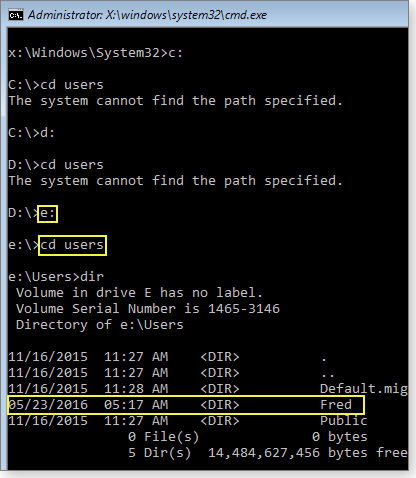
Figure 4. By simple trial and error, I found my user files on the temporarily designated E: drive.
From e:UsersFred, I could easily navigate to my user folders and files — then copy, paste, rename, or do whatever else I might need to do to recover the folders and files.
Complete details are available online
The above example only scratches the surface of what you can do with the Windows Recovery Environment (and the Windows Preinstall Environment on which it’s based). Here are some excellent resources you can use to delve deeper.
Windows Recovery Environment/WinRE:
- “Windows Recovery Environment (Windows RE)” — MSDN
- “Windows RE troubleshooting features” — MSDN
- “Windows Recovery Environment (Windows RE) Overview” — TechNet
- “What is Windows RE?” — TechNet
- “Windows Recovery Environment” — Wikipedia
- “How to Access Windows Recovery Environment in Windows 7” — TechNet
- “Working with Vista’s Windows Recovery Environment” — TechTarget.com
Windows Preinstallation Environment/WinPE:
- “Windows PE (WinPE)” — MSDN
- “What is Windows PE?” — TechNet
- “Download WinPE (Windows PE)” — TechNet
- “Windows Preinstallation Environment” — Wikipedia
| Feedback welcome: Have a question or comment about this story? Post your thoughts, praise, or constructive criticisms in the WS Columns forum. To rate this or other stories, click over to our polls page. |
Win10 upgrade still challenging Windows users
With the deadline for a free Win10 upgrade rapidly approaching, upgrading issues appear to be on the rise.
Also, Win7 updating gets more confusing, and a reader gets upgraded to Office 365 without their permission.
More trouble installing — and blocking — Win10
We’ve received a steady stream of reader emails about difficulties upgrading to Windows 10. In some cases, the installation procedure stalls in the middle; in other cases, things stop working correctly after the upgrade completes.
It appears that most problems with the Win10 upgrade come down to drivers. As we’ve noted before, older machines and peripherals might require drivers that aren’t supported by the new OS. But newer systems can have problems, too. On some laptops, the touchpad drivers need to be updated.
A Microsoft Community thread has a long post about installing and updating drivers for Windows 10. Two of the recommendations are to acquire needed drivers via Windows Update and Device Manager. But we think it’s better to download third-party drivers directly from the PC-vendor’s support page.
If you get an error message during the upgrade, Microsoft has a page of error codes and what they probably mean. Unfortunately, the included solutions are cryptic.
If you’re having activation problems, you should read the related MS page. It describes the important difference between digital entitlement and product-key activations.
The upshot is ensuring you have a truly “Genuine” copy of Windows 7 or 8.1 installed. Those who build their own systems are more likely to run into this problem. If you didn’t buy a new retail copy of the OS, Microsoft might not give a Windows 10 authorization. (Less-scrupulous computer stores might sell and install versions of Windows not intended for consumer machines.)
Another section on that same activation-help page briefly discusses hardware upgrades. In short, if you change out the motherboard on a PC, it’s likely you’ll have to reactivate your copy of Windows — regardless of the version.
Blocking Win10: It seems we receive about the same number of complaints that a PC upgraded itself to Windows 10 as requests for help installing the OS. Here’s one possible scenario for how an unwanted upgrade might occur.
I assume that most Windows Secrets readers have Windows Update set to download updates but let you (the user) decide what gets installed and when. But there’s a quirk in the updating system that could install updates before you’re ready.
On my main Win7 PC, I have my default power button set to “Lock,” which lets the system run its daily backup later in the day when I’m not using it. But if there are updates to be installed, the default changes to “Shut down” and includes a small security icon.
From time to time, I click the power button quickly and without looking at it carefully — and the machine immediately installs all prechecked updates (typically, security fixes).
I can usually live with that; but if one of the prechecked updates is the Win10 upgrade, it’s likely I’ll sit down in front of the machine the next morning and discover it’s now running Win10. (I don’t want the upgrade because the system is connected to a corporate domain.) In my case, however, that won’t happen because I have GWX Control Panel (site) installed. But that scenario could impact others — even advanced users.
The Win10 upgrade aside, there’s a Registry tweak that will change that power-button behavior. An AskVG article describes how. Figure 1 shows the default Windows setting above and my preferred choice below. Now, new updates won’t change it.
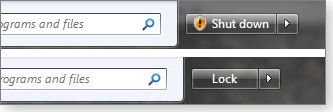
Figure 1. A Registry change can prevent Windows from changing the default power-button setting when updates are ready to install. Above: before; below: after the tweak.
(I’d made this change a while ago, but a recent image restore returned my system to the standard power-button behavior.)
Microsoft changed the updating rules for Win7
A quick reminder of how Windows 7 now gets nonsecurity updates. On Tuesday, June 21, Microsoft issued KB 3161608, a roll-up update of “optional” fixes for Win7. According to its description, the update includes six patches, including KB 3161647, a fix for the Windows Update Client (yet another attempt at eliminating long update-scanning times in Windows Update).
Also included in the rollup is KB 3163644, an important fix for anyone running both Office 2010 and the Enhanced Mitigation Experience Toolkit (EMET). In this case, Office won’t start if you have EMET active and you install KB 3146706 or KB 3125574.
With the move to roll-up updates, Microsoft is nudging Win7 users toward a Win10-style updating system. But there’s still an important difference: The Win7 nonsecurity rollups aren’t cumulative, as are Win10’s. In other words, the Win7 versions do not include patches from previous months.
Going forward, keep in mind that Office nonsecurity updates should appear on the first Tuesday of the month, security updates are still released on second Tuesday (the original Patch Tuesday), and nonsecurity Windows fixes will come out on the third Tuesday.
Of course, Microsoft doesn’t always follow its own schedule. On my Win7 system, KB 3162835 showed up on June 14; it’s a nonsecurity time-zone update for all supported versions of Windows. For some reason, Microsoft prechecked the update and put it in the Important category.
We’ll wrap up June’s patches in next week’s regular Patch Watch column.
More proof that reusing passwords is hazardous
If you use the LogMeIn service (site) for remote access to work or home computers, you should have received a notification that you must change your sign-in password. The email from the company states:
“As you may have seen in the news, lists of hundreds of millions of user credentials taken from past breaches (mostly at social networks) are now being used for a variety of recent nefarious activity on high profile sites like Netflix and Facebook. LogMeIn actively looks for situations where the accounts of our users could be at risk — even if the threat is external to our service.
“We have reason to believe that your account credentials may have been included in a recent release of email addresses and passwords from an older breach at another company.
“If you haven’t changed your password in the last 4 days, please change it now in the menu on the upper right hand corner.
“If you do not change your password, we will proactively reset it on Thursday, June 23, 2016, as a precautionary measure. Next time you attempt to log in, you will be put into an automated reset password flow.”
This is another reminder that you should not use the same password for more than one site. It should be no surprise that hackers are using passwords stolen from one site to try to access other sites. You really don’t want your compromised Netflix credentials used by a cyber-thief to access your online bank, credit-card, and medical accouts, or other sensitive information.
(Thanks to Susan Bradley for forwarding the email to me.)
Keep a good record of your product keys
A Windows Secrets reader reports that a recent upgrade to Windows 10 mysteriously caused Office to switch from the standalone 2013 version to the Office 365 2016. The reader had paid Dell to pre-install Office 2013, and he did not want to be forced into an Office 365 subscription.
Unfortunately, our reader didn’t have the original Office 2013 product keys at hand, and Dell would only offer a link to download the original suite. After a two-week delay, Dell finally gave him the keys he’d paid for.
Bottom line: Make sure you have all product keys safely stored on paper or an easily accessible digital document. More to come on the unwanted upgrade to Office 356, if we get additional information.
| Feedback welcome: Have a question or comment about this story? Post your thoughts, praise, or constructive criticisms in the WS Columns forum. To rate this or other stories, click over to our polls page. |
Endless searches for new Win7 updates
An ongoing issue with Windows 7 updating is generating a lot of heat from users.
Microsoft has released numerous patches to end excessively long Windows Update scans for new patches — and, in some cases, WU sucking up nearly all CPU cycles.
Forum member Sudo15 needs help from fellow Lounge members to fix this vexing flaw. No doubt, many others are suffering from the same malady; join the discussion.
The following links are this week’s most interesting Lounge threads, including several new questions for which you might have answers:
 Starred posts are particularly useful.
Starred posts are particularly useful.
If you’re not already a Lounge member, use the quick registration form to sign up for free. The ability to post comments and take advantage of other Lounge features is available only to registered members.
If you’re already registered, you can jump right into today’s discussions in the Lounge.
Publisher: AskWoody LLC (woody@askwoody.com); editor: Tracey Capen (editor@askwoody.com).
Trademarks: Microsoft and Windows are registered trademarks of Microsoft Corporation. AskWoody, Windows Secrets Newsletter, WindowsSecrets.com, WinFind, Windows Gizmos, Security Baseline, Perimeter Scan, Wacky Web Week, the Windows Secrets Logo Design (W, S or road, and Star), and the slogan Everything Microsoft Forgot to Mention all are trademarks and service marks of AskWoody LLC. All other marks are the trademarks or service marks of their respective owners.
Your email subscription:
- Subscription help: customersupport@askwoody.com
Copyright © 2025 AskWoody LLC, All rights reserved.

Plus Membership
Donations from Plus members keep this site going. You can identify the people who support AskWoody by the Plus badge on their avatars.
AskWoody Plus members not only get access to all of the contents of this site -- including Susan Bradley's frequently updated Patch Watch listing -- they also receive weekly AskWoody Plus Newsletters (formerly Windows Secrets Newsletter) and AskWoody Plus Alerts, emails when there are important breaking developments.
Get Plus!
Welcome to our unique respite from the madness.
It's easy to post questions about Windows 11, Windows 10, Win8.1, Win7, Surface, Office, or browse through our Forums. Post anonymously or register for greater privileges. Keep it civil, please: Decorous Lounge rules strictly enforced. Questions? Contact Customer Support.
Search Newsletters
Search Forums
View the Forum
Search for Topics
Recent Topics
-
Lumma malware takedown
by
EyesOnWindows
4 hours, 49 minutes ago -
“kill switches” found in Chinese made power inverters
by
Alex5723
6 hours, 23 minutes ago -
Windows 11 – InControl vs pausing Windows updates
by
Kathy Stevens
6 hours, 17 minutes ago -
Meet Gemini in Chrome
by
Alex5723
10 hours, 22 minutes ago -
DuckDuckGo’s Duck.ai added GPT-4o mini
by
Alex5723
10 hours, 31 minutes ago -
Trump signs Take It Down Act
by
Alex5723
18 hours, 29 minutes ago -
Do you have a maintenance window?
by
Susan Bradley
5 hours, 39 minutes ago -
Freshly discovered bug in OpenPGP.js undermines whole point of encrypted comms
by
Nibbled To Death By Ducks
6 hours, 11 minutes ago -
Cox Communications and Charter Communications to merge
by
not so anon
21 hours, 49 minutes ago -
Help with WD usb driver on Windows 11
by
Tex265
1 day, 2 hours ago -
hibernate activation
by
e_belmont
1 day, 6 hours ago -
Red Hat Enterprise Linux 10 with AI assistant
by
Alex5723
1 day, 10 hours ago -
Windows 11 Insider Preview build 26200.5603 released to DEV
by
joep517
1 day, 13 hours ago -
Windows 11 Insider Preview build 26120.4151 (24H2) released to BETA
by
joep517
1 day, 13 hours ago -
Fixing Windows 24H2 failed KB5058411 install
by
Alex5723
9 hours, 42 minutes ago -
Out of band for Windows 10
by
Susan Bradley
1 day, 18 hours ago -
Giving UniGetUi a test run.
by
RetiredGeek
2 days, 1 hour ago -
Windows 11 Insider Preview Build 26100.4188 (24H2) released to Release Preview
by
joep517
2 days, 8 hours ago -
Microsoft is now putting quantum encryption in Windows builds
by
Alex5723
4 hours, 42 minutes ago -
Auto Time Zone Adjustment
by
wadeer
2 days, 13 hours ago -
To download Win 11 Pro 23H2 ISO.
by
Eddieloh
2 days, 11 hours ago -
Manage your browsing experience with Edge
by
Mary Branscombe
10 hours, 33 minutes ago -
Fewer vulnerabilities, larger updates
by
Susan Bradley
1 day, 4 hours ago -
Hobbies — There’s free software for that!
by
Deanna McElveen
4 hours, 12 minutes ago -
Apps included with macOS
by
Will Fastie
1 day, 8 hours ago -
Xfinity home internet
by
MrJimPhelps
1 day, 5 hours ago -
Convert PowerPoint presentation to Impress
by
RetiredGeek
2 days, 6 hours ago -
Debian 12.11 released
by
Alex5723
3 days, 10 hours ago -
Microsoft: Troubleshoot problems updating Windows
by
Alex5723
3 days, 14 hours ago -
Woman Files for Divorce After ChatGPT “Reads” Husband’s Coffee Cup
by
Alex5723
2 days, 17 hours ago
Recent blog posts
Key Links
Want to Advertise in the free newsletter? How about a gift subscription in honor of a birthday? Send an email to sb@askwoody.com to ask how.
Mastodon profile for DefConPatch
Mastodon profile for AskWoody
Home • About • FAQ • Posts & Privacy • Forums • My Account
Register • Free Newsletter • Plus Membership • Gift Certificates • MS-DEFCON Alerts
Copyright ©2004-2025 by AskWoody Tech LLC. All Rights Reserved.

