
|
Patch reliability is unclear. Unless you have an immediate, pressing need to install a specific patch, don't do it. |
| SIGN IN | Not a member? | REGISTER | PLUS MEMBERSHIP |
Vista suffers the same update issue as Win7
In this issue
- LANGALIST PLUS: Problems foil 'Safe Mode with Networking'
- FIELD NOTES: Vista suffers the same update issue as Win7
Problems foil 'Safe Mode with Networking'
Here’s a simple solution for a PC that won’t go into the Safe Mode with Networking mode — or has some other system-level trouble.
Plus: Win10’s System Restore app is disabled by default; here’s how to activate it.
Unable to use a basic troubleshooting tool
Reader Bob Sterbenz has lost access to the networking option in Windows’ Safe Mode.
- “I updated my older PC to Windows 10 a while ago. Then, this past summer I tried to install the Windows Anniversary Update [aka Version 1607]. I tried a number of times, but to no avail.
“The attempted installs did bad things to my Win10 system, but an image restore mostly got me running again.
“But since that time, rebooting Win10 to Safe Mode with Networking doesn’t work. I’ve restarted my PC in different ways that are supposed to start that mode; I’ve even tried a third-party repair product. Nothing worked.
“My PC is connected via wireless. Another PC in our house, a new system directly connected via Ethernet, allows options such as Shift + Restart to enter Safe Mode with Networking.
“It the failure on my machine due to wireless connections? Or is this a problem with just this PC? I read some Internet posts that indicate the Safe Mode with Networking is not available in Windows 10.”
The “Safe Mode with Networking” option is available in Win10. But your note actually touches on several different issues. Let’s take them one by one.
The most serious: Your PC lost a basic function when your upgrade failed. Most likely, some core system files were altered or corrupted in some way. In this case, the symptom is the inability to access part of Safe Mode, but the loss of any basic function, at any time, is a sign of deep-seated and potentially serious trouble.
Win10 has two primary tools to correct those types of problems.
I’ll start with a classic tool carried over from previous Windows versions. System File Checker (sfc.exe) can detect and correct a number of problems with Windows’ core operating system files. To use it, simply open an admin-level command window and enter sfc /scannow at the prompt. Then follow any prompts you receive to allow SFC to repair/restore any damaged files. (For more on this tool, see the MS Support article, “Using System File Checker in Windows 10.”)
If that doesn’t help, try Win10’s Reset options; they offer heavier-duty repair alternatives that are specifically designed to correct even deep-seated problems with system files or configuration.
In your case, using Reset should restore normal Safe Mode operation, and it may well solve whatever other problem was originally preventing your system from being able to complete the update to Version 1607.
For Reset how-to info and important cautions, see the section labeled “OS, apps, and settings backup and recovery” in the Oct. 15, 2015, Top Story, “Best of breed: Win10’s hybrid backup system.”
The second major issue: You don’t have to be connected to a network to install or upgrade Win10. If a network-based update is problematic, use the Win10 Media Creation Tool (free; site). Skip the “Update now” link and use the “Download tool now” link under “Looking to install Windows 10 on your PC?”
Next, with the tool downloaded, launch it and, after accepting the license agreement, select the “Create installation media for another PC” option. Follow the rest of the prompts to put the installation files on a USB flash drive or to burn an ISO file to DVD. You can then update your PC without the need of any active network link.
The third issue: Accessing Safe Mode. There are at least four different ways to enter Safe Mode, and at least one or more should be available on any PC — even if the installed copy of Windows is totally unbootable! So, if one method doesn’t work, simply try the others. For specifics, see the July 26 LangaList Plus column, “Easily access Windows 10’s Safe Mode.”
The fourth and final issue: Safe Mode with Networking’s limitations. Safe Mode is intended to boot a simplified, minimal Windows configuration running as few drivers and add-on programs as possible. This simplified setup is almost sure to work because it strips away many of the complexities of a normal setup. You can then use the bare-bones configuration to correct whatever problems made you seek out Safe Mode in the first place.
When you select Safe Mode with Networking, Windows still allows only basic drivers to load, but it also adds simple Ethernet (wired) networking drivers. Ethernet has been around for so long it’s pretty fundamental and rarely causes trouble. In contrast, Wi-Fi (and Bluetooth, Near-Field Communications, and so forth) often relies on separate hardware subsystems and more specialized drivers. Safe Mode might treat those drivers as nonessential and prevent them from loading.
So, it’s not entirely surprising that Wi-Fi didn’t work when you tried the networking option. Next time, use an Ethernet cable to temporarily connect your malfunctioning PC directly to a router. If the distance is too great — perhaps you don’t have a long enough cable — you can temporarily move the malfunctioning PC to where you can make a wired connection — perhaps next to the PC that is using Ethernet.
But you probably won’t have to do that. Using System File Checker or Reset should get your PC working properly again. And the Media Creation Tool should let you update your PC without having to fuss with the network at all.
“System Restore” changes in Windows 10
Reader Jerry tried to use System Restore in Win10 but ran into problems.
- “Is there some way to use Win10 Task Manager to create restore points at predetermined intervals? I wish Microsoft had created some type of program that could be set up to perform this task for those of us who are less computer savvy.”
A quick refresher: As in previous Windows versions, Win10’s System Restore can create “restore points” — mini-backups of several key Windows elements, including system files, the Registry, and some system settings. If something goes wrong with your setup, you can use System Restore to put the affected parts of your system back to the way they were at a previous point in time, when a selected restore point was created.
However, for reasons known only to Microsoft, System Restore is usually disabled on new Win10 setups! Perhaps Microsoft wants to wean people away from using this recovery tool; MS probably prefers that people use Win10’s Reset options (see item above).
But System Restore still can serve a purpose as an in-between/intermediate-level repair tool. It’s more capable than System File Checker (sfc.exe), but less drastic than Reset‘s approach to correcting system-file and settings problems.
If you want to use System Restore in Win10, you first have to make sure it’s enabled.
Here’s how:
- Click to Control Panel/System and Security/System.
- Select System protection from the left side of the System window; a System Properties dialog box will open.
- Open the System Protection tab, if it’s not already selected.
- Select the drive you want to protect (e.g., C:) and then click the Configure button (see Figure 1).
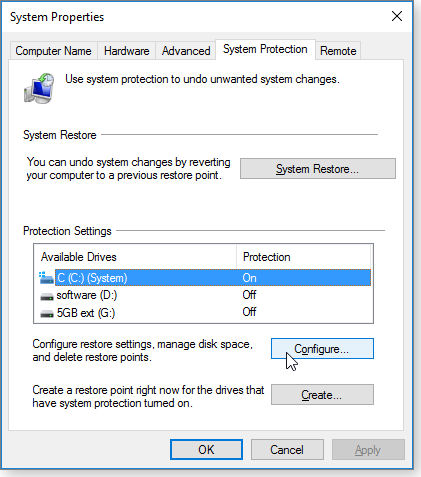
Figure 1. On most Win10 setups, System Restore must be manually enabled before you can use it.
- When the next dialog box opens (Figure 2), locate and click the radio button labeled “Turn on System Protection.” (Yes, in a bit of programmatic sloppiness, it has a different name here — System Protection instead of System Restore.) Move the slider to select how much disk space you want to dedicate to System Protection/Restore. I generally use about 1 percent of disk space, but you’re free to select whatever you want.

Figure 2. This dialog box lets you enable System Protection (aka System Restore) and set allocated space for saved restore points.
- Click OK to return to the System Properties dialog box; then select any other drives you wish to protect and repeat the configuration steps. Click OK when you’re done.
You can manually create a Restore Point at any time by clicking the Create button on the main System Protection box (Figure 1).
To tell System Restore to operate on a schedule, you can use Task Scheduler (not Task Manager).
- Open Task Scheduler (e.g., enter Task Scheduler into the Cortana/search box)
- In the Task Scheduler Library (left side of the Task Scheduler window), open Microsoft/Windows/System Restore.
- Then, on the right side of the window, click Create Basic Task and follow the on-screen prompts.
- For more details on using Task Scheduler, see “Exploring Windows’ Administrative Tools: Part 4” (Oct. 11, 2012, Top Story).
Two other related articles might help:
- “Use Windows System Restore with caution” — May 27, 2010, LangaList Plus
- “When to reduce System Restore’s disk space” — April 25, 2012, LangaList Plus
Keep in mind that System Protection/Restore is no longer a primary repair-and-recovery tool in Win10 — Microsoft is not-so-subtly nudging us all to use the more powerful and thorough Reset options.
But if you want to use the classic System Restore, it’s still there for you!
| Feedback welcome: Have a question or comment about this story? Post your thoughts, praise, or constructive criticisms in the WS Columns forum. To rate this or other stories, click over to our polls page. |
Vista suffers the same update issue as Win7
If you’re still on Vista, check that you’re receiving security updates — and start planning to move to a newer version of Windows.
Also, a quick tip on winter computing; how to keep working during an unexpected power outage.
Keep Vista alive and safe for another six months
Recently, we received a reader query about Vista updating. He’d not received any updates since April, and he hoped we could provide some help.
Although we rarely report specifically on Vista, some of us at Windows Secrets keep an archive copy running on virtual machines. On the two that we checked, neither had received an update since April, either.
It’s good practice to boot up seldom-used systems about once a month or so to keep current on updates — a practice I’d neglected on my Vista machine. When I fired up the VPC and clicked “Check for updates” in Windows Update (WU), the search for new patches started but never finished — at not least in any reasonable amount of time. Moreover, Task Manager showed that CPU use was pegged at 100 percent. (For many Win7 users, that’s some seriously déjà vu.)
But while there are numerous fixes for stuck WU scanning in Windows 7, that doesn’t appear to be the case with Vista. A Web search of the topic brought up only old articles and posts. Microsoft isn’t much help here, either. If you download the Windows Update Troubleshooter tool (site), you’ll discover that Vista apparently doesn’t know what to do with it; you get the dialog box that asks what application to use to run the file.
So the best option for Vista WU-scanning issues seemed to be to try what works for Win7. I started with the relatively easy — and the only — technique that worked on my Win7 systems: temporarily disabling update scanning and installing patches manually. As has been widely reported, endless update scans in Win7 might be solved by installing specific patches separately and before others.
Disabling WU-scanning first circumvents a potential problem: On some systems, manually downloading and running individual updates triggered Windows’ standard scanning process, and the separate updates would never install (see the Win7 item in the Sept. 27 Field Notes column, “The trials of updating both Win10 and Win7”).
The quick solution is to set WU to “Never check for updates” and then reboot the system. You should then be able to successfully install the needed patches.
Which updates cure endless scans? For Win7, the best source for that information is the German site posted by Dalai. But the site also lists two suggested updates for Vista, both October kernel patches — KB 3183431 and KB 3191203.
Unfortunately, neither update would install on my Vista system, as shown in Figure 1. Most likely, they required that some earlier update needed to be installed first.

Figure 1. Two October kernel updates would not install manually (or automatically) on a Vista system.
That’s one of the gotchas with manual Windows updating; some patches must be installed before others. It’s typically documented in the patch descriptions, but not always. In the case of my Vista system, I found no mention of patch order — so the only path forward was to simply install past patches and see what happened.
Fortunately, the number of Vista patches released over the past few months is relatively few. I tried working backwards — installing the newest patches first, one at a time; rebooting between successful installs, and retesting the update-scan system. (Yes, it’s a tedious process but not surprising, given the age of Vista.) As noted above, two of the two important kernel security updates wouldn’t install. Others did, such as fixes to the Registry and the Microsoft video control.
Ultimately (and while doing other tasks) I tried all security updates for Vista, released since April. (This was fairly practical, given the relatively few Vista patches.) For the list of recent updates, I used past Patch Watch columns and a MS Security TechCenter summary page. I noted that there doesn’t appear to be any recent servicing-stack patches for Vista’s WU system that would help with scan times. And again, some of the older patches installed, while others did not. The process was entirely hit and miss, and nothing fixed the stuck scanning.
Out of curiosity, I reset Windows Update to “Install updates automatically” and left the system running. To my great surprise, WU eventually reported 68 important updates and two optionals (Figure 2). Although my Vista system was last updated in April, some of these newly downloaded patches date back as far as August 2015.

Figure 2. Eventually, Vista's Windows Update found a large batch of patches to install.
Perhaps the solution all along was to simply switch to automatic updating — but I doubt it. In any case, Windows Update seems to be fixed on my Vista system, though only time will tell. There are a couple of alternatives for fixing long update scans. Fred Langa discussed one in the May 19 Best Practices article, “How to completely reset Windows Update”; the other is to download the third-party WSUS Offline Update tool (site) and use it to install updates.
Bottom line: If you’re running a Vista PC as your primary system, it’s time to transition to a newer version of Windows. All support for the OS ends on April 11, 2017, so it’s not surprising that Microsoft isn’t putting a lot of energy into new Vista patches. The longer you keep this aging operating system, the less secure it will become.
A security tip: If you really want to keep an archive version of Vista (and/or XP), I recommend installing the OS in a virtual machine. In most cases, malware attacks to a VPC stay in that system. It’s unlikely (but not guaranteed) that malware will spread from a virtual system to your host machine — unless, of course, you share a malicious attachment or file between the two systems or over the local network.
Preparing for the next winter power outage
This past Friday, Seattle was hit by a powerful storm, with high winds and heavy rain. Unfortunately, while I was editing a Windows Secrets article, the power went out for several hours.
Having been through this before, I was able to keep working — here’s how.
There are two important aspects to today’s home/small-office computing: power and connectivity. The first is obvious and relatively easily managed. Keeping a connection to the Internet; not so much.
The obvious answer for keeping the PC running during a power outage is an uninterruptible power supply (UPS). The average personal model should keep a desktop machine and a display energized for an hour or more. That’s enough time to finish up work and gracefully power down the system.
My primary workstation consists of a laptop PC connected to an external monitor, keyboard, and mouse. Attached to a UPS, the notebook could run for four to six hours, assuming I used only its internal display.
Because I edit the newsletter on a remote WordPress server, staying connected to the Web is critical. Unfortunately, in my home-based office, my Comcast router is in another part of the house; and I don’t have a UPS to keep it powered.
On one occasion, the solution was to tether my phone to the notebook and use a slower cellular connection. (Recently, I purchased an AT&T Mobile Hotspot for situations where high-speed Internet isn’t available; more info.) That’s fine if the outage is relatively short or you’re using it as an excuse to head out to a nearby coffee shop (and it still has power).
For a longer outage, I used a Goal Zero power pack (more info), with a built-in DC/AC inverter, to keep my router running. Local cable systems are often unaffected by the typical winter power outage. With the router powered up again, I still had high-speed Internet. I like this device because, unlike a UPS, it can be used for a variety of portable power needs. At U.S. $230, it’s also considerably cheaper than a small generator.
For those in the Northern Hemisphere, winter is coming. If you work from home or a have a small office, now’s a good time to plan for power failures.
| Feedback welcome: Have a question or comment about this story? Post your thoughts, praise, or constructive criticisms in the WS Columns forum. To rate this or other stories, click over to our polls page. |
Publisher: AskWoody LLC (woody@askwoody.com); editor: Tracey Capen (editor@askwoody.com).
Trademarks: Microsoft and Windows are registered trademarks of Microsoft Corporation. AskWoody, Windows Secrets Newsletter, WindowsSecrets.com, WinFind, Windows Gizmos, Security Baseline, Perimeter Scan, Wacky Web Week, the Windows Secrets Logo Design (W, S or road, and Star), and the slogan Everything Microsoft Forgot to Mention all are trademarks and service marks of AskWoody LLC. All other marks are the trademarks or service marks of their respective owners.
Your email subscription:
- Subscription help: customersupport@askwoody.com
Copyright © 2025 AskWoody LLC, All rights reserved.

Plus Membership
Donations from Plus members keep this site going. You can identify the people who support AskWoody by the Plus badge on their avatars.
AskWoody Plus members not only get access to all of the contents of this site -- including Susan Bradley's frequently updated Patch Watch listing -- they also receive weekly AskWoody Plus Newsletters (formerly Windows Secrets Newsletter) and AskWoody Plus Alerts, emails when there are important breaking developments.
Get Plus!
Welcome to our unique respite from the madness.
It's easy to post questions about Windows 11, Windows 10, Win8.1, Win7, Surface, Office, or browse through our Forums. Post anonymously or register for greater privileges. Keep it civil, please: Decorous Lounge rules strictly enforced. Questions? Contact Customer Support.
Search Newsletters
Search Forums
View the Forum
Search for Topics
Recent Topics
-
Windows 11 blocks Chrome 137.0.7151.68, 137.0.7151.69
by
Alex5723
11 hours, 12 minutes ago -
Are Macs immune?
by
Susan Bradley
8 hours, 36 minutes ago -
HP Envy and the Function keys
by
CWBillow
14 hours, 18 minutes ago -
Microsoft : Removal of unwanted drivers from Windows Update
by
Alex5723
22 hours, 29 minutes ago -
MacOS 26 beta 1 dropped support for Firewire 400/800
by
Alex5723
22 hours, 46 minutes ago -
Unable to update to version 22h2
by
04om
9 hours, 29 minutes ago -
Windows 11 Insider Preview Build 26100.4482 (24H2) released to Release Preview
by
joep517
1 day, 6 hours ago -
Windows 11 Insider Preview build 27881 released to Canary
by
joep517
1 day, 6 hours ago -
Very Quarrelsome Taskbar!
by
CWBillow
16 hours, 7 minutes ago -
Move OneNote Notebook OFF OneDrive and make it local
by
CWBillow
1 day, 19 hours ago -
Microsoft 365 to block file access via legacy auth protocols by default
by
Alex5723
1 day, 7 hours ago -
Is your battery draining?
by
Susan Bradley
5 hours, 56 minutes ago -
The 16-billion-record data breach that no one’s ever heard of
by
Alex5723
6 hours, 19 minutes ago -
Weasel Words Rule Too Many Data Breach Notifications
by
Nibbled To Death By Ducks
1 day, 23 hours ago -
Windows Command Prompt and Powershell will not open as Administrator
by
Gordski
1 day, 7 hours ago -
Intel Management Engine (Intel ME) Security Issue
by
PL1
1 day, 7 hours ago -
Old Geek Forced to Update. Buy a Win 11 PC? Yikes! How do I cope?
by
RonE22
1 day ago -
National scam day
by
Susan Bradley
6 hours, 28 minutes ago -
macOS Tahoe 26 the end of the road for Intel Macs, OCLP, Hackintosh
by
Alex5723
1 day, 3 hours ago -
Cyberattack on some Washington Post journalists’ email accounts
by
Bob99
3 days ago -
Tools to support internet discussions
by
Kathy Stevens
1 day, 12 hours ago -
How get Group Policy to allow specific Driver to download?
by
Tex265
2 days, 15 hours ago -
AI is good sometimes
by
Susan Bradley
3 days, 7 hours ago -
Mozilla quietly tests Perplexity AI as a New Firefox Search Option
by
Alex5723
2 days, 21 hours ago -
Perplexity Pro free for 12 mos for Samsung Galaxy phones
by
Patricia Grace
4 days, 7 hours ago -
June KB5060842 update broke DHCP server service
by
Alex5723
4 days, 6 hours ago -
AMD Ryzen™ Chipset Driver Release Notes 7.06.02.123
by
Alex5723
4 days, 10 hours ago -
Excessive security alerts
by
WSSebastian42
3 days, 1 hour ago -
* CrystalDiskMark may shorten SSD/USB Memory life
by
Alex5723
4 days, 19 hours ago -
Ben’s excellent adventure with Linux
by
Ben Myers
6 hours, 39 minutes ago
Recent blog posts
Key Links
Want to Advertise in the free newsletter? How about a gift subscription in honor of a birthday? Send an email to sb@askwoody.com to ask how.
Mastodon profile for DefConPatch
Mastodon profile for AskWoody
Home • About • FAQ • Posts & Privacy • Forums • My Account
Register • Free Newsletter • Plus Membership • Gift Certificates • MS-DEFCON Alerts
Copyright ©2004-2025 by AskWoody Tech LLC. All Rights Reserved.

