
|
There are isolated problems with current patches, but they are well-known and documented on this site. |
| SIGN IN | Not a member? | REGISTER | PLUS MEMBERSHIP |
Why you should join Win10’s tech-preview process
In this issue
- TOP STORY: Why you should join Win10's tech-preview process
- LANGALIST PLUS: Customize File History's backups with ease
- LOUNGE LIFE: What the mouse did and why it did it
- WACKY WEB WEEK: Extreme testing of a well-made machine
- FOLLOW-UP: Microsoft's EMET 5 has some teething pains
- BEST UTILITIES: Find free software and tips at Microsoft.com
Why you should join Win10's tech-preview process
Given the complaints about Windows 8, the next version of Microsoft’s OS has to be more than good — it must be superb.
We’re still a long way from shipping Windows 10, but based on the recently released Technical Preview, it appears Microsoft is firmly back on track.
So what the heck ever happened to Windows 9?
I swear, there are yak herders in Tibet who are discussing Microsoft’s decision to jump to “Windows 10.” It seems everyone has a theory.
For example, a self-described Microsoft developer claims that the label “Windows 9” was ruled out because of possible conflicts with programs that rely specifically on the text string “Windows 9” to identify some older versions of Windows. Here are cranbourne remarks in a reddit post:
“Microsoft dev here, the internal rumours are that early testing revealed just how many third-party products had code of the form
if(version.StartsWith(“Windows 9”)) { /* 95 and 98 */} else {
“and that [using Windows 10] was the pragmatic solution to avoid that.”
I think that’s an unlikely theory; Microsoft could’ve solved the pattern-matching problem by just using “Windows9” as the internal version name. But who am I to stand in the way of a good rumor? Maybe a Joy of Tech cartoon panel got it right.
For whatever reason, the powers that be must have decided that “Windows 10” would be a better sell. And they’re probably right — the farther we get from Windows 8, the better.
How you can get in on the Technical Preview
Microsoft released the Windows 10 Technical Preview on Oct. 1. Of all the Microsoft beta-testing events in which I’ve participated (we’re talking Mesozoic timescales here), Windows 10’s is easily the most organized and best run. And Win10 Technical Preview isn’t even beta — it’s closer to an alpha release. We’re still many builds away from a final, production version of Windows 10. Keep that in mind while you’re playing with it.
Yes, I do recommend trying out Win10 Technical Preview — if you have a spare PC or the technical know-how to install the OS as part of a dual-boot system or in a virtual machine. You also have to be comfortable working with ISO files. The spare PC doesn’t have to be especially powerful; almost any machine made in the past five years will do — even some decade-old hardware will do just fine. (Note: In the upcoming Oct. 16 issue, Fred langa will give step-by-step instructions for setting up Win10 Technical Preview in a virtual machine.)
Most important: Don’t put Win10 on a production system. The code has many rough edges and potholes — it will probably break. It’s also likely that you’ll have to install future beta releases from scratch.
This is a rare, first-hand opportunity to watch Windows 10 evolve. The review process is open to everyone — not just a few select developers and IT pros. I bet you’ll be pleasantly surprised by what you see.
To get started, sign up for the Windows Insider Program (site) and follow the instructions. (By signing up, you basically agree to let Microsoft see everything you do within Win10 Technical Preview.) You can either download and install an ISO file or, if you’re already running Win7/8.x, run an in-place update. There’s an installation key, but most people never need it.
Here’s the most interesting part of the Technical Preview process: Microsoft is soliciting comments from all Windows users. Your feedback might help shape the future of Windows. Microsoft hasn’t done this since the days of Windows 95. Betas of more recent Windows (and Office) versions were released long after the design decisions had been locked down. (It’s rumored that Microsoft even ignored its own internal usability testing of beta versions.) But now that Windows development is under new management, perhaps our comments on Win10 Technical Preview will matter.
Opening up public feedback on the new OS is, however, a two-edged sword. If the final release of Windows 10 is missing some key feature and Microsoft gets lots of complaints, it might (rightfully?) say, “Dude! Where were you when we needed to know about that feature? Only 12 people thought it was important.”
In other words, if you have a particular gripe about Windows, now’s the time to get it off your chest.
Highlights of the Windows 10 Technical Preview
We’ve known about most of Win10 Technical Preview’s new features for some time, thanks to several leaky individuals. I covered those enhancements in the Sept. 18 Top Story and the Oct. 2 Special Report.
Here’s the three-minute review.
Start menu is back: This will surprise absolutely nobody. Figure 1 shows the typical Windows 7 Start-menu list on the left, along with small Metro-/Modern-/Universal-app tiles on the right. (The apps formerly called “Metro,” then “Modern” are now called “Universal.”)

Figure 1. The new Windows 10 Start menu combines elements of the classic Win7 Start menu and "Universal" tiling.
Items on the new Start menu can be sliced and diced as you like, although text-based menu items will always go on the left and Universal tiles will always be on the right. If you want to get rid of the tiles, right-click on each, one by one, and choose Unpin.
The new Start menu doesn’t work exactly the same way as Win7’s; in Win10, there are no quick links to Computer, Control Panel, Devices and Printers, for example. (They are, however, available by right-clicking the Start button.)
Native apps on the desktop: With Windows 10, Universal apps can run inside their own little windows on the desktop. If you happen to find a Universal app you like (I’ll confess that I like the Weather app), you no longer need to flip over to tile-world. Simply crank it up, resize it to fit nicely on the desktop, and it works just like you’d expect.
This hybrid Start menus might be good or bad, depending on your point of view. Give it a try.
File Explorer’s minor changes: There’s a new File Explorer that’s reasonably similar to the one in Windows 8 — except that in Win10’s Explorer, you go to an imaginary place called “Home,” as shown in Figure 2.

Figure 2. Windows 10's File Explorer: There's no place like Home — literally.
Personally, I don’t like “Home.” I’d rather start with Libraries. You might not agree — as noted above, you can now express your preference via the Windows Insider Program!
Support for multiple desktops: Also widely anticipated, Win10 ships with built-in support for multiple desktops. (Windows has supported this handy feature since XP — if you installed an add-on program.) Desktops are an easy way to reduce desktop clutter, especially on notebook screens. For example, you can work on one desktop to write a report, flip to another desktop to check email, and then jump to a third for browsing the Internet and viewing photos. (This might sound a bit like the Metro environment. That’s not the case; you’re still getting all the advantages of the desktop UI.)
Win 10’s Web-wide Search: The icon, immediately to the right of the Start button, has inherited Windows 8.1’s privacy-busting “feature.” Of course, Search looks for things on your PC. But by default, it also sends your search terms to Bing and returns a list that might contain junk. For example, using the search string “able” returned all sorts of Bing-generated, Microsoft-tracked garbage (see Figure 3).

Figure 3. As with Win8.1, Win10's Search extends out to the Web.
In other words, by default, Microsoft might track of everything you search for on your own computer — all the better to serve you ads. Bah!
Task view: This option is launched by clicking the two-box icon to the right of Search. It makes it easy to change between programs on a desktop or to switch desktops. The classic Alt + Tab “coolswitch” now cycles through desktops, too.
Windows Snap Assist: Many Windows users have a love/hate relationship with window snapping. Win10’s version has a few new capabilities. My favorite is “Snap Assist” — for example, whenever you snap a window to the left, thumbnails of your other running programs appear on the right. That makes it much easier to snap a second program to the right — you don’t have to go diving to find the other program. You can also snap to all four corners (although Metro apps don’t snap to the corners in Technical Preview), so each snapped program takes up a quarter of the screen.
There are lots of under-the-hood changes that are only now coming to light. For example, the updating method will change, allowing you to choose from rapid updates (released as soon as available), leisurely updates, and glacial updates. There’s also a demo switching between keyboard-and-mouse-friendly Win10 and a touch-and-swipe version — think convertible laptop use.
Again, there’ll be more changes as Win10 develops. But for an old Windows user like me — and probably you — the next Windows looks like a winner.
What you can do to make Windows 10 better
This is no put-on; I believe Microsoft really does want your feedback. If you have a problem, a solution, or a suggestion, all you do is click Start and then choose the Windows Feedback tile. On the left, you see a list of general categories such as File Explorer, Hardware and Devices, and Internet Explorer. On the right, you pick a specific area such as Audio or Libraries. (Libraries is one of my favorite topics; Microsoft seems intent on killing Libraries.) You can then look at the feedback other people have given and vote — “+1”-style — or write your own feedback.
Technical Preview offers a well-thought-out and simple way for Microsoft to hear about features that don’t work or get suggestions for making Win10 work better. But its value depends on considerable feedback from people like you and me — and Microsoft’s willingness to use the information it acquires.
So quityerbitchin’. Get the Windows Technical Preview going, and beat the daylights out of it. And vote often for the changes that matter to you. Let’s see whether we can all help put Windows back on track.
Could happen!
Customize File History's backups with ease
You can include almost any folder you wish — even hidden/system folders — in Win8’s automatic File History backups.
Plus: How to keep Windows from dropping its network connections, and diagnosing/bypassing DEP-related browser problems and more.
Add any folder you want to File History
Reader Mike Stevens uses Win8 but prefers traditional desktop-style apps to Metro/Modern-type ones. However, that causes a problem with his automatic File History backups.
- “I use Win 8.1 Update on my PC. But I suppose I’m a ‘traditional’ Windows user; I boot straight to the desktop and use third-party (non-Microsoft) programs for just about everything.
“Consequently, lots of my data is stored in the \Users\Mike\AppData folder, which isn’t saved by File History.
“I’d love to be able to add that folder to File History, but Microsoft doesn’t explain how to do so. Can you, please?”
Sure, Mike. It’s easy to add just about any folder to File History’s backups.
The trick is understanding that File History is hard-wired to back up two groups of files.
The first group consists of the four standard Windows user folders: Desktop, Favorites, Contacts, and (if you have one) the local OneDrive folder.
The second group is whatever’s in Libraries — by default, that’s Documents, Music, Pictures, and Videos. But any other folder you add to Libraries will be backed up by File History, too!
So backing up AppData with File History is a simple matter of adding it to Libraries. It’s easy and should take you less than a minute to do.
I’ll show you how in a moment; but first let me point out two easily circumvented pitfalls:
First, by default, Windows hides system folders such as AppData. You have to tell Windows to unhide system folders before you can select them for inclusion in Libraries.
Second, Win8.1 doesn’t show a separate Libraries group by default. This can make it harder to see what’s in your Libraries — and by extension, what File History will include in its backups.
Removing these two small snags also takes less than a minute. Here’s how:
- Open File Explorer and click its View tab.
- On the right side of the ribbon, tick the checkbox for Hidden items (see Figure 1). This will unhide system folders such as AppData, and you can then easily add them to a library.
- Next, click the Options tool and then click Change folder and search options. That launches the Folder Options dialog box.

Figure 1. Select Hidden items, then Change folder and search options as the first steps in adding any folder to File History's backups.
- With the Folder Options dialog box open, select the General tab and tick the Show libraries checkbox (Figure 2). Then click OK. Your libraries will now show up in File Explorer’s left navigation panel.

Figure 2. Setting Win8.1 to Show libraries in the navigation pane
You’re now ready to add any folder you wish to the Libraries group. As I said above, it’s easy. In File Explorer, browse to the folder you want to add and right-click it (or press/hold, on a touchscreen). Select the Include in library. Either choose a library from the dropdown list or select Create new library.
Figure 3 shows these steps on my system: navigating to AppData, right-clicking the folder, selecting Include in library, and then clicking Create new library.

Figure 3. It's easy to add any folder to an existing or a newly created library.
To verify that it worked, navigate to the now visible Libraries group in File Explorer and look for the new AppData folder, as shown in Figure 4. From now on, File History will include AppData in its backups.

Figure 4. Verifying that the AppData folder is included in the Libraries group
Here’s one last step to confirm that File History is backing up AppData — or any other folder you choose. Once File History has completed its next regularly scheduled backup (by default, one hour), look for the folder in the backup set.
On my system, for example, I open File History’s front end (Control Panel/System and Security/File History) and click the Restore Personal Files link in the left pane. The File History dialog box opens, and AppData shows up in the most recent backup set (see Figure 5).

Figure 5. AppData is included in a File History backup set.
Bottom line: Backing up any folder with File History is really easy — just add it to Windows’ Libraries!
For more information on File History and Libraries, see:
- “Understanding Windows 8’s File History” – July 11, 2013, Top Story
- “Libraries: Frequently asked questions” – MS Windows help page
- “Working with libraries” – MS Windows article
- “Libraries” – MS Windows features page
- “Make the most of Windows 7’s Libraries” – March 10, 2011, Top Story
(The last three of these articles apply to Windows 7, but Win8’s Libraries work essentially the same way.)
Finally, check out Dr. Z’s MSDN blog, “Backup your files using File History”; it contains additional instructions on including non-default folders in File History’s backups. (Scroll down to the “Backup other folders” section.)
Why does Windows drop its network connection?
Bob Morton experienced this problem with his Win8 Wi-Fi setup, but the same trouble can affect any network adapter in all versions of Windows.
- “Many people are finding that Windows 8.1 loses its Internet connection. It is a huge problem that Microsoft seems to be ignoring.
“I have an expensive new i7 laptop that’s essentially useless!
“Briefly, Windows 8.1 drops the WAN connection [to the Internet] but retains the LAN connection to the router. A disconnect/reconnect restores the connection for some minutes. Repeat ad infinitum.
“I’ve read and tried several ‘fixes’ for these disconnects, but they do not work — or they work for a short time.
“This is a serious deficiency in Win8.1. We desperately need a fix!”
The root cause of frequently dropped Internet connections is typically a badly written driver. The driver might have worked fine in a previous iteration of Windows, but then some change in the OS exposes a flaw or weakness in the driver. Suddenly, you’ve got trouble!
The problem usually occurs when the PC’s network adapter enters low-power (sleep) mode to save energy, then doesn’t wake up correctly. The still-slumbering adapter appears to have retained a local connection, but it’s just a remnant of the real connection. The adapter can’t actually do useful work until it fully awakens. The disconnect/reconnect you’re performing forces that full wake-up.
The ultimate fix is a better network-adapter driver for your hardware vendor. In the meantime, you’ll have to adjust Windows’ power-management settings to prevent the adapter from going fully comatose on you.
Here’s how in Win8.1 (other Windows versions are very similar):
- In an admin-level account, navigate to Control Panel/System and Security/System. Next, in the left pane, click Device Manager.
- Expand the Network Adapters heading in the devices list. Right-click on the malfunctioning network adapter and select Properties. Under the Power Management tab, uncheck Allow the computer to turn off this device to save power.
That’s usually all it takes!
Again, a better network driver should permanently solve the problem, but until it comes along, changing the power settings should give you a more reliable connection to the Web.
Diagnosing DEP-related browser problems
Writing in response to “When Data Execution Prevention malfunctions” (Aug. 21 LangaList Plus), Herman asks:
- “Is there any way to know that a particular DEP setting is causing a website problem? Or is troubleshooting just a matter of trial and error?”
Herman’s question requires a two-part answer, and the first part is mildly embarrassing: I’ve come to hate futzing with browsers.
Today’s browsers aren’t nearly as simple as they might seem. They’re now almost mini–operating systems in their own right. Consequently, there are myriad ways a browser can fail. Some are external to the browser — issues with the system, the network, ISPs, sites, and more. Other problems are internal — some flaw with the browser itself or its add-ons. Interference from anti-malware apps and bad site-blocker tools can also take down a browser.
So troubleshooting browser problems can be a trip down the rabbit hole, especially because only some of those potential trouble spots are under user control.
I’ll confess: When browser trouble strikes, I often take the lazy way out and simply try to side-step the problem — rather than launching into full-blown troubleshooting mode.
For example, I always have at least two different browsers installed on my PCs. If I have trouble with any given webpage or site, the first thing I do is to try to open the page or site in a different browser.
If one browser can’t open a site but another one can, it’s almost certain that the problem is within the browser. If the problem is limited to that one site, I’ll simply avoid using the troublesome browser on that site. Only when the problem crops up frequently or on various sites do I bite the bullet and try to troubleshoot the malfunction (more on that in a moment).
If two or more browsers can’t properly display a given webpage or site, it’s usually an indication that the site itself (or something else outside my local control) is in some way broken. At that point, I don’t bother with any troubleshooting — I just wait a while and try again later.
Either way, having a second browser installed is the key. Along with Internet Explorer, I use Chrome (site) on my PCs, mostly because it integrates well with my Android devices. But Firefox (site) and Opera (site) are good alternative browsers for Windows.
If or when you do need to troubleshoot, all the major browsers offer acceptable online help. For example, see the help sites for IE, Chrome, Firefox, and Opera.
You can also search for help on the Web, using the name of your malfunctioning browser and the exact wording of a relevant error message. For example, a search of the error message Internet Explorer cannot display the webpage gives a link to MS Support article 956196, which contains a wealth of information for troubleshooting that specific error for IE on Windows XP and up.
As for DEP-specific errors, perhaps the best approach is to install and use Microsoft’s free EMET (Enhanced Mitigation Experience Toolkit), as described in Susan Bradley’s Sept. 25 Top Story, “Enhance Windows’ online security with EMET 5.” When EMET detects a DEP error, it will pop up a small message in the notification area. It can also provide more information than IE’s often generic error messages.
But again, I have to admit that I rarely bother with any deep browser troubleshooting anymore. Rather, I just use a secondary browser. That almost always gets me where I’m going with the least possible fuss and bother.
I hope I haven’t just ruined my reputation!
What the mouse did and why it did it
Lounge member cmptrgy’s wired USB optical mouse went mad in the middle of a Word doc.
Fortunately, he had replacement mice at hand, which he tested. They worked fine.
But before consigning his errant mouse to a decent burial, he wanted to be sure it was dead rather than merely answering to careless, unintended reconfiguring inflicted by its owner. He posed his question in the Hardware forum, where you can see consensus.
The following links are this week’s most interesting Lounge threads, including several new questions for which you might have answers:
 starred posts: particularly useful
starred posts: particularly useful
If you’re not already a Lounge member, use the quick registration form to sign up for free. The ability to post comments and take advantage of other Lounge features is available only to registered members.
If you’re already registered, you can jump right into today’s discussions in the Lounge.
Extreme testing of a well-made machine
 |
When fireworks go up in the air and explode, they’re supposed to do that spectacularly. When a washing machine runs, it’s supposed to do so quietly and competently for 30 or so years. No messes. The machine in this video has been given a fireworks mission. But despite extreme duress, it behaves as if it’s hanging on to its real mission — for such a surprisingly long time that it compels respect even from the mischievous videomaker. Click below or go to the original YouTube video |
| Post your thoughts about this story in the WS Columns forum. |
Microsoft's EMET 5 has some teething pains
Following a recent story on EMET 5, some Windows Secrets readers ran into trouble trying Microsoft’s anti-zero-day security application.
Their reported problems with EMET might be due to software incompatibilities. Here’s an update.
EMET brings Internet Explorer to its knees
Based on the letters I received, installing EMET 5 made Internet Explorer a little too secure — as in: the browser would no longer launch or open. Some security researchers might argue that blocking IE is an excellent security measure. But we won’t go there.
Instead, let’s start with IE add-on apps. The older your Win7 installation, the more likely you have outdated helper apps — IE add-ons and extensions. Apparently, security add-ons are especially likely to not play well with EMET 5. Unfortunately, EMET doesn’t give detailed diagnostics; IE simply crashes and EMET puts up a simple error message that points to some unspecified add-on.
But which add-on? Running default EMET 5 on one older workstation caused IE to repeatedly crash with a cryptic message referring to acr_depnx_error.htm. On another system, with the same default EMET settings, there were no issues with Internet Explorer. (The IE version and settings were the same.) So clearly the problem wasn’t with IE itself, but with some other installed software on the older workstation.
To see whether EMET has issues with a particular add-on (or add-ons), click Start and enter “Internet Explorer (No Add-ons)” into the search box. Next, click Enter. Open IE and see whether it crashes. If it doesn’t, click the IE tool icon and select “Manage add-ons.” Disable all add-ons and then enable them one at a time, retesting IE each time. Repeat until you find the offending app. I grant you that’s not the most thorough way to diagnose problems, but it usually works.
You might also try Windows SevenForums’ SF IE Restorator (site); it’ll reregister needed IE DLLs. (This will also flush out bad Domain Name System cache entries.)
Bottom line: In theory, EMET’s default settings should work fine with Internet Explorer. If it fails to do so, and you start adding exceptions, EMET is no longer serving its purpose. The only exceptions should be for other applications you can’t live without. But as some users have discovered, EMET isn’t foolproof.
Some conflicts with Office and antivirus apps
If EMET is going to work flawlessly with other programs, you’d assume it will at least do so with other Microsoft products. But for a few Windows Secrets readers, Office 2010 and 2013 would not open with EMET running. (None of my various systems had conflicts between Office and EMET, configured with its default settings.)
Reports on EMET forums noted one solution: disabling “Mandatory Address Space Layout Randomization” (MASLR) for Office applications. However, using that setting seems a bit extreme; it removes some of EMET’s important security features. For now, however, that’s the only solution.
There are other reports of Office crashes when attaching a document. Here again, the solution was to disable MASLR for Outlook (see Figure 1). Apparently, a conflict between the installed antivirus app and EMET was the culprit.

Figure 1. Some conflicts between EMET 5 and Outlook were resolved by disabling Mandatory Address Space Layout Randomization — though at some cost to application security.
I took some grief for not providing troubleshooting guidance in the original EMET story. That’s always difficult because of the infinite variability of Windows systems. Again, EMET’s default settings worked fine on all my fully up-to-date machines configured with standard IE and Office settings.
If you run into issues with EMET 5, it’s a good indication you might have older IE add-ons, dated software, or an application conflict. Antivirus software seems to be especially problematic, though that’s not completely surprising: you have two security systems trying to work side by side — sometimes unsuccessfully.
In particular, Comodo Antivirus seems to not work well with EMET 5, as noted on an MS Security TechCenter post. Not all third-party software vendors are good about supporting EMET, so if you run into problems, you might consider trying a different antivirus product.
Adding protection by stepping back to EMET 4.1
EMET 4.1 Update 1 is still available and still fully supported by Microsoft. If no amount of reconfiguration can get EMET 5.0 working well with other applications, Version 4.1 still offers plenty of protection. Uninstall EMET 5 and then download EMET 4.1 Update 1 from its MS Download Center page. It will still give sufficient protection on systems you use for online banking or other sensitive activities.
If no version of EMET will work, your best option is one I’ve given repeatedly: do sensitive computing such as Internet banking on one system and general Web-based activities on another. For example, use a tablet or inexpensive notebook for surfing websites and opening personal email.
On the secure system, start by removing unimportant or dated software. In fact, I suggest doing a clean, from-scratch installation of Windows and then adding in only the software that’s essential for doing sensitive work. Next, carefully consider what antivirus you use; you might want to stick with Microsoft’s own AV offerings for the secure workstation. Also, create multiple accounts on the system, and do most of your work as a non-admin user.
Online banking requires added security
As noted previously, online banking is especially risky. If installed keylogger malware snags your online-banking credentials, your account could be cleaned out, your funds instantly transferred to some unknown, offshore account. In that case — in the U.S. — the Federal Deposit Insurance Corporation (FDIC) won’t cover you. It covers your losses only if the bank goes out of business — and even then, personal accounts are insured for a maximum of $250,000. For businesses, the rules are less clear-cut.
Better banks do carry insurance for stolen funds. For example, Chase Bank (recently the victim of a data breach) warned that customers would not be liable for lost funds — as long as they promptly alerted Chase to fraudulent transactions.
As stated on the FDIC website, “Unauthorized access to your funds may be covered by the Electronic Funds Transfer Act and other consumer protections. If a third party somehow gains access to your account and transacts business you did not authorize, you must contact the bank as soon as you notice the loss to learn about their procedures for protecting your rights.”
(A Yahoo Finance story goes into this topic in more detail. Also see the Krebs on Security post, “Tenn. firm sues bank over $327K cyberheist.”)
To better protect yourself, I suggest going one step further. Before you suffer an online-banking security breach, find out what protections your bank offers and what procedures you must follow. And check your accounts for unauthorized activity often.
Computing security is an ongoing work in progress: It’s an unfortunate fact of life that new online threats are evolving rapidly. Just as we take the precaution of locking our doors and windows, we should take steps to secure our PCs. In some ways, the Internet might be a more dangerous place than the streets we travel daily.
EMET 5 is just one tool for better online security. If it doesn’t work for you, try Version 4.1. Whether or not you use EMET, be sure to keep your system clean and fully up to date.
In the U.S., October is National Cyber Security Awareness Month (more info). Although there’s a ton of security information posted online, my best security recommendation is to read Windows Secrets. We do our best to tell you what you need to know in a way that’s easy to understand. And keep this motto in mind: Stop, think — and then connect.
Find free software and tips at Microsoft.com
Some of the best utilities for maintaining PCs and enhancing productivity are found in the nooks and crannies of Microsoft’s expansive websites.
But there’s also a long list of valuable instructional videos, tips, and other information for all PC users. Here’s a sampling.
Plus, I’ll note some terrific, third-party Windows utilities recommended by your fellow Windows Secrets readers.
But first, a few words about Microsoft’s renowned Windows Sysinternals site, the creation of the legendary Mark Russinovich and Bryce Cogswell. There is perhaps no better single-source collection of utilities for Windows. But the site also includes useful forums, blogs, and instructional videos. Sysinternals has been around for years, but it’s not a static resource; new information and utilities are added all the time. So it’s worth visiting the site on a regular basis.
Sysinternals utilities can be installed like any other applications. However, many can also be run directly from the live.sysinternals.com site, which makes it faster and easier to load a particular tool and ensures you’re always using the most current version. (Depending on your browser’s security settings, you might have to save the application locally and then run it.) Keep in mind that these “live” tools exist on your system only while you’re signed in. If you sign off or shut down Windows, they’re gone until reinstalled.
Two ways to create multiple virtual desktops
One of the “new” features demonstrated at the recent Windows 10 Technical Preview event was native support for multiple desktops. But that capability isn’t really new for Windows. Sysinternals’ Desktops v2.0 lets you simultaneously run up to four different virtual desktops on Windows versions going back to XP.
After launching this small, 61KB utility — either directly from the website or by downloading it — you can easily create clutter-free, organized workspaces. Set up one desktop for, say, email and another for Office applications; create a third for managing personal stuff such as music, photos and videos, and so on.
Desktops has its limits. It’s based on creating duplicate sessions of Explorer, the underlying shell application for the Windows desktop. So you can cut and copy information from an application on one desktop to another app on another desktop. But you can’t drag-and-drop either data or open windows from one desktop to another. Also, the utility’s customization options are limited to desktop-switching hotkeys (Figure 1), and most icons in the notification area will show up only on the primary (original) desktop. Finally, the only way to close the virtual desktops is to sign out of your current Windows session or shut down.

Figure 1. Sysinternals' virtual-desktops utility, Desktops, offers few configuration options but can be run without a formal install.
There are, of course, third-party, virtual-desktop utilities for Windows, but they require a full install on your system. And their more robust features often take more time to master.
One of the best alternative virtual-desktop tools is from Germany — the free Dexpot (site). Give Desktops 2.0 a try first; if you don’t like it, there are no uninstall hassles. If you find that multiple desktops greatly improve your productivity, consider moving up to Dexpot for its more advanced customization options such as those shown in Figure 2.

Figure 2. The free Dexpot gives more control over virtual desktops than does Sysinternals' Desktops.
How do you get into Windows 8.1’s safe mode?
In his Sept. 18 LangaList Plus column, Fred Langa included a note from reader Michael H., reporting that Sysinternals’ master, Mark Russinovich, has a tip-filled blog (index) hosted on the Microsoft TechNet site.
Of particular interest is Russinovich’s post, “Hunting down and killing ransomware.” He notes in passing that booting into Windows’ Safe Mode is one part of detecting malware. But how many of us remember how to enter Safe Mode on a Windows 8 system — or on Windows 7, for that matter?
A search through Microsoft’s support-site labyrinth turns up a seven-step process (page) for opening Win8’s Startup Settings. But as it turns out, that’s about five more steps than necessary for entering Safe Mode.
If you want to skip some of those steps in both Win8 and Win7, simply type “msconfig.exe” in the search bar. In the System Configuration dialog box, click the Boot tab, check the Safe boot box, and click OK (see Figure 3). The next time you restart your PC, it will boot into Safe Mode.

Figure 3. Use System Configuration (msconfig.exe) to enter Windows' diagnostics Safe Mode with greater ease.
The Defrag Show: Another Windows resource
Digging deeper into the Windows Sysinternals webpages will take you to a veritable ocean of articles on managing and troubleshooting Windows. It’s easy to get lost on the site, so I suggest starting on the homepage and clicking the Learn tab. It will give a quick rundown of Sysinternals’ extensive articles, posts, and videos.
One link will take you to Microsoft’s MSDN Defrag Show, an online video series devoted to mastering the intricacies of all versions of Windows. Although the show is directed at intermediate to advanced Windows users and programmers, there are many well-explained tips for all levels of Windows users.
Each show includes a time-based index, so you can quickly jump to tips of interest. Questions from everyday users are answered by the amiable hosts, Larry Larsen and Gov Maharaj, who — when appropriate — display the Windows screens corresponding to the question.
At first it might seem that Defrag Tools is just geeks showing off. But the “So you just got a new PC” episode I watched proves they also happen to be easy-to-understand Windows gurus.
Use a single mouse on multiple PCs
For most of us, the garage is a place for stashing stuff that we should have disposed of long ago. The Microsoft Garage (more info), on the other hand, is a place for off-the-books experimentation. The Garage is where Microsoft employees can hang out after work hours (reportedly they have some) and build projects for their own amusement — and in some cases, for our benefit. One such project is Truong Do’s Mouse without Borders, which was originally designed for fellow Garage habitués working simultaneously with multiple PCs.
Available from the Microsoft Download Center (page), Mouse without Borders lets you control up to four Windows 7, 8, and 8.1 PCs with a single mouse and keyboard — all without the complications and cables of a mechanical keyboard/video/mouse (KVM) box. Unlike a KVM, however, Microsoft’s utility switches only the keyboard and mouse — not the video monitor. You still need a separate screen for each PC.
Mouse without Borders must be installed on each system, all of which must be on the same network. The initial setup can be a bit confusing; the utility displays each PC’s name and security key, which you’ll need to link to other systems. If you didn’t write them down during the initial installation process, both can be found by clicking the Mouse without Borders icon in the notification area. That opens the settings menus, shown in Figure 4.

Figure 4. Mouse without Borders is a handy, software-based, keyboard-/mouse-sharing tool.
I set up this little app on a Win7 PC and a Win8.1 laptop. With a few hotkey presses, I was able to quickly move a file from one machine to the other. That came in handy during testing; the mouse attached to my desktop computer needed new AA batteries, which at the moment I didn’t have on hand. I was able to use the laptop’s trackpad or mouse with the now mouse-less Win7 machine. Text can be copied and pasted, or files can be dragged and dropped across systems, using either the hot keys or the utility’s notification-area icon.
Prevent unwanted programs from installing
In the July 3 Best Practices article, “Housekeeping tips for common Web browsers,” I discussed PUPs — potentially unwanted programs that lurk in some application installers. Reader Rebecca Adams sent in a note about her success with a freeware app called Unchecky (site).
Run this small utility, and it’ll watch the installation process of any new programs you’re adding. It’s designed to then automatically uncheck any boxes it finds that give consent to load PUPs.
But based on my tests, Unchecky is not 100 percent successful at unchecking bundleware. If a program doesn’t use a standard Windows installer you’ll get only a warning of hitchhiking apps. But that will at least let you cancel the entire installation process. One of the more common PUP offenders is Adobe Flash, which often bundles McAfee Security. Unchecky missed the McAfee-install box.

Figure 5. Unchecky found this offer for Ask.com's potentially unwanted browser search extension and automatically unchecked the installation acceptance boxes.
But overall, I found that Unchecky captures more PUPs than not. As the old saying goes, “Fool me once, shame on you; fool me twice, shame on me.” Unchecky has cut my shame way down.
Portable apps: They run but don’t install
As with Sysinternals utilities, the apps found at PortableApps.com will run on your PC, but they don’t install themselves into the OS. When you close them, they’re removed from memory. (The original downloaded files will remain on your system for later use.)
The site boasts over 300 portable apps — utilities, games, productivity software, security tools, and more. Portable apps are particularly handy because you can load bunches of them onto a USB thumbdrive and quickly run them on any PC with a USB connector. Almost all the portable apps are small by design, so they fit easily onto thumbdrives.
Some portable apps even let you boot to Linux on a Windows system — useful when you want to ferret out malware from the Windows OS. For example, I test numerous laptops, some of which come to me after other reviewers have used them. I wanted a malware checker that I didn’t have to fully install on each machine. Fortunately, the full version of SpyBot Search & Destroy, which I use regularly on my personal PC, is also available in a portable version. With it loaded onto a 1GB USB drive, I can now ensure each sample laptop is clean before it connects to my network.
Portable apps are often light versions of fuller-featured, installable programs. For example, Spybot Search & Destroy Portable (site) checks for some forms of malware but doesn’t load the antivirus module that comes with the fully installed version. (The portable app is not otherwise crippled.)
PortableApps.com sells USB thumbdrives of various capacities that contain the site’s entire catalog.
You can also download Platform 12 (site), a portable-app manager that lists programs available for download and adds a Start menu-like box for easily running portable apps you’ve downloaded, as you see in Figure 6. Even though the apps offered on PortableApps.com are shareware or freeware, you’ll get requests for donations. But the site claims that downloaded apps are free of adware, spyware, and malware.
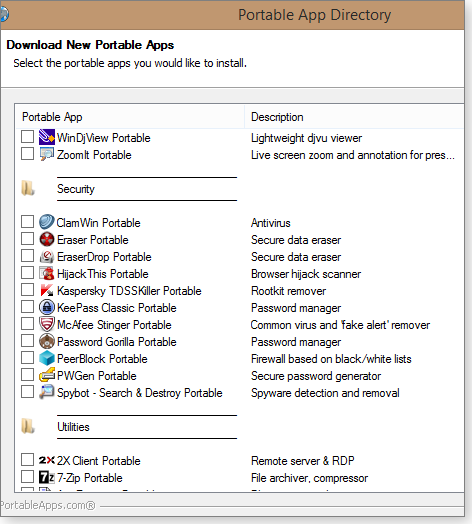
Figure 6. PortableApps.com's Platform 12 downloaded-app downloader
If only all apps were portable; I think we would face much less troubleshooting with Windows — no installs; no hassles, right?
Publisher: AskWoody LLC (woody@askwoody.com); editor: Tracey Capen (editor@askwoody.com).
Trademarks: Microsoft and Windows are registered trademarks of Microsoft Corporation. AskWoody, Windows Secrets Newsletter, WindowsSecrets.com, WinFind, Windows Gizmos, Security Baseline, Perimeter Scan, Wacky Web Week, the Windows Secrets Logo Design (W, S or road, and Star), and the slogan Everything Microsoft Forgot to Mention all are trademarks and service marks of AskWoody LLC. All other marks are the trademarks or service marks of their respective owners.
Your email subscription:
- Subscription help: customersupport@askwoody.com
Copyright © 2025 AskWoody LLC, All rights reserved.

Plus Membership
Donations from Plus members keep this site going. You can identify the people who support AskWoody by the Plus badge on their avatars.
AskWoody Plus members not only get access to all of the contents of this site -- including Susan Bradley's frequently updated Patch Watch listing -- they also receive weekly AskWoody Plus Newsletters (formerly Windows Secrets Newsletter) and AskWoody Plus Alerts, emails when there are important breaking developments.
Get Plus!
Welcome to our unique respite from the madness.
It's easy to post questions about Windows 11, Windows 10, Win8.1, Win7, Surface, Office, or browse through our Forums. Post anonymously or register for greater privileges. Keep it civil, please: Decorous Lounge rules strictly enforced. Questions? Contact Customer Support.
Search Newsletters
Search Forums
View the Forum
Search for Topics
Recent Topics
-
Discover the Best AI Tools for Everything
by
Alex5723
7 hours, 52 minutes ago -
Edge Seems To Be Gaining Weight
by
bbearren
2 hours, 39 minutes ago -
Rufus is available from the MSFT Store
by
PL1
18 hours, 51 minutes ago -
Microsoft : Ending USB-C® Port Confusion
by
Alex5723
21 hours ago -
KB5061768 update for Intel vPro processor
by
drmark
3 hours, 25 minutes ago -
Outlook 365 classic has exhausted all shared resources
by
drmark
19 hours, 11 minutes ago -
My Simple Word 2010 Macro Is Not Working
by
mbennett555
16 hours, 45 minutes ago -
Office gets current release
by
Susan Bradley
19 hours, 23 minutes ago -
FBI: Still Using One of These Old Routers? It’s Vulnerable to Hackers
by
Alex5723
2 days, 9 hours ago -
Windows AI Local Only no NPU required!
by
RetiredGeek
1 day, 17 hours ago -
Stop the OneDrive defaults
by
CWBillow
2 days, 10 hours ago -
Windows 11 Insider Preview build 27868 released to Canary
by
joep517
2 days, 20 hours ago -
X Suspends Encrypted DMs
by
Alex5723
2 days, 22 hours ago -
WSJ : My Robot and Me AI generated movie
by
Alex5723
2 days, 22 hours ago -
Botnet hacks 9,000+ ASUS routers to add persistent SSH backdoor
by
Alex5723
2 days, 23 hours ago -
OpenAI model sabotages shutdown code
by
Cybertooth
2 days, 23 hours ago -
Backup and access old e-mails after company e-mail address is terminated
by
M W Leijendekker
2 days, 12 hours ago -
Enabling Secureboot
by
ITguy
2 days, 19 hours ago -
Windows hosting exposes additional bugs
by
Susan Bradley
3 days, 7 hours ago -
No more rounded corners??
by
CWBillow
3 days, 3 hours ago -
Android 15 and IPV6
by
Win7and10
2 days, 17 hours ago -
KB5058405 might fail to install with recovery error 0xc0000098 in ACPI.sys
by
Susan Bradley
3 days, 20 hours ago -
T-Mobile’s T-Life App has a “Screen Recording Tool” Turned on
by
Alex5723
3 days, 22 hours ago -
Windows 11 Insider Preview Build 26100.4202 (24H2) released to Release Preview
by
joep517
3 days, 17 hours ago -
Windows Update orchestration platform to update all software
by
Alex5723
4 days, 6 hours ago -
May preview updates
by
Susan Bradley
3 days, 17 hours ago -
Microsoft releases KB5061977 Windows 11 24H2, Server 2025 emergency out of band
by
Alex5723
3 days, 9 hours ago -
Just got this pop-up page while browsing
by
Alex5723
3 days, 22 hours ago -
KB5058379 / KB 5061768 Failures
by
crown
3 days, 19 hours ago -
Windows 10 23H2 Good to Update to ?
by
jkitc
2 days, 21 hours ago
Recent blog posts
Key Links
| S | M | T | W | T | F | S |
|---|---|---|---|---|---|---|
| 1 | 2 | 3 | 4 | 5 | 6 | 7 |
| 8 | 9 | 10 | 11 | 12 | 13 | 14 |
| 15 | 16 | 17 | 18 | 19 | 20 | 21 |
| 22 | 23 | 24 | 25 | 26 | 27 | 28 |
| 29 | 30 | |||||
Want to Advertise in the free newsletter? How about a gift subscription in honor of a birthday? Send an email to sb@askwoody.com to ask how.
Mastodon profile for DefConPatch
Mastodon profile for AskWoody
Home • About • FAQ • Posts & Privacy • Forums • My Account
Register • Free Newsletter • Plus Membership • Gift Certificates • MS-DEFCON Alerts
Copyright ©2004-2025 by AskWoody Tech LLC. All Rights Reserved.

