
|
There are isolated problems with current patches, but they are well-known and documented on this site. |
| SIGN IN | Not a member? | REGISTER | PLUS MEMBERSHIP |
Win8 boot guide: Your first hour with the new OS
In this issue
- TOP STORY: Win8 boot guide: Your first hour with the new OS
- LANGALIST PLUS: Add custom tiles to the Win8 start screen
- INTRODUCTION: Windows Secrets special issue on Windows 8
- LOUNGE LIFE: Win8 early adopters compare notes in the Lounge
- WACKY WEB WEEK: Upgrade to Windows 8 — or not!
- WINDOWS 8: Getting to know Windows 8's File Explorer
- WINDOWS 8: Navigate Win8 quickly with keyboard shortcuts
- BEST HARDWARE: Improving the Win8 experience with a Touch Mouse
- WINDOWS 8: Why I actually want to buy Windows 8
Win8 boot guide: Your first hour with the new OS
Win8 is unique among Windows versions; every experienced Windows user will feel significant disorientation on that first journey into the new OS.
I call it “Metro vertigo.” To get you off on the right foot, here’s a one-hour intro to Win8 that will get you up to speed with minimal frustration.
We’ll start with a few assumptions and warnings
For this rapid-start tutorial, I’m going to assume you’re already adept at either Windows XP or Windows 7 — you have a solid understanding of mousing and keyboarding, can find the Control Panel, aren’t intimidated by Windows Explorer, and have at least a nodding acquaintance with antivirus software and other common add-ins (such as Firefox or Chrome).
I’m also going to assume that you’re working with Windows 8 — not Windows RT, which, as I detailed in the Oct. 25 Top Story, is an operating system of a different stripe.
In the process of setting up Windows 8 (either turning on a new machine for the first time or going through the online upgrade), you were asked to pick a user ID. Unless you went through three — yes, three — nonstandard choices in proper sequence, you ended up providing or creating a Microsoft account to sign in to Windows. Your Microsoft account, registered with (and tracked by) Microsoft, looks like an e-mail address — and might, in fact, be a real Microsoft e-mail address (i.e., @hotmail.com, @live.com, or @outlook.com, among others).
If you’re already using a Microsoft account as your main Win8 account, don’t fret: I’ll have a few tips in next week’s Windows Secrets Newsletter about reducing the privacy implications. On the other hand, if you set up a local account (typically, a Windows 8 user name that doesn’t look like an e-mail address), I salute you — and also point you to next week’s issue.
If you haven’t yet set up your PC, I suggest that you follow the somewhat hard-to-find options and set your new Win8 system to a local account for now. You can later add Microsoft accounts till the cows come home, after you’ve read the caveats and suggestions next week.
This one-hour orientation takes into account all three major Windows 8 input methods: touch screen (which might work on your machine), keyboard (a very big help, even if it isn’t literally required), and mouse/single-point trackpad. If you have a multitouch trackpad, and its driver is working correctly — by no means a foregone conclusion — the trackpad should behave much like a touch screen.
So get your Win8 computer cranked up, make sure the keyboard’s plugged in, and follow along as we jump back and forth between the Dr. Jekyll — Mr. Hyde Win8 interfaces.
Fifteen minutes: Desktop/Metro basic navigation
The Windows 8 setup sequence includes a Microsoft-produced tutorial (I hesitate to use the term) that admonishes you twice to “move your mouse into any corner.” That’s a bit like sitting behind the steering wheel on a new Bugatti Veyron, pushing the Start button, and watching the heads-up display tell you (twice) to “Step on the gas pedal.” Hey, at least the Bugatti has a Start button.
Moving your mouse into all four corners actually isn’t a bad idea, but it presumes you have a mouse, and it really doesn’t show you much at all.
Try this:
When you start Windows 8 for the first time, you’ll see the “Mr. Hyde” Metro Start screen. (Yes, I know Microsoft doesn’t use the term “Metro” any more. But I do — and it’s useful for clarity.) Depending on your screen resolution and the options you chose during setup, the first smiling screen looks more or less like Figure 1.
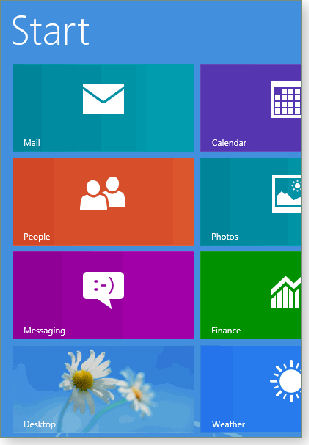
Figure 1. Windows 8's default Start screen with the new application tiles
The very first thing you’ll want to do is to run over to the traditional “Dr. Jekyll” Windows desktop — if only to reassure yourself that it’s still there. To do so, tap or click the tile marked Desktop. It should be in the lower-left corner of the Start screen, as illustrated in Figure 1. (The exact location can vary, depending on your screen resolution. Look for the daisies, which — according to a nice little game site — pirates love.)
If you’ve tapped or clicked correctly, you see the plain, old-fashioned Windows desktop, as in Figure 2. Don’t be surprised that it works almost precisely the same way as the Windows 7 desktop (and more or less the same way as XP). The only obviously missing component is the Start orb.

Figure 2. The Windows 8 Desktop should look quite familiar.
Yes, the Internet Explorer and Windows Explorer icons at the bottom work almost precisely the same way they do in Windows 7. If you click on the Windows Explorer icon (renamed File Explorer), you see another very familiar look, as shown in Figure 3.

Figure 3. Windows Explorer has been renamed File Explorer, but it looks and behaves much like what you're used to.
Now that you have your old Windows bearings set, jump back to the new Start screen by either (1) pressing the Windows key on your keyboard, (2) pushing the Windows key on your tablet, or (3) hovering your mouse in the lower-left corner of the screen (you know, where the Start button should be) — waiting for an oversized Start tile to appear, and then clicking it. You should now be back to the Start screen shown in Figure 1.
Congratulations. That completes your first, crucial, Windows 8 round trip — from Hyde to Jekyll and back. An important takeaway: To get to the Metro Start screen, press the Windows button; to get to the desktop, tap or click the desktop tile. There are about 100,000 different ways to get from Start to desktop and back, but those are the ways you’re bound to use most. (Typically, repeatedly tapping the Windows key will cycle between Start and Desktop.)
To complete your first exposure to Win8 navigation, try these minor excursions:
- Whack-an-app. While in the Start screen, just start typing. In a method vaguely reminiscent of the old Windows Start/Run search box, Win8 searches for programs with names that match whatever you type. The details are complex (see my book, “Windows 8 All-In-One For Dummies,” [site] for the tricky parts), but most of the time, if you want to start an app, it’s as easy as typing its name. For example, to run Microsoft Paint, go to the Start screen, type paint, and press Enter.
- Hidden panels on the top and bottom of Metro apps. Each program works differently, but some Metro apps give you important panels on the top and bottom of the screen.
To see how it works, start Metro Internet Explorer by clicking or tapping on its tile. (This doesn’t work in the Desktop version of IE.) With a touch-sensitive screen, swipe vertically, starting from the top or bottom of the screen. With a mouse, right-click. At the top, you see a list of currently open tabs — the same way you would see open tabs on, uh, the Desktop version of IE. On the bottom of the IE window, there’s a navigation bar with content that changes as you bookmark sites.
Two important points about these Metro app panels: They are hidden unless you swipe or right-click, and the content varies, depending on which Metro app you’re using.
- Switcher on the left. Personally, I find it much easier to switch among running programs by using Alt + Tab, the same way we’ve been cool-switching for years. Windows 8 supports Alt + Tab, and it’ll switch among Metro and Desktop programs alike.
But if you want to switch visually, you can — provided you accept that all running Desktop apps are treated as a single program. To visually switch with a mouse, hover in the upper-left corner and then slowly move your mouse downward. You should see a bunch of thumbnails appear. Click on the one you want.
With a touch-sensitive screen, swipe from the left; then, without lifting your finger, slide your finger back a bit. It’s kind of like a snap — swipe out a bit and then come back in. You should see the same bunch of thumbnails; tap on the one you like.
If you swipe too quickly, Windows swaps out the currently running program with the one you last ran. If you swipe too slowly, Windows carves out a niche on the left side of the screen and runs the two programs side by side. Microsoft calls that Snap, but it isn’t at all similar to the Win7-like Snap on the Desktop.
- Charms on the right. One of the truly new concepts introduced in Windows 8, the Charms bar on the right of the screen brings a handful of new capabilities to Windows — and it really shines with the Metro apps. (I talk more about the Charms in the next section.)
There are two ways to bring up the Charms bar. The hard way: Swipe from the right on a touch-sensitive screen or hover your mouse in the upper-right or lower-right corner of the Start screen, wait for a heartbeat or two, then slide your mouse down the right edge of the screen.
The easier way: Press Windows key + C.
One last important navigation tip: To turn the machine off, bring up the Charms bar and click or tap Settings (near the bottom of the panel). Click or tap Power, then Shut down. Intuitive, eh?
Ten minutes: Start with the Metro side
Most Metro apps seem designed for people intimidated by the idea of setting a clock. It’s hard to believe, but the Metro Mail app won’t even pick up POP3 e-mail.
Play around with the Metro apps a bit. Right-click or swipe from the top or bottom to see what’s available but hidden. And don’t take any of these apps too seriously.
Be aware that the Metro Mail, People, Messaging, and Calendar apps are all interconnected. If you feed Metro Mail your @hotmail.com address, for example, your Hotmail contacts get imported to the Metro People app and your calendar entries go in the Metro Calendar.
Also be aware of the interconnectedness of non-Microsoft data sources. Add your Gmail account to the Metro Mail app, and your Google Contacts go into Metro People, too. Put your Facebook photos in Metro Photos, and your Facebook Friends go into Metro People.
The oddest part of the Metro side of Win8, at least to an experienced Windows user, has to be the Charms bar. Here’s what the individual Charms do:
- Search lets you conduct searches, of course, but the type of search varies depending on which program or application you have open at the time. For example, if you use the Search charm while you’re in the Metro version of Internet Explorer, IE uses its current default search engine (Bing, unless you went through the Herculean steps to change it) to perform a search on the Web. But if you use the Search charm while running the Desktop version of IE, you’re flipped over to the Start screen’s default All apps search. Bizarre.
- Share is a bit like copy, except the format of what you copy can vary depending on which application you’re copying from and which application you’re copying to. For example, you can bring up a picture in the Photos app, run the Share charm, and choose to share the photo in a Metro Mail message.
In several Metro apps, you can bring up a file, then use the Share charm to copy the file to the cloud with your SkyDrive account. Someday, we’re assured, this will be a very powerful capability. Right now, it’s a bit stunted.
- Start just takes you to the Start menu, the same as pressing the Windows key. Yawn!
- Devices doesn’t do much yet. If you want to print a webpage in Metro IE 10, for example, you bring up the page, go to the Devices charm, and choose your printer. Some day this Charm will do more, no doubt.
- Settings works differently depending on whether you’re on the Start screen or the Desktop. On the Start screen, the Settings charm lets you make some small adjustments to your PC or bring up the onscreen keyboard. At the bottom of the Settings panel, the link marked Change PC Settings will take you to a gaudy display of all sorts of settings, including your startup screen, adding new users, and much more. On the Desktop side of things, the Settings charm lets you into the Control Panel.
I guarantee you’re going to find it, uh, interesting how Microsoft has divided up the functions of the Metro Change PC Settings screen and the old Control Panel. But that will have to wait for an advanced course.
Five minutes: Behold, the new desktop
On the surface, there’s nothing new on the Windows 8 desktop. Scratch just a tiny bit below the surface, though, and you’ll find lots and lots of changes — improvements to many aspects of Windows 7. My favorite example is Storage Spaces, which I covered in a Jan. 12 column. But the improved Task Manager, a much easier-to-use File History feature, and a better Copy dialog are all first-class improvements.
Flip over to the desktop and try it. While you’re there, type Windows Key + X or right-click in the lower-left corner to reveal the WinX menu, which should help you get around.
Fifteen minutes: Install key applications
If you’ve been typing like crazy and didn’t dawdle to absorb the scenery, the preceding should’ve taken you about half an hour. Now let’s get serious.
As I stated at the top, most experienced Windows users will suffer from Win8 whiplash — the round trip from Metro Start screen to Desktop and back isn’t just visually jarring, it’s a huge drag on your productivity. Well, possibly not your productivity, but it is on mine — and I’ve been using Win8 in its various incarnations for more than a year.
The trick with making Win8 work better, in my experience, is to keep it from flipping over to the flipping Metro side as much as possible. If you agree, you should start by installing default programs that keep you on the desktop.
For example, when you double-click on an MP3 file, Win8 flips you over to the Metro Music app to play the song. That’s ludicrous — in addition to being jarring and disruptive. (And the fact that Metro Music doesn’t even have a volume control, for heaven’s sake, should be deterrent enough.) The solution is to install an MP3 player that keeps you on the Desktop — instead of rocketing you off to Hydesville.
Here are the apps I always install on new Win8 machines (the links go to their download/info sites):
- VLC Media Player — Let it take over all supported files, including audio and video.
- Foxit Reader — I recommend this app only grudgingly because recent versions have included all sorts of crapware in the installer. Be careful when you install it.
- Picasa or IrfanView — Excellent for viewing pictures.
Although it hasn’t been around long enough for me to recommend it wholeheartedly, many people swear by Start8 as a Start menu replacement.
Fifteen minutes: Customize and personalize
This is an open-ended exercise. It’ll take you 15 minutes just to get started.
Continuing in the spirit of staying on the Desktop as much as possible, it would behoove you to pin as many frequently used applications as possible to your Windows taskbar, down next to the IE and File Explorer icons. The method for pinning in Win8 is exactly the same as in Win7: locate the program, right-click on it, and choose Pin to Taskbar.
Into every desktop life a little rain must fall, and Win8 is no exception — sooner or later, you’re going to land on the Metro Start screen. That’s why it’s worthwhile to put your most-used programs’ tiles someplace that’s easy to find on the Start screen. You can move tiles around by simply clicking and dragging. Start new groups of tiles by moving existing tiles way over to the right. Put headings on groups and move groups around by pinching the Start screen (if you have a touch-sensitive screen) or clicking or tapping the little minus sign at the lower-right corner of the screen.
A little bit of organizational effort now will pay off handsomely in time savings later.
Your hour’s done; take a break with whatever clears your head.
Add custom tiles to the Win8 start screen
The new Windows 8 Start screen hides common Windows commands such as Shutdown, Lock, and Sleep.
But by using a process many Windows users are already familiar with, you can add one-click access to almost any Windows function or application.
Roll your own Windows 8 Start-screen tiles
For anyone used to Windows XP, Vista, or Win7, learning Win8’s tile-based interface (officially known as “Microsoft Design Style” but still referred to by many as “Metro”) is jarring. All the more so because users must adapt to new ways of completing familiar tasks. Even something as simple as shutting down the PC can, at first, be a real head-scratcher.
You can, of course, learn the Windows 8 way of doing things, and other articles in this special Windows Secrets edition will help. But you can also make Win8 work your way by adding custom Start-screen tiles.
Custom tiles not only provide instant access to key system actions (such as Shutdown or Lock), they can also add click-and-run capabilities to nearly any application, utility, or system function you choose.
Win8 tiles are really just fancy shortcuts
Visually, tiles look like an entirely new feature for Windows. But they’re really nothing more than a special kind of shortcut. If you’ve ever created a shortcut in XP, Vista, or Win7, you already know most of what it takes to create a custom Start-screen tile in Win8.
Yes, there are some minor wrinkles in the process — including a new, hidden folder that you might need to access — but for the most part, you should find the process unexpectedly familiar.
And if you don’t know about creating shortcuts, don’t worry; the following instructions will tell you how, step by step.
To get you started creating custom tiles, the instructions focus on one simple task: adding a Shutdown tile to the Win8 Start screen. By default, shutting down (or locking or hibernating) Win8 requires accessing a Charm or swiping the screen (if you have a touch screen) to access a menu or using a keystroke combination. Once you’ve created this sample tile, you can turn off Windows 8 with a simple click.
I’ll also show how to create similar command tiles using the same technique. Have fun playing with the new OS!
Windows’ built-in commands and options
As mentioned earlier, most Win8 Start screen tiles are really just fancy shortcuts. So, under the covers, a custom shutdown tile is really just a shortcut to Window’s shutdown command.
That command is built into every version of Windows, from XP onward. It’s highly configurable, letting you shut down and/or reboot a PC in a variety of ways. You control exactly what shutdown does via various command-line options or switches.
The shutdown switches for all current Windows versions are detailed in a TechNet article.
For example, let’s say you want to create a shortcut to trigger an immediate, full power-off, after forcing all open apps to close. Based on the TechNet instructions, the command would be:
shutdown.exe -s -f -t 00
I’ll use that command set in my step-by-step example, but you can use any command variation you wish, using other options listed in the TechNet article.
Okay, let’s get started creating your first custom tile. Fire up Win8 and follow along!
Create a simple, custom Windows 8 shutdown tile
- To begin, click Win8’s Desktop tile.

- Right-click anywhere on the Win8 Desktop, then select New and Shortcut.

- Type the program name and any additional commands you want. (The TechNet article includes an index of dozens of other Windows commands.) As shown in the following illustration, I’ve entered this string (with space before each switch):
shutdown.exe -s -f -t 00

- Give the new shortcut a short, obvious name; Shutdown works nicely in this case.

- Win8 will create the new shortcut on the desktop and give it a generic icon. When the icon is copied to the Start screen, it won’t be visually distinct (or even attractive). So, give the shortcut a custom icon for enhanced eye appeal — and for easy visual recognition among the many other Start tiles you might accumulate.
Right-click the new shortcut, select Properties, and click Change Icon.

- You’ll get a warning that the shutdown.exe file doesn’t contain any built-in icons. That’s normal; just click OK.

- Win8 will open its default icon library. Select the icon you want to assign to your new Shutdown shortcut, such as the power-button icon circled in the illustration below.

Note: If Windows doesn’t open its default icon library automatically, you can browse to it manually. The path should be C:\Windows\System32\shell32.dll. If you prefer, you can also use any other Windows icon library or source you have access to.
- Your new Shutdown shortcut should now wear your selected icon.
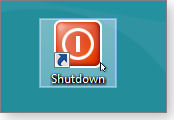
(Note: So far, the process of creating the shortcut and assigning an icon is no different in Win8 than it is in XP, Vista, or Win7.)
- Now, test your new shortcut to make sure it’s working properly. In this case, if you set up the shortcut with the shutdown.exe -s -f -t 00 command, remember that clicking the shortcut will immediately force all apps to close and then power-off Windows without any time delay. So before you test the shortcut, make sure you’re ready for an immediate shutdown.
If the new shortcut doesn’t work the way you want, modify it using the information in the TechNet shutdown article. If the shortcut works correctly, you’re now ready to install it as a tile on the Win8 Start screen.
- To add the shortcut to Windows 8 Start, right-click the shortcut icon and select Pin to Start. That method didn’t always work in my tests. But there is a workaround, described below in Steps 11 and 12.
Try Pin to Start with the Shutdown shortcut. If it worked, you’ll see a new Shutdown tile in Start (circled in yellow below).

- If Pin to Start didn’t work, you’ll have to manually copy or move the shortcut to this hidden Win8 Start screen folder:
C:\Program Data\Microsoft\Windows\Start Menu\Programs
But before you can access that (and similar) hidden system folders in Win8, you need to enable View hidden items, as shown below.
Open File Explorer by clicking its icon in the lower-left corner of Win8’s Desktop screen.

In File Explorer’s Ribbon menus, click View; then check Hidden items and File name extensions.

- Now you can add your new shortcut to the Start screen folder. Navigate to the C:\ProgramData\Microsoft\Windows\Start Menu\Programs folder and drag-and-drop the Shutdown shortcut from the desktop to that folder.

Because you’re modifying a system folder, Win8 will ask for administrator permission. Click Continue.

- Toggle (Ctrl + Esc) back to Start; your new Shutdown shortcut should now be visible on the right side of the screen.

- You can now reposition the new tile wherever you wish on the Start screen — just drag and drop it where you want. Right-click the tile, and you can resize it or unpin it.
You’re finished! Now, to shut down your PC, just click the Shutdown tile. All apps will close, and your PC will power off without delay (or in whatever manner you set when you created the shortcut.)
Creating other custom Start-screen tiles
Any program or system function that can accept command-line inputs can be set up and controlled via a Win8 shortcut tile. Thus, you can adapt the process described above to add whatever custom shortcut tiles you wish to the Win8 Start screen.
(For more information on command-line inputs, see the Oct. 11 Top Story, “Exploring Windows’ Administrative Tools: Part 4.”)
Here’s another example of a shortcut. Say you want to add a one-click tile to lock your Win8 PC, such as when you’re stepping away from it for a moment.
A little searching online for information about Windows Lock (e.g., a TechNet article) will show the case-sensitive command:
rundll32.exe user32.dll,LockWorkStation
Following the same technique described above for Shutdown, use that command in a Win8 shortcut, as shown below.

Once the shortcut has been created, named, and tested, give it a custom icon, use Pin to Start (or drop the shortcut into the Win8 Start screen folder), and then position the new Lock shortcut where you wish on the Start screen.
Here’s my Win8 Start screen, with custom Shutdown and Lock tiles. It really is easy to customize Start with whatever shortcuts you wish!

Remember: Any program or system function that can accept command-line inputs can be launched and controlled via a custom Win8 shortcut tile.
Some other useful shortcut tiles you may wish to create:
- Restart PC with zero time delay: shutdown.exe -r -t 00
- Hibernate PC (if Hibernation has been enabled): rundll32.exe powrprof.dll,SetSuspendState
- Sleep PC (if Sleep has been enabled): rundll32.exe powrprof.dll,SetSuspendState 0,1,0
(Note: With system-level commands such as those I’ve used as examples, you don’t need to add the full path to the file’s location. Windows already knows where those files are. But if you create shortcuts to nonsystem files, add the full path to the file location. Again, for more information on command-line inputs, see the Oct. 11 Top Story, “Exploring Windows’ Administrative Tools: Part 4.”)
Win8’s different, but you’re still in control. Windows 8 does require learning some new ways of working. But, as always with Windows, you’re still in charge — you can still make Windows behave the way you want!
Windows Secrets special issue on Windows 8
Well, it’s here. The most controversial version of Windows ever released is out in new PCs and as an upgrade.
We won’t predict the success or failure of Windows 8 (there is no shortage of tech pundits who have), but we will provide lots of helpful information on how to get started exploring the new OS.
Finding your way in a new computing environment
Undoubtedly, some of you are dismayed that we’ve devoted an entire issue to Windows 8. From the letters we’ve received, many of you have no plans to upgrade. Quite honestly, neither do we — not anytime soon, at least, on our production PCs. Putting the newsletter together is work enough without adding additional complexities. And for now, we’re quite happy figuring out and working with Windows 7.
But anyone who has a real interest in Windows — and we assume that’s most Windows Secrets readers — should take the time to play with Windows 8. Like it or not, it is the future of Windows computing.
| Correction: We misread the fine print for the special Windows 8 pricing. The current U.S. $39.99 offer is for each license (as stated in the Win8 Terms and Condition page); not for five licenses as we incorrectly stated. Our apologies. |
The good news is that setting up and exploring Windows 8 is relatively cheap and easy. You can buy each license for $40. The official site states that you can upgrade from XP, Vista, or Win7.
Being a bit short on working PCs at the moment, my Windows 8 test system is running as a virtual machine within Oracle’s free VirtualBox (site). It was easy to install and works great. Plus it has no effect on my working Windows 7 system. If you need help installing your own copy, read Fred Langa’s Top Story, “Step by step: How to safely test-drive Win8.”
So far, as someone who has used PCs since before Windows, I’ve found the transition to Windows 8 rather jarring (a description used a lot by experienced Windows users). Win8 is simply not designed for productive, traditional, keyboard/mouse computing. As an iPad user, I’ll be much more interested in the Win8 experience on a tablet. There, touch-and-swipe makes perfect sense.
That said, it’s always fun playing with something new — and Windows 8 is definitely new. I’ve enjoyed exploring it.
I hope you’ll find the information in this special issue useful and interesting. Take some time to try out Windows 8. And give us your impressions of the new OS, either by e-mail or in the WS Lounge. (Windows Secrets rule: You can’t complain about Win8 — or cheer for it — without having actually used it.)
As they say in broadcasting: We’ll return next week to our regularly scheduled programming — which, yes, will include more coverage of Windows 8.
A note on the delivery of this week’s newsletter
The servers that send out the Windows Secrets newsletter are located on the East Coast. At the moment, the service is offline due to power outages caused by hurricane Sandy. We’re planning for an alternate delivery service, if needed. We hope everyone gets this week’s newsletter on time.
And consider donating a few dollars to agencies that are helping the flood victims.
Thanks for your continuing support. There’s no newsletter without you.
Tracey Capen
Editor in chief
Win8 early adopters compare notes in the Lounge
After you successfully download the Windows 8 operating system flavor of your choice, you have still more software adventures on which to embark.
To help you concentrate your effort, this week’s Lounge Life focuses on Windows 8 questions. Good thing you have stamina for discovery, right? At least you have fellow travelers with whom to compare notes in the Lounge. For example, check out this list of Win8-compatible software.
The following links are this week’s most interesting Lounge threads, including several new questions for which you might have answers:
 starred posts: particularly useful
starred posts: particularly useful
If you’re not already a Lounge member, use the quick registration form to sign up for free. The ability to post comments and take advantage of other Lounge features is available only to registered members.
If you’re already registered, you can jump right in to today’s discussions in the Lounge.
Upgrade to Windows 8 — or not!
 |
By the Windows Secrets editors Chris Pirillo is one of the more entertaining technology observers on the Net. In this amusing clip, he discusses the pros and cons of installing Windows 8. If our Windows 8 stories haven’t persuaded you one way or the other, surely Chris’s explanation will. And if you want to see an average PC user’s first experience with the new operating system, check out this previous Wacky Web Week, “An average Windows user gets lost in Win8.” Play the video |
Getting to know Windows 8's File Explorer
In the great divide between those who like Windows 8 and those who don’t, I confess I fall into the latter category.
But I do like the operating system’s File Explorer — it’s one piece of Win8 that really is an improvement on earlier versions.
File management: An essential part of any OS
Every operating system (except Apple’s iOS) provides some form of file manager — a tool that lets users copy, move, view, launch, rename, delete, and undelete files. Microsoft’s file-handling tools have evolved and improved considerably since Version 1 — the DOS prompt.
Windows 8’s file manager — File Explorer — is definitely the best yet. Even the new name is an improvement. Since 1995, we’ve called Windows’ file-management utility “Windows Explorer” — a label that doesn’t reflect the app’s true function. Every time I mentioned Windows Explorer in an article, I wondered whether I had to explain exactly what I was talking about.
In capability, there’s little new in File Explorer. Anything you can do with File Explorer you can also accomplish in Win7’s Windows Explorer. But File Explorer makes doing file-management tasks a whole lot easier. You might, for example, think its process for copying or moving a file to another folder is something new. But in fact, it simply puts those tasks in plain sight.
Here are some of the new file manager’s improvements, with suggestions about how best to use them.
Launching File Explorer without a Start button
File Explorer runs on the Windows 8 Desktop like an old-fashioned Windows program. You can launch it from the tile-based user interface that everyone still calls Metro (despite Microsoft’s attempt to rebrand it). But when you do, the program still opens in the Desktop. Even in Windows RT, where old-fashioned Windows programs can’t run at all, File Explorer looks like a familiar Windows program and runs on the Desktop.
Since Windows 8 lacks a Start button, you lose some of the traditional ways of launching the program. You can’t, for example, click Start and Documents (or Music, or Pictures). You can’t right-click the now-nonexistent Start button and select Open File Explorer. And you can’t click Start and just type the name of a folder.
Fortunately, File Explorer is still pinned to the Desktop taskbar — you simply click the folder icon to load the program. You can also right-click that icon for lists of Pinned and Frequent folders. If a folder is already on the Frequent list (Documents, Pictures, Music, and Videos are there by default), you can pin it by clicking the pin icon next to its name. You can also drag a folder from File Explorer to the taskbar icon and select Pin to File Explorer.
You probably know all these tricks from Windows 7. But in Windows 8, you can also launch File Explorer from Metro, even though Microsoft didn’t see fit to put a File Explorer tile on the Start screen.
So how do you do it? One way is to simply type file in Start; File Explorer will show up on the left side of the search screen, under Apps. Click it to launch the tool. You can also right-click it and select Pin to Start in the lower-left corner of the screen.
Another way to pin it to Start: Pressing Ctrl + Tab takes you to the Apps screen, which lists all installed programs as modestly sized icons instead of interactive tiles. Scroll to the right until you find the File Explorer icon (almost as far to the right as you can go). Right-click it and select Pin to Start. Return to the Start screen by pressing Ctrl + Tab again; drag the new File Explorer tile (again, on the far right) to the location you want.
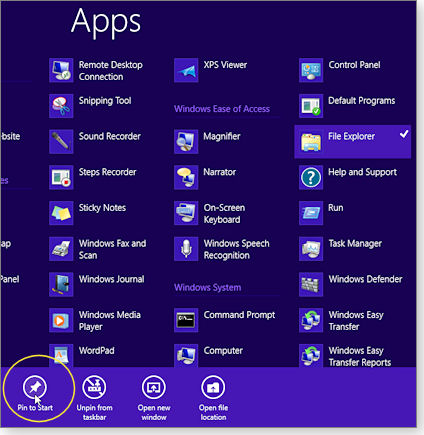
Figure 1. There are numerous ways to pin apps, tools, etc. to the Start window by using the Pin to Start option (circled in yellow).
You can also create tiles to open specific folders. Inside File Explorer, right-click the folder of your choice and select Pin to Start.
Manage files as you do in Office 2010
After you open File Explorer, you’ll notice that it looks a bit like an Office 2007 or 2010 application, with tabbed ribbons running along the top of the window.
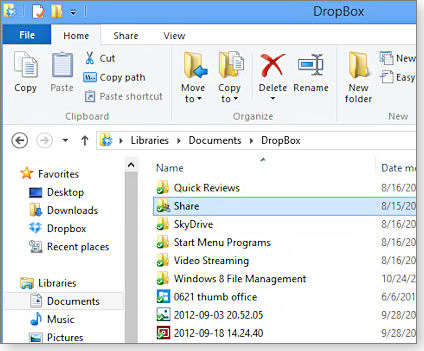
Figure 2. File Explorer's ribbon provides fast access to many file-management tools.
If you don’t see the ribbons, they’re hidden. (Hide or reveal the ribbons by clicking the little down-arrow icon near the top-right corner of the window.) When they’re hidden, clicking on one of the tabs will temporarily bring up the ribbon associated with that tab. As shown in Figure 3, pressing Ctrl + F1 shows the full ribbon.

Figure 3. Use this down-arrow icon to reveal or hide the ribbon.
Exactly which ribbons you get depends on the type of folder you’re in and the type of file you select. Here are four ribbons you’ll get everywhere except at the Computer level:
- File: Use this set of commands to control File Explorer. Open a new window or a command line with or without administrator privileges. You can also open a Windows PowerShell (Wikipedia definition) or delete your history.
- Home: These are basic file commands. Here you can cut, copy, and paste from the clipboard; move or copy a file to a new location (including any location); delete or rename a file; and check properties.
- Share: From this ribbon you can e-mail or zip files, control who can see them on your local network, print them, or burn them to disc.
- View: Here you can control the Navigation, Preview, and Details panes; show how the program will display files (Extra large icons, List, and so on); sort files; and manage other such settings.
You’ll find additional ribbons for pictures, videos, and music, when you need them. For instance, if you go to your Picture folder or click on a .jpg in any folder, you’ll see the Picture Tools ribbon.
Not that everything on these ribbons behaves as you might want it to. When you click the Music Tools ribbon’s Play button, File Explorer opens the song in the Metro Music app — an exceptionally pathetic program which is more about selling you songs from Microsoft than helping you select what you want to hear. You can download (site) the Windows 8 Media Center Pack if it didn’t come with your version of Windows 8, but the Play button in Music still won’t know about WMP.
You’ll also find a special Library Tools tab at the top folder of any library, and a Drive Tools tab when you visit a drive rather than a folder.
Other nice touches added to File Explorer
File Explorer offers improvements that make file and folder management easier.
You might easily overlook the Quick Access Toolbar, but try not to. It provides fast access to your most-frequently used controls. To modify the Toolbar, find the row of tiny icons at the very top of the File Explorer window. Right-click any item on any ribbon and select Add to Quick Access Toolbar, as shown in Figure 4. You’ll also find an option to move the bar to below the ribbon.

Figure 4. Put your frequently used file-management tools into the Quick Access Toolbar.
You don’t have to use the ribbon or the Quick Access Bar to change how you view your files — assuming, at least, you go back and forth between the Large Icons or Details views. Two tiny icons in the lower-right corner of the window (shown in Figure 5) let you quickly switch between these two.

Figure 5. Two small icons, highlighted in yellow, let you switch between list and icon views.
File Explorer handles large file-copying and -moving jobs better than its predecessors. Start two large copy projects simultaneously, and they’ll both show up in the same dialog box — rather than in two separate boxes as they do in Windows Explorer — making it easier to follow their progress (see Figure 6).

Figure 6. File Explorer puts multiple copy sessions into one dialog box.
If I didn’t write about technology for a living, I’d be highly reluctant to upgrade to Windows 8. But then I look at File Explorer and ask “Why can’t I have that in Windows 7?” And yes, I know answer — unfortunately.
Navigate Win8 quickly with keyboard shortcuts
By now, it should be clear that Windows 8’s Mondrian-like tiled interface (formerly known as Metro) is optimized for touch-screen devices — and not so friendly for mousing around.
When navigating Win8 on a PC with a standard screen, mousing feels awkward and slow; however, learning a few keyboard shortcuts can greatly improve your productivity.
New ways to navigate the Windows environment
A large part of working faster with Windows 8 on a traditional desktop or laptop is knowing where Microsoft has placed the various navigation tools you’re accustomed to using. Here’s a quick roadmap:
View all applications with Win8’s app wrangler. Once you’ve used Win8 for some time, you’ll probably have created Start tiles for your most frequently used apps. But to view Win8’s equivalent of All Programs, right-click any open space near the bottom edge of Start; the All Apps icon will appear in the lower-right corner of the screen. Click it, and the Apps screen appears with all your applications and native Windows utilities. (See Figure 1.)

Figure 1. Win8's version of the Windows All Programs list.
An alternative view: To see all tiles on the Start screen, scroll side-to-side (or use the roller wheel on the mouse, if it has one). But to see the entire Start window, click the minus sign icon in the bottom-right corner of the screen. You’ll get a thumbnail version of the Metro screen, shown in Figure 2, and its app groupings. (Click anywhere on that screen to restore it to its original size.) In the thumbnail view, you can move entire groups of tiles.

Figure 2. Use the Start thumbnail view to see all tiles at once.
DOS lives: bring a DOS prompt when needed. Win 8 might look like a totally new OS, but it still retains many legacy elements such as DOS. On those occasions when you want to work from a DOS prompt, move the cursor to the lower-left corner of the Start screen and right-click until the text-based Desktop shortcuts menu appears (see Figure 3). Better yet, press Windows + X to bring up this menu. Then select either Command Prompt or Command Prompt (Admin).

Figure 3. Use Windows + X to quickly pop up a shortcuts menu.
Another method is to move your mouse around the upper-right corner of the Win8 screen until the Charms Bar pops out. Type cmd in the search box and press Enter.
Return to an open application. If you’re on the Start screen and you have an open app on the Desktop, access it quickly by hovering the cursor in the top-left corner of the screen. A thumbnail of the Desktop and the currently active app, as shown in Figure 4, will appear. Click the thumbnail to return to that app.

Figure 4. Hovering in the Start screen's upper-left corner opens a thumbnail of any app open on the Desktop.
Change from Win 8’s default online, sign-in setting to a local setting. By default, Windows 8 uses your Microsoft account (for outlook.com, live.com, or hotmail.com) for its user name and password. This setting can be handy for synching saved passwords for apps and websites and for quick access to SkyDrive and networks. But you can also switch to a local account if you wish.
Open Charms by hovering your mouse in Start’s top-right corner and selecting Search/Settings. Next, type user into the search box and press Enter. Click Switch to a local account link. With a local account set, I could still access my SkyDrive account, but I had to sign in each time I accessed it.
Sign in faster. By default, every time Windows 8 wakes up, its lock screen demands a password. I work alone; I don’t need that level of security.
Changing that default behavior is easy. From the Charms search bar, select Settings and enter users into the search bar, then press Enter. The PC settings/Users window pops up. Click Change below the sentence: “Any user who has a password must enter it when waking this PC.”
If you want to keep the lock screen, you can customize it with a selected image and up to seven notification icons for apps such as Calendar, Mail, Messaging, and Weather. Access this page by going to Search/Settings and entering lock.
Shut the heck down! Windows 8 doesn’t have the Start/Shut Down button familiar to Win7 users. In fact, powering down the PC is perplexing for most new Win8 users. Nevertheless, you can choose from several ways to close Windows — all multistep. (Fred Langa describes how to make a custom, one-click, shutdown tile in this week’s LangaList Plus column.)
- From the Charms menu, click Settings and Power, and then take your pick: Sleep, Restart, or Shut down.
- Use the Windows + I key combo to go right to Settings, and follow the same steps as above.
- Sign out or lock your PC by clicking your account photo at the top-right corner of Start and then selecting your option.
- From the Desktop screen, press Alt + F4 to reach a Shut down screen.

Figure 5. Click the account image to sign out of or lock Win8.
You can set up Windows 8 to shut down when you press the power switch on your PC. Go to Search/Settings and type Power. Select Change what the power buttons do. Also, for some of the full-screen Metro apps that have no way to exit or minimize, press Alt + F4.
Work with the File Explorer ribbon. Open Windows 8 File Explorer by pressing the Windows key + E. By default, it will look just like the ribbon in Windows 7. But notice the down arrow in the upper-right corner. Click it to reveal the new ribbon, similar to the ones in Office 2007 and 2010. You can also select the Computer or View tabs to show the ribbon style temporarily. Folder and search options (such as showing file extensions hidden by default) are now found under the Options tab on the far-right side of the ribbon.
Using the new/old Task Manager. In Windows 8, you can still launch Task Manager by pressing Ctrl + Alt + Delete. Or you can do it by right-clicking the Desktop taskbar and selecting it from the pop-up menu.
Although you can still use the Task Manager to stop (end task) nonresponding applications, its new layout gives you access to more administrative options and views of CPU processes as well as the ability to start and stop Windows Services. Most users will probably access the Task Manager only to end tasks by right-clicking on the particular app, but power users (or the simply curious) can see and manipulate functions previously hidden on purpose.
The Windows 8 keyboard-shortcut cheat sheet
If there’s one feature of Windows 8 that plays no favorites with finger-swiping on touch screens, it’s the vastly expanded keyboard shortcuts. Although most work with a combination of the Windows key (shortened below to WinKey) and one other key, the Ctrl and Alt keys are there to help you navigate quickly, too.
- WinKey — The most important keyboard shortcut; toggles between Metro and Desktop
- WinKey + B — Go to the Desktop from the Metro Start Screen
- WinKey + C — Bring up the Charms menu (where you can search, share, and change settings)
- WinKey + D — Go to the Desktop from the Start screen
- WinKey + E — Launch File Explorer with Computer view displayed
- WinKey + F — Bring up the Files search box
- WinKey + H — Open the Start Share panel
- WinKey + I — Open the Settings panel (to adjust settings for the current app, change volume, access wireless networks, shut down, or adjust the brightness)
- WinKey + J — Switch focus between snapped Start applications (see further Window Snap navigation below)
- WinKey + K — Open the Devices panel (for connecting to a projector or some other device)
- WinKey + L — Lock PC and return to Lock screen
- WinKey + M — Minimize all Windows on the desktop
- WinKey + O — Lock device orientation on tablets
- WinKey + P — Choose between available displays if you have the proper graphics card and an additional monitor attached.
- WinKey + Q — Bring up the Start App Search screen
- WinKey + R — Switch to Desktop and display the Run box
- WinKey + U — Switch to Desktop and launch the Ease of Access Center
- WinKey + V — Cycle through app notifications (these appear in the upper-right corner when appropriate to a particular app)
- WinKey + W — Bring up the Start Settings search box
- WinKey + X — Launch Start shortcuts menu
- WinKey + Y — Temporarily peek at the desktop
- WinKey + Z — Open the App bar for the current Start application
- WinKey + Tab — Open the Metro application switcher menu (toggles between applications)
- WinKey + Page Up/Down — Moves tiles to the left or right
- WinKey + , (comma) — Aero Peek at the desktop
- WinKey + . (period)* — snap right
- WinKey + Shift + , (comma)* — snap left
* On keyboards with separate arrow and numeric keypads, use WinKey + right or left arrow. - Ctrl + Tab — Show the Apps window
- Ctrl + F1 — Expand the ribbon in File Explorer, Paint, and other native Win8 apps
- Ctrl + + (plus) — Zoom in
- Ctrl + – (minus) — Zoom out (or hold down Ctrl and use Mouse wheel to zoom in and out)
- Alt + F4 — Close an application
Improving the Win8 experience with a Touch Mouse
Can a touch-capable mouse really make working with Windows 8 a better experience?
Learning a series of gestures specially designed for Windows 8 might be better than memorizing keyboard shortcuts.
Using a Microsoft Touch Mouse with Windows 8
Windows 8 isn’t the first desktop OS to take advantage of touch gestures. Apple’s OS X includes various multitouch gesture controls and the Microsoft Touch Pack (more info) enabled them for Windows 7. But Windows 8 is possibly the first desktop OS to virtually demand touch-and-swipe navigation — at least in its “Metro” mode.
Unfortunately, not everyone has the budget nor the desire to purchase a touchscreen monitor for their desktop. Inexpensive touch mice and pads can, however, bridge the gap between traditional mouse/keyboard-shortcut controls and expensive touchscreens.
Logitech, for example, sells both touch mice and touch pads, which some users might find easier to work with. The Logitech Touchpad T650 sells for U.S. $80 and, according to its information page, supports up to 13 Win8 gestures.
Microsoft’s $80 Touch Mouse (site; shown in Figure 1) has a touch-sensitive area on top of the mouse that allows thumb and one-, two-, or three-finger gestures in Windows 8. The mouse is wireless and comes with a small USB dongle.

Figure 1. The Touch Mouse bridges the gap between traditional mouse navigation and the use of touch-and-swipe gestures.
Gestures supported by the Touch Mouse include:
- Horizontal scroll — Horizontal swipe with a single finger
- Vertical scroll — Vertical swipe with a single finger
- Back — Down swipe with thumb
- Forward — Up swipe with thumb
- Minimize — Two-finger up swipe
- Maximize — Two-finger down swipe
- Display Charms — Two-finger left swipe
- Switch between apps — Two-finger right swipe
- Zoom out/maximize all apps — Three-finger down swipe
- Zoom in/minimize all apps — Three-finger up swipe
Unsupported on the Windows 8 Desktop
Not all of these gestures work throughout Windows 8. In fact, only the single-finger gestures are universally available outside the Start screen. Some Windows 8 apps might independently support multitouch gestures, though this is dependent on how the app was designed.
One thing is clear. With Apple so readily supporting touch with the Apple Magic Mouse, and with Microsoft now embracing the same, it’s just a matter of time before developers start taking advantage of some of the capabilities touch-sensitive devices bring to the table.
And as Windows 8 rolls out on tablets, laptops, and desktops, you can bet the selection of touch-enabled mice and pads with go up — and their cost will drop.
Why I actually want to buy Windows 8
Whether you think Microsoft has made a fabulous strategic decision or taken a decidedly wrong turn with its ubiquitous OS, Windows 8 is now on the street.
Here’s why I’m actually looking forward to buying a new Windows 8 computer.
Replacing an old but trustworthy companion
It’s been my traveling companion for many years. It’s written many a Windows Secrets Patch Watch article while I’ve been on the road. Many trips, many travels — and many batteries. My travel companion is a vintage laptop/tablet, purchased back in 2003 when Bill Gates still ran Microsoft and Windows XP was still relatively new. But now it’s time to replace it.
My Acer TravelMate had a few repairs and updates over the years: a new Wi-Fi card, a couple of keyboards, more RAM to support new versions of Windows, and finally the addition of Windows 7 and a solid-state drive.
But upgrades and patches can go only so far — especially when it’s easer to find parts for a classic VW than it is for your laptop. With that in mind, two considerations have me looking longingly at the Best Buy ads for new Windows 8 devices: battery life (never good on the Acer) and the ability to upgrade to the next Windows.
I have, however, a dilemma. I don’t want to replace my ancient tablet PC with a larger laptop or a smaller and cheaper Netbook. I’d like something that’s, well, a bit more sexy and can easily convert from traditional laptop to tablet, so I can take quick notes on the screen should the need arise.
I have Android tablets. But when I need a keyboard, an added Bluetooth-connected, wireless keyboard is not up to the task. Banging out an e-mail is fine, but working on a spreadsheet? Not so good. Bottom line: I want a Windows tablet, but which one?
As an office worker using business apps, I still need a traditional Windows operating system. This means ensuring I get the right platform — in other words, understanding the difference between Windows 8 and Windows RT. To clear up that confusing situation, I read (and I highly recommend that you read) Woody Leonard’s excellent article, “Win8 vs. Windows RT: What to know before you buy.” The quick takeaway from his story: “Windows RT is the version of Windows 8 that doesn’t run Windows programs.” Windows RT runs its own set of apps that must be downloaded from the Microsoft Store.
That difference is critical if you want compatibility with traditional Windows-based business applications and utilities. For example, you can install and run Classic Shell (site), which adds the familiar Windows Start menu to Windows 8. Want to run an older Windows XP–era application on a Windows 8 Pro device? No problem. Want to install it on a Windows RT tablet? Forget about it.
How do you tell whether a device has Windows RT or Windows 8? See whether it has an Intel or AMD processor. If it does, it’s running Windows 8 and will support your legacy Windows applications.
Microsoft is in the hardware business
Microsoft hasn’t just put out a new OS; it’s changed how it does business, with new hardware and new ways to sell its applications — the Store. You’ve undoubtedly heard of Microsoft’s new tablet device — Surface. Although it currently ships with Windows RT only, a version of Surface running Windows 8 Pro will appear early next year. Surface RT devices will come with Office Home & Student 2012 RT — another hint that they won’t run standard Windows apps.
Although Surface is an interesting direction for Microsoft, keeping productive while traveling for business probably means buying a convertible laptop/tablet (like my Acer) that will run apps such as the Thunderbird e-mail client, Excel spreadsheets, and similar software. Take, for example, the promising and moderately priced Dell XPS 12 Convertible Touch Ultrabook (info page). Built on an Intel chip, this laptop supports touchscreen enhancements and most (if not all) legacy applications.
Undoubtedly, there will be many other convertible devices released within the next few months. A Microsoft site lists some of them. Just note carefully whether they are based on RT.
At the recent Windows 8 launch event in New York City, hardware vendors announced new hardware, new form factors, and — more importantly — pricing for their Win8 devices. HP, for example, detailed its Windows 8 hardware lineup in a pretty boring press release. But its HP Envy x2, described in a CNET story, looks like an attractive option for a small, light, inexpensive ($850) device that includes both touch navigation and a keyboard. A similar product is Dell’s Latitude 10 (site) — priced competitively with high-end versions of Surface and iPad.
Bottom line: First and foremost, when you’re shopping for a tablet device, make sure you understand whether it’s running Windows 8 Pro or Windows RT. And be patient; many of the Windows 8 Pro mobile devices are not out yet. By the end of the year, however, there should be many to choose from.
But why even consider Win8 for my new portable?
About now, you are probably still thinking I’m a bit cracked to be considering Windows 8. Tech pundits and users either love Windows 8 — Walt Mossberg, for example (story) — or claim that Microsoft is not long for this world — Salesforce.com CEO Marc Benioff (PC World story). So why use this new OS on my replacement laptop/tablet? Because I still live in the Windows world.
Although I have Android and iPad devices, they don’t replace the capabilities of a true Windows PC. For business, I still need a keyboard and key applications — which run only on the traditional Windows platform. QuickBooks, for example, doesn’t run on an iPad, an Android, or the upcoming Windows 8 RT.
I could go with a traditional laptop, but after years of use, I’m still a fan of the tablet’s form factor. Though that vintage-2003 Acer TravelMate never had a touchscreen, its stylus input was a good start on experiencing touch-and-swipe computing.
Windows 8 brings touch navigation to the traditional Windows environment. It also brings other enhancements, such as better battery life on mobile devices, faster boot-up, and fewer reboots after upgrades.
Resources for information on using Windows 8
As with any new platform, there’s the sometimes-long process of working out changes — where did this button go; where did that setting move to. There are numerous reference guides on Windows 8, released at the same time as the OS. Resources through Microsoft include the Microsoft Community (formerly Answers). For new Surface owners, there’s the Windows RT forum. Good third-party information sites include WindowsEightForums, Windows 8 Forums, and — of course — the Windows 8 section in the WindowsSecrets Lounge.
Looking for some videos and how-tos on deploying Windows 8 to business and personal PCs? Check out the MS TechNet site, “Windows 8 jump start.” For consumers, see Microsoft’s how-to site, “Get to know Windows.”
So for me, Windows 8 represents a step forward in merging traditional Windows use with the advantages of a tablet. I’m looking forward to working with it. In the coming weeks, I’ll keep you posted on what hardware I finally choose and what I learn using Win8 in a business setting. I hope the new setup will prove as trusty as my ancient, hard-working Acer.
Publisher: AskWoody LLC (woody@askwoody.com); editor: Tracey Capen (editor@askwoody.com).
Trademarks: Microsoft and Windows are registered trademarks of Microsoft Corporation. AskWoody, Windows Secrets Newsletter, WindowsSecrets.com, WinFind, Windows Gizmos, Security Baseline, Perimeter Scan, Wacky Web Week, the Windows Secrets Logo Design (W, S or road, and Star), and the slogan Everything Microsoft Forgot to Mention all are trademarks and service marks of AskWoody LLC. All other marks are the trademarks or service marks of their respective owners.
Your email subscription:
- Subscription help: customersupport@askwoody.com
Copyright © 2025 AskWoody LLC, All rights reserved.

Plus Membership
Donations from Plus members keep this site going. You can identify the people who support AskWoody by the Plus badge on their avatars.
AskWoody Plus members not only get access to all of the contents of this site -- including Susan Bradley's frequently updated Patch Watch listing -- they also receive weekly AskWoody Plus Newsletters (formerly Windows Secrets Newsletter) and AskWoody Plus Alerts, emails when there are important breaking developments.
Get Plus!
Welcome to our unique respite from the madness.
It's easy to post questions about Windows 11, Windows 10, Win8.1, Win7, Surface, Office, or browse through our Forums. Post anonymously or register for greater privileges. Keep it civil, please: Decorous Lounge rules strictly enforced. Questions? Contact Customer Support.
Search Newsletters
Search Forums
View the Forum
Search for Topics
Recent Topics
-
KB5058379 / KB 5061768 Failures
by
crown
1 hour, 37 minutes ago -
Windows 10 23H2 Good to Update to ?
by
jkitc
1 hour, 45 minutes ago -
At last – installation of 24H2
by
Botswana12
2 hours, 29 minutes ago -
MS-DEFCON 4: As good as it gets
by
Susan Bradley
46 seconds ago -
RyTuneX optimize Windows 10/11 tool
by
Alex5723
14 hours, 42 minutes ago -
Can I just update from Win11 22H2 to 23H2?
by
Dave Easley
8 hours, 1 minute ago -
Limited account permission error related to Windows Update
by
gtd12345
1 day, 4 hours ago -
Another test post
by
gtd12345
1 day, 4 hours ago -
Connect to someone else computer
by
wadeer
22 hours, 40 minutes ago -
Limit on User names?
by
CWBillow
1 day, 1 hour ago -
Choose the right apps for traveling
by
Peter Deegan
15 hours, 41 minutes ago -
BitLocker rears its head
by
Susan Bradley
1 day ago -
Who are you? (2025 edition)
by
Will Fastie
1 hour, 31 minutes ago -
AskWoody at the computer museum, round two
by
Will Fastie
18 hours, 3 minutes ago -
A smarter, simpler Firefox address bar
by
Alex5723
1 day, 14 hours ago -
Woody
by
Scott
2 days ago -
24H2 has suppressed my favoured spider
by
Davidhs
23 hours, 21 minutes ago -
GeForce RTX 5060 in certain motherboards could experience blank screens
by
Alex5723
2 days, 14 hours ago -
MS Office 365 Home on MAC
by
MickIver
2 days, 8 hours ago -
Google’s Veo3 video generator. Before you ask: yes, everything is AI here
by
Alex5723
3 days, 4 hours ago -
Flash Drive Eject Error for Still In Use
by
J9438
3 hours, 5 minutes ago -
Windows 11 Insider Preview build 27863 released to Canary
by
joep517
3 days, 23 hours ago -
Windows 11 Insider Preview build 26120.4161 (24H2) released to BETA
by
joep517
3 days, 23 hours ago -
AI model turns to blackmail when engineers try to take it offline
by
Cybertooth
3 days, 2 hours ago -
Migrate off MS365 to Apple Products
by
dmt_3904
3 days, 3 hours ago -
Login screen icon
by
CWBillow
2 days, 17 hours ago -
AI coming to everything
by
Susan Bradley
8 hours, 31 minutes ago -
Mozilla : Pocket shuts down July 8, 2025, Fakespot shuts down on July 1, 2025
by
Alex5723
4 days, 14 hours ago -
No Screen TurnOff???
by
CWBillow
4 days, 15 hours ago -
Identify a dynamic range to then be used in another formula
by
BigDaddy07
4 days, 15 hours ago
Recent blog posts
Key Links
Want to Advertise in the free newsletter? How about a gift subscription in honor of a birthday? Send an email to sb@askwoody.com to ask how.
Mastodon profile for DefConPatch
Mastodon profile for AskWoody
Home • About • FAQ • Posts & Privacy • Forums • My Account
Register • Free Newsletter • Plus Membership • Gift Certificates • MS-DEFCON Alerts
Copyright ©2004-2025 by AskWoody Tech LLC. All Rights Reserved.

