
|
There are isolated problems with current patches, but they are well-known and documented on this site. |
| SIGN IN | Not a member? | REGISTER | PLUS MEMBERSHIP |
Your Windows 7 migration problems solved
In this issue
- BONUS: How to get the most from your Windows 7 upgrade
- TOP STORY: Your Windows 7 migration problems solved
- KNOWN ISSUES: Dumping Java cache improves browser performance
- WACKY WEB WEEK: New 'Twilight' movie gives a howl to cotton
- LANGALIST PLUS: Windows utility repairs corrupted system files
- BEST SOFTWARE: Should you move to 64-bit Windows 7?
- PATCH WATCH: XP update conflicts with popular video adapters
How to get the most from your Windows 7 upgrade
This month’s free bonus to all is a three-chapter excerpt from Windows 7 Tweaks: A Comprehensive Guide on Customizing, Increasing Performance, and Securing Microsoft Windows 7 by Steve Sinchak. The book provides valuable information about making the most of Windows’ newest operating system.
The printed volume won’t be available until Dec. 9, but all subscribers can receive our exclusive excerpt of three full chapters through Dec. 2. Simply visit your preferences page, save any changes, and a download link will appear. Thanks! — Brian Livingston, editorial director
All subscribers: Set your preferences and download your bonus
Info on the printed book: United States / Canada / Elsewhere
Your Windows 7 migration problems solved
 By Woody Leonhard
By Woody Leonhard
The Windows 7 rollout has gone extraordinarily well, with millions of machines upgraded in just a few weeks.
But some Win7 upgraders have encountered problems ranging from installation headaches to missing games to confusing — boy howdy, really confusing — licensing questions.
Why does the Windows 7 installer freeze?
- “I downloaded and ran the Windows 7 upgrade. I keep getting an error message saying, ‘We are unable to create or save new files in the folder in which this application was downloaded.’ I have all sorts of room on that hard drive. What’s happening?”
This is the most common installation error I’ve seen. If you downloaded your Windows 7 upgrade from Digital River, you have my sympathies. Digital River provided order fulfillment for Microsoft’s Windows 7 Academic Store. I don’t know why, but Digital River decided to offer the download in .box files instead of the more-common .iso format.
There was no end of problems with the .box files. Microsoft has a voluminous post on the problems — including resolutions — in its Answers forum. Ultimately, Digital River started offering .iso files. Go back to the Digital River site and download the Win7 upgrade again. Problem solved — after much wailing and gnashing of teeth.
- “I tried to run an in-place upgrade from Vista Home Premium to Windows 7 Home Premium, but the installer gets stuck at 62%. I turn off the computer, turn it back on again, and Vista rolls itself back fine. But when I run the Win7 install again, it gets stuck at 62%. Again. Why?”
I mentioned in my Nov. 12 Top Story that running a Windows 7 in-place upgrade over Vista is like building a new house on an old landfill — there are reasons why I always recommend custom/clean installs, folks!
That said, it seems that 62 is Windows 7’s unlucky number. Lots and lots of in-place upgrade attempts stall at 62%, and there seem to be several causes for the problem.
Fortunately, the solution is easy — if you know where to find it. Microsoft provides an automated Fix-it button in Knowledge Base article 975253. This service reaches into your Vista machine and adds an “environment variable” called:
MIG_UPGRADE_IGNORE_PLUGINS
This variable instructs the upgrade installer to ignore a program called IphlpsvcMigPlugin.dll. (Remember Superman and Mr. Mxyzptlk? Must be related.) That does the trick.
- “I’m trying an in-place upgrade from Vista to Windows 7, and the installer goes into endless reboots. I get an ‘installation failed’ message and the PC reboots, only to go back to the installation again, a failure, and another boot. Haaaaalp!”
There are myriad reasons why this is happening, but one in particular seems to come up fairly frequently. Jerry Ham was able to reproduce the error, as he explains in a blog post on the MS Answers forum. The glitch appears to be caused by a misdirected Documents folder.
Thankfully, Jerry’s post also provides a solution. Instead of redirecting the Documents folder to a subfolder of Documents also named Documents, Jerry points it to the primary Documents folder. After this change, the upgrade proceeds without a hitch.
Hey, where did Windows 7 put my games?
- “I encountered problems with XP, so I decided to upgrade to Windows 7. I had it installed by a professional. Now when I click Start, Games, I can’t see any games! I am a FreeCell addict. Looking on the Web for an answer only made me more frustrated. Who stole my games?”
Several people have asked me the same question. I have no idea why your games disappeared, but I do know how to bring them back. Click Start, Control Panel, Programs (in Category view), Programs and Features. Select Turn Windows features on or off in the left pane, make sure the box next to Games is checked, and click OK. The games will then appear on the Start menu, right where they belong.
How many upgrades am I allowed per install disc?
- “I recently upgraded my desktop PC from Vista to Windows 7 and it works beautifully! I also have a laptop running Vista. My question is, can I use the same software to upgrade my laptop as well? Some people have said yes, and some absolutely not — could you help me out here?”
Technically, it’s possible to use the same DVD to upgrade any number of PCs. But when the time comes to enter the validation key, the second (or third or fourth) machine won’t pass muster. Microsoft makes its money by selling those keys, so you’ll have to buy one for each system you upgrade.
The exception is the Windows 7 Home Premium Upgrade Family Pack, which lists for US $150, but you can get it cheaper. The Family Pack lets you use a single key to upgrade three different PCs. Microsoft’s Family Pack page provides more information about this multiple-PC upgrade option.
- “The Windows 7 upgrade box I bought has two DVDs in it — one for the 32-bit version and one for the 64-bit version. Does that mean I can install it on two PCs?”
Nope. You can install Windows 7 on as many systems as you like, but the key in the box will activate only one of them. The same key will activate either the 32-bit version or the 64-bit version, but not both.
Can I use the OEM version of Windows 7?
- “I am about to buy a copy of Win7 Pro. I can get it from any number of places, but one in particular [name withheld to protect the guilty] offers it at a very reduced price. I was wondering if you have any info on the legitimacy of this site.”
A quick search brought up several warnings about the site and company you mentioned. In general, I recommend that people avoid buying OEM system-builder versions of Windows. They aren’t supported by Microsoft, and many online stores selling OEM versions are, ahem, less than trustworthy.
In spite of what you may have heard — indeed, in spite of what you may have read on the Microsoft site years ago — the OEM license allows you to install an OEM version only on PCs that you or your company sell and support. Confusing? You bet.
On Nov. 15, ZDNet blogger Ed Bott posted a very thorough analysis of the situation. Even though many reputable retailers are openly selling the OEM package to end users, the license stipulates that the OEM version may not be installed on a PC that you’ve built for your own use. Bott recommends in the conclusion to his post that you go ahead and do it anyway.
With the price of Win7 Home Premium upgrades running in the fire-sale range, why sweat it? Get an upgrade and don’t muck around in the OEM shenanigans. (I’ll go into more detail about the Windows 7 system-builder option in a future article.)
Why can’t I change Starter Edition’s wallpaper?
- “Yes, I know you told me that I shouldn’t bother with Windows 7 Starter Edition, but I found a fantastic deal on a netbook with Starter Edition installed. I don’t want to pay for Win7 Home Premium. Why can’t I change the wallpaper (er, background) on my netbook?”
In my July 16 Top Story, I explained why I recommend that netbook users choose Windows 7 Home Premium over Starter Edition. I also discussed in my June 4 Top Story the restrictions Microsoft places on hardware vendors who want to preinstall Win7 Starter Edition.
The inability to change wallpaper amounts to little more than a marketing gimmick. It’s one of the features that differentiate Starter Edition from the other Windows 7 editions. It also represents one of the carrots Microsoft dangles in front of you to coerce you into paying another hundred smackers or so for a real version of Win7.
In fact, changing Starter Edition’s wallpaper is easy — if you know the trick.
Simply download and install the free MyColors utility from the Stardock Design download page. You’ll have to change the entire Win7 theme, because MyColors lets you change only the theme, not the specific wallpaper. MyColors lets you choose a built-in Win7 theme or any of several free themes that are bundled with MyColors. Alternatively, you can buy a theme from Stardock.
Can I upgrade 32-bit Win7 to the 64-bit version?
- “I bought a PC with 32-bit Win7 Home Premium preinstalled. Can I do an in-place upgrade to 64-bit Home Premium?”
Nope. The Windows Anytime Upgrade is the collection of products that allow you to upgrade from one version of Windows 7 to another. Unfortunately, Anytime Upgrades don’t support a move from 32-bit to 64-bit. You can upgrade, say, Win7 Home Premium 32-bit to Win7 Pro 32-bit — but not to 64-bit. You can’t cross the bit divide via an in-place upgrade.
Similarly, the regular upgrade versions of Windows 7 don’t allow you to move between 32-bit and 64-bit. Your only option is to buy a Win7 Home Premium upgrade package and perform a custom (clean) install. That wipes out your programs and settings, but if you have CDs for all of your applications and you use Windows Easy Transfer (which is on the upgrade DVD), you shouldn’t have any problems.
It’s an expensive solution to a dubious problem, because right now very few people need 64-bit. I went into more detail on the question of 32-bit vs. 64-bit in my Nov. 12 Top Story. And in his Best Software column today (paid content), Ian “Gizmo” Richards provides an in-depth examination of the state of 64-bit desktop computing.
Windows 7 has taken the world by storm — rightfully so, in my opinion — but a certain percentage of new Win7 users will have problems no matter what. In upcoming articles, I’ll have more answers to your pressing Windows 7 questions.
Woody Leonhard‘s latest books — Windows 7 All-In-One For Dummies and Green Home Computing For Dummies — deliver the straight story — hold the sugar coating — in a way that won’t put you to sleep.
Dumping Java cache improves browser performance
 By Dennis O’Reilly
By Dennis O’Reilly
If your browser takes forever to open, it could be due to an overloaded Java cache.
The Java Control Panel applet lets you clear Java’s temporary Internet cache and reset the default cache size to a more reasonable amount.
For many people, the most-important application on their PCs is their browser. But sometimes it seems to take forever for the program to open. Bruce Sobut discovered a fix for slow-as-molasses launches of Firefox:
- “Whenever I loaded a Web page with Java the first time after rebooting, it would take an extremely long time (over a minute). After looking into it a little on Google, I found references to the Java cache. On two different computers, it was set to 2GB (default?).
“Since I had never done it before, I cleared the Java cache, which took over an hour. I then reduced the cache to 20MB (my understanding is some Java programs require the cache). Since doing this, Java pages load quickly and all is well.”
To clear your Java cache, click Start, Control Panel, Programs (if necessary), Java. In the Temporary Internet Files section under the General tab, choose the Settings button. In the Temporary Files Settings dialog, click Delete Files. (See Figure 1.) The process may have taken more than an hour for Bruce, but on my test Vista system, it took just a few seconds to delete the 790MB of files in the cache.
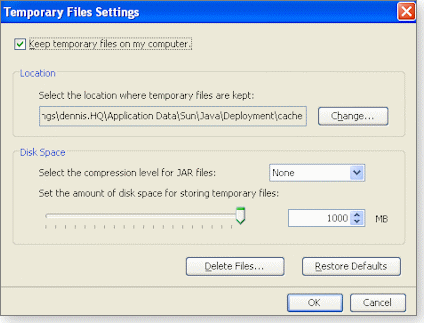
Figure 1. Improve your browser’s performance by clearing Java’s Temporary Internet Files cache.
The default size of the Java cache on three PCs I checked was 1GB (or “1000MB,” as shown in Figure 1). There’s no particular reason why the cache needs to be this large, though reducing the cache to 20MB as Bruce did may be too small for some users. A more reasonable cache size is between 100MB and 200MB.
Manually install network-discovery utility
In the Nov. 12 Known Issues column, Stuart Berg described Microsoft’s Link-Layer Topology Discovery (LLTD) Responder, a utility designed to facilitate finding XP systems on a home network. The program didn’t install automatically for reader Ian Journeaux, but he found a manual workaround:
- “I have had trouble getting my Vista PC to play nice with the Win XP computers on my network. For some reason, the Vista machine would more often than not be unable to view the Win XP computers in Network Neighborhood.
“I saw your article on LLTD and thought it might be a solution. But even though I’m running Win XP SP3, the fix refused to install. A search led me to a [Windows Live Spaces blog] that describes the procedure for installing LLTD manually. This worked for me, and the missing computers now appear on my Vista computer.”
The instructions for manually installing the LLTD utility — written by a blogger named “Felipe” — entail renaming the executable file and running a series of commands from a command prompt, so make sure you have your geek hat on before you attempt the procedure.
Who needs Quick Launch? Pinning’s simpler
The Nov. 12 Known Issues column also described how to enable Windows 7’s Quick Launch toolbar, which is disabled by default. Al Arntson was one of several readers who pointed out a simpler solution:
- “There’s no need to use the ‘hidden’ Quick Launch toolbar in Windows 7. Just right-click any program and select Pin to Taskbar. This will create an icon for that program and place it on the left side of the taskbar. A single click launches it just like the old Quick Launch did in previous Windows versions.”
And with that tip, we close the book on Windows 7’s Quick Launch toolbar … at least until someone comes up with an even-more-elegant shortcut solution.
| Readers Bruce, Ian, and Al will each receive a gift certificate for a book, CD, or DVD of their choice for sending tips we printed. Send us your tips via the Windows Secrets contact page. |
The Known Issues column brings you readers’ comments on our recent articles. Dennis O’Reilly is technical editor of WindowsSecrets.com.
New 'Twilight' movie gives a howl to cotton
 |
By Stephanie Small
In anticipation of the new “Twilight” movie — which comes out this week — fans everywhere have been going overboard, creating life-size cutouts of the characters, buying “Twilight” jewelry, and wearing “Twilight” apparel. A hilarious parody of the film actually turns a shirt — a cotton T-shirt at that — into the main cause of the supernatural conflict. Watch as Bella falls for the three wolves and confuses those around her. You’ll look twice the next time you see someone wearing a similar get-up! Play the video |
Windows utility repairs corrupted system files
 |
By Fred Langa
When system files go bad, Windows’ System File Checker can set things right. Whether due to malware, botched updates, or some other glitch, mangled system files are rooted out and replaced with good copies. |
Broken Control Panel indicates system corruption
Something futzed up one or more system files in Casey Jones’s PC. The problem presented itself in his Control Panel but could be present elsewhere, too:
- “I was trying to delete a program for an upgrade and found that my Add/Remove button had stopped working. I have a Dell Dimension running Windows XP SP3. I’ve been searching for about two hours, looking for information on how to fix this problem. Can you direct me to where I can find a fix? I have third-party removal programs but want to fix the removal in the Control Panel.”
The Windows File Protection (WFP) system may be able to help. WFP is a group of related technologies and tools that try to protect all system files, including those in the Control Panel. WFP first appeared in Windows Me and has been refined with each succeeding version of Windows.
The WFP tool most likely to help with your problem is probably the System File Checker, sfc.exe. The program can determine which — if any — system files have been altered, not just those in the Control Panel. It will then either restore the correct versions or assist you in doing so yourself. (See Figure 1.)
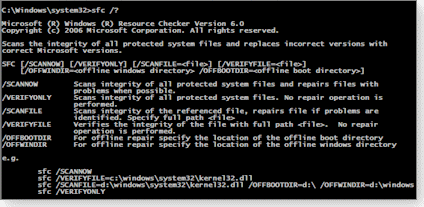
Figure 1. The System File Checker utility can detect and replace corrupted system files with known-good copies.
To effect repairs, sfc.exe usually needs access to original system files on a Windows setup CD or some other similarly accessible location. Microsoft’s official sfc.exe documentation for XP is in Knowledge Base article 310747. If you prefer something less formal, Marc Liron’s UpdateXP.com offers a good sfc.exe tutorial.
By the way, sfc.exe is in Vista and Windows 7, too, and it works essentially the same way. The relevant KB article for sfc.exe in both those operating systems is 929833.
Move programs without having to reinstall them
Bob Clark wants to relocate some software to a different drive without the chore of having to uninstall and then reinstall the apps:
- “I recently added a 1TB hard drive to my Windows Vista system because my 100GB hard drive was getting overloaded. I’m wondering whether there’s a way I can migrate my games from the old hard drive to my new drive without the hassle of uninstalling and reinstalling them.”
When you move any installed apps — games or otherwise — you must make sure to update and correct all internal operating system references to the programs, and that’s not easy.
But is there a way to do so? Sure. In fact, I can think of four:
- If you’re adept with Registry editing and have a lot of time on your hands, you can track down and manually edit every reference to each moved program. Your patience will probably give out long before the job is done, however. And if you make any mistakes, you’re one cooked goose.
- You can move the apps by using a technology called “symbolic links.” It’s pretty geeky, but if you want to try, the technology is explained in an article on the Microsoft Developer Network. The specifics of using symbolic links to move applications are explained on the GHacks.net site. But to me, using symbolic links to move some games is like using nuclear weapons to kill flies.
- If you’re willing to spend some money, you can use a third-party tool such as Funduc’s $15 Application Mover. Information about the program and a download link are on the vendor’s site. With luck, Application Mover will do the job — probably.
- Some users simply move the installed apps and then run a system-repair tool to clean up and correct the damage. But I certainly don’t recommend deliberately breaking Windows with the hope of fixing it later. Plus, you have to own an appropriate repair tool and trust it to work as advertised in order for this method to have a chance of succeeding. (Contributing editor Scott Spanbauer reviews several Windows-cleaning utilities in his Sept. 11, 2008 Best Software column.)
The best option is the one you’re trying to avoid: just bite the bullet and uninstall and reinstall the apps you want to move. If there are special files with scoring or configuration data, move those files to the same relative position in the new location as they were in the old one.
I strongly suggest you stick with this last approach. It’s neither elegant nor slick, but it’s simple, certain, and free!
Diagnose and repair file-association glitches
Kenneth L. West isn’t able to open some files on his system:
- “I have several files I would like to open, but I keep getting the drop-down message that Windows cannot open the file due to an unknown file association.”
That error stems from two main causes. The first is simply that you haven’t yet installed software capable of handling the files in question. For example, if you’re trying to view a .drw vector-graphics file, you’ll need some piece of vector-graphics software — such as Microsoft Picture It, CorelDraw, or Paint Shop Pro — that knows what to do with that kind of file.
Windows usually offers hints as to what software to use. But if Windows doesn’t know, a good resource for determining which software goes with which file types is the Uniblue file-extension library.
| UPDATE 2009-12-10: In the Dec. 10 LangaList Plus column, Fred explains why the Uniblue file-extension library may inadvertently be flagged by the Web of Trust browser add-on as untrustworthy. |
Once the correct software is installed on your system, the files should open normally. But file associations sometimes get mucked up and you can’t open a file, even with the correct program available. In that case, you need to step in and tell Windows what to do. Fortunately, doing so is a piece o’ cake.
If you’re running XP, see KB article 307859, “How to change or select which program starts when you double-click a file in Windows XP.” If you prefer a tutorial, there’s a simple YouTube video that steps you through the file-association process.
Vista and Windows 7 do file associations a bit differently, but it’s also easy to change associations in those versions. See Microsoft’s Vista information page, “Change which programs Windows uses by default.”
Want a tutorial instead? See the WinVistaClub’s step-by-step guide, “How to Set or Change File Associations in Windows 7 & Vista.”
Repair attempt results in a dead system
I know I’ve done it, and maybe you have too: Paul Holm tried to help someone with a PC problem but made things worse instead:
- “I am in deep trouble with my wife because I have managed to completely incapacitate her computer. Here’s the story:
“I read about the program called AutoRuns [more info]. It sounded to me as if it would answer an existing autorun problem on a Dell 8100 machine. The problem was that every time the machine was started, there was an error message that indicated a program failed to start because a particular file could not be found.
“Well, the program wasn’t being used anymore, so I wanted to rid the machine of this error. I installed and ran the AutoRuns program and then proceeded to look through the stuff that automatically loads with each start. There were a few (perhaps a dozen or so) entries that indicated ‘File not found.’
“I reasoned that these could be disabled without a problem and proceeded to do that. Now, after rebooting, it will not load Windows. It repeatedly cycles the boot procedure but will not continue. I have tried to use Safe Mode but it will not load.
“Needless to say, I disabled something that was absolutely essential. I have not one idea what it might be. I don’t have a backup of the system, which, of course, everyone tells me I should have done before I attempted to change anything. That’s to say nothing of the fact that I have an unhappy spouse, too….”
As the old saying goes, “There are only two kinds of computer users: those who have lost data or wrecked a setup, and those who will.” Computer users who are religious about making backups fall into the first group. Welcome to the club, Paul!
Because we don’t know exactly what went awry, I suggest you try a powerful, general-purpose fix: a “Repair Install” of Windows. You didn’t mention which version of Windows is involved, so here’s a general crib sheet:
- For XP, see Microsoft’s Help and Support article, “Perform a Repair Installation.”
- For Vista, John Barnett’s Windows Vista Repair Options features a very nice step-by-step tutorial on performing repair installs for that OS.
- Windows 7 is similar to Vista, but if you’d like a Win7-specific tutorial, see the Windows Seven Forums’ article, “How to Do a Repair Install to Fix Windows 7.”
And once everything’s running again, do yourself — and your wife — a favor by making a full system backup, OK?
Fred Langa is editor-at-large of the Windows Secrets Newsletter. He was formerly editor of Byte Magazine (1987–91), editorial director of CMP Media (1991–97), and editor of the LangaList e-mail newsletter from its origin in 1997 until its merger with Windows Secrets in November 2006.
Should you move to 64-bit Windows 7?
 |
By Ian “Gizmo” Richards
The difficulties experienced by users of the 64-bit version of Windows XP and Vista cause most users to believe it’s too early to make the shift from 32-bit to 64-bit. However, the release of Windows 7 has convinced many people that this is the right time to change — but is it, really? |
Understanding the switch to 64-bit computing
Most PC users are confused about 64-bit computing, and I don’t blame them. The main source of confusion is that the term “64-bit” applies to three separate computing components: the PC processor, the operating system, and the software that runs on the operating system. So let’s sort this out.
In order to run a 64-bit version of Windows, your PC must have a 64-bit processor. If your PC is less than two years old, there’s a good chance it has a 64-bit processor. Netbooks are an exception; most use Intel’s 32-bit Atom processor.
If you’re not sure whether your PC has a 64-bit processor, the easiest way to find out is to download and run the free standalone version of Gabriel Topala’s wonderful SIW system-information utility, which you can download from Gabriel’s site.
The program doesn’t require installing, so you can run it directly from the .exe file. Click the CPU Info link in the left sidebar to see in the top line of the right pane whether your processor is 32-bit or 64-bit. (See Figure 1.)
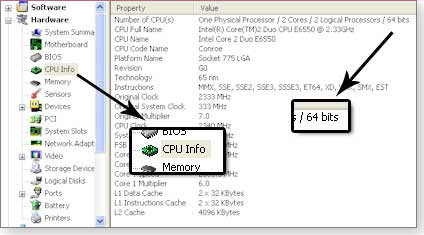
Figure 1. The SIW system-info utility makes it easy to determine whether your PC’s processor is 32-bit or 64-bit.
If your system has a 64-bit processor, you may be wondering how you’ve been able to run a 32-bit version of Windows on a 64-bit processor. That’s a fair question, but the fact is that virtually all 64-bit Intel and AMD processors are designed to run in 32-bit mode as well.
After you verify that your processor is 64-bit, the next thing you need is a 64-bit version of Windows. If you’re installing Windows 7, that’s not a problem — because the retail DVD contains both 32- and 64-bit versions of the OS. If you don’t want to use Windows 7, there are 64-bit versions of XP and Vista available, although you may have to hunt around to find a copy.
Finding 64-bit software is the main problem
The third and final element you need for 64-bit computing is software that can run on a 64-bit version of Windows. The good news is that most 32-bit programs will run perfectly well on 64-bit Windows. This means you can continue to use many of the programs you already have.
However, some 32-bit apps won’t work. These include programs that use 16-bit code in their workings. You may be surprised to learn that such programs still exist, but they do. Mostly, they’re older programs — originally written for 16-bit Windows or DOS — that have been ported to 32-bit Windows. The programs work fine under 32-bit Windows but won’t work at all under 64-bit Windows. Thankfully, there aren’t a lot of these programs around.
But there are several other 32-bit programs that won’t run on 64-bit Windows, and these are far more common. This group comprises programs that directly control hardware devices. The problem isn’t the software itself, but the drivers the software uses to communicate with hardware devices. Drivers written for 32-bit Windows will not work on 64-bit Windows; you need 64-bit drivers.
That’s where the problem lies. Quite a few 32-bit programs utilizing drivers don’t have 64-bit drivers available. Worse still, the product’s vendor may have no intention of ever providing a 64-bit driver. This problem particularly affects older printers, scanners, plotters, and high-performance video cards. If one of your peripherals is in this category, you’re going to have to replace it if you want to run 64-bit Windows.
The easiest way to find out whether your programs and devices are compatible with 64-bit Windows is to download and run Microsoft’s Windows 7 Upgrade Advisor, available on the company’s site. Running this free program should be one of your first steps before you consider going down the 64-bit route.
What can you do if you have an irreplaceable 32-bit program that won’t work with 64-bit Windows? You may be able to get it to run by using the special XP Mode available in the Enterprise, Ultimate, and Professional versions of 64-bit Windows 7. In essence, XP Mode creates a virtual copy of Windows XP running within Windows 7 that you can use to run software that balks on 64-bit systems.
The details of using this facility are beyond the scope of this article. But it’s appropriate for me to point out that XP Mode is a less-than-perfect solution that introduces performance issues of its own. Additionally, to use this feature, your PC’s processor must support hardware-level virtualization.
Although many 32-bit programs will run perfectly well on a 64-bit system, they won’t necessarily run faster than they do on a 32-bit PC. In fact, it’s quite possible they’ll run a tad slower. That’s because 64-bit Windows runs 32-bit programs in a special emulation mode. This introduces overhead that eats up part of your processing power.
To get the most out of 64-bit Windows, you need to run software specifically written for 64-bit operation. Unfortunately, there’s not a huge amount of free or commercial 64-bit software currently available, though the situation is rapidly improving. To get a feeling for which 64-bit apps are available, check out Rik Mayell’s excellent list of 64-bit products on the Tech Support Alert site.
| UPDATE 2010-01-28:In the Jan. 28 Top Story, Michael Lasky examines the slow development of 64-bit PC software. |
The rewards of using true 64-bit software
At this point, you’re probably thinking life would be a lot simpler if you stuck with the 32-bit version of Windows 7. There’s some truth in that thought, but you also need to consider the benefits of moving to 64-bit computing.
The most important of these is the ability to use more memory in your PC. The maximum physical memory supported by 32-bit Windows is 4GB. Of this, only 3.5GB is available to the operating system and applications, and a maximum of 2GB for any individual application.
With 64-bit Windows, there’s essentially no practical limit to the amount of physical memory available to the operating system and applications. (The actual limit is theoretically 16 exabytes — the equivalent of 16 billion gigabytes — though the current practical limit is 8 terabytes or 8,000 gigabytes.)
The ability to use more memory can have a profound impact on the performance of your PC. This is especially true when running such memory-hungry applications as video editing, multimedia production, and advanced gaming.
However, you need to be aware that these memory-related performance gains can be fully realized only with genuine 64-bit software. If you’re using a 32-bit application, the program can access a maximum of only 2GB of memory, the same limit as in 32-bit Windows. (Note that some 32-bit software that’s “large address space aware” can access 4GB.)
That 2GB-limit is for an individual 32-bit program. If you’re running several such programs on a 64-bit Windows PC with sufficient memory, each app could access up to 2GB. (In 32-bit Windows, there’s typically only 2GB available to all programs.) So if you’re using several memory-hungry 32-bit programs simultaneously, you could see significant performance gains under 64-bit Windows — provided you have enough physical memory installed on your PC.
Execution speed is another area where 64-bit Windows offers benefits. Generally speaking, 64-bit applications will run faster on 64-bit Windows PCs than on their 32-bit counterparts running on 32-bit Windows. But again, there’s a catch: 32-bit programs running on 64-bit Windows usually run slower than the same software running on 32-bit Windows.
The performance of a 32-bit application on 64-bit Windows involves many different issues. Most of these are too technical and/or controversial to discuss in a general article like this. At a simple level, 32-bit programs generally run slower due to the need for 64-bit Windows to provide 32-bit emulation. This carries a significant overhead.
Is it still too soon to move to 64-bit?
By now, it should be clear that the benefits of 64-bit Windows are fully realized only if you use genuine 64-bit software. And therein lies the problem: there’s not a large amount of genuine 64-bit software currently available.
So what should you do? At this point, I think most PC users are well advised to stick to the 32-bit version of Windows. There are still too many problems associated with 64-bit computing, and too few realizable benefits.
However, if you use extensively a big, memory-hungry application available in 64-bit form, then you have much to gain by shifting to 64-bit Windows. Similarly, if you run many programs simultaneously — either 32-bit or 64-bit — then you’ll experience real performance improvements by using a 64-bit system.
In both cases, though, you’ll realize these performance improvements only if you have a lot of physical memory in your system. Running 64-bit Windows with only 4GB of RAM is pretty much pointless.
What am I going to do? I’m sticking with 32-bit Windows for a little while yet.
Ian “Gizmo” Richards is senior editor of the Windows Secrets Newsletter. He was formerly editor of the Support Alert Newsletter, which merged with Windows Secrets in July 2008.
XP update conflicts with popular video adapters
 |
By Susan Bradley
The patch I identified last week as the most important of those released by Microsoft in November has been found to cause systems with certain ATI and Nvidia adapters to freeze. You can fix the problem by removing the patch, installing an updated video driver, and reapplying the patch. |
MS09-065 (969947)
XP kernel patch crashes some graphics cards
After Microsoft released the XP kernel patch in security bulletin MS09-065 (969947) last week, I tested it on the XP PCs in my office and everything went smoothly. Unfortunately, not everyone who applied this update was so fortunate.
Systems using an ATI Radeon HD 2400 series video adapter or Nvidia GeForce 7050/NForce 610i integrated video card may no longer be accessible via Remote Desktop Services. More seriously, the update may also cause the computer to freeze.
If you experience either problem, boot into XP’s Safe Mode and open the Add or Remove Programs Control Panel applet. Make sure Show Updates is checked at the top of the window, and then remove the patch. Next, download an updated video driver from either ATI’s support site or Nvidia’s driver download page.
I don’t recommend installing drivers offered by Windows Update, because I’ve had bad experiences with drivers obtained in this way. Whenever Windows Update offers one of my systems a driver update, I take it as a cue to visit the vendor’s own support site to get the latest driver possible.
To determine whether your XP system is affected by the ATI/Nvidia problem, click Start, Control Panel, System. Choose the Hardware tab and click the Device Manager button. Expand the Display adapters category and look for a listing for either of the two affected adapters.
Apple releases security fixes for Safari
Windows and Mac users running Apple’s Safari browser should ensure they have version 4.0.4 installed. According to article 3949 at the Apple support site, the update protects against possible remote code execution, process termination, and disclosure of information.
Lately, Apple has been bundling Safari along with updates for the Cupertino company’s iTunes and QuickTime software. If you neglected to uncheck the preselected option to download Safari, you may have the browser on your PC without realizing it. (I discussed the dangers of unsolicited, tag-along software in my Aug. 13 Top Story, “Sun, Apple, Microsoft install chaff with patches.”)
Trojan claims to be Microsoft virus alert
Earlier this month, I received several e-mail “alerts” supposedly from Microsoft. The messages indicated that the Conficker worm was infecting users again and urged me to check my system for viruses by opening the .zip file attached to the e-mail. (See Figure 1.)
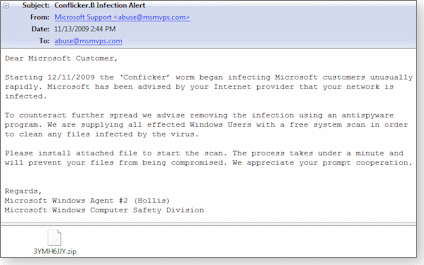
Figure 1. This Conficker e-mail purports to be from Microsoft, but the company never sends alerts via e-mail.
As you can imagine, the .zip file was not a virus scanner but rather a nasty Trojan. I confirmed this by running the file through the free virus-checker at VirusTotal (view the report).
Microsoft never sends files or alerts via e-mail. Even when the company sends you a hotfix for a specific problem you’ve asked about, you’re directed to a Web page. At that location, you download the hotfix by entering a Microsoft-supplied password that’s required to open the file.
I do recommend that you use Microsoft’s free Security Essentials antispyware program, which you’ll find on the product’s page. But never open or download an unexpected .zip file attached to an e-mail from any source.
Some operating-system upgrades can be painful
There’s a reason why so many Windows experts — including those at Windows Secrets — recommend clean installs of new operating systems rather than in-place upgrades. While I’ve managed to complete a few in-place upgrades from Vista to Windows 7 without encountering any serious problems, people who use Windows discussion forums say not all upgrades are as successful.
In the Microsoft Answers forum, for example, some upgraders have been caught in an endless update loop. Many of these posters are students who were offered a downloadable version of Windows 7 from Digital River. Some of the people affected by this glitch have watched their systems hang at 62% completion.
If your Windows 7 upgrade stops at 62%, use the Fix-it solution offered in KB 975253 to remedy the situation. If you’ve experienced some other problem while upgrading to Windows 7, post it in the Microsoft Answers forum. Someone else at that forum may have the information you need to overcome the glitch.
You’ll find much more information about Windows 7 upgrade woes in WS contributing editor Woody Leonhard’s Top Story today.
Is it time to install Vista Service Pack 2?
If the sporadic reports of upgrade problems with Windows 7 have convinced you to wait a bit before moving to the new OS, you may decide to upgrade to Vista Service Pack 2 instead. The service pack includes many needed fixes, as Microsoft explains on the update’s download page.
If Vista SP2 isn’t offered to your Vista PC, the system may lack some previously released patches rated “Important” by Microsoft. Vista SP2 is offered only after all other Vista patches with an “Important” label have been installed on the machine.
It’s best to get Vista SP2 automatically via Microsoft’s own update service. But if SP2 isn’t offered to your Vista system, you can download and install it manually. Simply open the Windows Update or Microsoft Update service, click Check for updates and then View available updates.
MS09-058 (971486)
October Windows patch blue screens some PCs
I’m still tracking reports of problems related to MS09-058 (971486), a kernel patch Microsoft released in October. A few folks are getting a Blue Screen of Death when applying this update.
Unfortunately, the recovery instructions posted on the State of the Tech site involve using a boot CD or installing the affected machine’s hard drive in another system. Alternatively, you can perform a repair install of Windows and not lose any settings or personal information.
Only a small number of people seem to be affected by this problem. If you do encounter it, call 1-866-PC-SAFETY in the U.S. and Canada, or browse to Microsoft’s Computer Security Support Center — from another computer, if necessary — for assistance in resolving the glitch. In my next column, I hope to have more information on the underlying cause of this failure.
The Patch Watch column reveals problems with patches for Windows and major Windows applications. Susan Bradley recently received an MVP (Most Valuable Professional) award from Microsoft for her knowledge in the areas of Small Business Server and network security. She’s also a partner in a California CPA firm.
Publisher: AskWoody LLC (woody@askwoody.com); editor: Tracey Capen (editor@askwoody.com).
Trademarks: Microsoft and Windows are registered trademarks of Microsoft Corporation. AskWoody, Windows Secrets Newsletter, WindowsSecrets.com, WinFind, Windows Gizmos, Security Baseline, Perimeter Scan, Wacky Web Week, the Windows Secrets Logo Design (W, S or road, and Star), and the slogan Everything Microsoft Forgot to Mention all are trademarks and service marks of AskWoody LLC. All other marks are the trademarks or service marks of their respective owners.
Your email subscription:
- Subscription help: customersupport@askwoody.com
Copyright © 2025 AskWoody LLC, All rights reserved.

Plus Membership
Donations from Plus members keep this site going. You can identify the people who support AskWoody by the Plus badge on their avatars.
AskWoody Plus members not only get access to all of the contents of this site -- including Susan Bradley's frequently updated Patch Watch listing -- they also receive weekly AskWoody Plus Newsletters (formerly Windows Secrets Newsletter) and AskWoody Plus Alerts, emails when there are important breaking developments.
Get Plus!
Welcome to our unique respite from the madness.
It's easy to post questions about Windows 11, Windows 10, Win8.1, Win7, Surface, Office, or browse through our Forums. Post anonymously or register for greater privileges. Keep it civil, please: Decorous Lounge rules strictly enforced. Questions? Contact Customer Support.
Search Newsletters
Search Forums
View the Forum
Search for Topics
Recent Topics
-
Just got this pop-up page while browsing
by
Alex5723
34 minutes ago -
KB5058379 / KB 5061768 Failures
by
crown
8 hours, 50 minutes ago -
Windows 10 23H2 Good to Update to ?
by
jkitc
11 hours, 29 minutes ago -
At last – installation of 24H2
by
Botswana12
12 hours, 13 minutes ago -
MS-DEFCON 4: As good as it gets
by
Susan Bradley
1 hour, 51 minutes ago -
RyTuneX optimize Windows 10/11 tool
by
Alex5723
1 day ago -
Can I just update from Win11 22H2 to 23H2?
by
Dave Easley
17 hours, 45 minutes ago -
Limited account permission error related to Windows Update
by
gtd12345
1 day, 13 hours ago -
Another test post
by
gtd12345
1 day, 14 hours ago -
Connect to someone else computer
by
wadeer
1 day, 8 hours ago -
Limit on User names?
by
CWBillow
1 day, 11 hours ago -
Choose the right apps for traveling
by
Peter Deegan
1 day, 1 hour ago -
BitLocker rears its head
by
Susan Bradley
9 hours, 26 minutes ago -
Who are you? (2025 edition)
by
Will Fastie
8 hours, 23 minutes ago -
AskWoody at the computer museum, round two
by
Will Fastie
1 day, 3 hours ago -
A smarter, simpler Firefox address bar
by
Alex5723
2 days ago -
Woody
by
Scott
2 days, 9 hours ago -
24H2 has suppressed my favoured spider
by
Davidhs
9 hours, 3 minutes ago -
GeForce RTX 5060 in certain motherboards could experience blank screens
by
Alex5723
2 days, 23 hours ago -
MS Office 365 Home on MAC
by
MickIver
2 days, 17 hours ago -
Google’s Veo3 video generator. Before you ask: yes, everything is AI here
by
Alex5723
3 days, 13 hours ago -
Flash Drive Eject Error for Still In Use
by
J9438
8 hours, 47 minutes ago -
Windows 11 Insider Preview build 27863 released to Canary
by
joep517
4 days, 8 hours ago -
Windows 11 Insider Preview build 26120.4161 (24H2) released to BETA
by
joep517
4 days, 8 hours ago -
AI model turns to blackmail when engineers try to take it offline
by
Cybertooth
3 days, 12 hours ago -
Migrate off MS365 to Apple Products
by
dmt_3904
3 days, 13 hours ago -
Login screen icon
by
CWBillow
3 days, 3 hours ago -
AI coming to everything
by
Susan Bradley
18 hours, 16 minutes ago -
Mozilla : Pocket shuts down July 8, 2025, Fakespot shuts down on July 1, 2025
by
Alex5723
5 days ago -
No Screen TurnOff???
by
CWBillow
1 hour, 5 minutes ago
Recent blog posts
Key Links
Want to Advertise in the free newsletter? How about a gift subscription in honor of a birthday? Send an email to sb@askwoody.com to ask how.
Mastodon profile for DefConPatch
Mastodon profile for AskWoody
Home • About • FAQ • Posts & Privacy • Forums • My Account
Register • Free Newsletter • Plus Membership • Gift Certificates • MS-DEFCON Alerts
Copyright ©2004-2025 by AskWoody Tech LLC. All Rights Reserved.

