Windows 10/11 Professional
Open the Start menu and type “manage BitLocker.”
Open the “Manage BitLocker” option and expand the drive you want to decrypt.
Click “Turn off BitLocker.”
For Windows 11 Home do the following:
To disable BitLocker on “Windows 11 Home,” open Settings > Privacy & Security > Device Encryption, and slide the “Device Encryption” toggle switch.

Slide the toggle button to off.
For Windows 10 Home check if Drive encryption is supported:
To see if you can use Windows device encryption
In the search box on the taskbar, type System Information, right-click System Information in the list of results, then select Run as administrator. Or you can select the Start button, and then under Windows Administrative Tools, select System Information.
At the bottom of the System Information window, find Device Encryption Support. If the value says Meets prerequisites, then device encryption is available on your device.
To turn off Windows device encryption
Sign in to Windows with an administrator account.
Select the Start button, then select Settings > Update & Security > Device encryption. If Device encryption doesn’t appear, it isn’t available.
If device encryption is turned on, select Turn off.
Susan Bradley Patch Lady/Prudent patcher
- This topic was modified 10 months ago by .
- This topic was modified 10 months ago by .
- This topic was modified 10 months ago by .


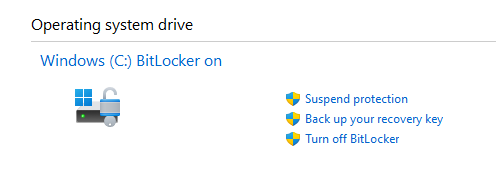







 I’m on.
I’m on.

