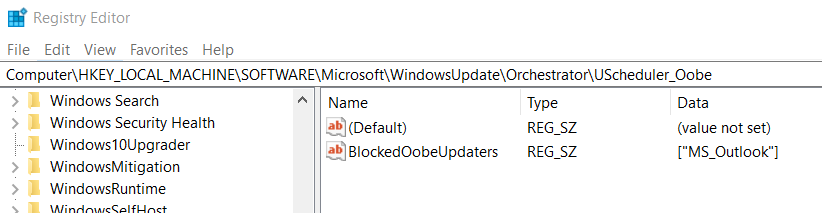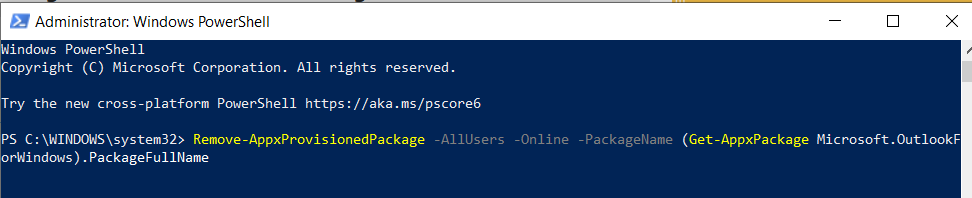Ways and methods to block New Outlook from installing on your computer
You can watch a video here before you begin. (link will launch to Youtube)
Using a registry key to block New Outlook from installing. Click here to download and install.
Windows Registry Editor Version 5.00 [HKEY_LOCAL_MACHINE\SOFTWARE\Microsoft\WindowsUpdate\Orchestrator\UScheduler_Oobe] "BlockedOobeUpdaters"="[\"MS_OUTLOOK\"]"
It should look like this:
You can also use a batch file to block New Outlook from installing. Click here to download and install.
Reg add HKLM\SOFTWARE\Microsoft\WindowsUpdate\Orchestrator\UScheduler_Oobe /v BlockedOobeUpdaters /t REG_SZ /d [\"MS_OUTLOOK\"] /f
If it installs use the following command in PowerShell to remove it
Remove-AppxProvisionedPackage -AllUsers -Online -PackageName (Get-AppxPackage Microsoft.OutlookForWindows).PackageFullName
Blocking new Outlook can also be done with Group policy. You will need to download the new Group Policy ADMX file and edit the settings in the following section:
- File Name: outlk16.admx
- Policy Setting Name: Disable web add-in installation on migration to new Outlook for Windows
- Scope: User
- Policy Path: Microsoft Outlook 2016\Miscellaneous
- Category: Miscellaneous
- Registry Information: HKCU\software\policies\microsoft\office\16.0\outlook\addins!disablecomtowebupgrade
Susan Bradley Patch Lady/Prudent patcher
- This topic was modified 4 months, 1 week ago by .
- This topic was modified 4 months, 1 week ago by .
- This topic was modified 4 months, 1 week ago by .
- This topic was modified 4 months, 1 week ago by .
- This topic was modified 4 months, 1 week ago by .
- This topic was modified 4 months, 1 week ago by .
- This topic was modified 4 months, 1 week ago by .
- This topic was modified 4 months, 1 week ago by .