I run in Standard User mode most (99.7%) of the time. I’d like to start an app in that mode, that automatically runs in Admin mode. If I start it from a link on the taskbar, I get asked for my Admin PIN. How do I set it up, in Start UP so that when start my computer (in Standard User mode), the software automatically starts without input from me?

|
Patch reliability is unclear. Unless you have an immediate, pressing need to install a specific patch, don't do it. |
| SIGN IN | Not a member? | REGISTER | PLUS MEMBERSHIP |
-
Add STANDARD User application to startup
Home » Forums » AskWoody support » Windows » Windows 11 » Windows 11 version 22H2 » Add STANDARD User application to startup
- This topic has 14 replies, 5 voices, and was last updated 2 years ago.
Viewing 4 reply threadsAuthorReplies-
joep517
AskWoody MVP -
Bob99
AskWoody MVPMay 13, 2023 at 5:54 pm #2559028@joep517 –
Since we are talking about Windows, and there seems to be more than one way to do many different things within windows, could the person also create a shortcut to the program in the following folder: \Users\username of their ordinary, non-admin level user account\AppData\Roaming\Microsoft\Windows\Start Menu\Programs\Startup ?
Wouldn’t placing a shortcut in the above location run the program as a regular, non-admin level user as it sounds like the person wants?
I suppose that if they want to avoid having to use the admin password (because maybe the program needs admin-level privileges) they could then select the Properties sheet for the shortcut and then select the “Advanced…” button on the Shortcut tab, after which they would then put a check mark in the box for “Run as administrator”, but would this then automatically then prompt them for the PIN each time (which they’ve stated they don’t want to have to do)?
Or would this be not the same as creating a task in Task Scheduler as you mentioned above?
-
HenryW
AskWoody PlusMay 14, 2023 at 1:14 pm #2559166I did what you suggested, but when I attempt to save it, I am getting a message that says “Task Scheduler cannot create the task. The user account is unknown, the password is incorrect, or the user account does not have permission to create this task.”
Computer suggests my account as the “author”, so it (I think) definitely knows the account. My standard user account doesn’t have a password, since it’s a desktop machine. I’m not sure about whether or not my account can create the task.”
Suggestions?
And thanks.
Henry
-
EricB
AskWoody Plus -
HenryW
AskWoody PlusMay 14, 2023 at 2:48 pm #2559183Not to my knowledge. It’s called Hard Drive Sentinel (hdsentinel.com) and it monitors the conditions of my attached drives (both SSD and HDD). It saved my bacon once when it let me know a drive was failing and I was able to replace the drive and move the contents before it failed altogether! The drive was still under warranty, so the manufacturer replaced it.
-
EricB
AskWoody PlusMay 14, 2023 at 2:52 pm #2559186If the application notified you about the condition of your hard drives then it does need the ability to interact with the logged on user. Or did it use some other non-interactive method of notification? By interact I mean having a presence on the logged-on user’s desktop whether it’s to display an icon on the taskbar or display a message box.
-
HenryW
AskWoody PlusMay 14, 2023 at 3:00 pm #2559188 -
EricB
AskWoody PlusMay 14, 2023 at 3:14 pm #2559192I’m on Win10 22H2 but I expect the issues are the same for Win11 when UAC is enabled.
On Win10 when a Standard User logs on the task scheduler can start an application that runs with elevated privilege as Administrator if the task is set to run whether or not the Admin account is logged on and the “run with highest privilege” box is unchecked. However, this causes the application to run in a non-interactive session that does not have access to the desktop of the logged-on Standard User.
I think you will need to find a third-party application to start an elevated process in a Standard User’s logged-on session in order to avoid the UAC prompt for Admin credentials.
-
HenryW
AskWoody PlusMay 14, 2023 at 4:23 pm #2559208
-
-
-
-
-
Just another Forum Poster
AskWoody LoungerMay 14, 2023 at 6:28 pm #2559242It’s called Hard Drive Sentinel (hdsentinel.com) and it monitors the conditions of my attached drives (both SSD and HDD).
According to Hard Disk Sentinel Help – Installation, it should automatically start with the system.
If it’s not, right-click the HDS taskbar icon and select Configuration.

Then ensure the “Load with Windows” options is checked under preferences.
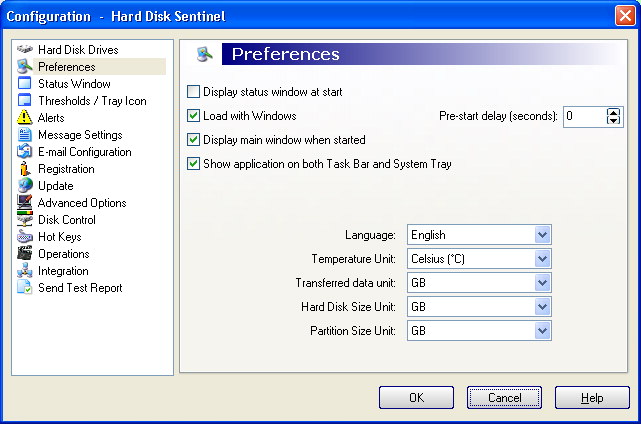
-
HenryW
AskWoody PlusMay 14, 2023 at 8:28 pm #2559258 -
Just another Forum Poster
AskWoody LoungerMay 15, 2023 at 6:54 am #2559336Ok, according to Hard Disk Sentinel Help – Configuration: Integration, you can switch it from app mode, which “requires” Admin access to auto-start, to NT Service mode, which runs it as a Windows System process (i.e. it’ll auto-start without prompting for a password/PIN.)
Right-click the HDS taskbar icon, select Configuration, select Integration and click the Use as Service button.
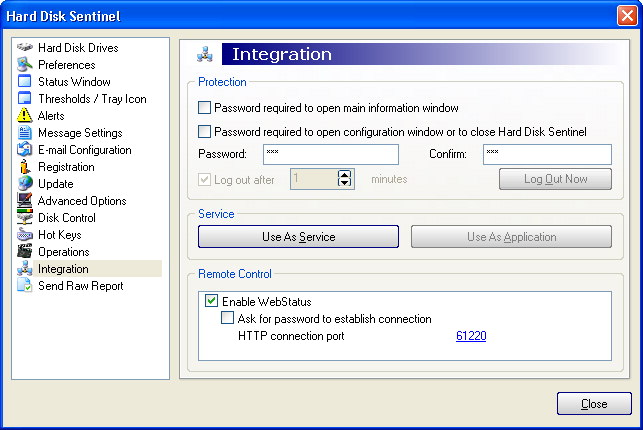
Note: in service mode you won’t be able to change any of the settings or run any tests (those still “require” Admin access), but you can still get the same HDS system tray icon that displays status info by creating a “shortcut” in your Startup folder to HDSentinelTray.exe (it’s located in the HDS folder) so it auto starts when you boot Windows.
-
HenryW
AskWoody Plus -
EricB
AskWoody PlusMay 16, 2023 at 5:30 am #2559676Henwin,
A scheduled task that starts an application when the related account is not logged-on and Windows services both run in the same non-interactive session and do not have access to the desktop of the currently logged-on user. That is why the additional HDSentinelTray.exe is needed when hard disk sentinel is configured to run as a Windows service.
-
Viewing 4 reply threads -

Plus Membership
Donations from Plus members keep this site going. You can identify the people who support AskWoody by the Plus badge on their avatars.
AskWoody Plus members not only get access to all of the contents of this site -- including Susan Bradley's frequently updated Patch Watch listing -- they also receive weekly AskWoody Plus Newsletters (formerly Windows Secrets Newsletter) and AskWoody Plus Alerts, emails when there are important breaking developments.
Get Plus!
Welcome to our unique respite from the madness.
It's easy to post questions about Windows 11, Windows 10, Win8.1, Win7, Surface, Office, or browse through our Forums. Post anonymously or register for greater privileges. Keep it civil, please: Decorous Lounge rules strictly enforced. Questions? Contact Customer Support.
Search Newsletters
Search Forums
View the Forum
Search for Topics
Recent Topics
-
Moving fwd, Win 11 Pro,, which is best? Lenovo refurb
by
Deo
12 minutes ago -
DBOS Advanced Network Analysis
by
Kathy Stevens
5 hours, 59 minutes ago -
Microsoft Edge Launching Automatically?
by
healeyinpa
1 minute ago -
Google Chrome to block admin-level browser launches for better security
by
Alex5723
8 hours, 39 minutes ago -
iPhone SE2 Stolen Device Protection
by
Rick Corbett
55 minutes ago -
Some advice for managing my wireless internet gateway
by
LHiggins
5 hours, 51 minutes ago -
NO POWER IN KEYBOARD OR MOUSE
by
HE48AEEXX77WEN4Edbtm
2 hours, 52 minutes ago -
A CVE-MITRE-CISA-CNA Extravaganza
by
Nibbled To Death By Ducks
18 hours, 9 minutes ago -
Sometimes I wonder about these bots
by
Susan Bradley
14 hours, 26 minutes ago -
Does windows update component store “self heal”?
by
Mike Cross
4 hours, 29 minutes ago -
Windows 11 Insider Preview build 27858 released to Canary
by
joep517
1 day, 8 hours ago -
Pwn2Own Berlin 2025: Day One Results
by
Alex5723
1 day, 7 hours ago -
Windows 10 might repeatedly display the BitLocker recovery screen at startup
by
Susan Bradley
4 hours, 44 minutes ago -
Windows 11 Insider Preview Build 22631.5409 (23H2) released to Release Preview
by
joep517
1 day, 10 hours ago -
Windows 10 Build 19045.5912 (22H2) to Release Preview Channel
by
joep517
1 day, 10 hours ago -
Kevin Beaumont on Microsoft Recall
by
Susan Bradley
23 hours, 23 minutes ago -
The Surface Laptop Studio 2 is no longer being manufactured
by
Alex5723
1 day, 18 hours ago -
0Patch, where to begin
by
cassel23
1 day, 12 hours ago -
CFPB Quietly Kills Rule to Shield Americans From Data Brokers
by
Alex5723
2 days, 8 hours ago -
89 million Steam account details just got leaked,
by
Alex5723
1 day, 20 hours ago -
KB5058405: Linux – Windows dual boot SBAT bug, resolved with May 2025 update
by
Alex5723
2 days, 17 hours ago -
A Validation (were one needed) of Prudent Patching
by
Nibbled To Death By Ducks
2 days, 8 hours ago -
Master Patch Listing for May 13, 2025
by
Susan Bradley
1 day, 19 hours ago -
Installer program can’t read my registry
by
Peobody
12 hours, 1 minute ago -
How to keep Outlook (new) in off position for Windows 11
by
EspressoWillie
2 days, 5 hours ago -
Intel : CVE-2024-45332, CVE-2024-43420, CVE-2025-20623
by
Alex5723
2 days, 13 hours ago -
False error message from eMClient
by
WSSebastian42
3 days, 4 hours ago -
Awoke to a rebooted Mac (crashed?)
by
rebop2020
3 days, 13 hours ago -
Office 2021 Perpetual for Mac
by
rebop2020
3 days, 14 hours ago -
AutoSave is for Microsoft, not for you
by
Will Fastie
12 hours, 7 minutes ago
Recent blog posts
Key Links
Want to Advertise in the free newsletter? How about a gift subscription in honor of a birthday? Send an email to sb@askwoody.com to ask how.
Mastodon profile for DefConPatch
Mastodon profile for AskWoody
Home • About • FAQ • Posts & Privacy • Forums • My Account
Register • Free Newsletter • Plus Membership • Gift Certificates • MS-DEFCON Alerts
Copyright ©2004-2025 by AskWoody Tech LLC. All Rights Reserved.


