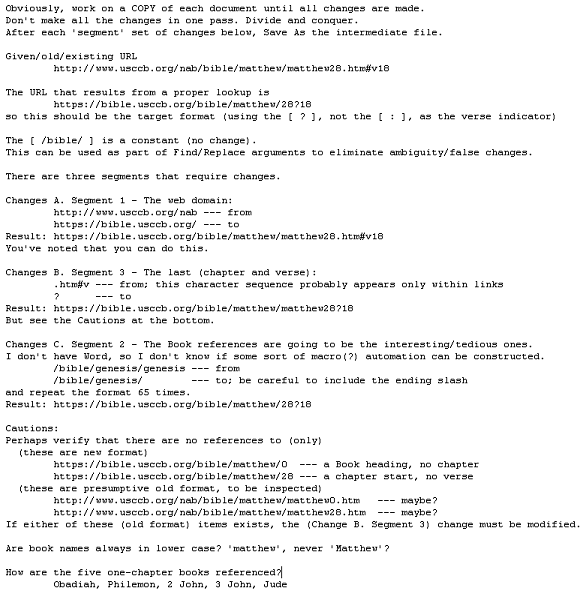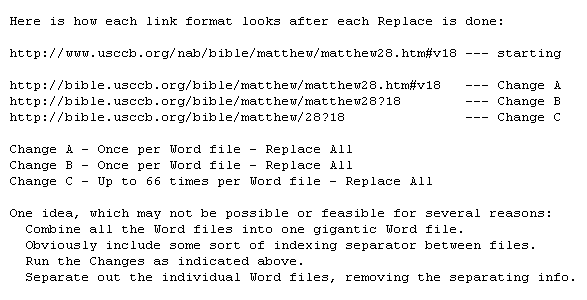Greetings All-
I had a similar problem a couple of years ago, and I must have lost the fix. Or perhaps the language is just different enough where the old fix doesn’t work in this case. The first line below is the general format that exists for hyperlinks in about a dozen MS Word documents. The 2nd two lines are functionally equivalent, as they both successfully load the specified location on the USCCB website. I’d like to change each case of line 1 to either line 2 or line 3. The first part I can manage; I can change:
http://www.usccb.org/nab/bible/
to: https://www.usccb.org/bible/ or to: https://bible.usccb.org/bible/
———————————————————————————————-
<span style=”color: #ff0000;”>http://www.usccb.org/nab/bible/matthew/matthew28.htm#v18 (OLD: DOESN’T WORK)</span>
<span style=”color: #99ccff;”>https://www.usccb.org/bible/matthew/28:18 (NEW: WORKS)</span>
<span style=”color: #99ccff;”>https://bible.usccb.org/bible/matthew/28?18 (NEW: WORKS)</span>
————————————————————————————————
Everything after the word bible/ is variable. The find/replace strings needs to work, whatever the book title, chapter, or verse in the original hyperlink. As always, many thanks for the advice.
Casey H.