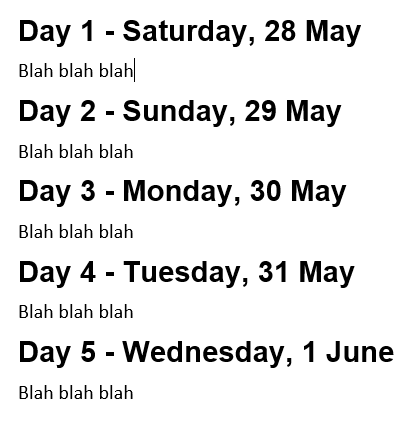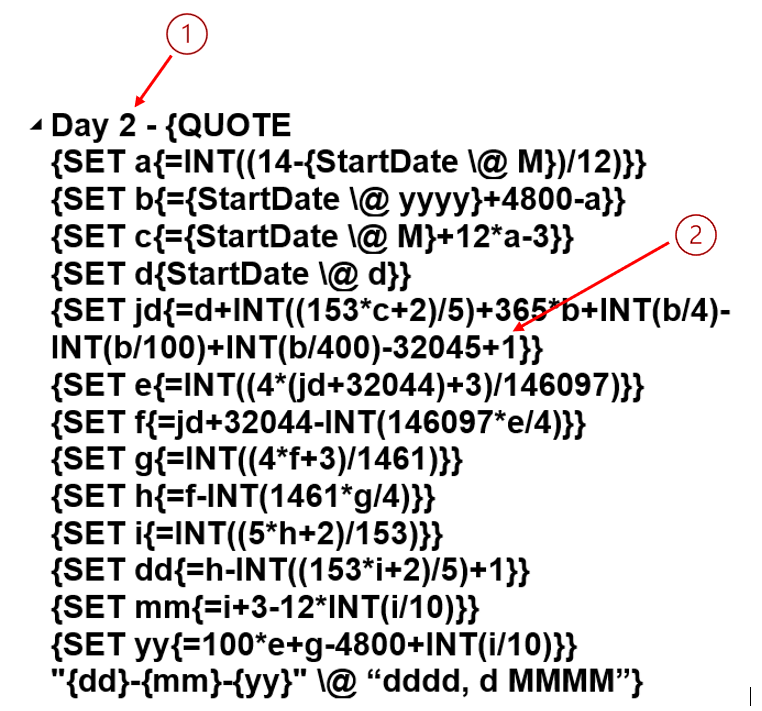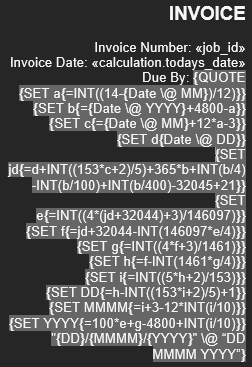I have seen a number of posts on the subject of calculated dates, but nothing quite does what I am looking for, they all seem based on the current date.
I am trying to create an itinerary document covering quite a few days.
Header – Day 1 – Date
Header – Day 2 – Date+1
etc. I can get the Day 1, Day 2 etc from a standard Style. But I don’t know when the starting date will be. So I want to put the starting date in text form into the Day 1 header and then have subsequent headers increment the date.
As I change the first day, I want all the other days to update. A bit difficult to describe, but the outcome should be something like this:
Day 1 - Monday, 4th April <------ Typed in Blah Blah Blah Day 2 - Tuesday, 5th April <------- Calculated from Day 1 Blah Blah Blah Day 3 - Wednesday, 6th April <-----Calculated from Day 1 Blah Blah Blah
etc
When I change Day 1, I want the other dates to be re-calculated.
Any ideas folks?
PGB99