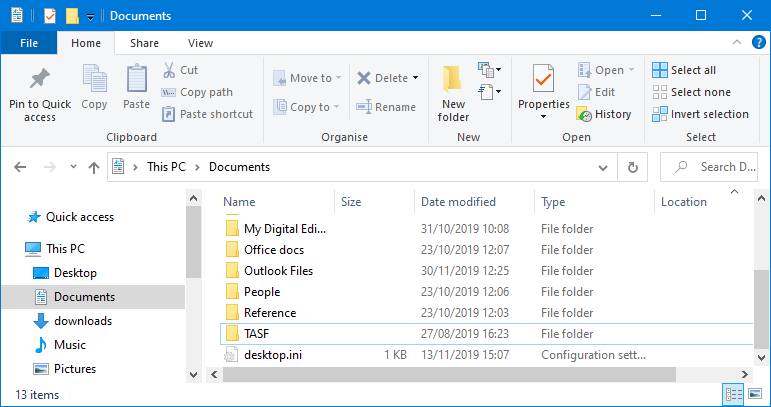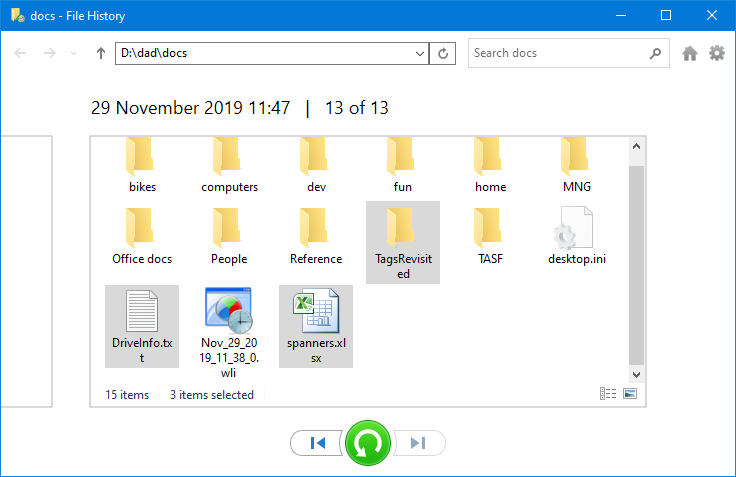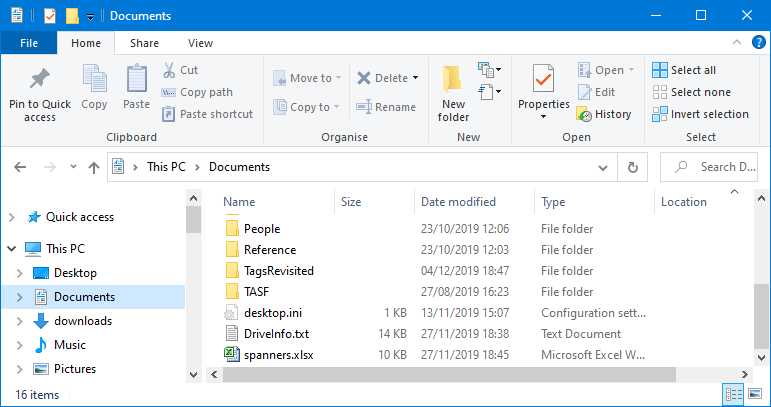As my Win 7 desktop has slowly imploded over the last eight or nine months, I’ve been using a Win 10 laptop as my primary machine. (Currently Version 1809, though I don’t know if that matters for the purpose of my question.) I’ve now bitten the bullet and bought a new Win 10 laptop, which hasn’t arrived yet.
What is the most painless way to copy files from the laptop to the new desktop? I don’t necessarily want copies of everything on one computer to be on the other, but if simplicity/effectiveness requires copying everything, and then deleting selected stuff if I so desire, I’ve fine with that.
I use File History (among other things) for backup on the laptop, but, for a variety of reasons that have seemed reasonable to me, have not to date used any kind of cloud storage (don’t even know if that’s the correct term) for backup or syncing files.
Can I just use File History from the applicable external drive to put files on the new computer? I have Windows 10: The Missing Manual, and its discussion of File History doesn’t seem to say anything about using it to copy files to a second computer. Also, my brief, probably inept, search online found discussions about using File History in combination with Cloud Storage to transfer files, but nothing about simply using File History and an external drive alone. So I wonder whether it’s doable. Or desirable.
Any advice will be sincerely appreciated.
Thanks large.