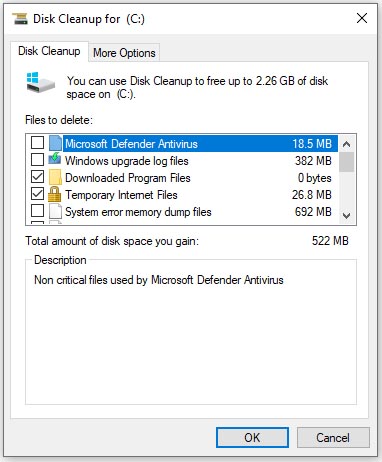I want to delete temp files & usually go to the C: drive > Properties > General > Disk Cleanup and select Temporary files, Temporary Internet files, and whatever else I want.
Windows10 also has Windows Settings > Storage > Temporary files. This lets you delete Temporary files, Temporary Internet files, and several other groups of files. It also has a few more categories than Disk Cleanup.
A lot of categories show the same space used with either of these methods. However the Temporary Files and Windows error reports are a lot different.
Disk Cleanup shows 2.46 MB of temp files and Settings > Storage > Temporary files shows 8.59 MB of temp files. I realize not all temp files can be removed because some may be in use, but that’s a big difference. Is one not deleting enough files or is the other deleting too many?

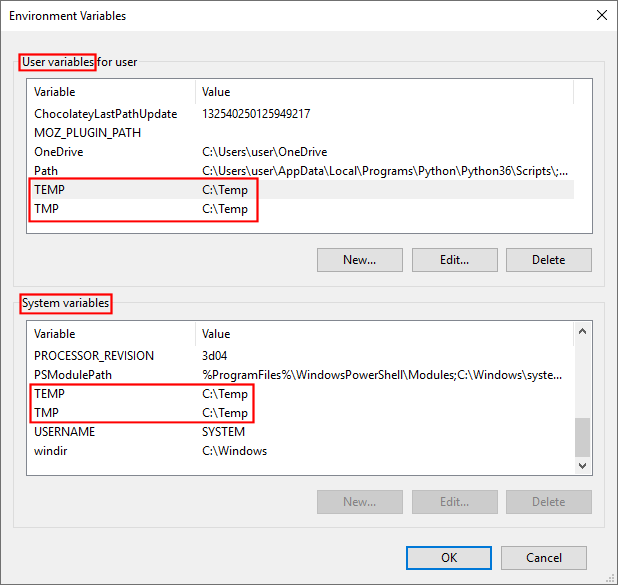
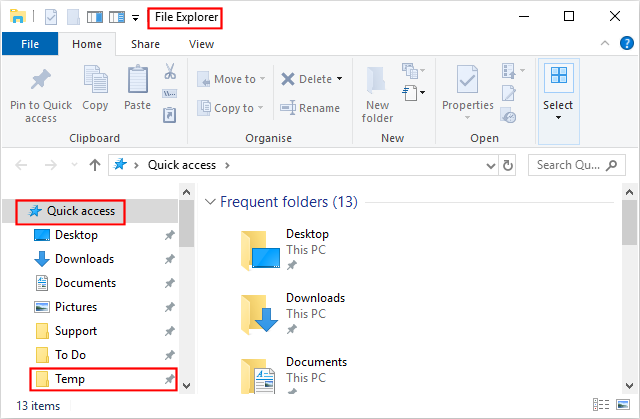
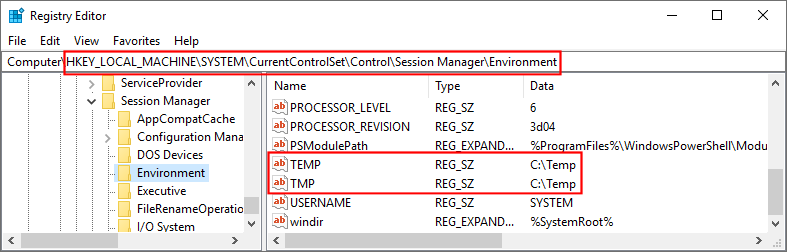
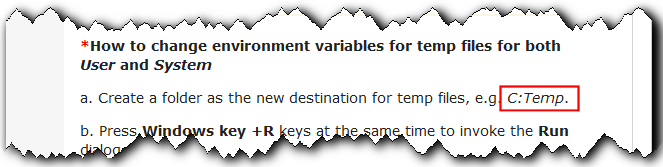
 There is no italicized “\” so you have to put the < em > on/off flags around the “C:” and the “Temp” and leave the “\” uninalicized.
There is no italicized “\” so you have to put the < em > on/off flags around the “C:” and the “Temp” and leave the “\” uninalicized.