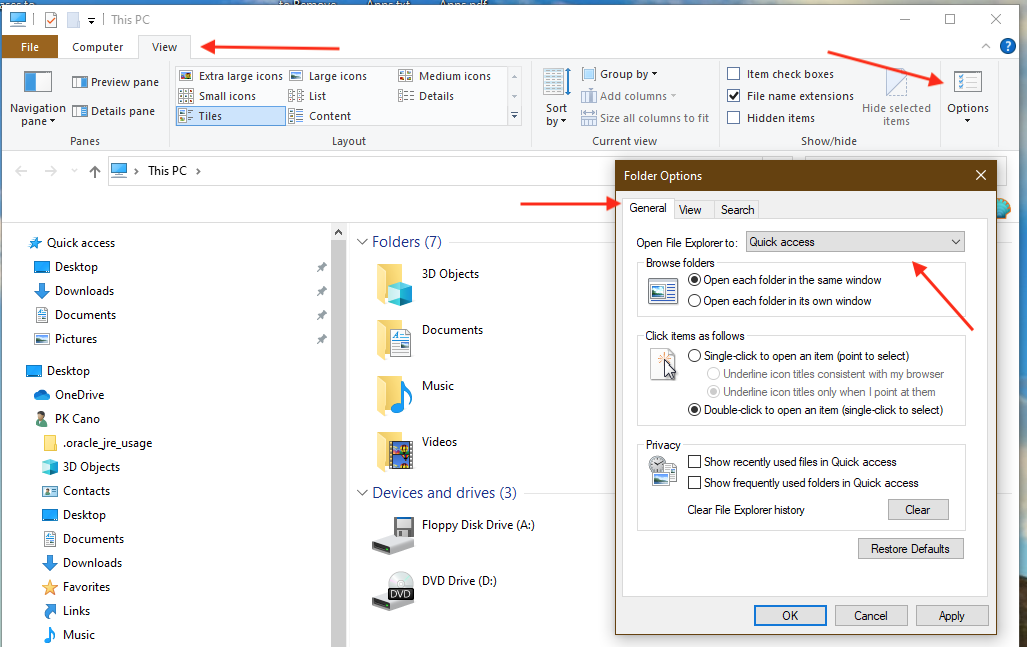Recently upgraded my W10 Home from 1803 to 1909.
I soon discovered my File Explorer, when opened, would display a “Working on it” along with a green progress bar that would never resolve, leaving File Explorer unusable.
Changing the “folder and search options” view from “Quick Access” to “My PC” as suggested by web searching, had no effect.
Everything I tried from my web searches couldn’t resolve this issue and I’m wondering if the group here has any insight.
Any assistance would be greatly appreciated!