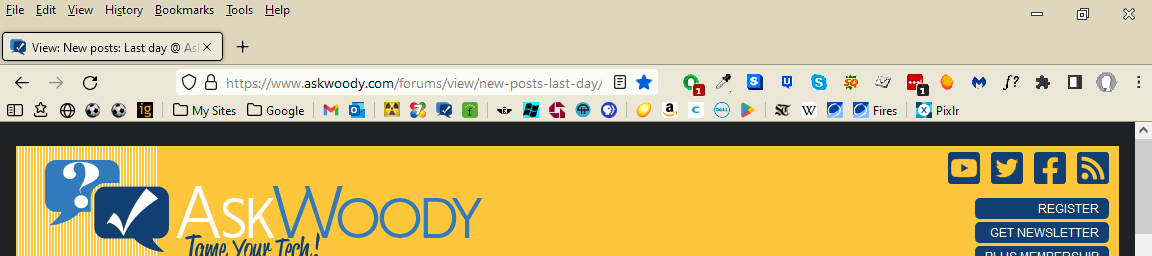This is not pure Windows, but I’m hoping someone can help me with this. I updated Firefox to its most recent version (sorry, forget how to find out which one it is) a couple of days ago. Since then, I can’t load any sites, my own, Ask Woody, local library … any of the sites I usually use. Additionally, all my program icons from the top bar have disappeared.
I’ve tried to research ways to fix this, but find the instructions are too technical for me and I’m afraid to make things worse.
Can anyone suggest a fix? Should I delete the browser and reload it? If I do, won’t I lose all the settings I’m trying to keep? For now, I have to use Chrome, but I don’t want to switch to it permanently if I can avoid doing so … Google is far too intrusive already!!
Thanks for any suggestions!
Linda